Page 102 of 161
Editing User Groups 7-11
Music Server
Editing User Groups
User groups, user playlists, and user tracks
can be edited.
Creating User Groups
New groups can be created, and
registered to the group list on the Music
Server.
1 Touch [
]
eng_a339
2 Touch [New Group]
eng_a352
3 Enter the name of the new group
>>> “How to Enter Text” (page 2-13)
eng_a361
NOTE The date has been entered as the group name
beforehand. 4 Touch [Set]
eng_a362
The group is registered to the list.
Creating User Playlists
New playlists can be created, and stored
in the user groups.
1 Touch [
]
eng_a339
2 Touch [Function Settings]
eng_a352
3 Touch [New Playlist]
eng_a363
�������������
��
����������
���������������� �
�
Page 105 of 161
Editing User Groups 7-14
Adding Tracks to Playlists
Tracks can be added to the user playlists,
but tracks cannot be added to either My
Favorites or My Frequency in the My Best
groups, or to the original playlists.
1 Touch the user playlist to add a
track
eng_a341
2 Touch [
]
3 Touch [Function Settings]
eng_a372
4 Touch [Playlist Edit]
eng_a363
5 Touch [Add Track]
eng_a373
eng_a365
The screen for selecting the track search method is
displayed.>>> Continues in “Search from a Playlist” (page 7-12)
>>> Continues in “Search by Conditions” (page 7-13)
�������������
��
����������
���������������
���
Page 106 of 161
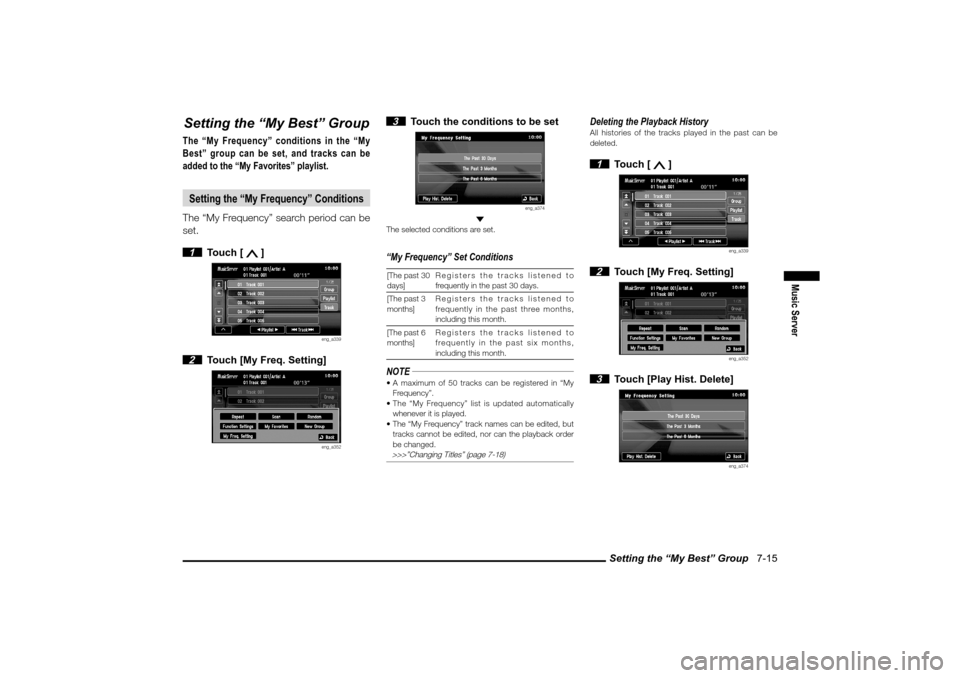
Setting the “My Best” Group 7-15
Music Server
Setting the “My Best” GroupThe “My Frequency” conditions in the “My
Best” group can be set, and tracks can be
added to the “My Favorites” playlist.Setting the “My Frequency” ConditionsThe “My Frequency” search period can be
set.
1 Touch [
]
eng_a339
2 Touch [My Freq. Setting]
eng_a352
3 Touch the conditions to be set
eng_a374
The selected conditions are set.“My Frequency” Set Conditions[The past 30
days]Registers the tracks listened to
frequently in the past 30 days.
[The past 3
months]Registers the tracks listened to
frequently in the past three months,
including this month.
[The past 6
months]Registers the tracks listened to
frequently in the past six months,
including this month.NOTE A maximum of 50 tracks can be registered in “My
Frequency”.
The “My Frequency” list is updated automatically
whenever it is played.
The “My Frequency” track names can be edited, but
tracks cannot be edited, nor can the playback order
be changed.
>>>”Changing Titles” (page 7-18)
Deleting the Playback HistoryAll histories of the tracks played in the past can be
deleted. 1 Touch [
]
eng_a339
2 Touch [My Freq. Setting]
eng_a352
3 Touch [Play Hist. Delete]
eng_a374
�������������
��
����������
��������������� ��
�
Page 107 of 161
Setting the “My Best” Group 7-16 4 Touch [Yes]
eng_a375
All histories of the tracks played in the past are
deleted.
Adding to “My Favorites”
Favorite tracks can be added to “My
Favorites” while being played by the Music
Server.
1 Touch [
]
eng_a339
2 Touch [My Favorites]
eng_a352
3 Touch [Yes]
eng_a376
The track being played is added to the “My Favorites”
playlist.
NOTE A maximum of 50 tracks can be registered to “My
Favorites”.
Track names can be edited, and the playback order
changed or deleted. >>>”Changing Titles” (page 7-18)
>>>
“Changing the Track Playback Order” (page 7-22)
>>> “Deleting One Item” (page 7-23)
�������������
��
����������
��������������� �
�
Page 108 of 161
Editing Detailed Information 7-17
Music Server
Editing Detailed InformationThe information for registered playlists or
tracks can be edited.
NOTE The “My Frequency” and “My Favorites” playlists
cannot be edited, so the track edit screen is
displayed.
Even if the title name or artist name, etc., are
changed, they return to as they were before when
the title information is obtained.
>>>”Obtaining Title
Information” (page 6-25)
1 Touch [
]
eng_a339
2 Touch [Function Settings]
eng_a352
3 Touch [Title Edit]
eng_a363
4 Touch the playlist name or track
name to be edited
>>>”Selecting Tracks from the List Screen” (page 7-7)
eng_a377
The edit screen is displayed.
Original Playlist Edit Screen
eng_a378
User Playlist Edit Screen
eng_a379
Track Edit Screen
eng_a326
�������������
��
����������
��������������� ��
�
Page 111 of 161
Changing the Playback Order 7-20Changing the Playback OrderThe order of the groups, playlists, and tracks
that are being played (i.e., the list order) can
be changed.
NOTE If changing the track playback order, first select
a playlist in which the tracks to be changed are
registered. 1 Touch [
]
eng_a339
2 Touch [Function Settings]
eng_a352
3 Touch [Playlist Edit]
eng_a363
>>> Continues in “Changing the Group Playback Order” (page 7-20)
>>> Continues in “Changing the Playlist Playback Order” (page 7-21)
>>> Continues in “Changing the Track Playback Order” (page 7-22)
Changing the Group Playback Order
1 Touch [Order Change of Playlist]
eng_a373
2 Touch [Group]
eng_a388
3 Touch [Order Change]
eng_a389
4 Touch [Transpose]
eng_a390
NOTE Touch [Standard] to change to the registered order. 5 Touch the group whose order is
to be changed
eng_a391
�������������
��
����������
��������������� ��
�
Page 114 of 161
Deleting 7-23
Music Server
Deleting
Deleting One Item
User groups, original playlists, user
playlists, and all tracks can be deleted one
at a time.
NOTE If an original playlist or original track is deleted, the
track is also deleted simultaneously from the My
Best group and user group.
If all the original tracks are deleted, the original
playlist is also deleted automatically.
Even if a user playlist is deleted, the tracks are not
deleted.
Even if all user tracks are deleted, the user playlist is
not deleted, and even if all user playlists are deleted,
the user group is not deleted. 1 Touch [
]
eng_a339
2 Touch [Function Settings]
eng_a352
3 Touch [Delete]
eng_a363
4
Touch [Group], [Playlist], or [Track]
eng_a400
5
Touch the group, playlist, or track
to be deleted
eng_a401
6 Touch [Yes]
eng_a402
The selected group, playlist, or track is deleted.
�������������
��
���������
������������������
Page 115 of 161
Deleting 7-24
Deleting All Items
All recorded tracks can be deleted all at
once. All tracks are deleted regardless
of whether they are in original playlists or
user playlists.
NOTE Anything deleted all at once cannot be recovered.
If you transfer the vehicle, Mitsubishi recommends
that, for copyright purposes, you erase any recorded
tracks. 1 Touch [
]
eng_a339
2 Touch [Function Settings]
eng_a352
3 Touch [Delete All]
eng_a363
4 Touch [Yes]
eng_a403
5 Touch [Yes]
eng_a404
All recorded tracks are deleted, and the device is
restarted.
�������������
��
����������
���������������� �
�