Page 135 of 161
Environment 9-8
Environment
The outside air temperature, altitude, and air
pressure can be viewed.
1 Press the [INFO] key, and touch
[Environment]
eng_a140
eng_a218
NOTE The display graph displays the latest information in
5-minute units.
The units can be changed from Fahrenheit to
Celsius, and from “ft” to “m”. Refer to “Unit” in “System Settings” (page 10-5)
.
�������������
��
���������
������������� ����
�
Page 136 of 161
![MITSUBISHI LANCER 2010 8.G MMCS Manual Maintenance 9-9
Information
Maintenance
Maintenance timing alerts can be set, such as
for the engine oil and oil filter change.
1 Press the [INFO] key, and touch
[Maintenance]
eng_a140
eng_a22 MITSUBISHI LANCER 2010 8.G MMCS Manual Maintenance 9-9
Information
Maintenance
Maintenance timing alerts can be set, such as
for the engine oil and oil filter change.
1 Press the [INFO] key, and touch
[Maintenance]
eng_a140
eng_a22](/manual-img/19/7447/w960_7447-135.png)
Maintenance 9-9
Information
Maintenance
Maintenance timing alerts can be set, such as
for the engine oil and oil filter change.
1 Press the [INFO] key, and touch
[Maintenance]
eng_a140
eng_a220
The maintenance list screen is displayed.NOTE Items that have passed their maintenance timing or
maintenance distance are displayed in a different
color.
Setting the Maintenance Timing
An item can be selected to set the maintenance
timing. 1 On the maintenance screen,
touch the item to be set
eng_a220
The maintenance information screen of the selected
item is displayed.NOTE “Date” displays the date on which the maintenance
was performed.
“Changed at Odometer” displays the odometer value
at the time of maintenance.
“Remaining Distance” displays the distance until the
next maintenance timing. 2
Touch [Setup] in the “Maintenance
Fixed Date” settings
eng_a221
NOTE If [USER1], [USER2], or [USER3] has been selected
in Step 1, the item name can be entered by selecting
[Set Name].
Touch [Default] to return to the factory settings.
“Maintenance Fixed Date”is used to set the distance
from the performance of maintenance to the time of
the next maintenance.
“Maintenance Distance” is used to set the number of
months from the performance of maintenance to the
time of the next maintenance. 3 Touch [
] or [ ]to set the next
maintenance date
eng_a222
4 Touch [Set]
The “Maintenance Fixed Date” settings are completed. 5 Touch [Setup] in “Maintenance
Distance”
eng_a221
�������������
��
���������
������������� ��
���
Page 137 of 161
Maintenance 9-10 6 Enter the numbers to set the next
maintenance distance
eng_a223
NOTE Touch [Back Space] to delete one character at a
time. 7 Touch [Set]
The “Maintenance Distance” settings are completed. 8 Touch [Back]
eng_a224
The maintenance timing settings are completed.
Update
Updating the maintenance information
1 Touch [Update] for the item to be
updated in the maintenance screen
eng_a220
2 Touch [Yes]
eng_a225
Clear
Deleting the maintenance information
1
On the maintenance screen, touch
the item to delete the information
eng_a220
2 Touch [Clear]
eng_a221
3 Touch [Yes]
eng_a226
�������������
��
����������
������������� ����
�
Page 142 of 161
![MITSUBISHI LANCER 2010 8.G MMCS Manual Adjusting the Screen 10-1
Settings
Setting
Adjusting the Screen
Adjustments related to the screen display.
Display Off
Turns OFF the monitor display.
1 Press the [SET] key, and touch
[Display Off MITSUBISHI LANCER 2010 8.G MMCS Manual Adjusting the Screen 10-1
Settings
Setting
Adjusting the Screen
Adjustments related to the screen display.
Display Off
Turns OFF the monitor display.
1 Press the [SET] key, and touch
[Display Off](/manual-img/19/7447/w960_7447-141.png)
Adjusting the Screen 10-1
Settings
Setting
Adjusting the Screen
Adjustments related to the screen display.
Display Off
Turns OFF the monitor display.
1 Press the [SET] key, and touch
[Display Off]
eng_a018-2
eng_a161
The monitor display is turned OFF.NOTE At this time, although the navigation voice guidance
will be switched off, the AV audio will remain on. To turn ON the display again, either touch the
screen, or press any key.
Picture Control
Adjustments related to the picture quality.
1 Press the [SET] key, and touch
[Picture Control]
eng_a018-2
2
Touch [ - ] or [ + ] for “Brightness”,
“Contrast”, or “Black Level” to adjust
eng_a162
NOTE “Brightness” can be adjusted with headlights ON and
OFF separately. If adjusting the
picture quality
while a DVD image
is displayed,
“Tint” and “Color
Intensity” can also
be adjusted.
eng_a231
3 Touch [Back]
The picture quality adjustment is completed.
Screen Size
Switches between Screen Size and other
displays for DVD image etc..
1 Press the [SET] key, and touch
[Screen Size]
eng_a163-2
2
Touch one of the following buttons
eng_a232
[Normal] Displays the screen in normal 4:3 aspect
ratio.
[Full] Extends the display evenly both left and
right in wide mode.
[Wide]Extends the left and right parts only of
the display while leaving the center as is
in wide mode.
[Zoom] Magni� es the image displayed using 4:3
aspect ratio. (I.e., the top and bottom
are out of frame.) 3 Touch [Back]
Screen Size switching is completed.
�������������
��
����������
������������� ����
�
Page 144 of 161
![MITSUBISHI LANCER 2010 8.G MMCS Manual Sound Control 10-3
Settings
Music TypeThe music type can be selected. 1 Touch [Music Type] in the Sound
Control menu screen
2 Touch one of the music types
eng_a235
Acoustic
characteristic
Descr MITSUBISHI LANCER 2010 8.G MMCS Manual Sound Control 10-3
Settings
Music TypeThe music type can be selected. 1 Touch [Music Type] in the Sound
Control menu screen
2 Touch one of the music types
eng_a235
Acoustic
characteristic
Descr](/manual-img/19/7447/w960_7447-143.png)
Sound Control 10-3
Settings
Music TypeThe music type can be selected. 1 Touch [Music Type] in the Sound
Control menu screen
2 Touch one of the music types
eng_a235
Acoustic
characteristic
Description
NORMAL
Sounds good for all types of music.
POP
Tight bass and high frequency sound.
ROCK
Tuned for hard rock and heavy metal
with powerful drums, guitars, and
vocals.
HIP-HOP
Deep bass punch and well-defined
vocals.
COUNTRY Enhanced main vocals.
3 Touch [Back]
The sound adjustment is completed.
Sound FieldThe Sound Field can be selected. 1 Touch [Sound Field] in the Sound
Control menu screen
2 Touch one of the Sound Field
eng_a236
Sound � eld type
Description
NORMAL
Allows the listeners to enjoy an
image of a sound stage where music
is performed so that the instrumental
sound surrounds them, while
keeping the vocal-ist in front.
STAGE
Places the image of a sound stage in
front of the driver with the vocalist in
the center (for driver only).
LIVEFront seat occupants are sur-
rounded by sound from front and
rear speakers.
HALL
Places the image of a sound stage
in front of the driver with the vocalist
in the center (for driver only). Sound
reflections are added to the rear
spekaers to simulate the experience
of being at a concert hall.Best with
classical or vocalist music.
3 Touch [Back]
The sound adjustment is completed.
�������������
��
���������
������������� ��
���
Page 145 of 161
![MITSUBISHI LANCER 2010 8.G MMCS Manual System Settings 10-4
System Settings
The basic settings required by the navigation
function can be performed here.
1 Press the [SET] key, and touch
[System]
eng_a018-2
eng_a034-1
The system se MITSUBISHI LANCER 2010 8.G MMCS Manual System Settings 10-4
System Settings
The basic settings required by the navigation
function can be performed here.
1 Press the [SET] key, and touch
[System]
eng_a018-2
eng_a034-1
The system se](/manual-img/19/7447/w960_7447-144.png)
System Settings 10-4
System Settings
The basic settings required by the navigation
function can be performed here.
1 Press the [SET] key, and touch
[System]
eng_a018-2
eng_a034-1
The system settings screen is displayed. 2 Touch each item to change the
setting
3 Touch [Back]
eng_a034-1
The setting change is completed.
Time
Changing the time zone.
1 Touch [Time]
2 Touch the desired zone
eng_a165
3 Touch [On] or [Off] for “Daylight
Saving Time”
4 Touch [Back]
eng_a166
The time zone settings are completed, and the display
returns to the system options screen.
Language
Changing the language used by the
system.
1 Touch [Language]
2 Touch one of the languages
eng_a205
3 Touch [Back]
[English] Change to English.
[Français] Change to French.
[Español] Change to Spanish.NOTE When the meter is set to Auto, the language of both
sides can be changed by performing operations on
either the MMCS side or the meter side.
When the meter is set to Manual, the language
of the meter side and the MMCS side can be set
separately.
�������������
��
����������
������������� ����
�
Page 146 of 161
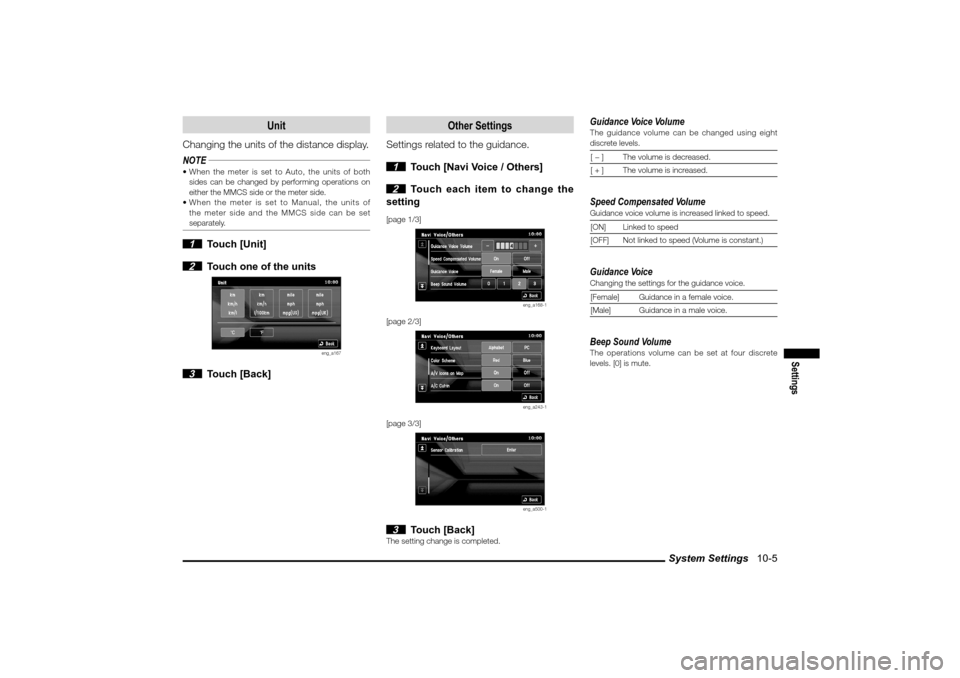
System Settings 10-5
Settings
Unit
Changing the units of the distance display.
NOTE When the meter is set to Auto, the units of both
sides can be changed by performing operations on
either the MMCS side or the meter side.
When the meter is set to Manual, the units of
the meter side and the MMCS side can be set
separately. 1 Touch [Unit]
2 Touch one of the units
eng_a167
3 Touch [Back]
Other Settings
Settings related to the guidance.
1 Touch [Navi Voice / Others]
2 Touch each item to change the
setting
[page 1/3]
eng_a168-1
[page 2/3]
eng_a243-1
[page 3/3]
eng_a500-1
3 Touch [Back]
The setting change is completed.
Guidance Voice VolumeThe guidance volume can be changed using eight
discrete levels.[ � ] The volume is decreased.
[ + ] The volume is increased.Speed Compensated VolumeGuidance voice volume is increased linked to speed.
[ON] Linked to speed
[OFF] Not linked to speed (Volume is constant.)Guidance VoiceChanging the settings for the guidance voice.
[Female] Guidance in a female voice.
[Male] Guidance in a male voice.Beep Sound VolumeThe operations volume can be set at four discrete
levels. [0] is mute.
�������������
��
����������
������������� �
����
Page 147 of 161
System Settings 10-6 Keyboard LayoutChanging the layout of the keyboard.
[Alphabet]
eng_a169
[PC]
eng_a170
Color SchemeSet the color scheme for the menu screen, etc.
[Red] The menu is displayed using a red color
scheme.
[Blue]The menu is displayed using a blue
color scheme.A/V Icons on MapIt is possible to set whether or not to display on screen
icons displaying the audio status.
[On] Display.
[Off] Do not display.
Sensor CalibrationThe level of the vehicle speed sensor and gyro sensor
can be checked and the learning levels can be reset.
eng_a206
NOTE When tires are replaced, etc., delete the data by
touching [Clear].
The learning levels can be reset.A/C Cut inSetting whether or not to use an interrupt display
during air conditioning operations.
[On] Interrupt is displayed.
[Off] Interrupt is not displayed.
�������������
��
����������
������������� �
���