2010 MERCEDES-BENZ SLS COUPE navigation
[x] Cancel search: navigationPage 62 of 361
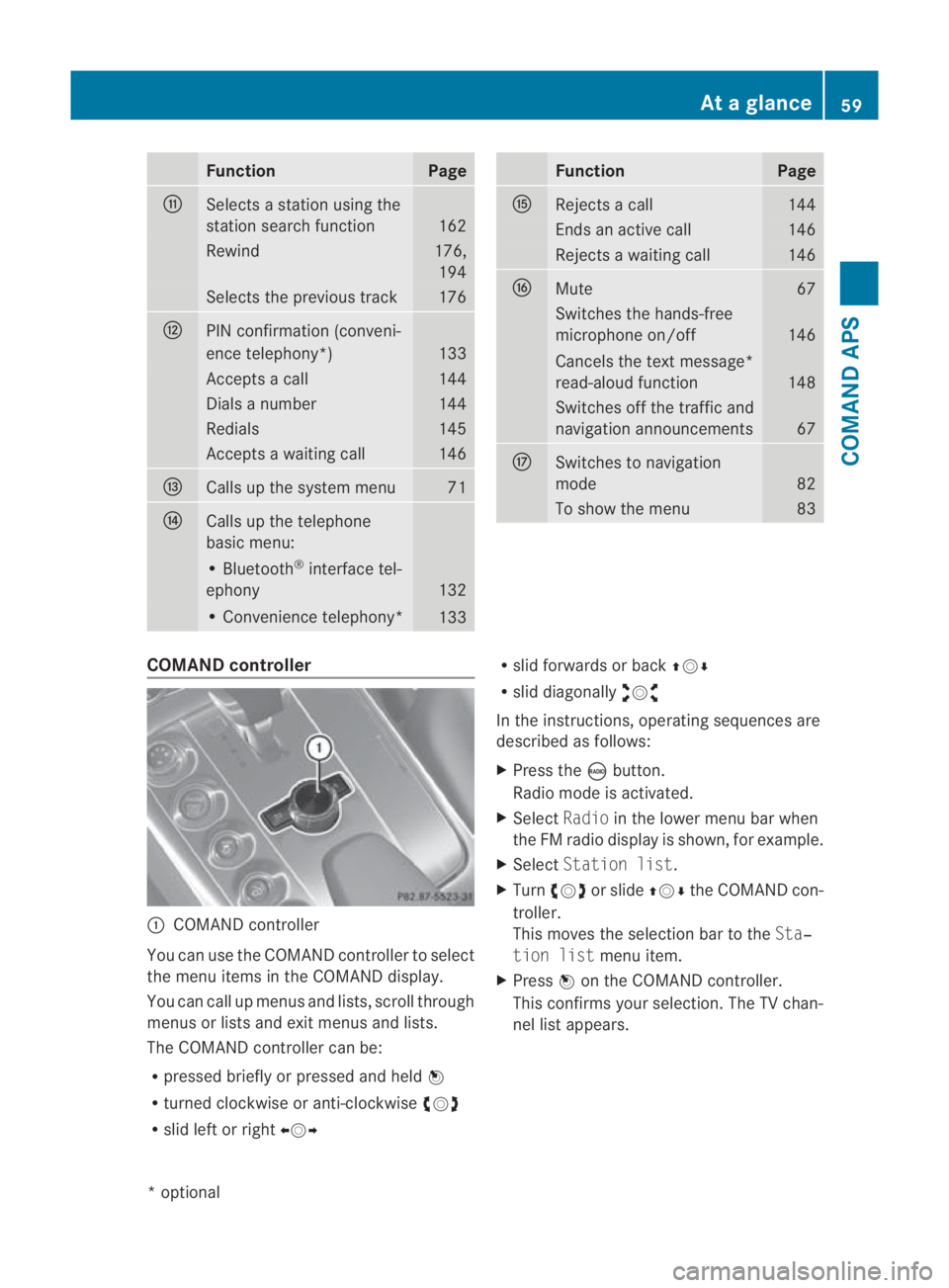
Function Page
000E
Selects a statio
nusing the
station search function 162
Rewind 176,
194 Selects the previous track 176
000F
PIN confirmation (conveni-
ence telephony*)
133
Accepts a call 144
Dials a number 144
Redials 145
Accepts a waiting call 146
0010
Calls up the system menu 71
0011
Calls up the telephone
basic menu:
• Bluetooth
®
interface tel-
ephony 132
• Convenience telephony*
133 Function Page
0016
Rejects a call 144
Ends an active call 146
Rejects a waiting call 146
0017
Mute 67
Switches the hands-free
microphone on/off
146
Cancels the text message*
read-aloud function
148
Switches off the traffic and
navigation announcements
67
0018
Switches to navigation
mode
82
To show the menu 83
COMAND controller
0001
COMAND controller
You can use the COMAND controller to select
the menu items in the COMAND display.
You can call up menus and lists, scroll through
menus or lists and exit menus and lists.
The COMAND controller can be:
R pressed briefly or pressed and held 0017
R turned clockwise or anti-clockwise 002800130029
R slid left or right 002B0013002C R
slid forwards or back 001F0013000D
R slid diagonally 002A00130027
In the instructions, operating sequences are
described as follows:
X Press the 0006button.
Radio mode is activated.
X Select Radioin the lower menu bar when
the FM radio display is shown, for example.
X Select Station list.
X Turn 002800130029 or slide 001F0013000Dthe COMAND con-
troller.
This moves the selection bar to the Sta‐
tion list menu item.
X Press 0017on the COMAND controller.
This confirms your selection. The TV chan-
nel list appears. At
ag lance
59COMAND APS
*optional
BA 197 ECE RE 2010/6a; 1; 2, en-GB
sabbaeu Version: 3.0.3.6 2010-05-07T14:19:43+02:00 - Seite 59 Z
Page 63 of 361
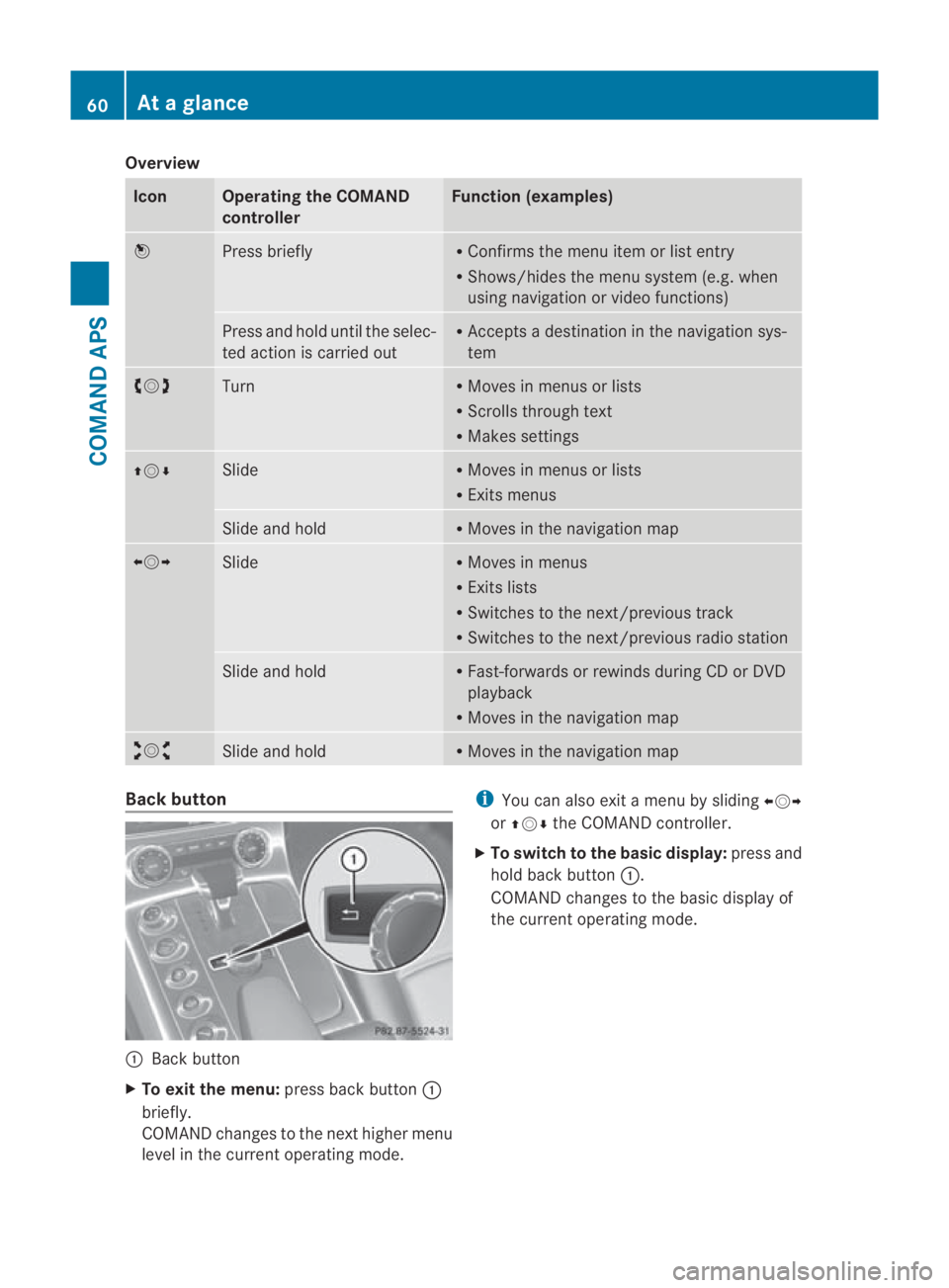
Overview
Icon Operating the COMAND
controller Function (examples)
0017
Press briefly R
Confirms the menu item or list entry
R Shows/hides the menu system (e.g. when
using navigation or video functions) Press and hold until the selec-
ted action is carried out R
Accepts a destination in the navigation sys-
tem 002800130029
Turn R
Moves in menus or lists
R Scrolls through text
R Makes settings 001F0013000D Slide R
Moves in menus or lists
R Exits menus Slide and hold R
Moves in the navigation map 002B0013002C
Slide R
Moves in menus
R Exits lists
R Switches to the next/previous track
R Switches to the next/previous radio station Slide and hold R
Fast-forwards or rewinds during CD or DVD
playback
R Moves in the navigation map 002A00130027
Slide and hold R
Moves in the navigation map Back button
0001
Back button
X To exit the menu: press back button0001
briefly.
COMAND changes to the nexth igher menu
level in the current operating mode. i
You can also exit a men uby sliding 002B0013002C
or 001F0013000D the COMAND controller.
X To switch to the basic display: press and
hold bac kbutton 0001.
COMAND changes to the basic display of
the curren toperating mode. 60
At
ag lanceCOMAND APS
BA 197 ECE RE 2010/6a; 1; 2, en-GB
sabbaeu Version: 3.0.3.6 2010-05-07T14:19:43+02:00 - Seite60
Page 66 of 361
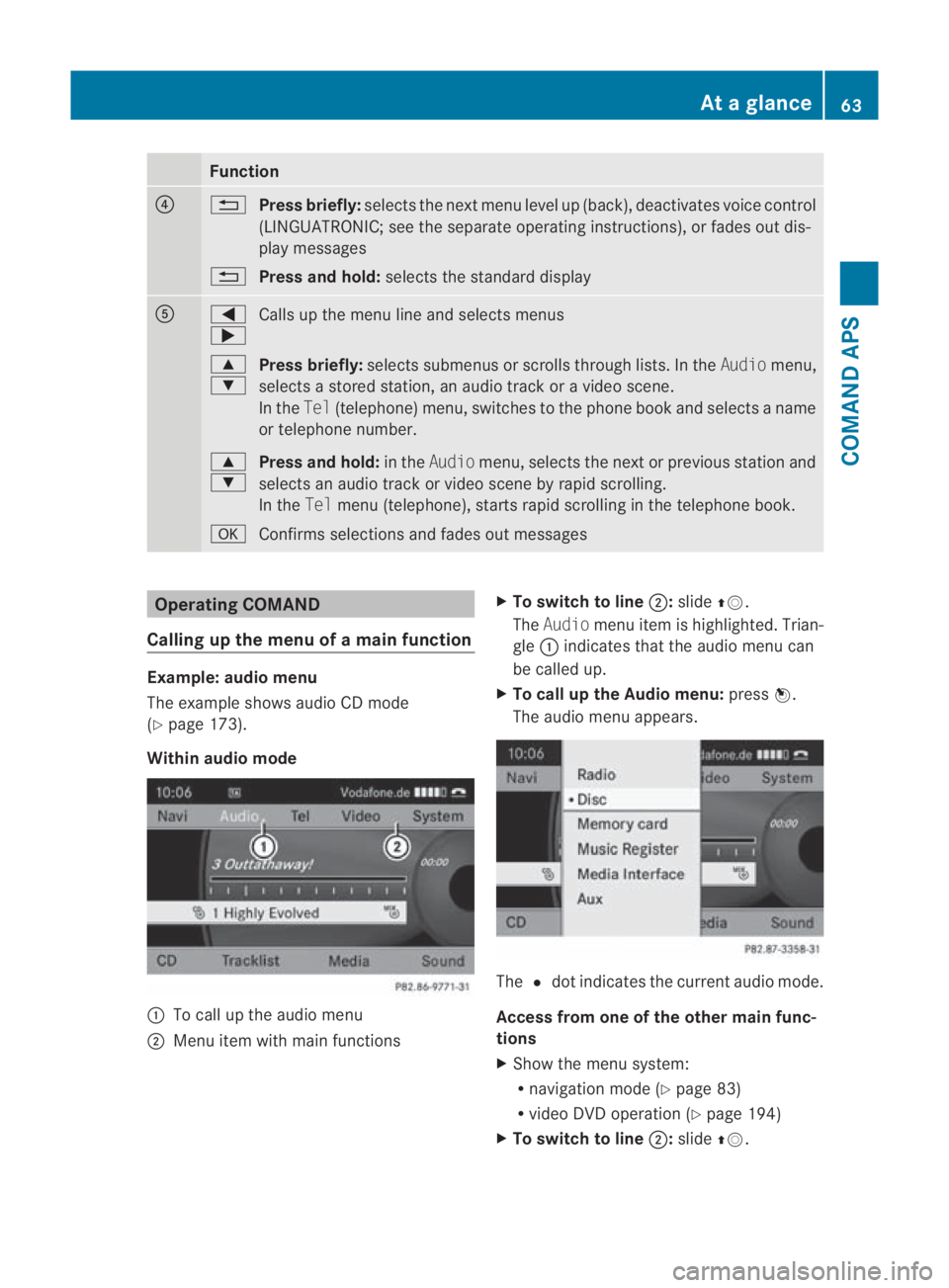
Function
0014
0001
Press briefly: selects the next men ulevel up (back), deactivates voice control
(LINGUATRONIC; see the separate operating instructions), or fades out dis-
play messages
0001 Press and hold: selects the standard display 0012
0008
000E
Calls up the menu line and selects menus
000F
000C Press briefly:
selects submenus or scrolls through lists. In the Audiomenu,
selects a stored station, an audio trac koravideoscene.
In the Tel(telephone) menu, switches to the phone boo kand selects a name
or telephone number.
000F
000C Press and hold:
in theAudio menu, selects the next or previous statio nand
selects an audio trac korvideo scene by rapid scrolling.
In the Telmenu (telephone), start srapid scrolling in the telephone book.
000A Confirms selections and fade sout messages Operating COMAND
Calling up the menu of a main function Example: audio menu
The example shows audio CD mode
(Y page 173).
Within audio mode 0001
To call up the audio menu
0002 Menu item with main functions X
To switch to line 0002:slide 001F0013.
The Audio menu item is highlighted. Trian-
gle 0001indicates that the audio menu can
be called up.
X To call up the Audio menu: press0017.
The audio menu appears. The
0023dot indicates the curren taudio mode.
Access from one of the other main func-
tions
X Show the menu system:
R
navigation mode (Y page 83)
R video DV Doperation (Y page 194)
X To switch to line 0002:slide 001F0013. At
ag lance
63COMAND APS
BA 197 ECE RE 2010/6a; 1; 2, en-GB
sabbaeu Version: 3.0.3.6 2010-05-07T14:19:43+02:00 - Seite63 Z
Page 67 of 361
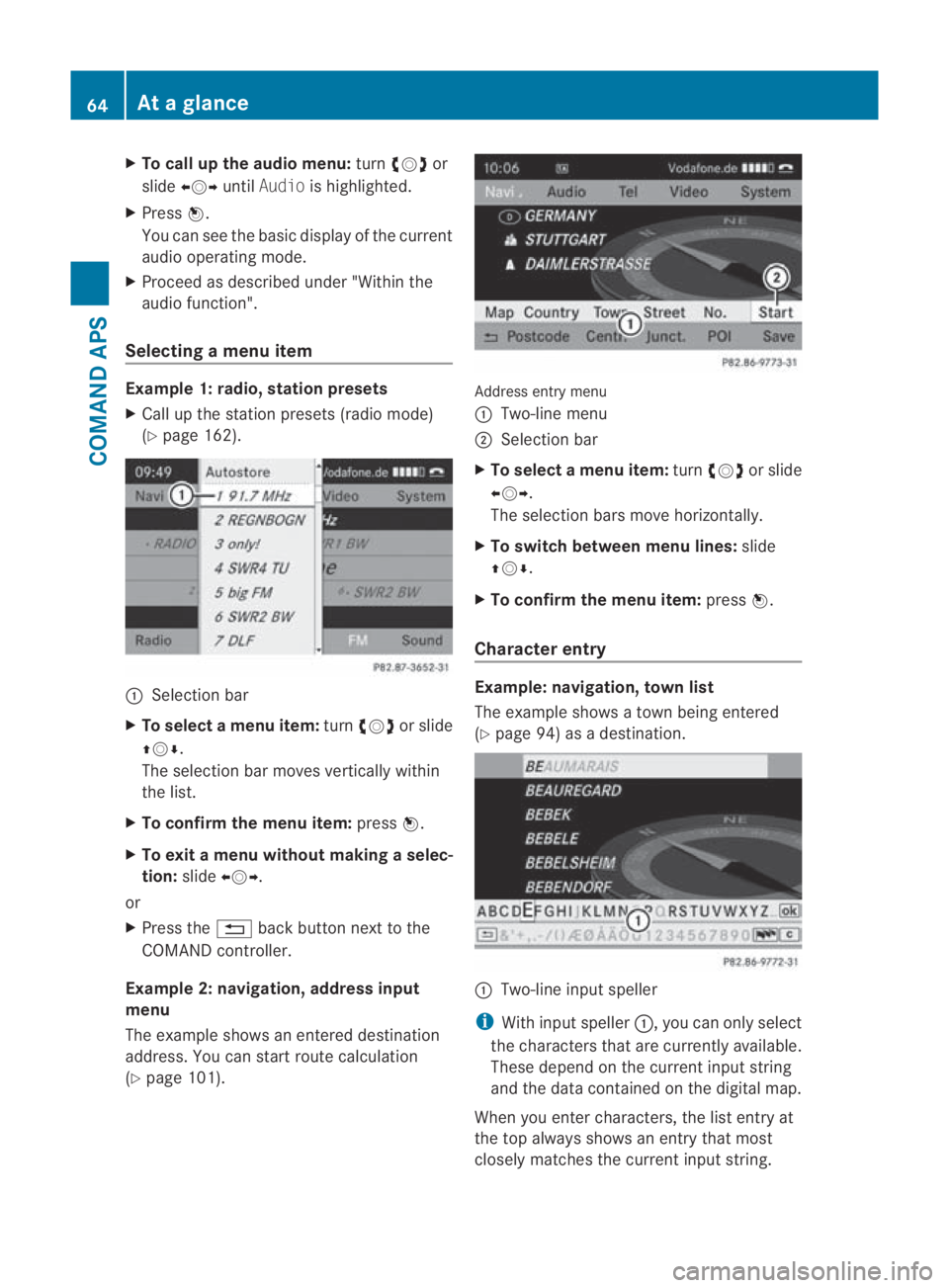
X
To call up the audio menu: turn002800130029 or
slide 002B0013002C untilAudio is highlighted.
X Press 0017.
You can see the basi cdisplay of the current
audio operating mode.
X Proceed as described under "Within the
audio function".
Selecting amenu item Example 1: radio, station presets
X Call up the statio npresets (radio mode)
(Y page 162). 0001
Selection bar
X To selectam enu item:turn002800130029 or slide
001F0013000D .
The selectio nbar moves vertically within
the list.
X To confirm the menu item: press0017.
X To exit a menu without making a selec-
tion: slide002B0013002C.
or
X Press the 0001back button next to the
COMAND controller.
Example 2: navigation, address input
menu
The example shows an entered destination
address. You can start route calculation
(Y page 101). Address entry menu
0001 Two-line menu
0002 Selection bar
X To select amenu item: turn002800130029 or slide
002B0013002C .
The selectio nbars move horizontally.
X To switch between men ulines: slide
001F0013000D.
X To confirm the menu item: press0017.
Character entry Example: navigation, town list
The example shows a town being entered
(Y
page 94) as a destination. 0001
Two-line input speller
i With input speller 0001, you can only select
the characters that are currently available.
These depend on the current input string
and the data contained on the digital map.
When you enter characters, the list entry at
the top always shows an entry that most
closely matches the current input string. 64
At
ag lanceCOMAND APS
BA 197 ECE RE 2010/6a; 1; 2, en-GB
sabbaeu Version: 3.0.3.6 2010-05-07T14:19:43+02:00 - Seite64
Page 70 of 361
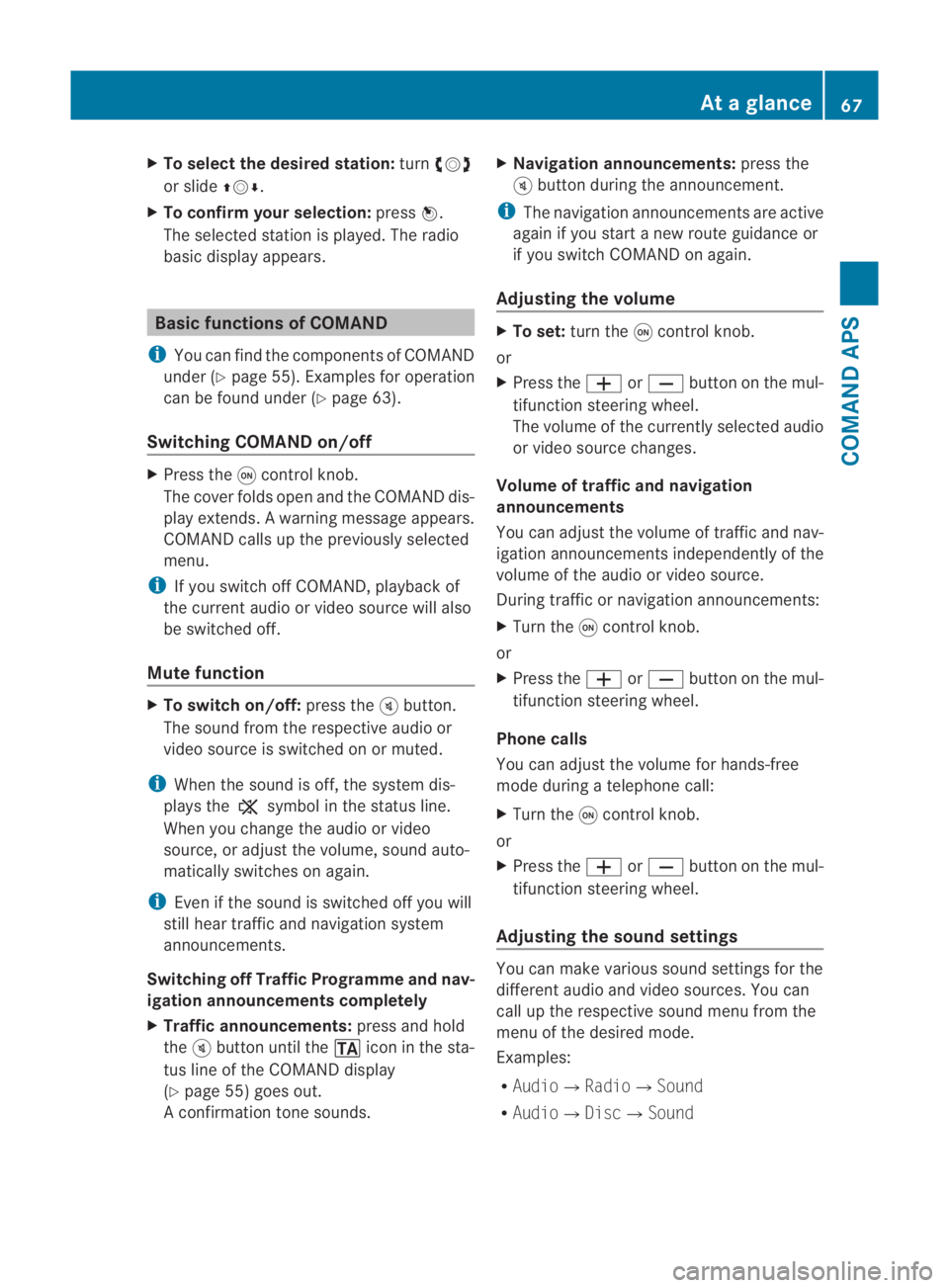
X
To select the desire dstation: turn002800130029
or slide 001F0013000D.
X To confirm your selection: press0017.
The selected statio nis played. The radio
basic display appears. Basic functions of COMAND
i You can find the components of COMAND
under (Y page 55). Examples for operation
can be found under (Y page 63).
Switching COMAND on/off X
Press the 0002control knob.
The cover folds open and the COMAND dis-
play extends. Awarning message appears.
COMAND calls up the previously selected
menu.
i If you switch off COMAND, playbac kof
the current audio or vide osource will also
be switched off.
Mute function X
To switch on/off: press the000Bbutton.
The sound from the respective audio or
video source is switched on or muted.
i When the sound is off, the system dis-
plays the 0026symbol in the status line.
When you change the audio or video
source, or adjust the volume, sound auto-
matically switches on again.
i Even if the sound is switched off you will
still hear traffic and navigation system
announcements.
Switching off Traffic Programme and nav-
igation announcements completely
X Traffic announcements: press and hold
the 000Bbutton until the 0021icon in the sta-
tus line of the COMAND display
(Y page 55) goes out.
A confirmation tone sounds. X
Navigation announcements: press the
000B button during the announcement.
i The navigation announcementsa re active
again if you start a new route guidance or
if you switch COMAND on again.
Adjusting the volume X
To set: turn the 0002control knob.
or
X Press the 0005or0009 button on the mul-
tifunction steering wheel.
The volume of the currently selected audio
or video source changes.
Volume of traffic and navigation
announcements
You can adjust the volume of traffic and nav-
igation announcements independently of the
volume of the audio or video source.
During traffic or navigation announcements:
X Turn the 0002control knob.
or
X Press the 0005or0009 button on the mul-
tifunction steering wheel.
Phone calls
You can adjust the volume for hands-free
mode during a telephone call:
X Turn the 0002control knob.
or
X Press the 0005or0009 button on the mul-
tifunction steering wheel.
Adjusting the soun dsettings You can make various sound settings for the
differen
taudio and video sources .You can
call up the respective sound menu from the
menu of the desired mode.
Examples:
R Audio0004Radio0004 Sound
R Audio0004Disc0004Sound At
ag lance
67COMAND APS
BA 197 ECE RE 2010/6a; 1; 2, en-GB
sabbaeu Version: 3.0.3.6 2010-05-07T14:19:43+02:00 - Seite67 Z
Page 75 of 361
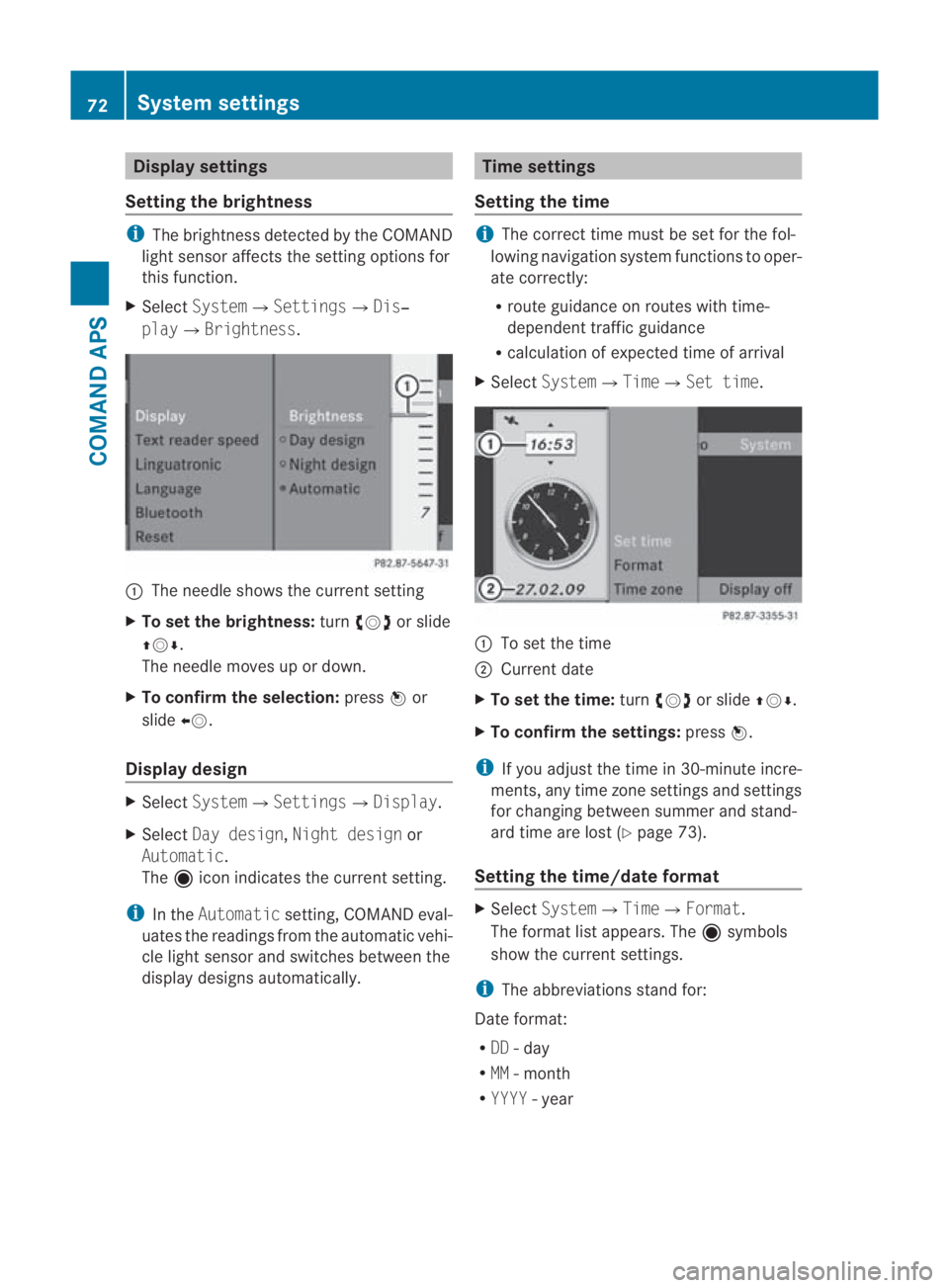
Display settings
Setting the brightness i
The brightness detected by the COMAND
ligh tsensor affects the setting options for
this function.
X Select System0004 Settings0004Dis‐
play0004Brightness. 0001
The needle shows the curren tsetting
X To set the brightness: turn002800130029 or slide
001F0013000D.
The needle moves up or down.
X To confirm the selection: press0017or
slide 002B0013.
Display design X
Select System0004 Settings0004Display.
X Select Day design, Night design or
Automatic.
The äicon indicates the current setting.
i In the Automatic setting, COMAND eval-
uates the readings from the automatic vehi-
cle light sensor and switches between the
display designs automatically. Time settings
Setting the time i
The correct time must be set for the fol-
lowing navigation system functions to oper-
ate correctly:
R route guidance on routes with time-
dependen ttraffic guidance
R calculation of expected time of arrival
X Select System0004Time0004Set time. 0001
To set the time
0002 Current date
X To set the time: turn002800130029 or slide 001F0013000D.
X To confirm the settings: press0017.
i If you adjust the time in 30-minute incre-
ments, any time zone settings and settings
for changing between summe rand stand-
ard time are lost (Y page 73).
Setting the time/date format X
Select System 0004Time0004 Format.
The format list appears. The äsymbols
show the current settings.
i The abbreviations stand for:
Date format:
R DD - day
R MM - month
R YYYY -year 72
System settingsCOMAND APS
BA 197 ECE RE 2010/6a; 1; 2, en-GB
sabbaeu
Version: 3.0.3.6 2010-05-07T14:19:43+02:00 - Seite 72
Page 76 of 361
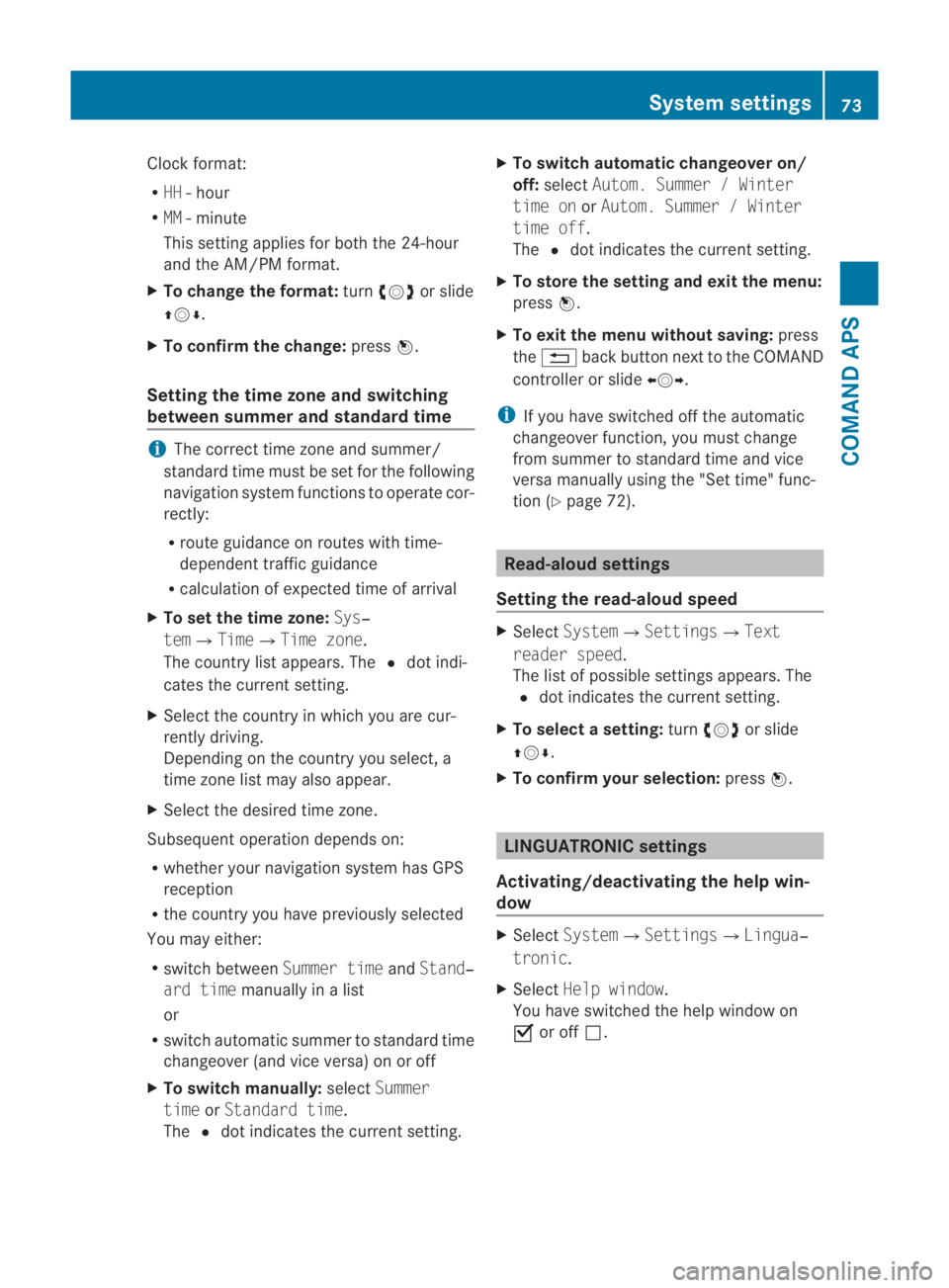
Clock format:
R
HH -hour
R MM - minute
This setting applies for both the 24-hour
and the AM/PM format.
X To change the format: turn002800130029 or slide
001F0013000D.
X To confirm the change: press0017.
Setting the time zone and switching
between summer and standard time i
The correct time zone and summer/
standard time must be set for the following
navigation system functions to operate cor-
rectly:
R route guidance on routes with time-
dependent traffic guidance
R calculation of expected time of arrival
X To set the time zone: Sys‐
tem0004Time0004Time zone.
The country list appears. The 0023dot indi-
cates the current setting.
X Select the country in which you are cur-
rently driving.
Depending on the country you select, a
time zone list may also appear.
X Select the desired time zone.
Subsequent operation depends on:
R whether your navigation system has GPS
reception
R the country you have previously selected
You may either:
R switch between Summer timeandStand‐
ard time manually in a list
or
R switch automatic summer to standard time
changeover (and vice versa) on or off
X To switch manually: selectSummer
time orStandard time.
The 0023dot indicates the current setting. X
To switch automatic changeover on/
off: select Autom. Summer / Winter
time on orAutom. Summer / Winter
time off.
The 0023dot indicates the current setting.
X To store the setting and exit the menu:
press 0017.
X To exit the menu without saving: press
the 0001 back button next to the COMAND
controller or slide 002B0013002C.
i If you have switched off the automatic
changeover function, you must change
from summer to standard time and vice
versa manually using the "Set time" func-
tion (Y page 72). Read-aloud settings
Setting the read-aloud speed X
Select System0004Settings0004Text
reader speed.
The list of possible settings appears. The
0023 dot indicates the current setting.
X To select asetting: turn002800130029 or slide
001F0013000D .
X To confir myour selection: press0017. LINGUATRONIC settings
Activating/deactivating the help win-
dow X
Select System 0004Settings 0004Lingua‐
tronic .
X Select Help window .
You have switched the help window on
0019 or off 0004. System settings
73COMAND APS
BA 197 ECE RE 2010/6a; 1; 2, en-GB
sabbaeuV ersion: 3.0.3.6
2010-05-07T14:19:43+02:00 - Seite 73 Z
Page 81 of 361
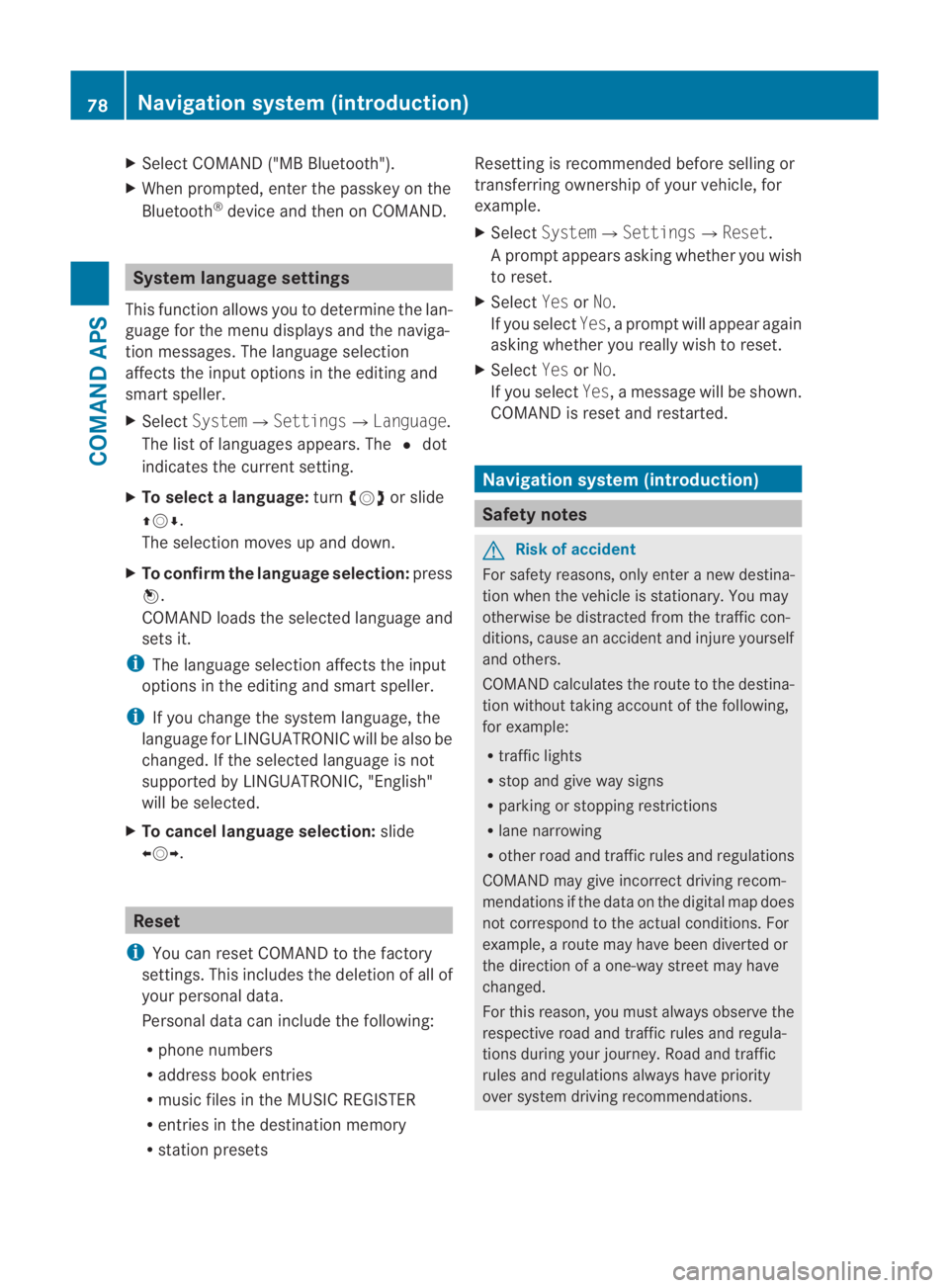
X
Select COMAND ("MB Bluetooth").
X Whe nprompted, enter the passkey on the
Bluetooth ®
device and then on COMAND. System language settings
This function allows you to determine the lan-
guage for the menu displays and the naviga-
tion messages. The language selection
affects the inpu toptions in the editing and
smart speller.
X Select System 0004Settings0004Language .
The list of languages appears. The 0023dot
indicates the current setting.
X To select alanguage: turn002800130029 or slide
001F0013000D.
The selection moves up and down.
X To confirm the language selection: press
0017.
COMAND loads the selected language and
sets it.
i The language selection affects the input
options in the editing and smart speller.
i If you change the system language, the
language for LINGUATRONIC will be also be
changed. If the selected language is not
supported by LINGUATRONIC, "English"
will be selected.
X To cancel language selection: slide
002B0013002C. Reset
i You can reset COMAND to the factory
settings. This includes the deletion of all of
you rpersonal data.
Personal data can include the following:
R phone numbers
R address book entries
R music files in the MUSIC REGISTER
R entries in the destination memory
R station presets Resetting is recommended before selling or
transferring ownership of your vehicle, for
example.
X
Select System0004 Settings0004Reset .
Ap rompt appears asking whethe ryou wish
to reset.
X Select YesorNo.
If you select Yes, a prompt will appear again
asking whether you really wish to reset.
X Select YesorNo.
If you select Yes, a message will be shown.
COMAND is reset and restarted. Navigation system (introduction)
Safety notes
G
Risk of accident
For safety reasons, only enter a new destina-
tion when the vehicle is stationary. You may
otherwise be distracted from the traffic con-
ditions, cause an accident and injure yourself
and others.
COMAND calculates the route to the destina-
tion without taking account of the following,
for example:
R traffic lights
R stop and give way signs
R parking or stopping restrictions
R lane narrowing
R other road and traffic rules and regulations
COMAND may give incorrect driving recom-
mendations if the data on the digital map does
not correspond to the actual conditions. For
example, a route may have been diverted or
the direction of a one-way street may have
changed.
For this reason, you must always observe the
respective road and traffic rules and regula-
tions during your journey. Road and traffic
rules and regulations always have priority
over system driving recommendations. 78
Navigation system (introduction)COMAND APS
BA 197 ECE RE 2010/6a; 1; 2, en-GB
sabbaeu
Version: 3.0.3.6 2010-05-07T14:19:43+02:00 - Seite 78