2010 MERCEDES-BENZ CL550 Store
[x] Cancel search: StorePage 231 of 500
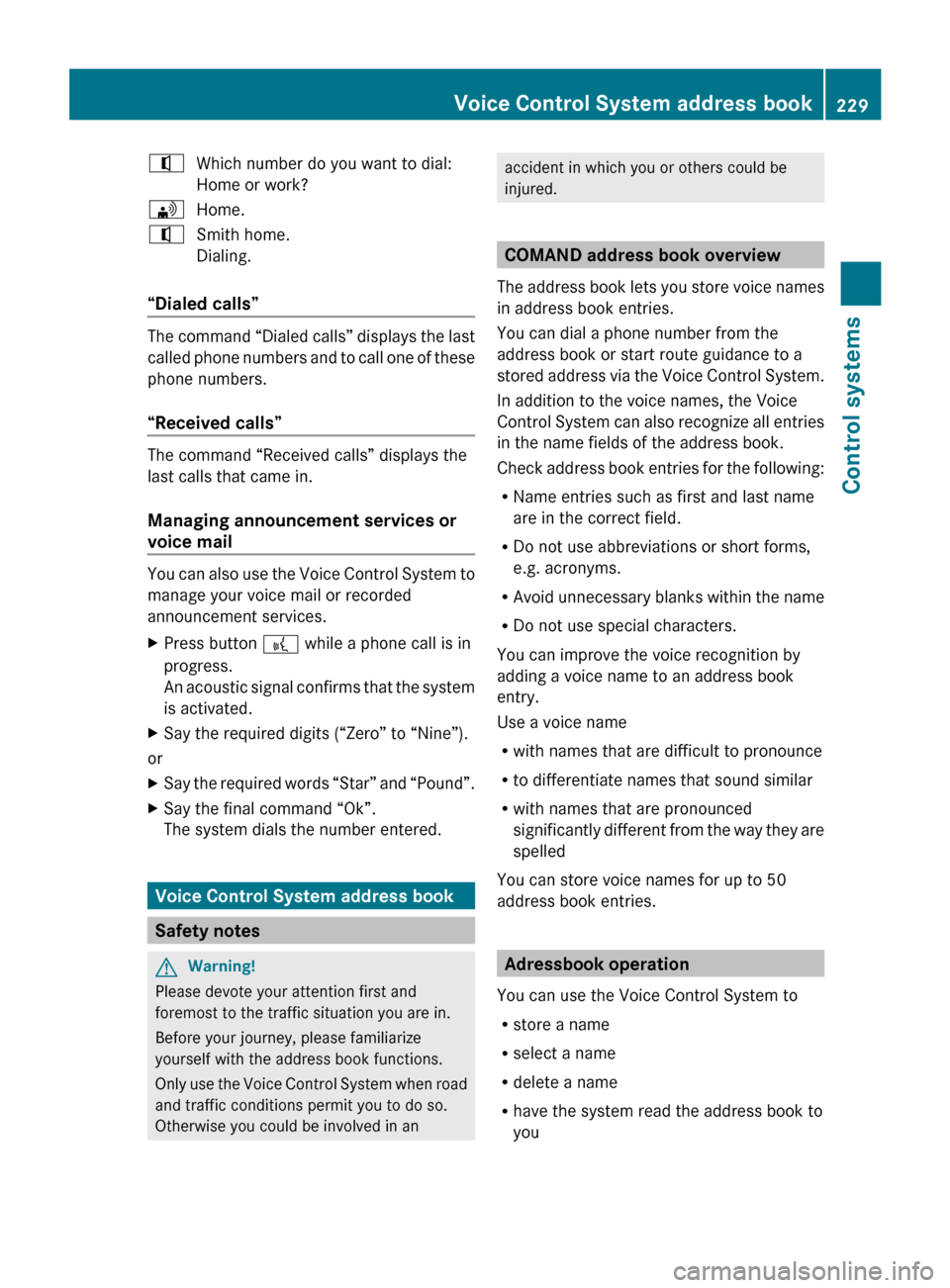
^
Which number do you want to dial:
Home or work?
\ Home.
^ Smith home.
Dialing.
“Dialed calls” The command “Dialed calls” displays the last
called
phone
numbers and to call one of these
phone numbers.
“Received calls” The command “Received calls” displays the
last calls that came in.
Managing announcement services or
voice mail
You can also use the Voice Control System to
manage your voice mail or recorded
announcement services.
X
Press button ? while a phone call is in
progress.
An acoustic
signal confirms that the system
is activated.
X Say the required digits (“Zero” to “Nine”).
or
X Say the required words “Star” and “Pound”.
X Say the final command “Ok”.
The system dials the number entered. Voice Control System address book
Safety notes
G
Warning!
Please devote your attention first and
foremost to the traffic situation you are in.
Before your journey, please familiarize
yourself with the address book functions.
Only use
the Voice Control System when road
and traffic conditions permit you to do so.
Otherwise you could be involved in an accident in which you or others could be
injured.
COMAND address book overview
The address
book lets you store voice names
in address book entries.
You can dial a phone number from the
address book or start route guidance to a
stored address via the Voice Control System.
In addition to the voice names, the Voice
Control System can also recognize all entries
in the name fields of the address book.
Check address book entries for the following:
R Name entries such as first and last name
are in the correct field.
R Do not use abbreviations or short forms,
e.g. acronyms.
R Avoid unnecessary blanks within the name
R Do not use special characters.
You can improve the voice recognition by
adding a voice name to an address book
entry.
Use a voice name
R with names that are difficult to pronounce
R to differentiate names that sound similar
R with names that are pronounced
significantly different from the way they are
spelled
You can store voice names for up to 50
address book entries. Adressbook operation
You can use the Voice Control System to
R store a name
R select a name
R delete a name
R have the system read the address book to
you Voice Control System address book
229
Control systems
216_AKB; 3; 90, en-US
d2ureepe, Version: 2.11.8.1 2009-05-15T11:47:50+02:00 - Seite 229 Z
Page 232 of 500
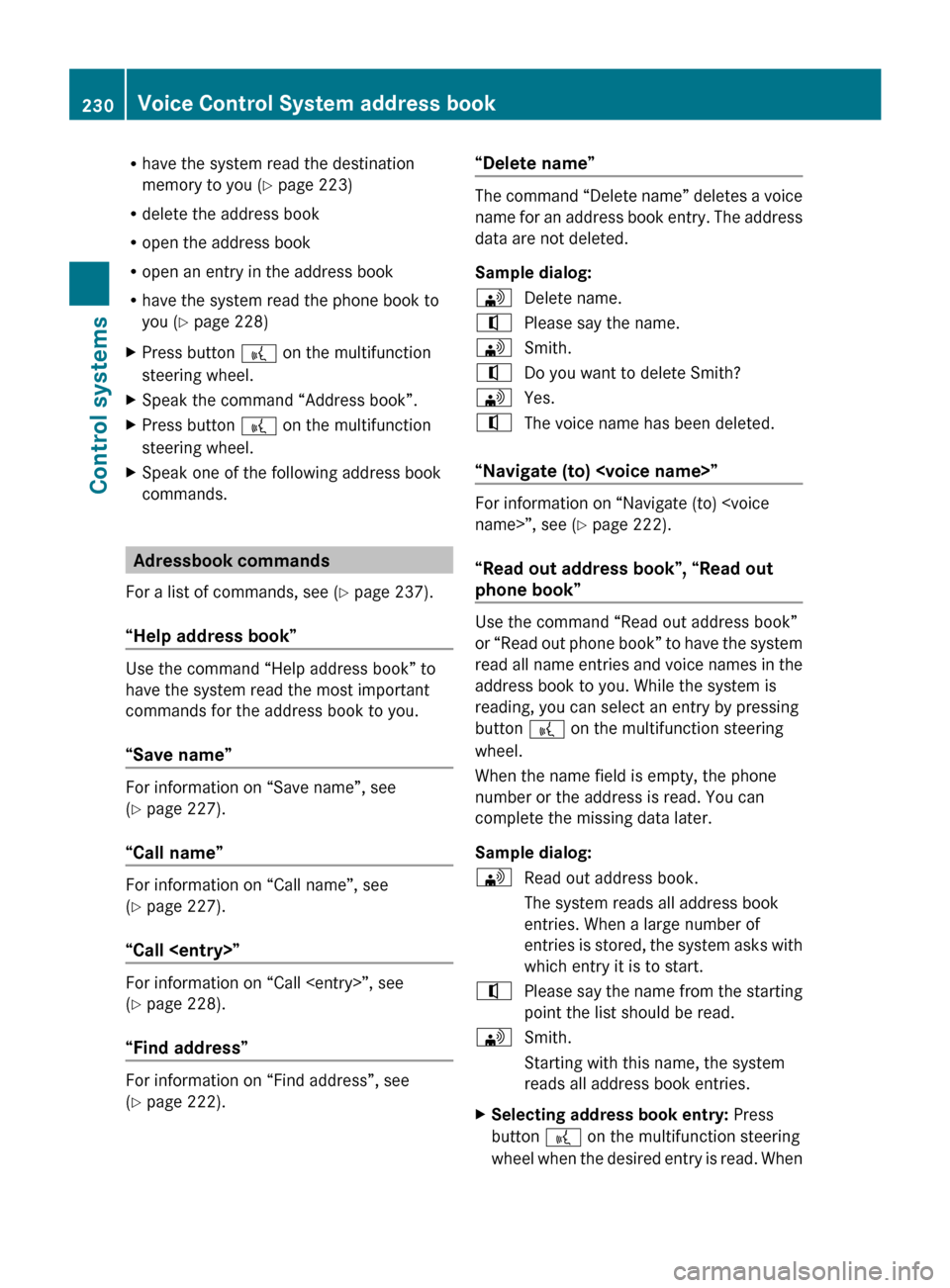
R
have the system read the destination
memory to you ( Y page 223)
R delete the address book
R open the address book
R open an entry in the address book
R have the system read the phone book to
you (
Y page 228)
X Press button ? on the multifunction
steering wheel.
X Speak the command “Address book”.
X Press button ? on the multifunction
steering wheel.
X Speak one of the following address book
commands. Adressbook commands
For a list of commands, see ( Y page 237).
“Help address book” Use the command “Help address book” to
have the system read the most important
commands for the address book to you.
“Save name”
For information on “Save name”, see
(Y page 227).
“Call name”
For information on “Call name”, see
(Y page 227).
“Call
For information on “Call
(Y page 228).
“Find address”
For information on “Find address”, see
(Y page 222). “Delete name” The command “Delete name” deletes a voice
name
for
an address book entry. The address
data are not deleted.
Sample dialog:
\ Delete name.
^ Please say the name.
\ Smith.
^ Do you want to delete Smith?
\ Yes.
^ The voice name has been deleted.
“Navigate (to)
Y page 222).
“Read out address book”, “Read out
phone book” Use the command “Read out address book”
or
“Read
out phone book” to have the system
read all name entries and voice names in the
address book to you. While the system is
reading, you can select an entry by pressing
button ? on the multifunction steering
wheel.
When the name field is empty, the phone
number or the address is read. You can
complete the missing data later.
Sample dialog:
\ Read out address book.
The system reads all address book
entries. When a large number of
entries is
stored, the system asks with
which entry it is to start.
^ Please say the name from the starting
point the list should be read.
\ Smith.
Starting with this name, the system
reads all address book entries.
X Selecting address book entry: Press
button ? on the multifunction steering
wheel when
the desired entry is read. When230
Voice Control System address book
Control systems
216_AKB; 3; 90, en-US
d2ureepe,
Version: 2.11.8.1 2009-05-15T11:47:50+02:00 - Seite 230
Page 233 of 500
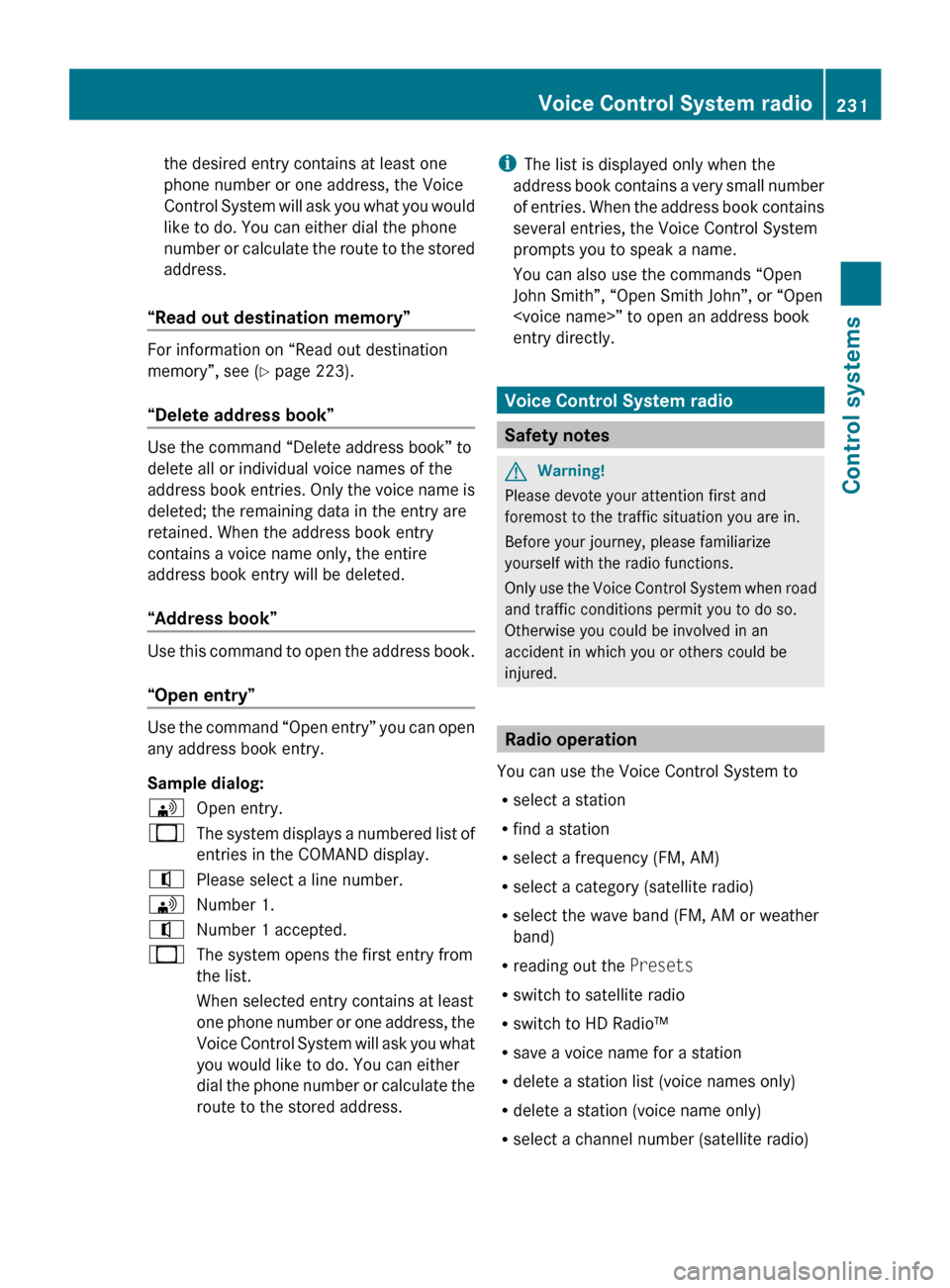
the desired entry contains at least one
phone number or one address, the Voice
Control
System
will ask you what you would
like to do. You can either dial the phone
number or calculate the route to the stored
address.
“Read out destination memory” For information on “Read out destination
memory”, see
(
Y
page 223).
“Delete address book” Use the command “Delete address book” to
delete all or individual voice names of the
address
book
entries. Only the voice name is
deleted; the remaining data in the entry are
retained. When the address book entry
contains a voice name only, the entire
address book entry will be deleted.
“Address book” Use this command to open the address book.
“Open entry”
Use the command “Open entry” you can open
any address book entry.
Sample dialog:
\
Open entry.
_ The system displays a numbered list of
entries in the COMAND display.
^ Please select a line number.
\ Number 1.
^ Number 1 accepted.
_ The system opens the first entry from
the list.
When selected entry contains at least
one phone
number or one address, the
Voice Control System will ask you what
you would like to do. You can either
dial the phone number or calculate the
route to the stored address. i
The list is displayed only when the
address book
contains a very small number
of entries. When the address book contains
several entries, the Voice Control System
prompts you to speak a name.
You can also use the commands “Open
John Smith”, “Open Smith John”, or “Open
entry directly. Voice Control System radio
Safety notes
G
Warning!
Please devote your attention first and
foremost to the traffic situation you are in.
Before your journey, please familiarize
yourself with the radio functions.
Only use
the Voice Control System when road
and traffic conditions permit you to do so.
Otherwise you could be involved in an
accident in which you or others could be
injured. Radio operation
You can use the Voice Control System to
R select a station
R find a station
R select a frequency (FM, AM)
R select a category (satellite radio)
R select the wave band (FM, AM or weather
band)
R reading out the Presets
R switch to satellite radio
R switch to HD Radio™
R save a voice name for a station
R delete a station list (voice names only)
R delete a station (voice name only)
R select a channel number (satellite radio) Voice Control System radio
231Control systems
216_AKB; 3; 90, en-US
d2ureepe, Version: 2.11.8.1 2009-05-15T11:47:50+02:00 - Seite 231 Z
Page 234 of 500
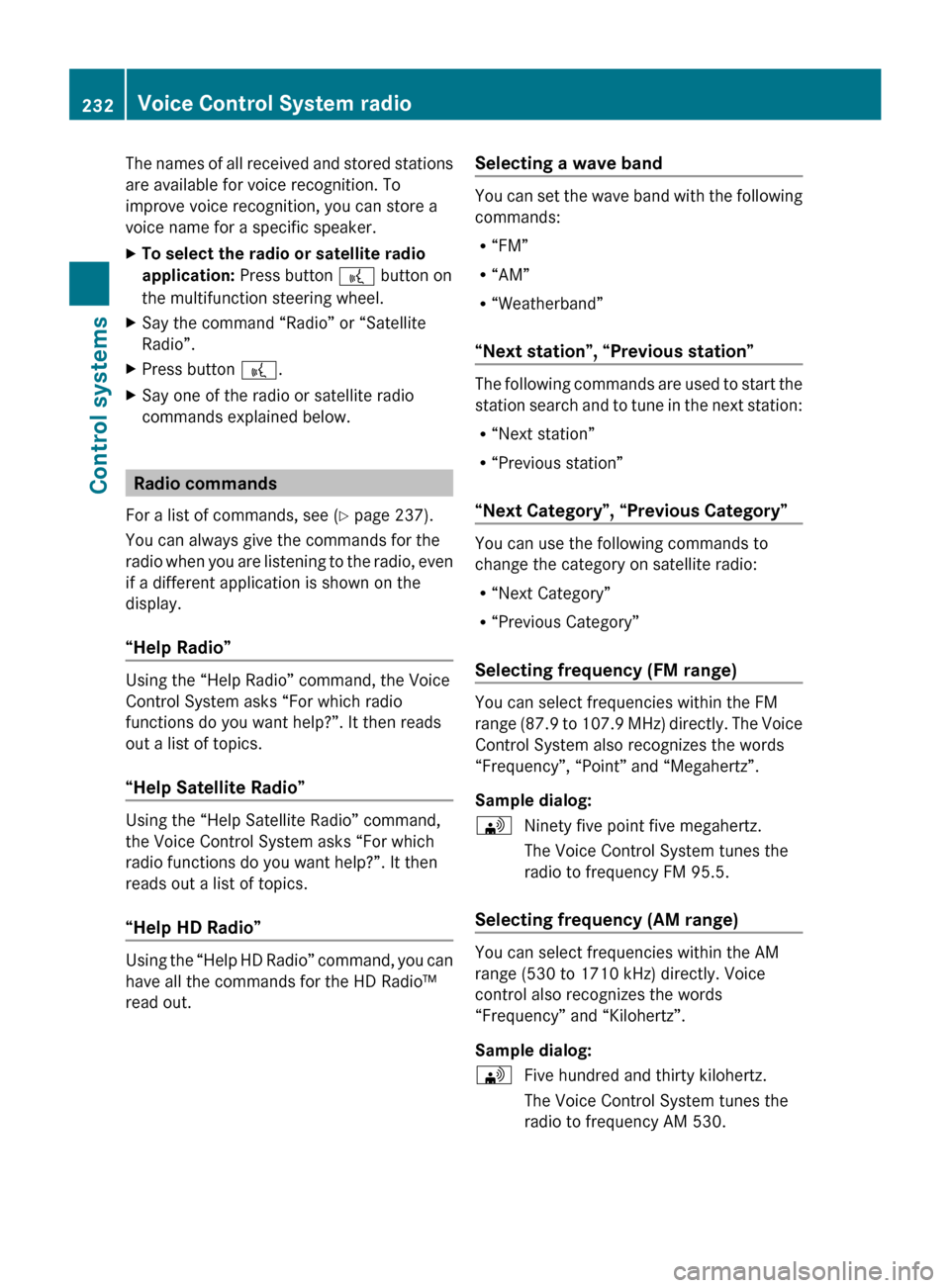
The names of all received and stored stations
are available for voice recognition. To
improve voice recognition, you can store a
voice name for a specific speaker.
X
To select the radio or satellite radio
application: Press button ? button on
the multifunction steering wheel.
X Say the command “Radio” or “Satellite
Radio”.
X Press button ?.
X Say one of the radio or satellite radio
commands explained below. Radio commands
For a list of commands, see ( Y page 237).
You can always give the commands for the
radio when
you are listening to the radio, even
if a different application is shown on the
display.
“Help Radio” Using the “Help Radio” command, the Voice
Control System asks “For which radio
functions do you want help?”. It then reads
out a list of topics.
“Help Satellite Radio”
Using the “Help Satellite Radio” command,
the Voice Control System asks “For which
radio functions do you want help?”. It then
reads out a list of topics.
“Help HD Radio”
Using the “Help HD Radio” command, you can
have all the commands for the HD Radio™
read out. Selecting a wave band You can set the wave band with the following
commands:
R
“FM”
R “AM”
R “Weatherband”
“Next station”, “Previous station” The following commands are used to start the
station
search
and to tune in the next station:
R “Next station”
R “Previous station”
“Next Category”, “Previous Category” You can use the following commands to
change the category on satellite radio:
R
“Next Category”
R “Previous Category”
Selecting frequency (FM range) You can select frequencies within the FM
range
(87.9
to 107.9 MHz) directly. The Voice
Control System also recognizes the words
“Frequency”, “Point” and “Megahertz”.
Sample dialog:
\ Ninety five point five megahertz.
The Voice Control System tunes the
radio to frequency FM 95.5.
Selecting frequency (AM range) You can select frequencies within the AM
range (530 to 1710 kHz) directly. Voice
control also recognizes the words
“Frequency” and “Kilohertz”.
Sample dialog:
\
Five hundred and thirty kilohertz.
The Voice Control System tunes the
radio to frequency AM 530. 232
Voice Control System radio
Control systems
216_AKB; 3; 90, en-US
d2ureepe,
Version: 2.11.8.1 2009-05-15T11:47:50+02:00 - Seite 232
Page 235 of 500
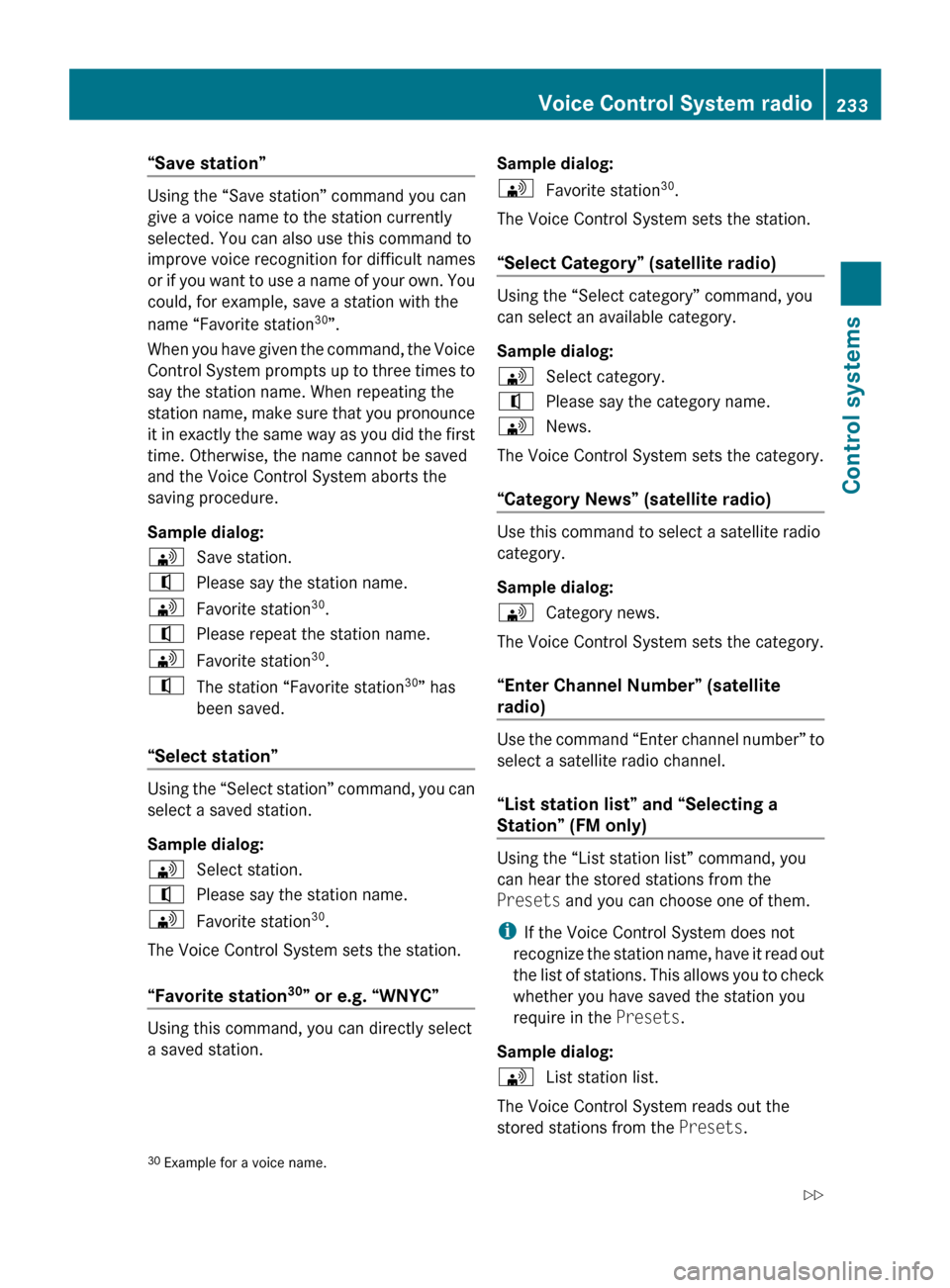
“Save station”
Using the “Save station” command you can
give a voice name to the station currently
selected. You can also use this command to
improve voice recognition for difficult names
or
if
you want to use a name of your own. You
could, for example, save a station with the
name “Favorite station 30
”.
When you have given the command, the Voice
Control System prompts up to three times to
say the station name. When repeating the
station name, make sure that you pronounce
it in exactly the same way as you did the first
time. Otherwise, the name cannot be saved
and the Voice Control System aborts the
saving procedure.
Sample dialog:
\ Save station.
^ Please say the station name.
\ Favorite station 30
.
^ Please repeat the station name.
\ Favorite station 30
.
^ The station “Favorite station 30
” has
been saved.
“Select station” Using the “Select station” command, you can
select a saved station.
Sample dialog:
\
Select station.
^ Please say the station name.
\ Favorite station 30
.
The Voice Control System sets the station.
“Favorite station 30
” or e.g. “WNYC” Using this command, you can directly select
a saved station. Sample dialog:
\
Favorite station 30
.
The Voice Control System sets the station.
“Select Category” (satellite radio) Using the “Select category” command, you
can select an available category.
Sample dialog:
\
Select category.
^ Please say the category name.
\ News.
The Voice Control System sets the category.
“Category News” (satellite radio) Use this command to select a satellite radio
category.
Sample dialog:
\
Category news.
The Voice Control System sets the category.
“Enter Channel Number” (satellite
radio) Use the command “Enter channel number” to
select a satellite radio channel.
“List station list” and “Selecting a
Station” (FM only)
Using the “List station list” command, you
can hear the stored stations from the
Presets and you can choose one of them.
i
If the Voice Control System does not
recognize the
station name, have it read out
the list of stations. This allows you to check
whether you have saved the station you
require in the Presets.
Sample dialog:
\ List station list.
The Voice Control System reads out the
stored stations from the Presets.
30 Example for a voice name. Voice Control System radio
233
Control systems
216_AKB; 3; 90, en-US
d2ureepe, Version: 2.11.8.1 2009-05-15T11:47:50+02:00 - Seite 233 Z
Page 241 of 500
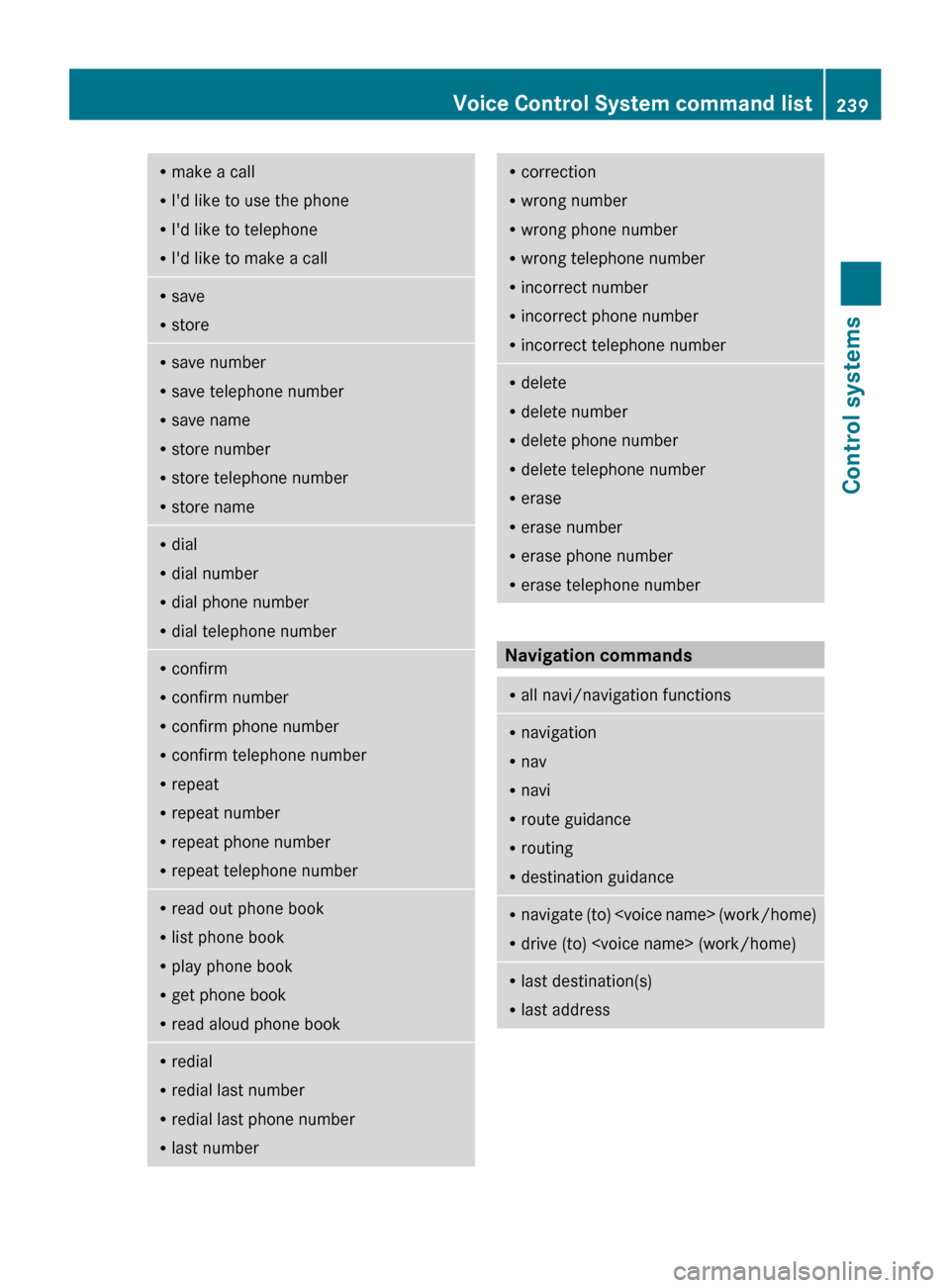
R
make a call
R I'd like to use the phone
R I'd like to telephone
R I'd like to make a call R
save
R store R
save number
R save telephone number
R save name
R store number
R store telephone number
R store name R
dial
R dial number
R dial phone number
R dial telephone number R
confirm
R confirm number
R confirm phone number
R confirm telephone number
R repeat
R repeat number
R repeat phone number
R repeat telephone number R
read out phone book
R list phone book
R play phone book
R get phone book
R read aloud phone book R
redial
R redial last number
R redial last phone number
R last number R
correction
R wrong number
R wrong phone number
R wrong telephone number
R incorrect number
R incorrect phone number
R incorrect telephone number R
delete
R delete number
R delete phone number
R delete telephone number
R erase
R erase number
R erase phone number
R erase telephone number Navigation commands
R
all navi/navigation functions R
navigation
R nav
R navi
R route guidance
R routing
R destination guidance R
navigate (to)
R drive (to)
last destination(s)
R last address Voice Control System command list
239
Control systems
216_AKB; 3; 90, en-US
d2ureepe, Version: 2.11.8.1 2009-05-15T11:47:50+02:00 - Seite 239 Z
Page 243 of 500

R
enter (name of) province
R enter another (name of) province
R change (name of) province
R enter province name
R change province name R
enter zip code
R enter postal code
R enter post code R
enter (name of) town
R enter (name of) city
R enter another (name of) town
R enter another (name of) city
R change (name of) town
R change (name of) city
R town name
R city name R
enter (name of) district
R enter (name of) center
R enter another (name of) district
R enter another (name of) center
R change (name of) district
R change (name of) center
R district name
R center name R
enter (name of) street
R enter (name of) road
R enter another (name of) street
R enter another (name of) road
R change (name of) street
R change (name of) road
R street name
R road name R
enter (name of) street first
R enter (name of) road first
R street name first
R road name first R
intersection
R crossing
R enter intersection
R enter crossing R
enter (another) house number
R change house number R
point(s) of interest
R POI
R enter point(s) of interest
R enter POI(s) R
last destination(s)
R last address R
save destination
R save address
R store destination
R store address R
next/nearest/closest gas station
R next/nearest/closest gas stop
R next/nearest/closest fuel stop Voice Control System command list
241Control systems
216_AKB; 3; 90, en-US
d2ureepe, Version: 2.11.8.1 2009-05-15T11:47:50+02:00 - Seite 241 Z
Page 246 of 500
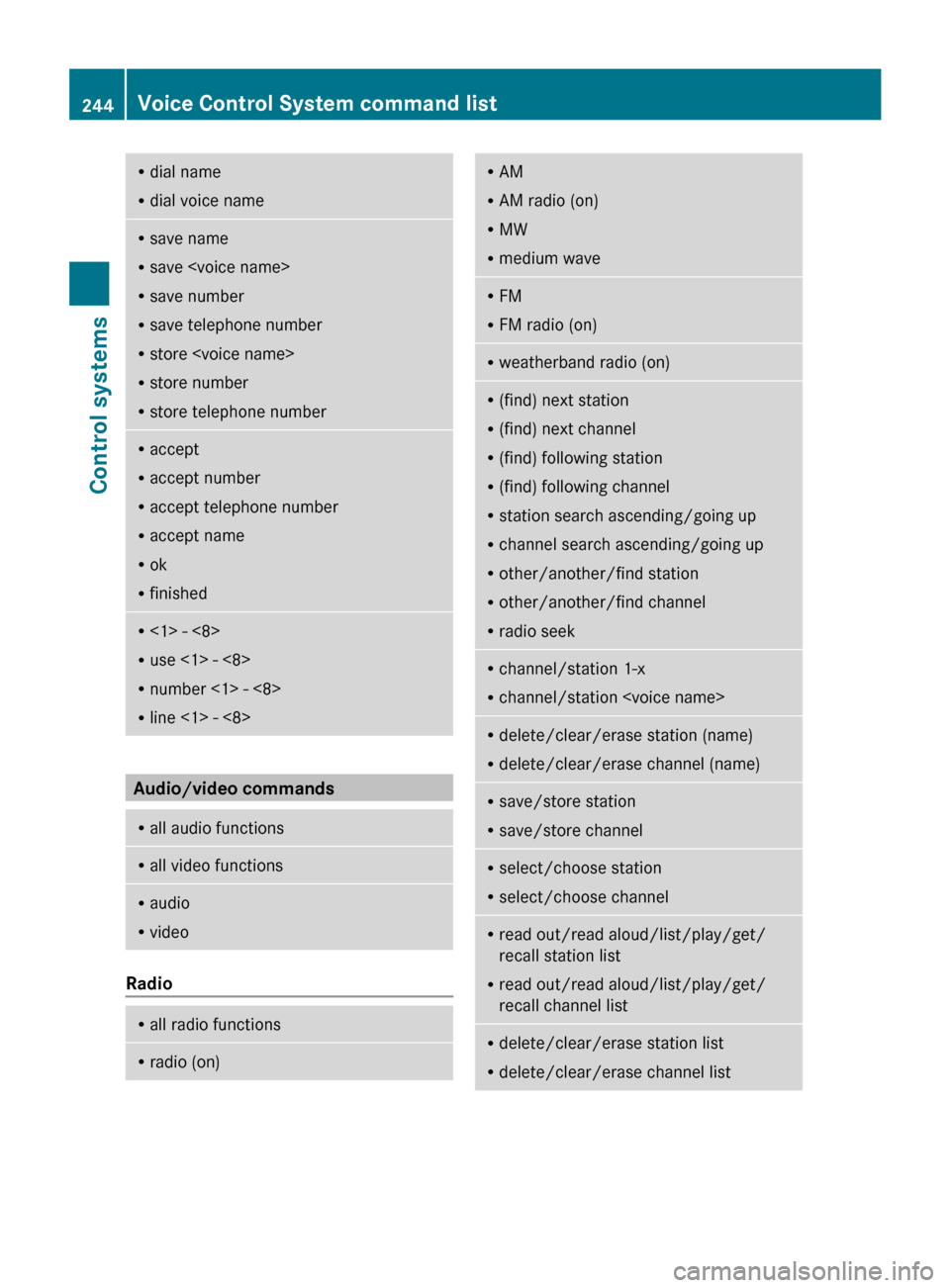
R
dial name
R dial voice name R
save name
R save
R save number
R save telephone number
R store
R store number
R store telephone number R
accept
R accept number
R accept telephone number
R accept name
R ok
R finished R
<1> - <8>
R use <1> - <8>
R number <1> - <8>
R line <1> - <8> Audio/video commands
R
all audio functions R
all video functions R
audio
R video Radio
R
all radio functions R
radio (on) R
AM
R AM radio (on)
R MW
R medium wave R
FM
R FM radio (on) R
weatherband radio (on) R
(find) next station
R (find) next channel
R (find) following station
R (find) following channel
R station search ascending/going up
R channel search ascending/going up
R other/another/find station
R other/another/find channel
R radio seek R
channel/station 1-x
R channel/station
delete/clear/erase station (name)
R delete/clear/erase channel (name) R
save/store station
R save/store channel R
select/choose station
R select/choose channel R
read out/read aloud/list/play/get/
recall station list
R read out/read aloud/list/play/get/
recall channel list R
delete/clear/erase station list
R delete/clear/erase channel list 244
Voice Control System command listControl systems
216_AKB; 3; 90, en-US
d2ureepe,
Version: 2.11.8.1 2009-05-15T11:47:50+02:00 - Seite 244