2010 MERCEDES-BENZ CL550 Store
[x] Cancel search: StorePage 9 of 500

Audio
............................................. 207
Navi ............................................... 206
Service ........................................... 214
Settings
......................................... 214
Telephone ...................................... 211
Trip ................................................ 204
Coolant
Anticorrosion/antifreeze ............... 495
Capacities ...................................... 491
Checking level ............................... 372
Messages in the multifunction
display ........................................... 442
Temperature gauge ........................ 300
Corner-illuminating lamps ................ 278
Cruise control .................................... 302
Activating ....................................... 302
Canceling ....................................... 303
Changing the set speed .................303
Last stored speed .......................... 304
Lever .............................................. 302
Messages in the multifunction
display ........................................... 420
Resume function ............................ 304
Setting current speed .................... 303
Cup holders ........................................ 350
Curb weight ....................................... 393
Customer Assistance Center (CAC) ...23
Customer Relations Department .......23 D
Dashboard see Instrument cluster
Data recording ..................................... 23
Daytime running lamp mode ............276
Switching on or off ......................... 215
Deep water
see Standing water
Defogging (windshield) .....................343
Defroster Front (Climate control system) ......343
Rear window .................................. 344
Department of Transportation
see DOT
Difficulties
While driving .................................. 288
With starting .................................. 286Digital speedometer
Additional speedometer ................. 215
Dimensions (vehicle)
see Vehicle specification
Direction of rotation (tires) ..............385
Displays
COMAND display ............................. 69
DISTRONIC PLUS ........................... 307
Maintenance service indicator .......402
Messages in the multifunction
display ........................................... 414
Multifunction display .....................203
Symbol messages .......................... 428
Text messages ............................... 416
Trip computer ................................ 204
Vehicle status message memory ...214
Display settings (COMAND) ................ 79
DISTRONIC PLUS ............................... 304
Cleaning system sensors ...............406
Displaying the distance graphic ..... 308
Displays in the multifunction
display ........................................... 307
Distance warning lamp .......... 307, 457
Driving ........................................... 310
Driving with .................................... 313
Lever .............................................. 309
Messages in the multifunction
display ........................................... 421
Resume function ............................ 312
Sensor cover .................................. 406
Speed settings ............................... 311
Stopping ........................................ 311
Door control panel .............................. 34
Doors
Locking/unlocking (KEYLESS-GO) . 253
Locking/unlocking (SmartKey) ...... 252
Messages in the multifunction
display ........................................... 439
Opening from inside ...................... 256
Remote door lock (Tele Aid) ........... 359
Remote door unlock (Tele Aid) ....... 359
Unlocking (Mechanical key) ........... 460
DOT (Department of
Transportation) .................................. 393
Drinking and driving .........................397
Drive-dynamic multicontour seats .. 199 Index
7 216_AKB; 3; 90, en-US
d2ureepe,
Version: 2.11.8.1 2009-05-15T11:47:50+02:00 - Seite 7
Page 33 of 500

Control systems
Function Page
:
Press button
% briefly to
cancel Voice Control
System, back, confirm
messages. Press and hold button
% to select the standard
display.
;
Press button = or ;
to select menus.
Press button : or 9
briefly:
to select function or scroll
through lists
within Audio menu to
select previous or next
track, scene or stored
station
within Telephone menu to
switch to the phone book
and select a name or
number Function Page
Press and hold
button
: or 9: within Audio to select
previous or next station in
station list or wave band
within Telephone menu to
start the quick search in the
phone book
Press button a to
confirm selection or
messages
=
Multifunction display 203
?
Press button 6:
to answer a call 143
to dial 143
to redial
Press button ~:
to end a call 145
to reject an incoming call 143
Press button 8 to mute Control systems
31At a glance
216_AKB; 3; 90, en-US
d2ureepe, Version: 2.11.8.1 2009-05-15T11:47:50+02:00 - Seite 31 Z
Page 55 of 500
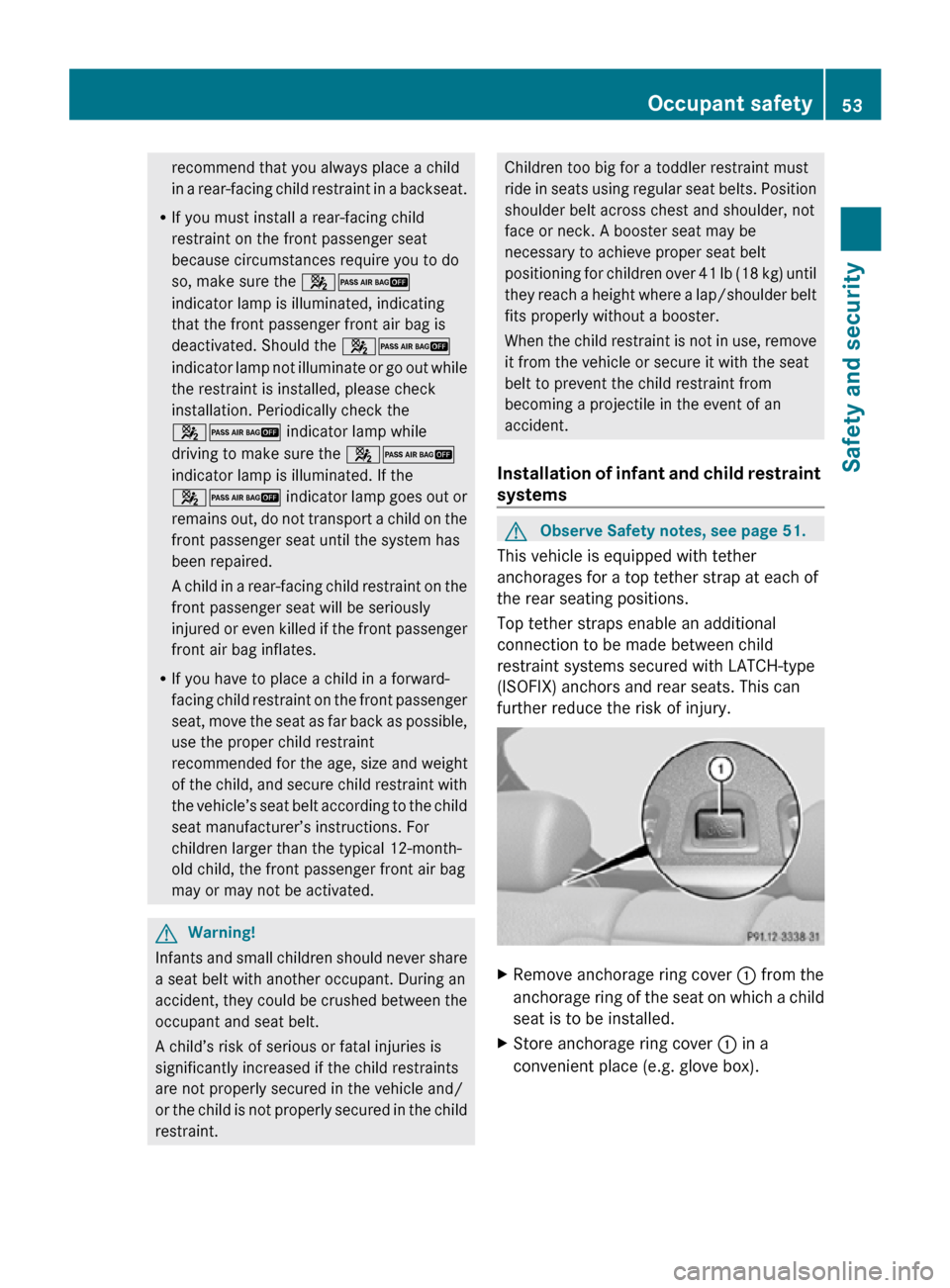
recommend that you always place a child
in a rear-facing child restraint in a backseat.
R If you must install a rear-facing child
restraint on the front passenger seat
because circumstances require you to do
so, make sure the 42
indicator lamp is illuminated, indicating
that the front passenger front air bag is
deactivated. Should the 42
indicator lamp not illuminate or go out while
the restraint is installed, please check
installation. Periodically check the
42 indicator lamp while
driving to make sure the 42
indicator lamp is illuminated. If the
42 indicator lamp goes out or
remains out, do not transport a child on the
front passenger seat until the system has
been repaired.
A child in a rear-facing child restraint on the
front passenger seat will be seriously
injured or even killed if the front passenger
front air bag inflates.
R If you have to place a child in a forward-
facing child restraint on the front passenger
seat, move the seat as far back as possible,
use the proper child restraint
recommended for the age, size and weight
of the child, and secure child restraint with
the vehicle’s seat belt according to the child
seat manufacturer’s instructions. For
children larger than the typical 12-month-
old child, the front passenger front air bag
may or may not be activated. G
Warning!
Infants and small children should never share
a seat belt with another occupant. During an
accident, they could be crushed between the
occupant and seat belt.
A child’s risk of serious or fatal injuries is
significantly increased if the child restraints
are not properly secured in the vehicle and/
or the child is not properly secured in the child
restraint. Children too big for a toddler restraint must
ride in seats using regular seat belts. Position
shoulder belt across chest and shoulder, not
face or neck. A booster seat may be
necessary to achieve proper seat belt
positioning for children over 41 lb (18 kg) until
they reach a height where a lap/shoulder belt
fits properly without a booster.
When the child restraint is not in use, remove
it from the vehicle or secure it with the seat
belt to prevent the child restraint from
becoming a projectile in the event of an
accident.
Installation of infant and child restraint
systems G
Observe Safety notes, see page 51.
This vehicle is equipped with tether
anchorages for a top tether strap at each of
the rear seating positions.
Top tether straps enable an additional
connection to be made between child
restraint systems secured with LATCH-type
(ISOFIX) anchors and rear seats. This can
further reduce the risk of injury. X
Remove anchorage ring cover : from the
anchorage ring of the seat on which a child
seat is to be installed.
X Store anchorage ring cover : in a
convenient place (e.g. glove box). Occupant safety
53Safety and security
216_AKB; 3; 90, en-US
d2ureepe, Version: 2.11.8.1 2009-05-15T11:47:50+02:00 - Seite 53 Z
Page 66 of 500

brake pedal. Objects stored in this area may
impair
pedal
movement which could interfere
with the braking ability of the PRE-SAFE ®
Brake.
Do not place your foot under the brake pedal
– your foot could become caught.
To maintain the proper distance to the vehicle
in front of you and thus prevent a rear-end
collision, you must apply the brakes yourself.
X Brake the vehicle immediately to avoid a
collision.
Under no circumstances should the driver
await the intermittent warning sound
before braking. Observe the following
warning note.
The intermittent
warning sound ceases and
the distance warning lamp · goes out
when the necessary distance to the vehicle
ahead is again established.
The PRE-SAFE ®
Brake
can react to stationary
obstacles such as standing or parked vehicles
at road speeds of up to approximately 40 mph
(70 km/h). G
Warning!
If you do not receive visual or acoustic
warning signals, the PRE-SAFE ®
Brake may
R not have recognized the collision risk
R have been deactivated
R be malfunctioning
Apply the
brakes yourself to avoid a collision.
The PRE-SAFE ®
Brake does not always clearly
interpret complex traffic situations. If a visual
and/or acoustic warning is issued in an
uncritical driving situation, or if the vehicle
brakes lightly, you can interrupt the PRE-
SAFE ®
Brake maneuver by pressing down all
the way on the accelerator pedal, using
kickdown, or releasing the brake pedal. The PRE-SAFE
®
Brake maneuver is
terminated immediately when
R you avoid the obstacle by evasive steering
R you drive less than 9 mph (15 km/h
)
R an obstacle can no longer be identified
ahead of you
R the system no longer senses the risk of a
collision
i The PRE-SAFE ®
Brake will remain passive
while DISTRONIC PLUS is switched on
(Y page 304).
After a hard collision or damage to the front
of the vehicle from an accident, have the
settings and operation of the radar sensors
checked by an authorized Mercedes-Benz
Center.
When traveling in Canada in a vehicle not
registered in Canada, you must switch off the
radar sensor system ( Y page 216). Canadian
law does not permit the use of the radar
sensor system for vehicles from outside of
Canada.
When you switch off the radar system, the
following functions are deactivated:
R PRE-SAFE ®
Brake
R BAS PLUS (Y page 57)
R DISTRONIC PLUS (Y page 304)
R Park Assist ( Y page 324)
R Blind Spot Assist (Y page 335)
R Advanced Parking Guidance ( Y page 327)
X Activating and deactivating: Activate or
deactivate the PRE-SAFE ®
Brake using the
instrument cluster control system
(Y page 213).
After the function has been activated, the
PRE-SAFE ®
Brake indicator Ä appears
in the instrument cluster. When the HOLD
function is switched on, the PRE-SAFE ®
Brake indicator Ä will not appear. 64
Driving safety systems
Safety and security
216_AKB; 3; 90, en-US
d2ureepe,
Version: 2.11.8.1 2009-05-15T11:47:50+02:00 - Seite 64
Page 79 of 500

Selecting sound settings
You can select different bass and treble
settings for the individual audio and video
sources. The respective sound menu can be
found via the submenu for which you wish to
make settings.
Example:
Audio Q FM/AM Radio Q Sound
Adjusting treble or bass
X Select Sound Q Treble or Bass.
The setting last selected is indicated by an
outlined bar. :
Last selected setting
; Current setting
X Changing setting: Slide ZVÆ or rotate
cVd until desired treble or bass setting is
reached.
X Saving setting: Slide XVY or press W or
back button %.
The setting is stored and the menu is
exited.
Adjusting balance or fader
Balance is used to shift the sound focus
toward the driver’s side or the passenger’s
side.
Fader is used to shift the sound focus to the
front or to the rear of the vehicle.
X Select Sound Q Balance/Fader.
The setting last selected is indicated by an
outlined bar. :
Current setting indicated by orange cross
hair symbol
X Changing setting: Slide ZVÆ or XVY until
desired balance/fader setting is reached.
X Saving setting: Press W or back button
%.
The setting is stored and the menu is
exited.
3-D sound With 3-D sound, you can choose between
Logic7
®
ON and Logic7 ®
OFF.
harman/kardon Logic 7®
3-D sound is
available for the following operating modes:
R Audio DVD (MLP™, DTS™, PCM, and Dolby
Digital ®
audio formats)
R Video DVD (DTS™, PCM, and Dolby
Digital ®
audio formats)
R Audio CD
R MP3
R Radio (FM only, HD Radio™, SIRIUS
Satellite Radio)
R SD
R USB
R AUX
R Music Register
R Media interface
i Since some DVDs contain stereo as well
as multi-channel audio formats, it may be COMAND introduction
77Control systems
216_AKB; 3; 90, en-US
d2ureepe, Version: 2.11.8.1 2009-05-15T11:47:50+02:00 - Seite 77 Z
Page 89 of 500

Interrupting the journey during route
guidance
The following applies if you interrupt the
journey during route guidance and continue
the journey later:
R
COMAND resumes route guidance
automatically if you continue the journey
within 2 hours.
R Route guidance
is canceled if you continue
the journey after more than 2 hours. It will
be necessary to resume the canceled route
guidance manually ( Y page 122).
i The journey is interrupted if you park the
vehicle and switch off COMAND. The
journey is continued when you switch
COMAND back on and start driving.
Hard disk errors COMAND has an integrated hard disk on
which the map software is stored.
If
the
message Navigation Unavailable.
Please refer to the operating
instructions. appears:
X Switch the COMAND off.
X Switch the COMAND back on. i
If the
message appears again, contact an
authorized Mercedes-Benz Center.
Units of measurement The units of measurement in navigation mode
are identical to those set in the instrument
cluster (Y page 215). The units of
measurement can only be changed via the
instrument cluster control system.
Input restrictions
There is an input restriction for vehicles in
certain countries.
The restriction is active for vehicle speeds
above approximately 3 mph
(5 km/h). The
restriction is deactivated as soon as the
speed falls below approximately 2 mph
(3 km/h).
Certain entries cannot be made when the
restriction is active.
This
is indicated by the fact that certain menu
items cannot be selected, e.g. entering a
destination via map. Navigation submenu overview
i The components and operating principles of COMAND can be found on ( Y page 68).COMAND navigation (introduction)
87
Control systems
216_AKB; 3; 90, en-US
d2ureepe, Version: 2.11.8.1 2009-05-15T11:47:50+02:00 - Seite 87 Z
Page 91 of 500

Example illustration: Map with route guidance
inactive and with the menu system hidden (full
screen map display)
:
Current vehicle position
; Map orientation (Y page 90)
= Map scale ( Y page 89)
Hiding or showing the menu system X
Hiding: Slide ZV.
The Full Screen menu item appears in
the main area of the display.
X Press W.
or
X Press and hold back button % in the
center console (Y page 75).
The menu system is hidden. The map can
be seen in the full screen.
X Showing: Press W in the full-screen map
display.
Adjusting the map scale i
It is only possible to adjust the map scale
with the menu system hidden (full-screen
map display).
X Rotate cVd until the desired map scale is
set. :
Currently set map scale as number
; Scale
= Pointer indicating the currently set map
scale
? Previously set value (only visible when the
setting has been changed)
As soon as you rotate cVd, scale ; appears.
Rotating clockwise zooms out, rotating
counterclockwise zooms in.
Saving current vehicle position as
destination in last destinations list X
Showing menu system, if necessary:
Press W.
X Saving: Select Position Q Store
Vehicle Position.
COMAND saves the current vehicle
position as a destination in the last
destinations (Y page 134).
i The cross hair may not be visible when
using this function. Otherwise the position
of the cross hair will be stored.
Moving the map i
It is only possible to move the map with
the menu system hidden (full-screen map
display).
X Slide ZVÆ, XVY or aVb.
A cross hair appears on the map. COMAND navigation (introduction)
89Control systems
216_AKB; 3; 90, en-US
d2ureepe, Version: 2.11.8.1 2009-05-15T11:47:50+02:00 - Seite 89 Z
Page 113 of 500
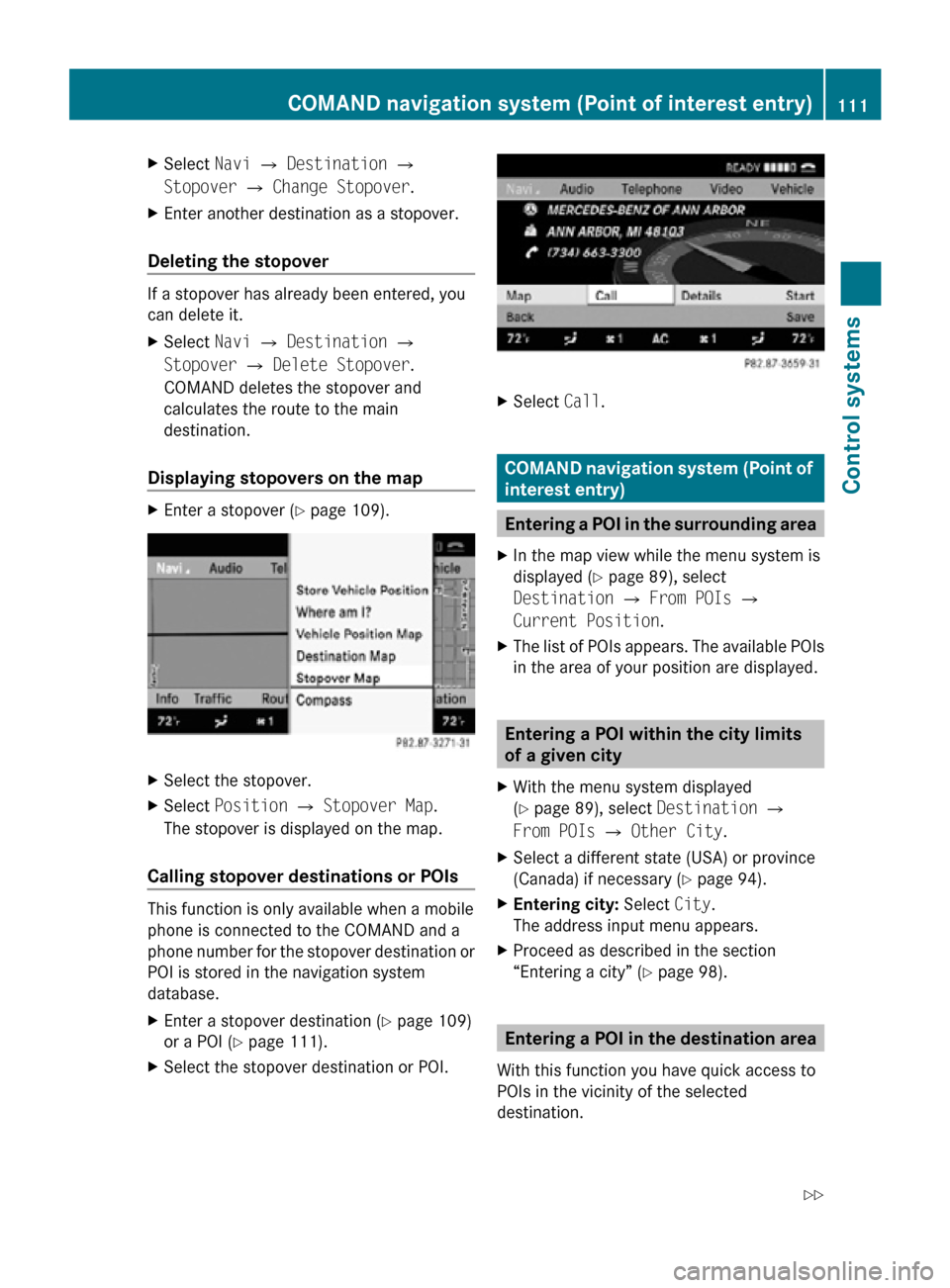
X
Select Navi Q Destination Q
Stopover Q Change Stopover.
X Enter another destination as a stopover.
Deleting the stopover If a stopover has already been entered, you
can delete it.
X
Select Navi Q Destination Q
Stopover Q Delete Stopover.
COMAND deletes the stopover and
calculates the route to the main
destination.
Displaying stopovers on the map X
Enter a stopover (Y page 109). X
Select the stopover.
X Select Position Q Stopover Map.
The stopover is displayed on the map.
Calling stopover destinations or POIs This function is only available when a mobile
phone is connected to the COMAND and a
phone number for the stopover destination or
POI is stored in the navigation system
database.
X
Enter a stopover destination (Y page 109)
or a POI ( Y page 111).
X Select the stopover destination or POI. X
Select Call. COMAND navigation system (Point of
interest entry)
Entering a POI in the surrounding area
X In the map view while the menu system is
displayed ( Y page 89), select
Destination Q From POIs Q
Current Position.
X The list of POIs appears. The available POIs
in the area of your position are displayed. Entering a POI within the city limits
of a given city
X With the menu system displayed
(Y page 89), select Destination Q
From POIs Q Other City.
X Select a different state (USA) or province
(Canada) if necessary ( Y page 94).
X Entering city: Select City.
The address input menu appears.
X Proceed as described in the section
“Entering a city” (Y page 98). Entering a POI in the destination area
With this function you have quick access to
POIs in the vicinity of the selected
destination. COMAND navigation system (Point of interest entry)
111Control systems
216_AKB; 3; 90, en-US
d2ureepe,Version: 2.11.8.1 2009-05-15T11:47:50+02:00 - Seite 111 Z