2010 MERCEDES-BENZ CL550 Store
[x] Cancel search: StorePage 165 of 500
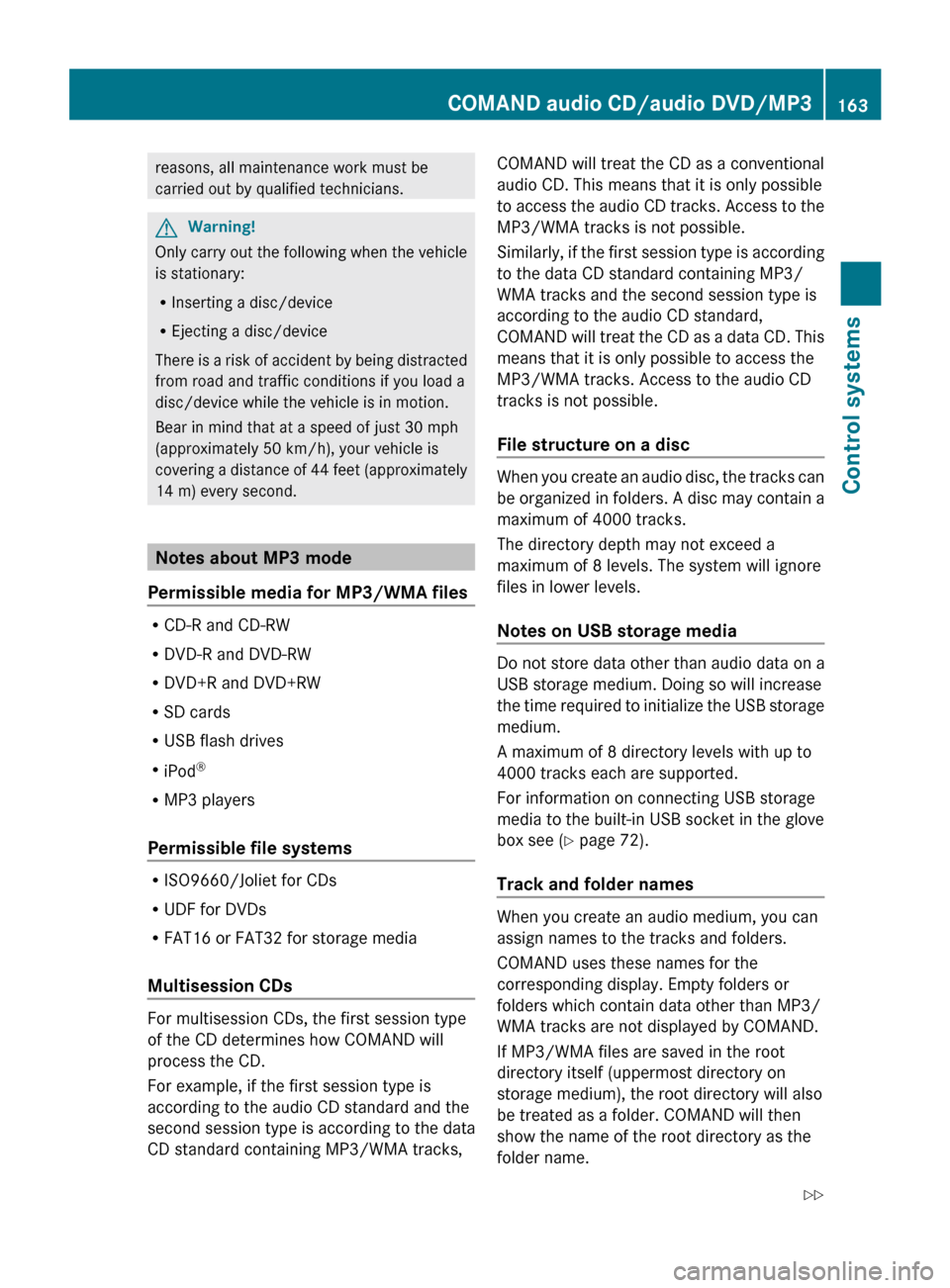
reasons, all maintenance work must be
carried out by qualified technicians.
G
Warning!
Only carry out the following when the vehicle
is stationary:
R Inserting a disc/device
R Ejecting a disc/device
There is
a risk of accident by being distracted
from road and traffic conditions if you load a
disc/device while the vehicle is in motion.
Bear in mind that at a speed of just 30 mph
(approximately 50 km/h), your vehicle is
covering a distance of 44 feet (approximately
14 m) every second. Notes about MP3 mode
Permissible media for MP3/WMA files R
CD-R and CD-RW
R DVD-R and DVD-RW
R DVD+R and DVD+RW
R SD cards
R USB flash drives
R iPod ®
R MP3 players
Permissible file systems R
ISO9660/Joliet for CDs
R UDF for DVDs
R FAT16 or FAT32 for storage media
Multisession CDs For multisession CDs, the first session type
of the CD determines how COMAND will
process the CD.
For example, if the first session type is
according to the audio CD standard and the
second session type is according to the data
CD standard containing MP3/WMA tracks, COMAND will treat the CD as a conventional
audio CD. This means that it is only possible
to
access
the audio CD tracks. Access to the
MP3/WMA tracks is not possible.
Similarly, if the first session type is according
to the data CD standard containing MP3/
WMA tracks and the second session type is
according to the audio CD standard,
COMAND will treat the CD as a data CD. This
means that it is only possible to access the
MP3/WMA tracks. Access to the audio CD
tracks is not possible.
File structure on a disc When you create an audio disc, the tracks can
be
organized
in folders. A disc may contain a
maximum of 4000 tracks.
The directory depth may not exceed a
maximum of 8 levels. The system will ignore
files in lower levels.
Notes on USB storage media Do not store data other than audio data on a
USB storage medium. Doing so will increase
the
time
required to initialize the USB storage
medium.
A maximum of 8 directory levels with up to
4000 tracks each are supported.
For information on connecting USB storage
media to the built-in USB socket in the glove
box see ( Y page 72).
Track and folder names When you create an audio medium, you can
assign names to the tracks and folders.
COMAND uses these names for the
corresponding display. Empty folders or
folders which contain data other than MP3/
WMA tracks are not displayed by COMAND.
If MP3/WMA files are saved in the root
directory itself (uppermost directory on
storage medium), the root directory will also
be treated as a folder. COMAND will then
show the name of the root directory as the
folder name.COMAND audio CD/audio DVD/MP3
163
Control systems
216_AKB; 3; 90, en-US
d2ureepe, Version: 2.11.8.1 2009-05-15T11:47:50+02:00 - Seite 163 Z
Page 167 of 500
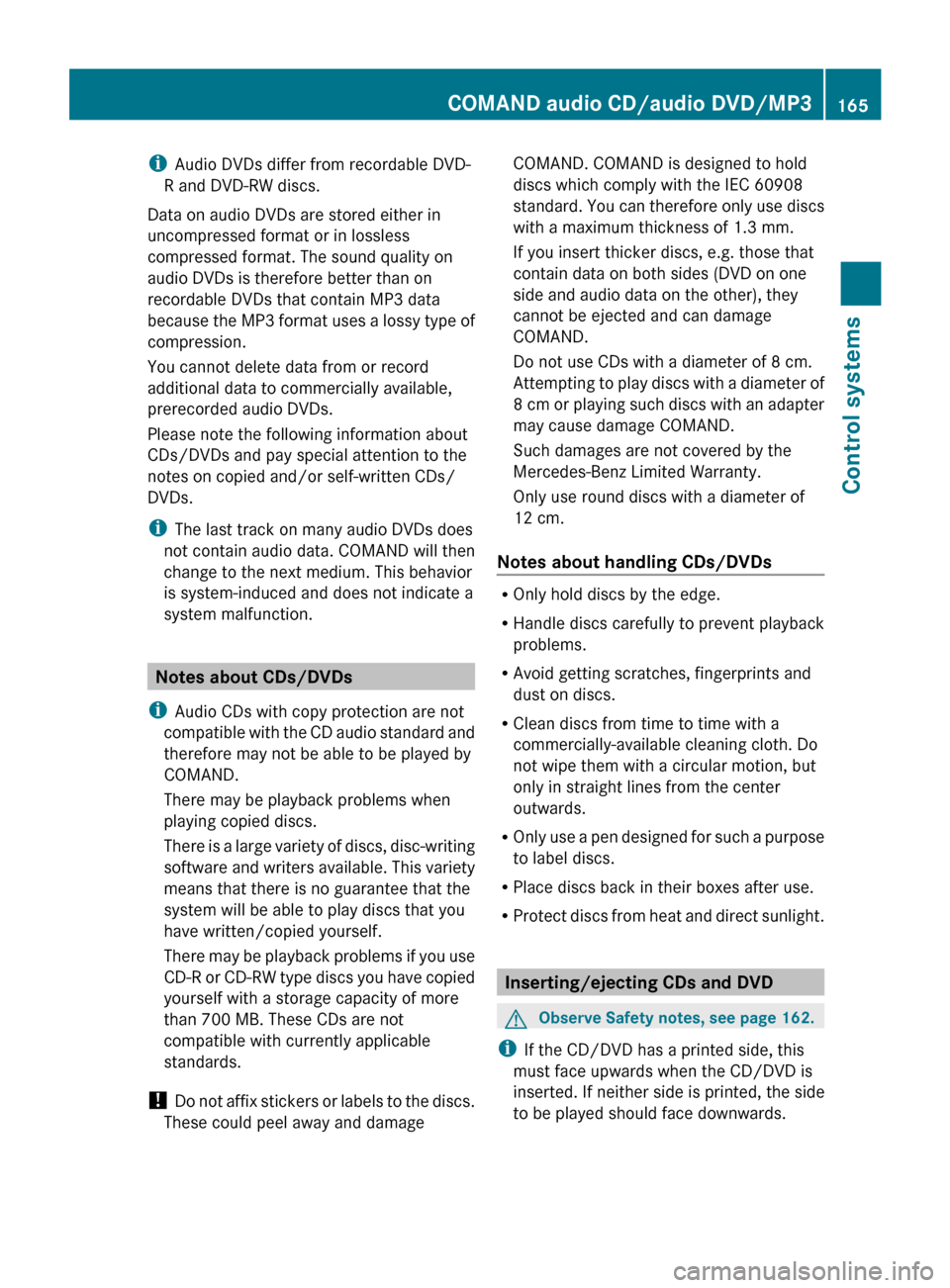
i
Audio DVDs differ from recordable DVD-
R and DVD-RW discs.
Data on audio DVDs are stored either in
uncompressed format or in lossless
compressed format. The sound quality on
audio DVDs is therefore better than on
recordable DVDs that contain MP3 data
because the
MP3 format uses a lossy type of
compression.
You cannot delete data from or record
additional data to commercially available,
prerecorded audio DVDs.
Please note the following information about
CDs/DVDs and pay special attention to the
notes on copied and/or self-written CDs/
DVDs.
i The last track on many audio DVDs does
not contain audio data. COMAND will then
change to the next medium. This behavior
is system-induced and does not indicate a
system malfunction. Notes about CDs/DVDs
i Audio CDs with copy protection are not
compatible with
the CD audio standard and
therefore may not be able to be played by
COMAND.
There may be playback problems when
playing copied discs.
There is a large variety of discs, disc-writing
software and writers available. This variety
means that there is no guarantee that the
system will be able to play discs that you
have written/copied yourself.
There may be playback problems if you use
CD-R or CD-RW type discs you have copied
yourself with a storage capacity of more
than 700 MB. These CDs are not
compatible with currently applicable
standards.
! Do not affix stickers or labels to the discs.
These could peel away and damage COMAND. COMAND is designed to hold
discs which comply with the IEC 60908
standard.
You
can therefore only use discs
with a maximum thickness of 1.3 mm.
If you insert thicker discs, e.g. those that
contain data on both sides (DVD on one
side and audio data on the other), they
cannot be ejected and can damage
COMAND.
Do not use CDs with a diameter of 8 cm.
Attempting to play discs with a diameter of
8 cm or playing such discs with an adapter
may cause damage COMAND.
Such damages are not covered by the
Mercedes-Benz Limited Warranty.
Only use round discs with a diameter of
12 cm.
Notes about handling CDs/DVDs R
Only hold discs by the edge.
R Handle discs carefully to prevent playback
problems.
R Avoid getting scratches, fingerprints and
dust on discs.
R Clean discs from time to time with a
commercially-available cleaning cloth. Do
not wipe them with a circular motion, but
only in straight lines from the center
outwards.
R Only use
a pen designed for such a purpose
to label discs.
R Place discs back in their boxes after use.
R Protect discs from heat and direct sunlight. Inserting/ejecting CDs and DVD
G
Observe Safety notes, see page 162.
i If the CD/DVD has a printed side, this
must face upwards when the CD/DVD is
inserted. If neither side is printed, the side
to be played should face downwards. COMAND audio CD/audio DVD/MP3
165
Control systems
216_AKB; 3; 90, en-US
d2ureepe, Version: 2.11.8.1 2009-05-15T11:47:50+02:00 - Seite 165 Z
Page 173 of 500

:
Source
; Target
= Total track length of source files
? Track selection
A Starting copy process
B Name of source CD and target storage
name
C Back without copying
D Medium position in media list
X Selecting audio data: Select Track
Select..
The track list appears.
X Select All Music Files or select
individual tracks.
X Select Continue.
The copy menu appears.
X Copying audio data: Select Start.
The copying process starts. The status bar
E (Y page 171) shows the copying
progress.
i Do not remove the disc from which you
are copying during the process. Otherwise
the copied data on the hard disk will be
corrupt.
X Back without copying: Select Back. E
Status bar
i The copying process may take a while
depending on the size of the data. If the
required storage space is insufficient, a
message appears.
X Aborting copying process: Select
Cancel.
The audio data that have been copied
already are stored on the hard disk.
X Deleting audio data: See (Y page 182). Gracenote
®
media database
i This function is only available in audio CD
mode and when operated from the built-in
hard disk.
The COMAND hard disk contains a version of
the Gracenote ®
Media Database, Emeryville,
California, USA. Some audio displays show
the company logo in the lower right to
indicate availability. A large number of audio discs contain text
information. COMAND uses this information
to display the artist, the album name and the
track name.COMAND audio CD/audio DVD/MP3
171Control systems
216_AKB; 3; 90, en-US
d2ureepe, Version: 2.11.8.1 2009-05-15T11:47:50+02:00 - Seite 171 Z
Page 174 of 500

When the audio disc does not contain text
information, COMAND can recognize
unknown audio tracks using the Gracenote
®
Media Database. The respective information
must be stored in the Gracenote ®
Media
Database and the function Gracenote
Media Database in the CD submenu must be
activated.
COMAND will then display the accompanying
data such as artist, album name and track
name.
When COMAND accesses the Gracenote ®
Media Database while reading an audio disc,
the following message appears: Activating Gracenote
®
Media Database X
Select Audio £ Media £ CD£
Gracenote Media Database
If the check box Ç is checked,
Gracenote ®
Media Database is activated. Setting the audio format
This function lets you choose the audio
format that you would like COMAND to play
and is only available in DVD-Audio mode.
i The tracks on an audio DVD can be stored
in various audio formats. The number of
audio formats depends on the audio DVD.
X Select Audio Q Media Q DVD-A Q
Group. i
The Group menu item cannot be selected
if only one audio format is saved on the
DVD.
The list of available audio formats appears. A
dot # indicates the format currently
selected.
X Changing setting: Slide ZVÆ or rotate
cVd.
X Exiting menu: Slide XVY. Playback options
The following options are available:
R Normal Track Sequence: Tracks are
played back in the order in which they are
stored on the disc, e.g. track 1, 2, 3, etc.
R Medium Mix: Tracks are played back in
random order, e.g. track 3, 8, 5, etc.
R Track List Mix (MP3 mode only): Tracks
of the current folder and its subfolders are
played back in random order.
X Selecting an option: Select Audio.
X Select CD, DVD-A or MP3.
The option list appears. A dot # indicates
which option is switched on.
X Select an option and press W.
The option is switched on. For all options
except Normal Track Sequence, you will
see a corresponding indicator in the main
area.
i The Normal Track Sequence option is
automatically activated when you select a
different medium. If an option is activated,
it remains activated after COMAND is
switched on/off. Audio AUX and video AUX
You can play back external audio or video
sources via the systems installed in your
vehicle. 172
Audio AUX and video AUXControl systems
216_AKB; 3; 90, en-US
d2ureepe,
Version: 2.11.8.1 2009-05-15T11:47:50+02:00 - Seite 172
Page 180 of 500

X
Select DVD-V.
The DVD-V menu appears. The dot # in
front of a menu item - 16:9 Optimized,
4:3 or Widescreen indicates the current
format.
X Changing the format: Slide ZVÆ or turn
cVd, until you reach the desired setting.
X Saving the format: Press W.DVD menu
The DVD menu is the menu stored on the DVD
itself. It is structured in various ways
according to the individual DVD and permits
certain actions and settings.
Calling up the DVD menu X
Select Video Q Video DVD.
X Show the menu system, if necessary
(Y page 176).
X Select DVD-V Q DVD Functions Q
Menu.
The DVD menu appears.
Selecting menu items in the DVD menu X
Slide ZVÆ or XVY.
X Confirming the selection: Press W.
The selection menu appears. X
Reconfirming the selection: Select
Select.
COMAND carries out the action defined by
the selected DVD menu item. i
Depending on the DVD, it is possible the
menu item Play either has no function or
has no function in certain parts of the DVD
menu.
Stopping the movie or skipping to the
beginning/end of a scene X
Select a menu item of your choice from the
DVD menu.
The selection menu appears. :
Stop movie
; Skip to the end of a scene
= Skip to the beginning of a scene
X Stopping the movie: Select Stop.
X Skipping to the end of a scene: Select
F.
X Skipping to the beginning of a scene:
Select E.
i Depending on the DVD, it is possible the
menu items F and E either have no
function or have no function in certain parts
of the DVD menu.
Switching to the next highest DVD
menu level X
Press back button % in the center
console.
or
X Select the corresponding menu item in the
DVD menu. 178
COMAND video DVDControl systems
216_AKB; 3; 90, en-US
d2ureepe,
Version: 2.11.8.1 2009-05-15T11:47:50+02:00 - Seite 178
Page 182 of 500
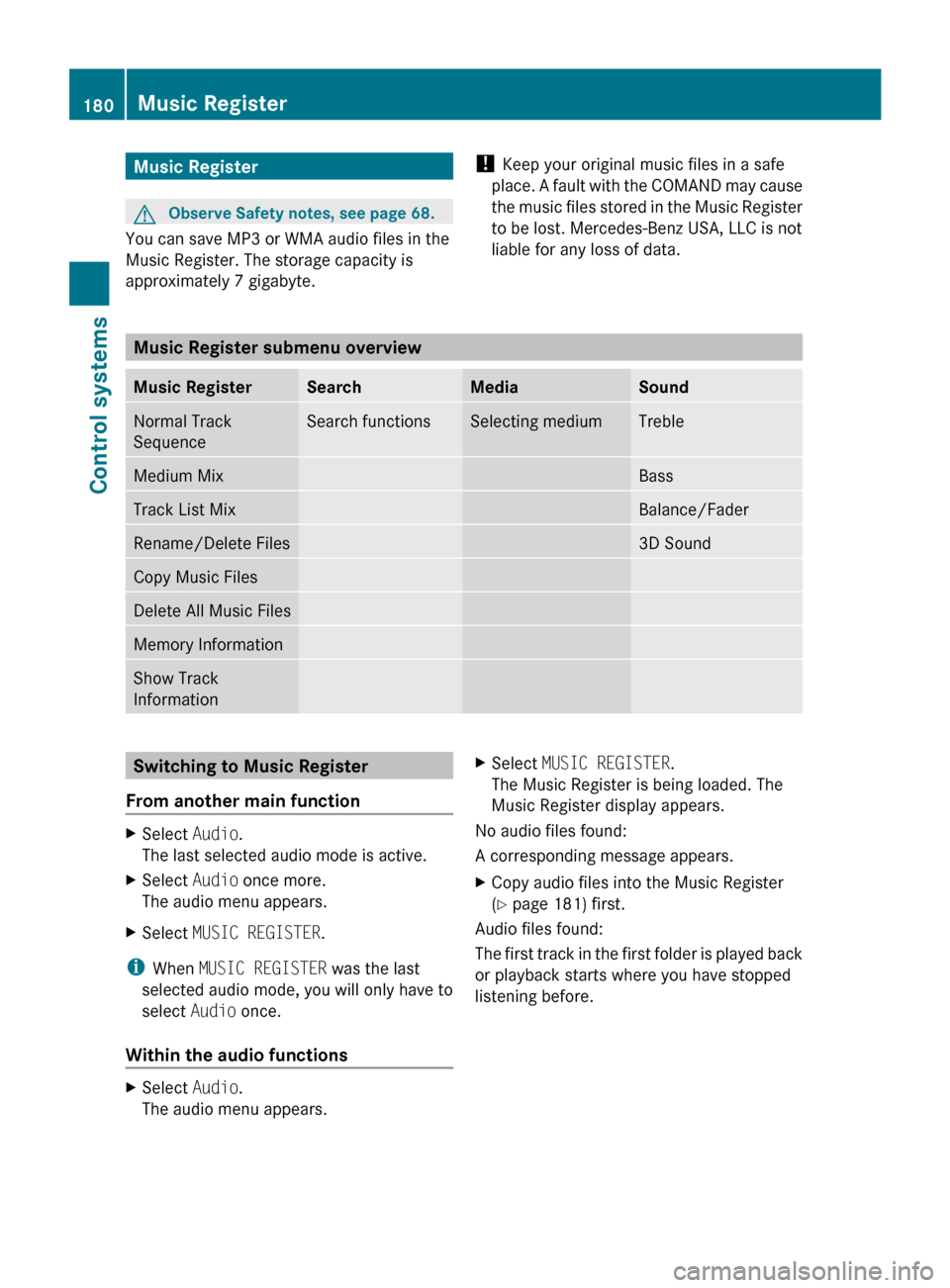
Music Register
G
Observe Safety notes, see page 68.
You can save MP3 or WMA audio files in the
Music Register. The storage capacity is
approximately 7 gigabyte. !
Keep your original music files in a safe
place. A
fault with the COMAND may cause
the music files stored in the Music Register
to be lost. Mercedes-Benz USA, LLC is not
liable for any loss of data. Music Register submenu overview
Music Register Search Media Sound
Normal Track
Sequence Search functions Selecting medium Treble
Medium Mix Bass
Track List Mix Balance/Fader
Rename/Delete Files 3D Sound
Copy Music Files
Delete All Music Files
Memory Information
Show Track
Information
Switching to Music Register
From another main function X
Select Audio.
The last selected audio mode is active.
X Select Audio once more.
The audio menu appears.
X Select MUSIC REGISTER.
i When MUSIC REGISTER was the last
selected audio mode, you will only have to
select Audio once.
Within the audio functions X
Select Audio.
The audio menu appears. X
Select MUSIC REGISTER.
The Music Register is being loaded. The
Music Register display appears.
No audio files found:
A corresponding message appears.
X Copy audio files into the Music Register
(Y page 181) first.
Audio files found:
The first
track in the first folder is played back
or playback starts where you have stopped
listening before. 180
Music Register
Control systems
216_AKB; 3; 90, en-US
d2ureepe,
Version: 2.11.8.1 2009-05-15T11:47:50+02:00 - Seite 180
Page 184 of 500

Starting copy process
:
Copies from memory card
; Copies to Music Register
= Memory requirements, “Calling up
memory information” (Y page 182)
? Starting copy process
A Name of source medium and target
storage name
B Back without copying
C Medium position in media list
X Select Start.
The copying process starts. The status bar
shows the copying progress.
When the data has been copied, the first track
of the copied album is played. The Music
Register menu is displayed. You can now copy
more audio files into the Music Register.
! Do not remove the memory card from
which you are copying during the process.
Otherwise the copied data in the Music
Register will be corrupt. :
Status bar i
The copying process may take a while
depending on the size of the data.
Depending on the data source, the required
time may vary. If the required storage
space is insufficient, a message appears.
X Aborting copying process: Select
Cancel.
The audio data that have been copied
already are stored in the Music Register.
X Back without copying: Select Back. Deleting audio files
This function will delete all audio files in the
Music Register.
! The deletion process may take several
minutes. Do not operate COMAND during
this time to avoid malfunctions.
X Select MUSIC REGISTER Q Delete All
Music Files.
You will be asked if you really want to
delete. Calling up memory information
X Select MUSIC REGISTER Q Memory
Information.
A window with the following information
opens:
R Storage capacity
R Available memory
R Occupied memory
R Contents (folders, tracks) Folder functions
You can view Music Register contents and
modify and delete files. 182
Music RegisterControl systems
216_AKB; 3; 90, en-US
d2ureepe,
Version: 2.11.8.1 2009-05-15T11:47:50+02:00 - Seite 182
Page 185 of 500

X
Select MUSIC REGISTER Q Rename/
Delete Files.
or
X Press W when the main area is highlighted.
The contents of the current folder are
displayed. :
Back
; Song title
= Current folder
X Back to previous folder: Select symbol
U.
The previous folder appears.
Renaming folders and tracks X
Select Rename/Delete Files.
X Selecting folder or track: Slide ZVÆ or
rotate cVd.
X Select Options Q Change.
X Enter a name for the folder or track.
X Saving changes: Select ¬.
Deleting folder or track: X
Select Rename/Delete Files.
X Selecting folder or track: Slide ZVÆ or
rotate cVd.
X Select Options Q Delete.
You will be asked if you really want to
delete. Playback options
The following options are available:
R Normal Track Sequence
Tracks are played back in the order in which
they are stored on the disc, e.g. track 1, 2,
3, etc.
R Medium Mix
Tracks of the current medium are played
back in random order.
R Track List Mix
Tracks of the currently active track list are
played back in random order.
X Selecting options: Switch to Music
Register ( Y page 180).
X Select MUSIC REGISTER.
The list of options appears. The dot#
indicates the currently selected option.
X Select an option.
The option is activated. The corresponding
display appears, except when Normal
Track Sequence is selected, see position
B in example illustration ( Y page 181).
i The option Normal Track Sequence is
activated automatically when you change
the current medium or select another
medium. An activated option remains
active after switching COMAND off and on
again. Media Interface
Notes on media interface operation
G
Warning!
Operating an external audio source while the
vehicle is in motion will distract you. You may
not notice changing road and/or traffic
conditions which may cause an accident.
Bear in mind that at a speed of just 30 mph
(approximately 50 km/h), your vehicle is
covering a distance of 44 feet (approximately
14 m) every second. Media Interface
183Control systems
216_AKB; 3; 90, en-US
d2ureepe, Version: 2.11.8.1 2009-05-15T11:47:50+02:00 - Seite 183 Z