Page 344 of 428
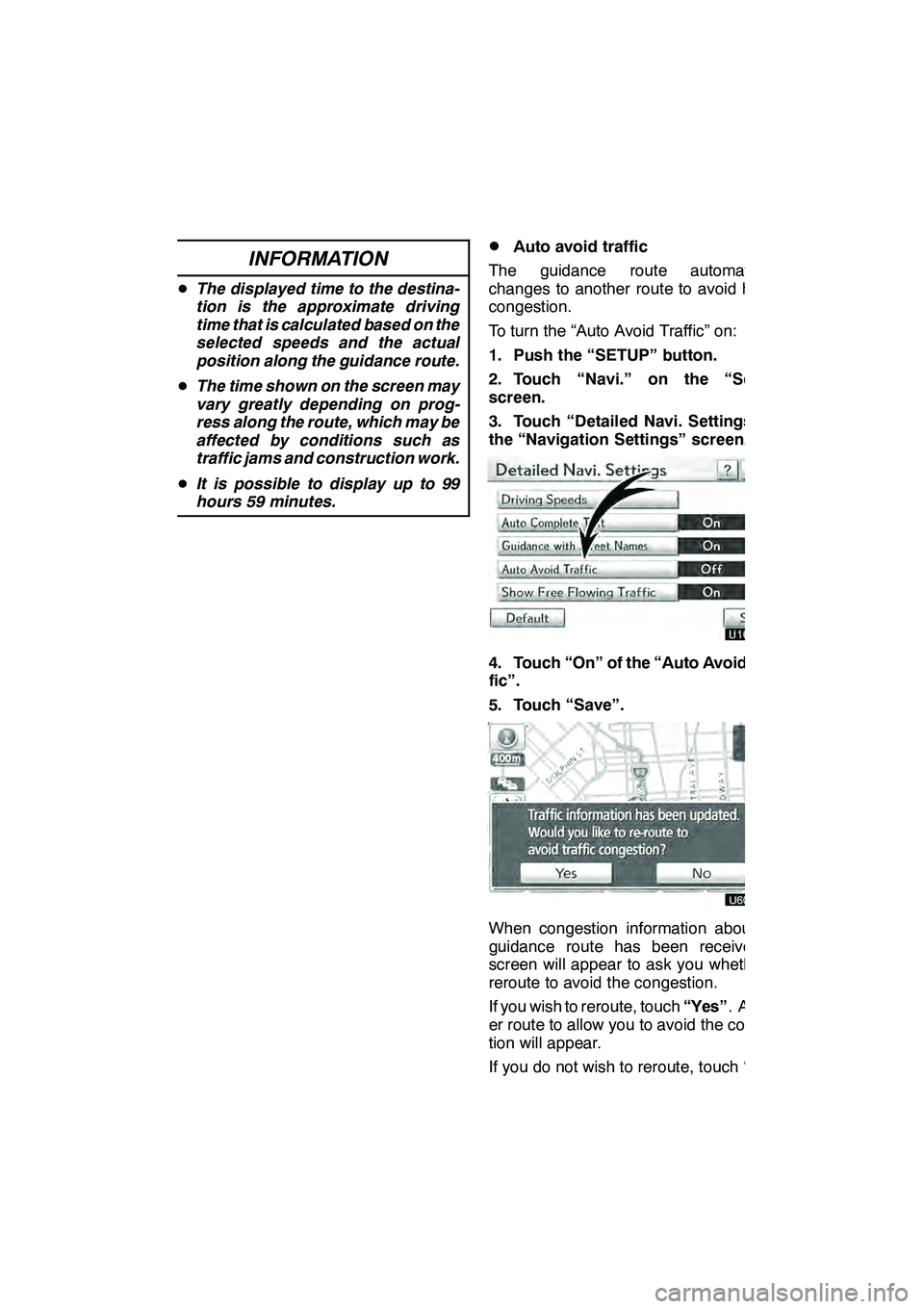
SETUP
343
INFORMATION
DThe displayed time to the destina-
tion is the approximate driving
time that is calculated based on the
selected speeds and the actual
position along the guidance route.
D The time shown on the screen may
vary greatly depending on prog-
ress along the route, which may be
affected by conditions such as
traffic jams and construction work.
D It is possible to display up to 99
hours 59 minutes.
DAuto avoid traffic
The guidance route automatically
changes to another route to avoid heavy
congestion.
To turn the “Auto Avoid Traffic” on:
1. Push the “SETUP” button.
2. Touch “Navi.” on the “Setup”
screen.
3. Touch “Detailed Navi. Settings” on
the “Navigation Settings” screen.
4. Touch “On” of the “Auto Avoid Traf-
fic”.
5. Touch “Save”.
When congestion information about the
guidance route has been received, a
screen will appear to ask you whether to
reroute to avoid the congestion.
If you wish to reroute, touch “Yes”. Anoth-
er route to allow you to avoid the conges-
tion will appear.
If you do not wish to reroute, touch “No”.
GX460 Navi (U)
OM60E73U
Finish
09.09.24
11
Page 346 of 428
SETUP
345
D
POI category change
(Select POI icons)
Select from among the 6 icons displayed
on the “Customize POI Icons” screen, so
that setting of the icons to be displayed on
the map screen can be done easily.
1. Push the “SETUP” button.
2. Touch “Navi.” on the “Setup”
screen.
3. Touch “Detailed Navi. Settings” on
the “Navigation Settings” screen.
4. Touch “Customize POI Icons”.
5. Touch the category button to be
changed.
6. Touch the desired group.
If the desired POI category is not on the
screen, touch “List All Categories” to list
all POI categories.
7. Touch the desired category.
8. Touch “OK”.
GX460 Navi (U)
OM60E73U
Finish
09.09.24
11
Page 347 of 428
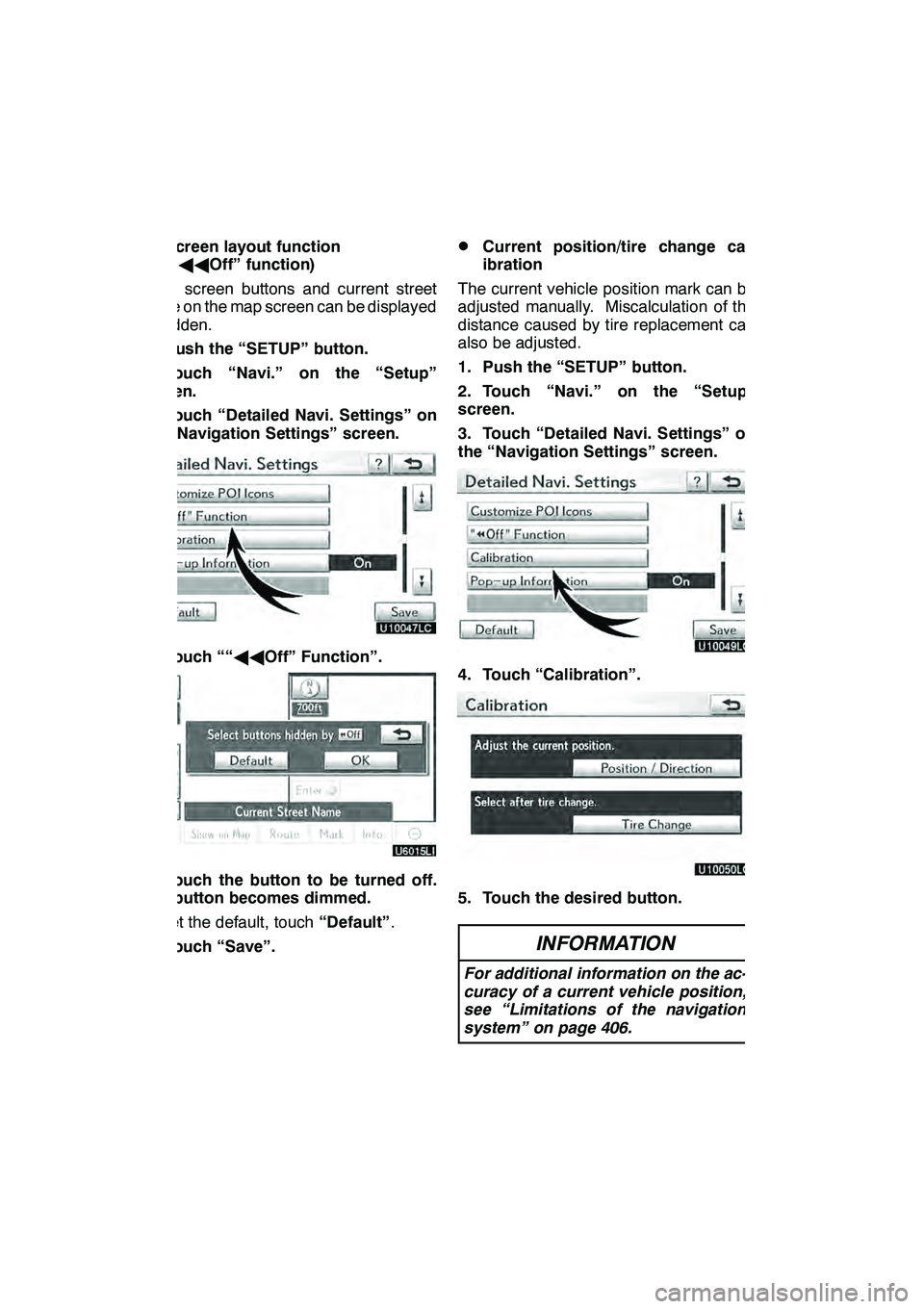
SETUP
346 D
Screen layout function
(“AA Off” function)
Each screen buttons and current street
name on the map screen can be displayed
or hidden.
1. Push the “SETUP” button.
2. Touch “Navi.” on the “Setup”
screen.
3. Touch “Detailed Navi. Settings” on
the “Navigation Settings” screen.
4. Touch ““ AAOff” Function”.
5. Touch the button to be turned off.
The button becomes dimmed.
To set the default, touch “Default”.
6. Touch “Save”.
DCurrent position/tire change cal-
ibration
The current vehicle position mark can be
adjusted manually. Miscalculation of the
distance caused by tire replacement can
also be adjusted.
1. Push the “SETUP” button.
2. Touch “Navi.” on the “Setup”
screen.
3. Touch “Detailed Navi. Settings” on
the “Navigation Settings” screen.
4. Touch “Calibration”.
5. Touch the desired button.
INFORMATION
For additional information on the ac-
curacy of a current vehicle position,
see “Limitations of the navigation
system” on page 406.
GX460 Navi (U)
OM60E73U
Finish
09.09.24
Page 348 of 428
SETUP
347
POSITION/DIRECTION CALIBRATION
When driving, the current vehicle position
mark will be automatically corrected by
GPS signals. If GPS reception is poor due
to location, you can manually adjust the
current vehicle position mark.
1. Touch “Position / Direction”.
2. Touch the 8 directional button to
move the cursorto the desired point
on the map.
3. Touch “OK”.
4. Touch either theorto ad-
just the direction of the current vehicle
position mark.
5. Touch “OK”.
The map will be displayed.
GX460 Navi (U)
OM60E73U
Finish
09.09.24
11
Page 349 of 428
SETUP
348
TIRE CHANGE CALIBRATION
The tire change calibration function will be
used when replacing the tires. This func-
tion will adjust the miscalculation caused
by the circumference difference between
the old and new tires. If this procedure is
not performed when the tires are replaced,
the current vehicle position mark may be
incorrectly displayed.
To perform a distance calibration pro-
cedure, touch “Tire Change” on the
“Calibration” screen.
The message appears and the quick dis-
tance calibration is automatically started.
A few seconds later, a map will be dis-
played.
DPop−up information
When the “Pop −up information” is turned
on, the pop −up information will be dis-
played.
1. Push the “SETUP” button.
2. Touch “Navi.” on the “Setup”
screen.
3. Touch “Detailed Navi. Settings” on
the “Navigation Settings” screen.
4. Touch “Pop− up Information”.
5. Touch “On” or “Off”.
6. Touch “Save”.
GX460 Navi (U)
OM60E73U
Finish
09.09.24
Page 353 of 428
SETUP
352 D
Registering a Bluetoothrphone
1. Touch “(add new)” to register your
cellular phone to the system.
2. When this screen is displayed, input
the passcode displayed on the screen
into the phone.
For the operation of the phone, see the
manual that comes with your cellular
phone.
If you want to cancel it, touch “Cancel”.
3. When the connection is completed,
this screen is displayed.
You do not need to enter the phone in case
of using the same one.
When this screen is displayed, follow the
guidance on the screen to try again.
GX460 Navi (U)
OM60E73U
Finish
09.09.24
Page 354 of 428
SETUP
353
When another Bluetoothrdevice is
connected
When another Bluetooth rdevice is cur-
rently connected, this screen is displayed.
If you want to disconnect it, touch “Yes”.
INFORMATION
When you register your phone,
Bluetooth raudio will disconnect. It
will reconnect automatically when
you finish registration. It will not be
reconnected depending on the phone
you are using.
You can also register a new Bluetooth r
phone in the following way.
1. Push the “SETUP” button.
2. Touch “Phone”.
3. Touch “Manage Phone”.
4. Touch “Options”.
5. Touch “New Phone”.
GX460 Navi (U)
OM60E73U
Finish
09.09.24
11
Page 355 of 428
SETUP
354
6. Touch “(empty)” to register your
cellular phone to the system.
The following operations are the same
as the operation after you touch “(add
new)”.
DSelecting a Bluetoothrphone
In case you register more than one
Bluetooth rphone, you need to choose
a favorite one.
You can select the Bluetooth rphone
from a maximum of 4 numbers.
“(add new)” is displayed when you have
not registered a Bluetooth rphone yet.
Although you can register up to 4
Bluetooth rphones in the system, only one
Bluetooth rphone can function at a time.
1. Select the phone to connect.
The Bluetooth rmark is displayed when
you connect the phone.
GX460 Navi (U)
OM60E73U
Finish
09.09.24