Page 270 of 428
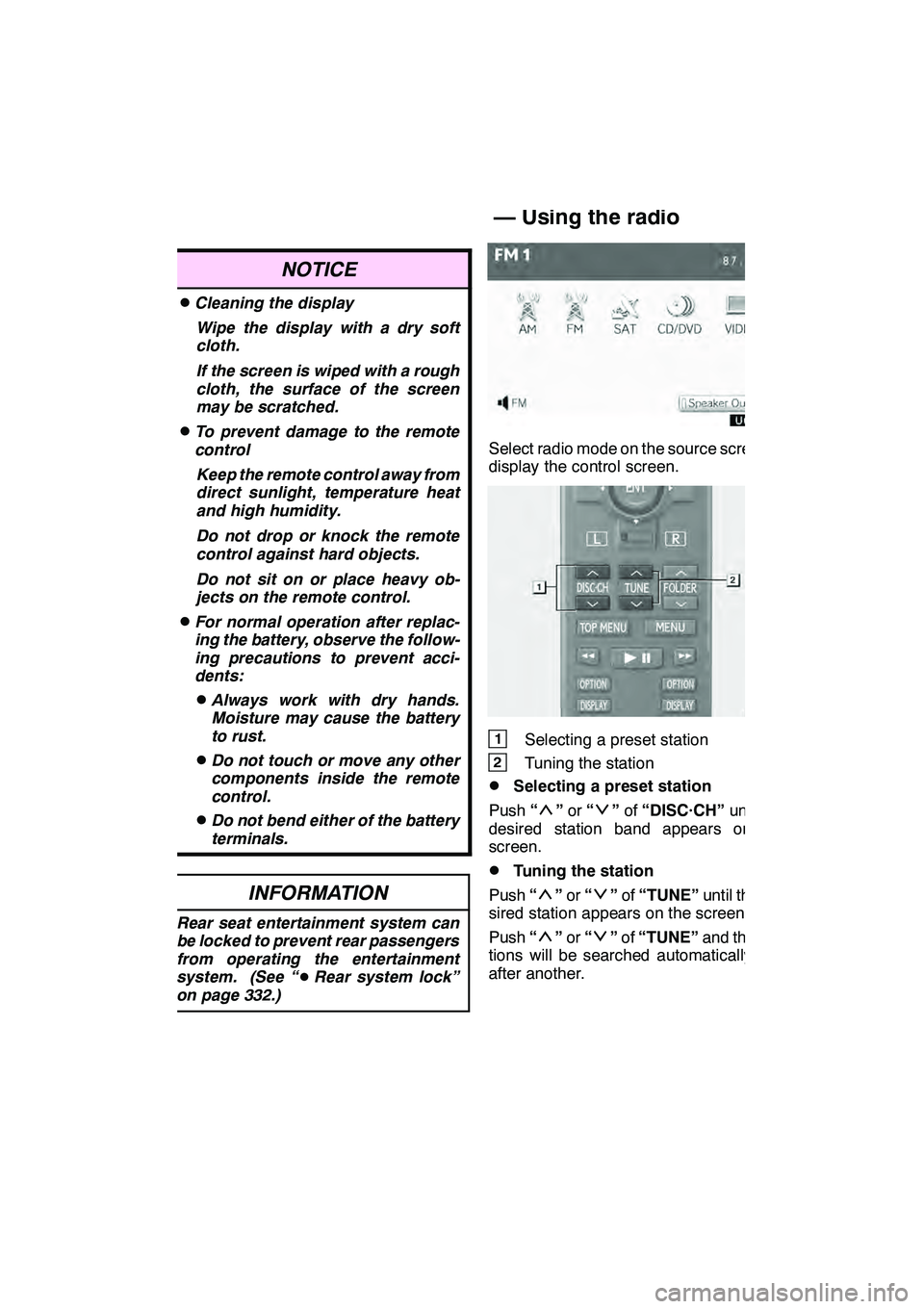
AUDIO/VIDEO SYSTEM
269
NOTICE
DCleaning the displayWipe the display with a dry soft
cloth.
If the screen is wiped with a rough
cloth, the surface of the screen
may be scratched.
DTo prevent damage to the remote
controlKeep the remote control away from
direct sunlight, temperature heat
and high humidity.
Do not drop or knock the remote
control against hard objects.
Do not sit on or place heavy ob-
jects on the remote control.
DFor normal operation after replac-
ing the battery, observe the follow-
ing precautions to prevent acci-
dents:
DAlways work with dry hands.
Moisture may cause the battery
to rust.
DDo not touch or move any other
components inside the remote
control.
DDo not bend either of the battery
terminals.
INFORMATION
Rear seat entertainment system can
be locked to prevent rear passengers
from operating the entertainment
system. (See “ DRear system lock”
on page 332.)
Select radio mode on the source screen to
display the control screen.
1Selecting a preset station
2Tuning the station
DSelecting a preset station
Push “
”or “”of “DISC·CH” until the
desired station band appears on the
screen.
DTuning the station
Push “
”or “”of “TUNE” until the de-
sired station appears on the screen.
Push “
”or “”of “TUNE” and the sta-
tions will be searched automatically one
after another.
GX460 Navi (U)
OM60E73U
Finish
09.09.24
— Using the radio
7
Page 273 of 428
AUDIO/VIDEO SYSTEM
272
1Turning on the DVD mode
2Inputting the selected icon
3Selecting an icon
4Turning on the menu screen
5Playing/pausing a disc
6Fast forwarding a disc
7Turning on the control icon screen
8Reversing a disc
9Turning on the title selection screen
10Push to select a chapter/trackPush and hold to fast forwarding or
reversing a chapter/track
DDVD video and DVD audio
Push “OPTION” if no icons are shown
while watching a DVD video or DVD audio,
and following screens appear.
" DVD video
"DVD audio
“Settings”: Selecting this will display set-
ting screen.
“Hide Buttons”: Selecting this will turn off
the icons from the screen.
If “
” appears on the screen when you se-
lect a control, the operation relevant to the
control is not permitted.
GX460 Navi (U)
OM60E73U
Finish
09.09.30
Page 275 of 428
AUDIO/VIDEO SYSTEM
274
DVD SETTINGS
When“Settings” is selected on the con-
trol icon screens, the following screens will
appear according to audio mode.
" DVD video
"DVD audio DESCRIPTION OF DVD VIDEO SET-
TINGS
“Setup”:
The initial set up screen ap-
pears. (See page 279.)
“Search”: The title search screen ap-
pears. (See page 275.)
“Return”: Selecting this will display the
predetermined scene and start playing
from there.
“Audio”: The audio changing screen ap-
pears. (See page 278.)
“Subtitle”: The subtitle changing screen
appears. (See page 277.)
“Angle”: The angle selection screen ap-
pears. (See page 279.)
When you select
, the previous
screen returns.
GX460 Navi (U)
OM60E73U
Finish
09.09.24
Page 276 of 428
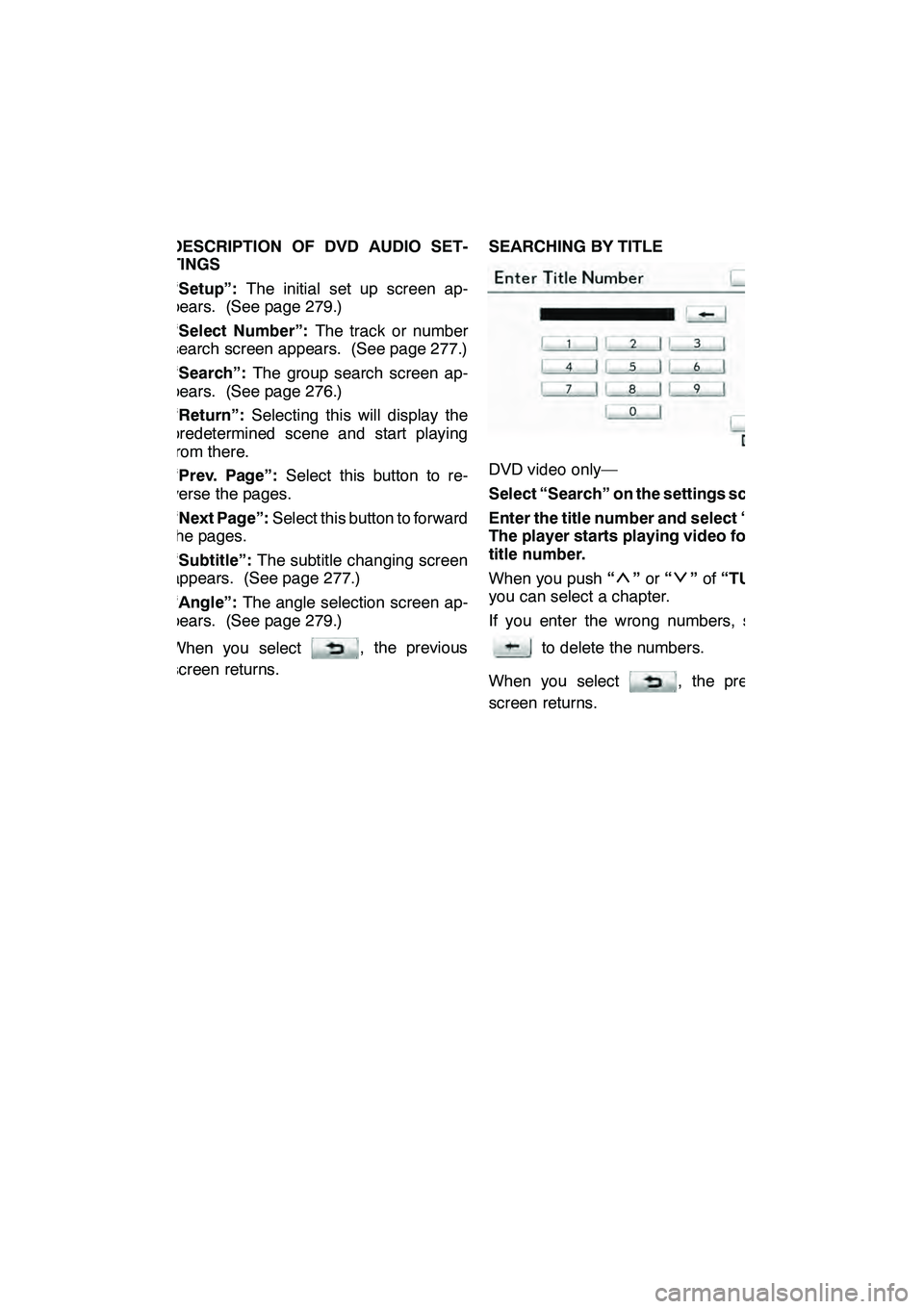
AUDIO/VIDEO SYSTEM
275
DESCRIPTION OF DVD AUDIO SET-
TINGS
“Setup”:The initial set up screen ap-
pears. (See page 279.)
“Select Number”: The track or number
search screen appears. (See page 277.)
“Search”: The group search screen ap-
pears. (See page 276.)
“Return”: Selecting this will display the
predetermined scene and start playing
from there.
“Prev. Page”: Select this button to re-
verse the pages.
“Next Page”: Select this button to forward
the pages.
“Subtitle”: The subtitle changing screen
appears. (See page 277.)
“Angle”: The angle selection screen ap-
pears. (See page 279.)
When you select
, the previous
screen returns. SEARCHING BY TITLE
DVD video only—
Select “Search” on the settings screen.
Enter the title number and select “OK”.
The player starts playing video for that
title number.
When you push
“
”or “”of “TUNE” ,
you can select a chapter.
If you enter the wrong numbers, select
to delete the numbers.
When you select
, the previous
screen returns.
GX460 Navi (U)
OM60E73U
Finish
09.09.24
7
Page 282 of 428
AUDIO/VIDEO SYSTEM
281
ENTER AUDIO LANGUAGE CODE
If you select “Other” on the “Audio
Language” screen, “Subtitle
Language” screen or “DVD Language”
screen, you can select the language
you want to hear or read by entering a
language code. (See page 237.)
1. Enter the 4−digit language code.
If you enter the wrong numbers, select
to delete the numbers.
2. Select “OK”.
DVideo CD
Push “OPTION” if no icons are shown
while watching a video CD, and following
screen appears.
“Settings”: Selecting this will display set-
ting screen.
“Hide Buttons”: Selecting this will turn off
the icons from the screen.
If “
” appears on the display when you se-
lect a control, the operation is not per-
mitted.
GX460 Navi (U)
OM60E73U
Finish
09.09.24
7
Page 284 of 428
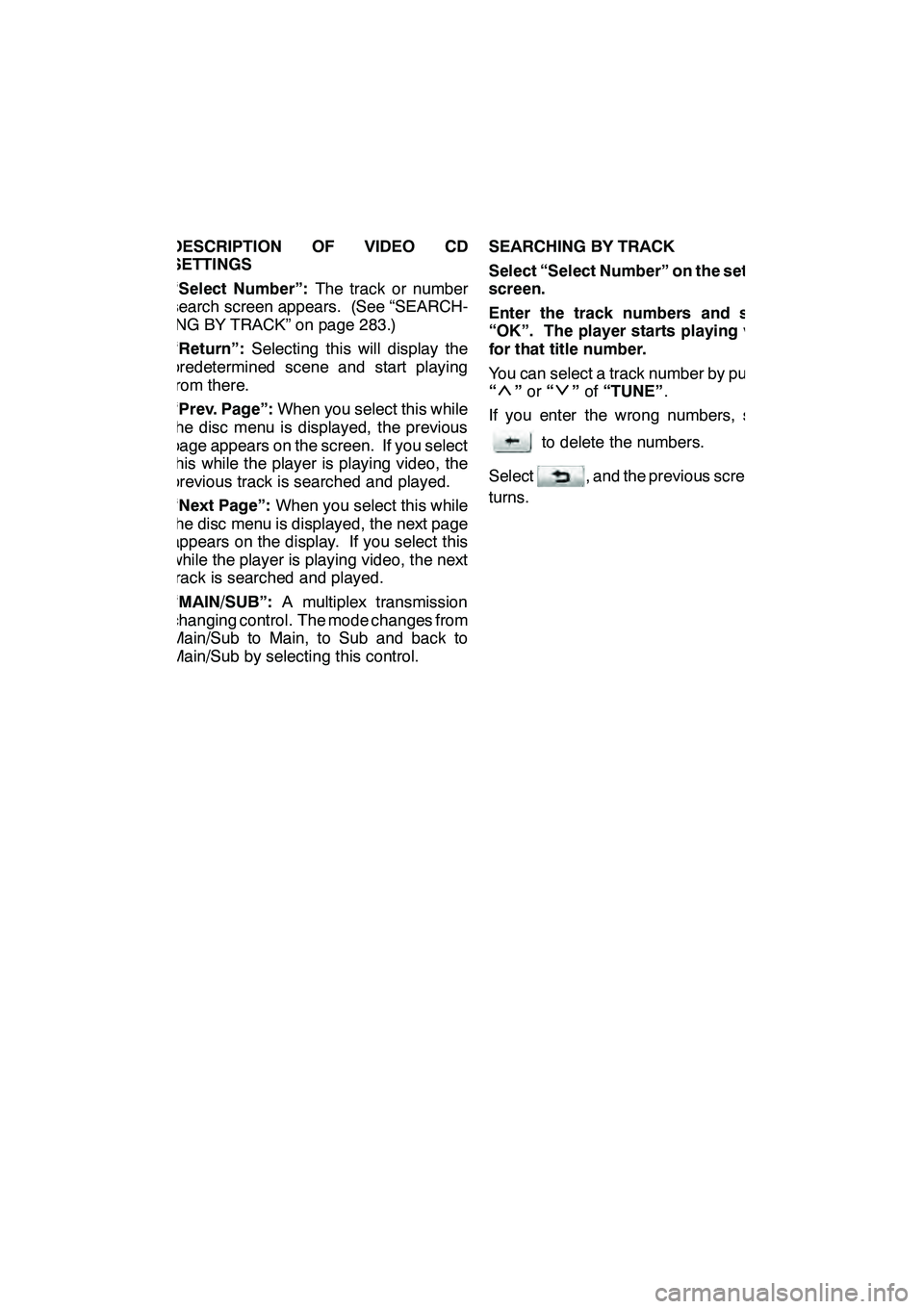
AUDIO/VIDEO SYSTEM
283
DESCRIPTION OF VIDEO CD
SETTINGS
“Select Number”:The track or number
search screen appears. (See “SEARCH-
ING BY TRACK” on page 283.)
“Return”: Selecting this will display the
predetermined scene and start playing
from there.
“Prev. Page”: When you select this while
the disc menu is displayed, the previous
page appears on the screen. If you select
this while the player is playing video, the
previous track is searched and played.
“Next Page”: When you select this while
the disc menu is displayed, the next page
appears on the display. If you select this
while the player is playing video, the next
track is searched and played.
“MAIN/SUB”: A multiplex transmission
changing control. The mode changes from
Main/Sub to Main, to Sub and back to
Main/Sub by selecting this control. SEARCHING BY TRACK
Select “Select Number” on the settings
screen.
Enter the track numbers and select
“OK”. The player starts playing video
for that title number.
You can select a track number by pushing
“
”
or “”of “TUNE” .
If you enter the wrong numbers, select
to delete the numbers.
Select
, and the previous screen re-
turns.
GX460 Navi (U)
OM60E73U
Finish
09.09.24
7
Page 285 of 428
AUDIO/VIDEO SYSTEM
284
Push“VIDEO” to select the video mode.
Before switching to the video mode, con-
nect the audio −video equipment to the A/V
input adapter.
When “Speaker Output” is off, any au-
dio− video source can be selected for the
other rear display. See “
DChanging the
speaker output” on page 268.
DUsing the adapter
Push and release the lid.
The A/V input adapter is composed of 3 in-
put adapters.
Yellow: Image input adapter
White: Left channel audio input adapter
Red: Right channel audio input adapter
The rear seat entertainment system plays
videos and sound when audio −video
equipment is connected to the A/V input
adapter. For details, refer to the manufac-
turer’s instructions.
NOTICE
When the A/V input adapter is not in
use, keep the A/V input adapter cover
closed. Inserting anything other than
an appropriate plug may cause elec-
trical failure or a short circuit.
GX460 Navi (U)
OM60E73U
Finish
09.09.24
— Using the video mode
Page 286 of 428
AUDIO/VIDEO SYSTEM
285
D
If the video is not correctly displayed
Push
“DISPLAY” .
Select“PAL VIDEO” .
If the video is not correctly displayed, turn
“PAL VIDEO” on or off.
DSetting the display mode
Pushing “SIZE” changes the display
modes sequentially as follows:
Normal →“Wide 1” →“Wide 2”
GX460 Navi (U)
OM60E73U
Finish
10.02.04
7
— Changing other settings