Page 227 of 428
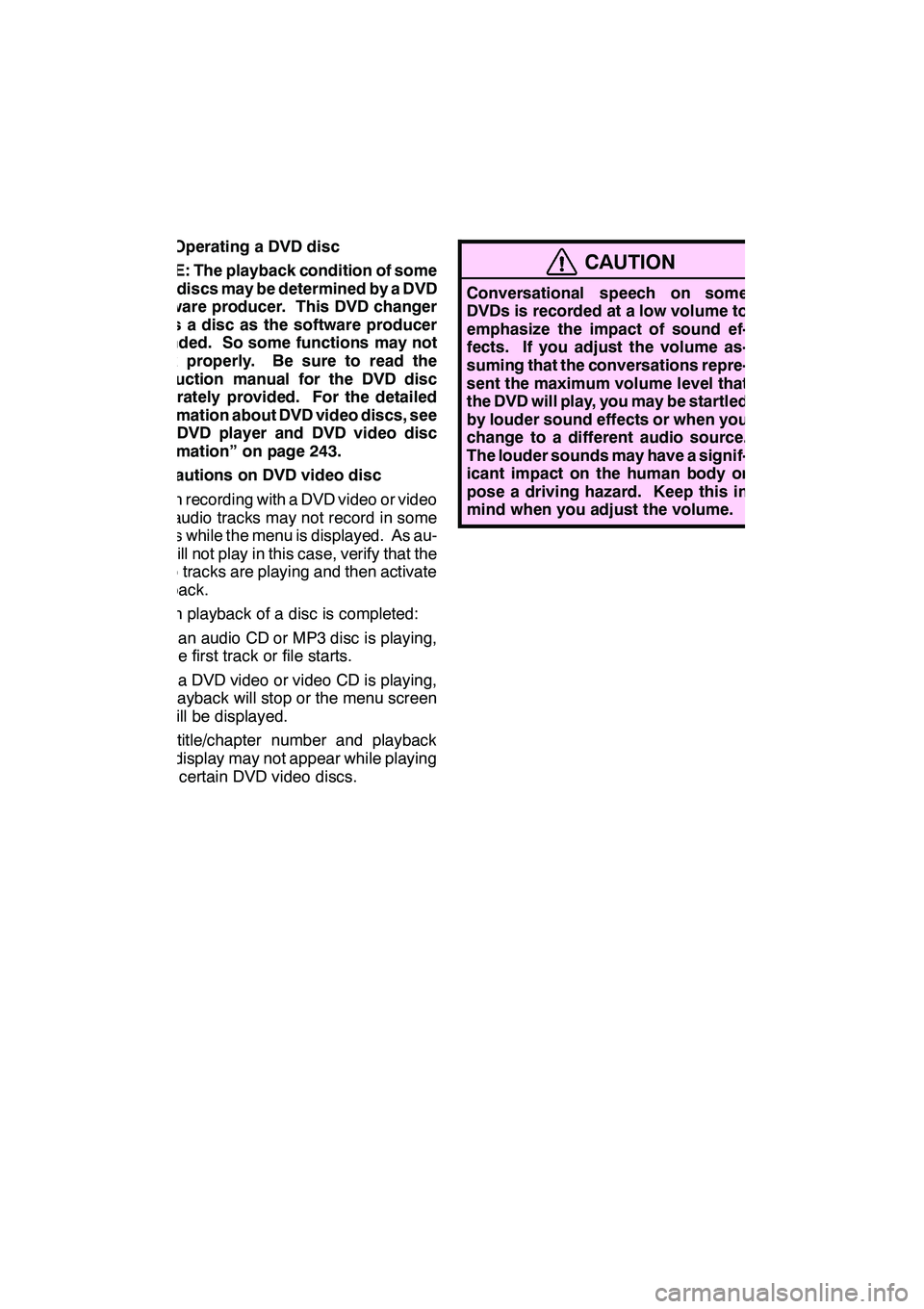
AUDIO/VIDEO SYSTEM
226
(e) Operating a DVD disc
NOTE: The playback condition of some
DVD discs may be determined by a DVD
software producer. This DVD changer
plays a disc as the software producer
intended. So some functions may not
work properly. Be sure to read the
instruction manual for the DVD disc
separately provided. For the detailed
information about DVD video discs, see
“(h) DVD player and DVD video disc
information” on page 243.
Precautions on DVD video disc
When recording with a DVD video or video
CD, audio tracks may not record in some
cases while the menu is displayed. As au-
dio will not play in this case, verify that the
video tracks are playing and then activate
playback.
When playback of a disc is completed:
DIf an audio CD or MP3 disc is playing,
the first track or file starts.
DIf a DVD video or video CD is playing,
playback will stop or the menu screen
will be displayed.
The title/chapter number and playback
time display may not appear while playing
back certain DVD video discs.
CAUTION
Conversational speech on some
DVDs is recorded at a low volume to
emphasize the impact of sound ef-
fects. If you adjust the volume as-
suming that the conversations repre-
sent the maximum volume level that
the DVD will play, you may be startled
by louder sound effects or when you
change to a different audio source.
The louder sounds may have a signif-
icant impact on the human body or
pose a driving hazard. Keep this in
mind when you adjust the volume.
GX460 Navi (U)
OM60E73U
Finish
09.09.24
Page 228 of 428
AUDIO/VIDEO SYSTEM
227
This screen appears when the video
screen is first displayed after “ENGINE
START STOP” switch is in ACCESSO-
RY or IGNITION ON mode.PLAYING A DVD DISC
Touch “CD/DVD” tab to display this
screen.
Touch
“Settings” on “DVD” screen, then
touch “Wide” on “Settings” screen. The
screen mode can be changed.
If you touch “Full Screen” when the ve-
hicle is completely stopped and the park-
ing brake is applied, the video screen re-
turns.
GX460 Navi (U)
OM60E73U
Finish
09.09.24
7
Page 229 of 428
AUDIO/VIDEO SYSTEM
228
DVD SETTINGS
"DVD video
"DVD audio
If you touch “Settings”on “DVD” screen,
“Settings” screen appears. DESCRIPTION OF DVD VIDEO SET-
TINGS
“DVD Video Settings”:
The initial set up
screen appears. (See page 235.)
“Search”: The title search screen ap-
pears. (See page 231.)
“Return”: Touching this will display the
predetermined scene and start playing
from there.
“Audio”: The audio changing screen ap-
pears. (See page 234.)
“Subtitle”: The subtitle changing screen
appears. (See page 233.)
“Angle”: The angle selection screen ap-
pears. (See page 235.)
“Wide”: The screen mode screen ap-
pears. (See page 194.)
GX460 Navi (U)
OM60E73U
Finish
09.09.24
Page 230 of 428
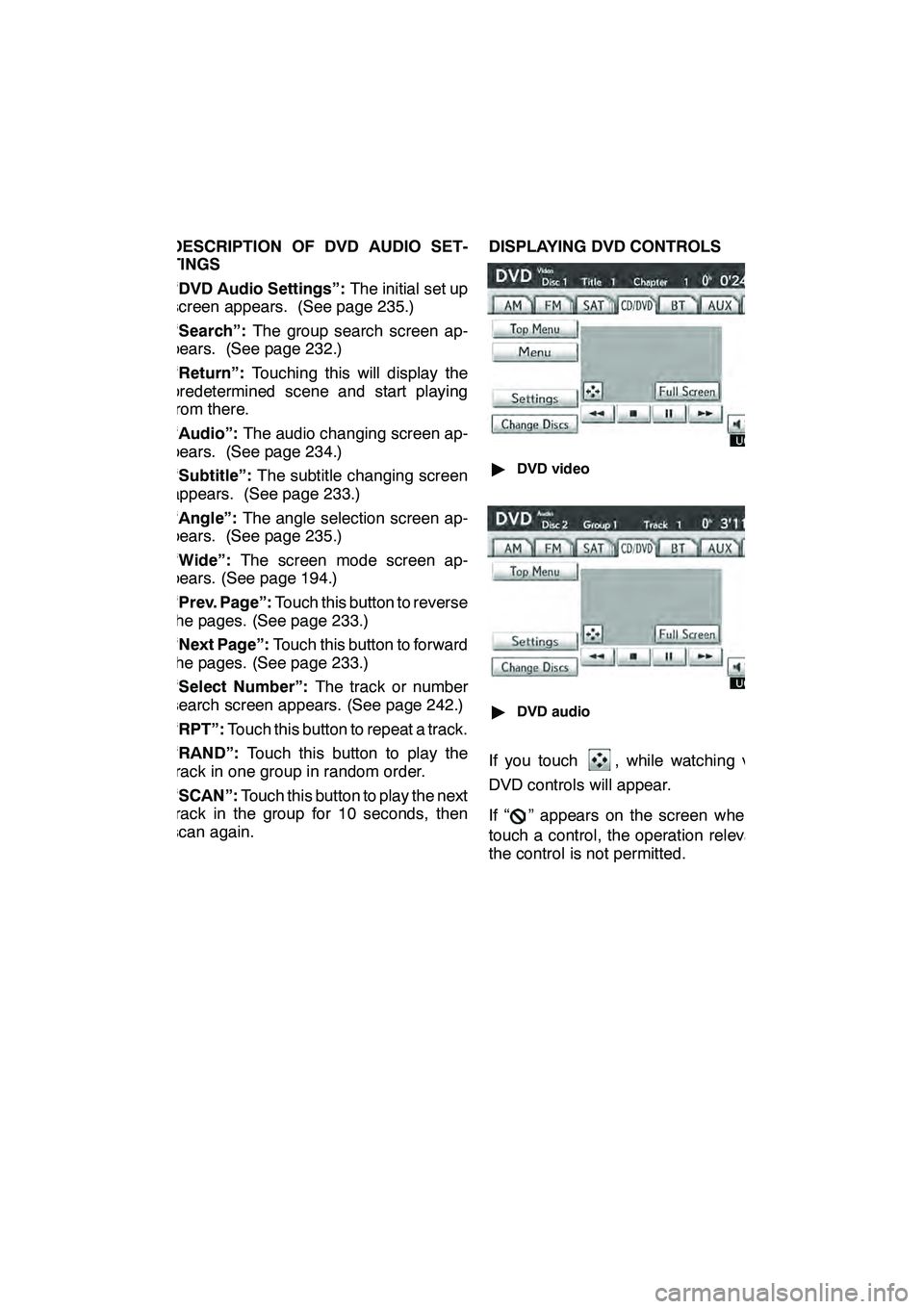
AUDIO/VIDEO SYSTEM
229
DESCRIPTION OF DVD AUDIO SET-
TINGS
“DVD Audio Settings”:The initial set up
screen appears. (See page 235.)
“Search”: The group search screen ap-
pears. (See page 232.)
“Return”: Touching this will display the
predetermined scene and start playing
from there.
“Audio”: The audio changing screen ap-
pears. (See page 234.)
“Subtitle”: The subtitle changing screen
appears. (See page 233.)
“Angle”: The angle selection screen ap-
pears. (See page 235.)
“Wide”: The screen mode screen ap-
pears. (See page 194.)
“Prev. Page”: Touch this button to reverse
the pages. (See page 233.)
“Next Page”: Touch this button to forward
the pages. (See page 233.)
“Select Number”: The track or number
search screen appears. (See page 242.)
“RPT”: Touch this button to repeat a track.
“RAND”: Touch this button to play the
track in one group in random order.
“SCAN”: Touch this button to play the next
track in the group for 10 seconds, then
scan again. DISPLAYING DVD CONTROLS
"
DVD video
"DVD audio
If you touch, while watching video,
DVD controls will appear.
If “
” appears on the screen when you
touch a control, the operation relevant to
the control is not permitted.
GX460 Navi (U)
OM60E73U
Finish
09.09.24
7
Page 241 of 428
AUDIO/VIDEO SYSTEM
240
(f) Operating a video CD
PLAYING A VIDEO CD
Touch “CD/DVD” tab to display this
screen.
When you touch“Wide”on “Settings”
screen, the screen mode can be changed.
If you touch “Full Screen” when the ve-
hicle is completely stopped and the park-
ing brake is applied, the video screen re-
turns. DISPLAYING VIDEO CD SETTINGS
If you touch
“Settings”on “Video CD”
screen, “Settings” screen appears.
GX460 Navi (U)
OM60E73U
Finish
09.09.24
Page 242 of 428
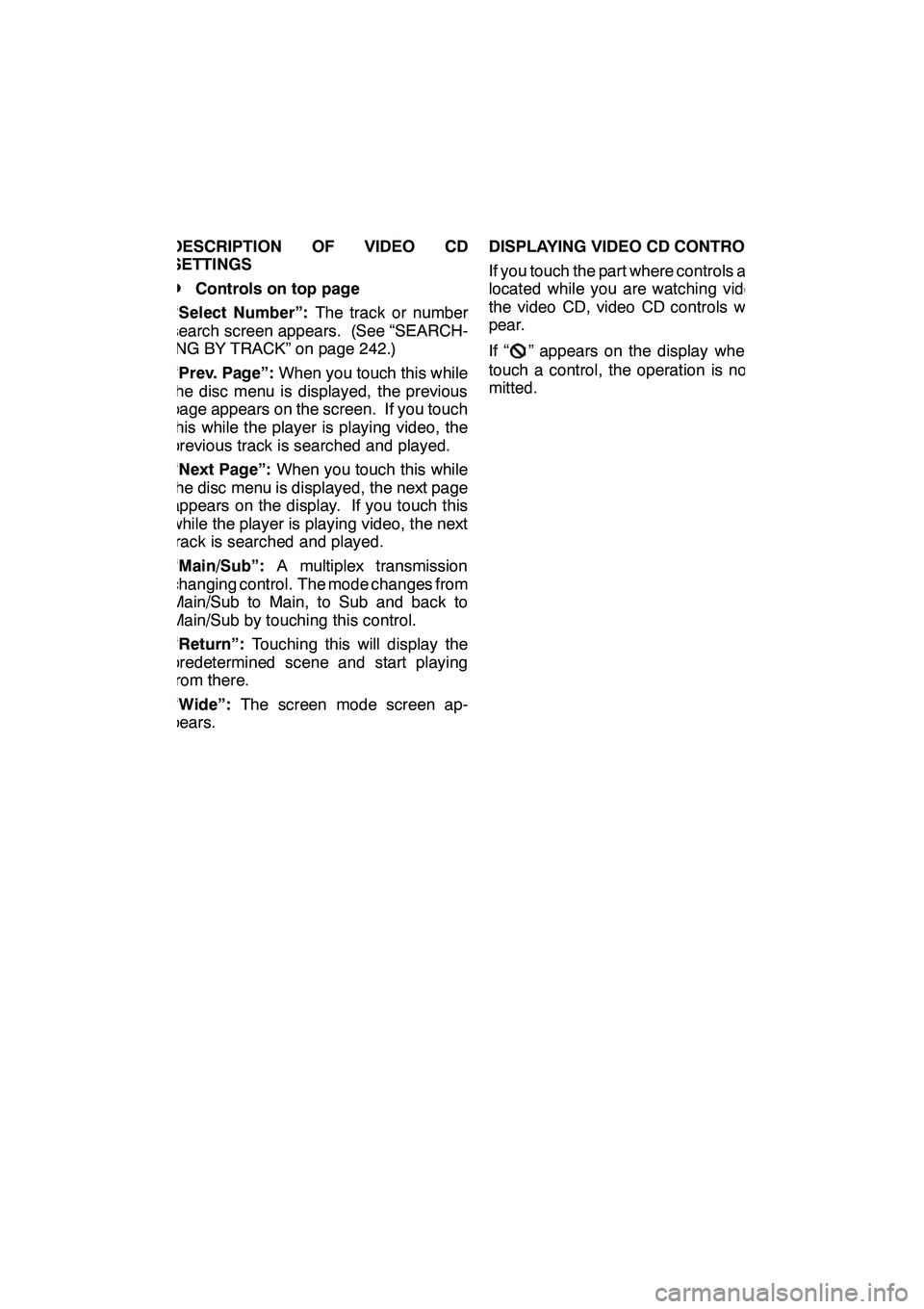
AUDIO/VIDEO SYSTEM
241
DESCRIPTION OF VIDEO CD
SETTINGS
DControls on top page
“Select Number”: The track or number
search screen appears. (See “SEARCH-
ING BY TRACK” on page 242.)
“Prev. Page”: When you touch this while
the disc menu is displayed, the previous
page appears on the screen. If you touch
this while the player is playing video, the
previous track is searched and played.
“Next Page”: When you touch this while
the disc menu is displayed, the next page
appears on the display. If you touch this
while the player is playing video, the next
track is searched and played.
“Main/Sub”: A multiplex transmission
changing control. The mode changes from
Main/Sub to Main, to Sub and back to
Main/Sub by touching this control.
“Return”: Touching this will display the
predetermined scene and start playing
from there.
“Wide”: The screen mode screen ap-
pears. DISPLAYING VIDEO CD CONTROLS
If you touch the part where controls are not
located while you are watching video on
the video CD, video CD controls will ap-
pear.
If “
” appears on the display when you
touch a control, the operation is not per-
mitted.
GX460 Navi (U)
OM60E73U
Finish
09.09.24
7
Page 244 of 428
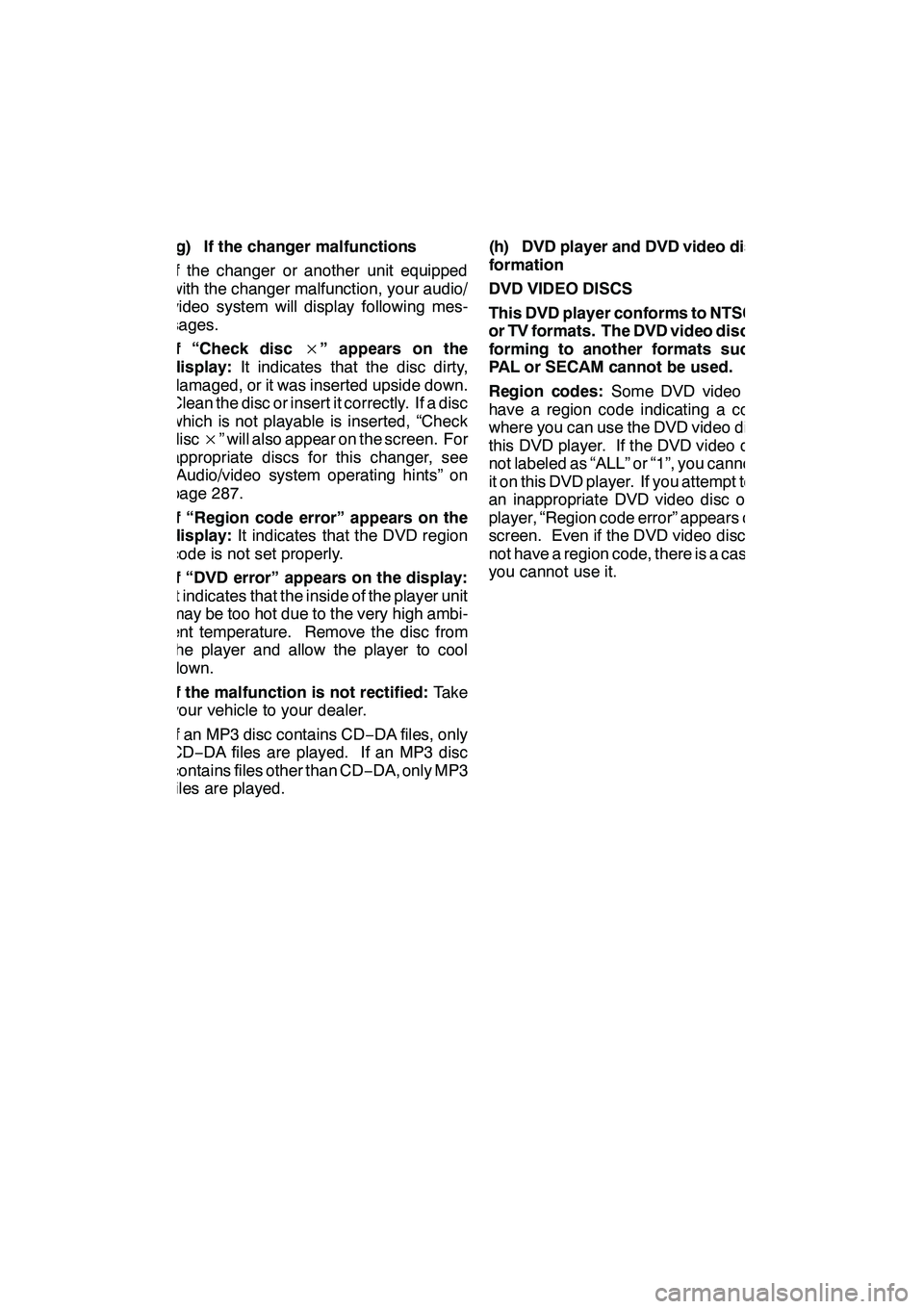
AUDIO/VIDEO SYSTEM
243
(g) If the changer malfunctions
If the changer or another unit equipped
with the changer malfunction, your audio/
video system will display following mes-
sages.
If “Check disc×” appears on the
display: It indicates that the disc dirty,
damaged, or it was inserted upside down.
Clean the disc or insert it correctly. If a disc
which is not playable is inserted, “Check
disc ×” will also appear on the screen. For
appropriate discs for this changer, see
“Audio/video system operating hints” on
page 287.
If “Region code error” appears on the
display: It indicates that the DVD region
code is not set properly.
If “DVD error” appears on the display:
It indicates that the inside of the player unit
may be too hot due to the very high ambi-
ent temperature. Remove the disc from
the player and allow the player to cool
down.
If the malfunction is not rectified: Take
your vehicle to your dealer.
If an MP3 disc contains CD −DA files, only
CD− DA files are played. If an MP3 disc
contains files other than CD −DA, only MP3
files are played. (h) DVD player and DVD video disc in-
formation
DVD VIDEO DISCS
This DVD player conforms to NTSC col-
or TV formats. The DVD video disc con-
forming to another formats such as
PAL or SECAM cannot be used.
Region codes:
Some DVD video discs
have a region code indicating a country
where you can use the DVD video disc on
this DVD player. If the DVD video disc is
not labeled as “ALL” or “1”, you cannot use
it on this DVD player. If you attempt to play
an inappropriate DVD video disc on this
player, “Region code error” appears on the
screen. Even if the DVD video disc does
not have a region code, there is a case that
you cannot use it.
GX460 Navi (U)
OM60E73U
Finish
09.09.24
7
Page 248 of 428
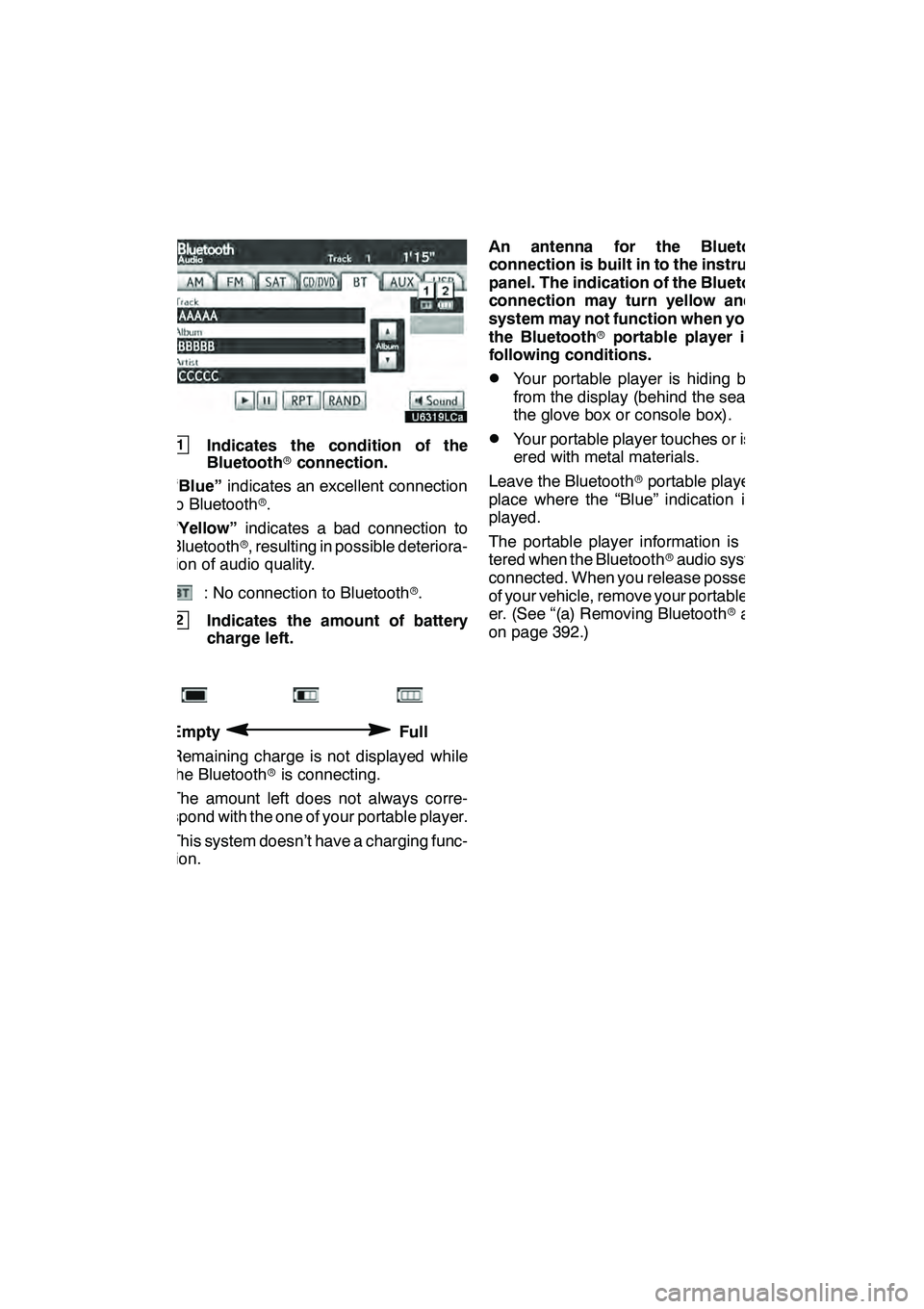
AUDIO/VIDEO SYSTEM
247
1Indicates the condition of the
Bluetoothrconnection.
“Blue” indicates an excellent connection
to Bluetooth r.
“Yellow” indicates a bad connection to
Bluetooth r, resulting in possible deteriora-
tion of audio quality.
: No connection to Bluetooth r.
2Indicates the amount of battery
charge left.
EmptyFull
Remaining charge is not displayed while
the Bluetooth ris connecting.
The amount left does not always corre-
spond with the one of your portable player.
This system doesn’t have a charging func-
tion. An antenna for the Bluetooth
r
connection is built in to the instrument
panel. The indication of the Bluetooth r
connection may turn yellow and the
system may not function when you use
the Bluetooth rportable player in the
following conditions.
DYour portable player is hiding behind
from the display (behind the seat or in
the glove box or console box).
DYour portable player touches or is cov-
ered with metal materials.
Leave the Bluetooth rportable player in a
place where the “Blue” indication is dis-
played.
The portable player information is regis-
tered when the Bluetooth raudio system is
connected. When you release possession
of your vehicle, remove your portable play-
er. (See “(a) Removing Bluetooth raudio”
on page 392.)
GX460 Navi (U)
OM60E73U
Finish
09.09.24
7