Page 188 of 428
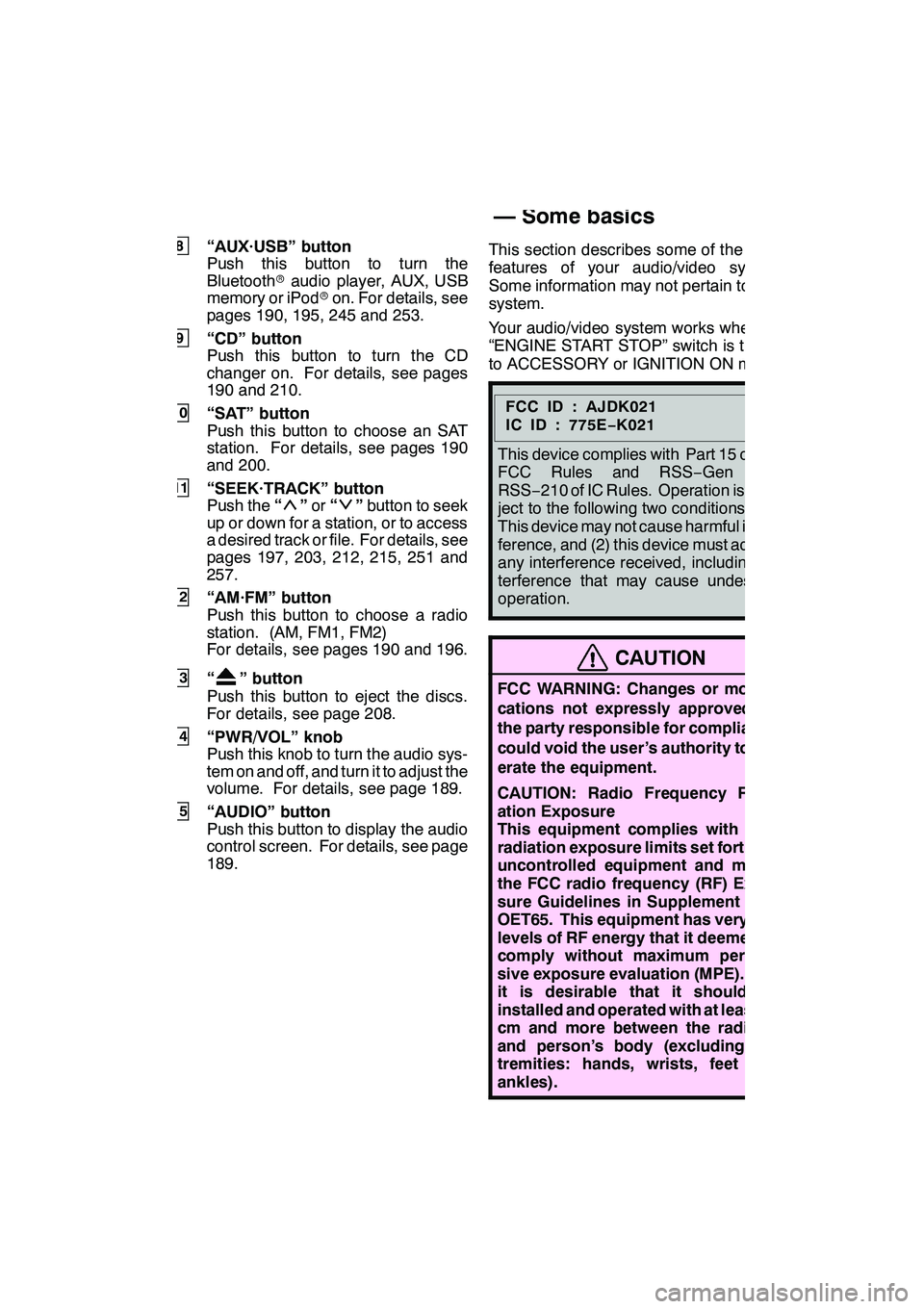
AUDIO/VIDEO SYSTEM
187
8“AUX·USB” button
Push this button to turn the
Bluetoothraudio player, AUX, USB
memory or iPod ron. For details, see
pages 190, 195, 245 and 253.
9“CD” button
Push this button to turn the CD
changer on. For details, see pages
190 and 210.
10“SAT” button
Push this button to choose an SAT
station. For details, see pages 190
and 200.
11“SEEK·TRACK” button
Push the “”or “”button to seek
up or down for a station, or to access
a desired track or file. For details, see
pages 197, 203, 212, 215, 251 and
257.
12“AM·FM” button
Push this button to choose a radio
station. (AM, FM1, FM2)
For details, see pages 190 and 196.
13“” button
Push this button to eject the discs.
For details, see page 208.
14“PWR/VOL” knob
Push this knob to turn the audio sys-
tem on and off, and turn it to adjust the
volume. For details, see page 189.
15“AUDIO” button
Push this button to display the audio
control screen. For details, see page
189. This section describes some of the basic
features of your audio/video system.
Some information may not pertain to your
system.
Your audio/video system works when the
“ENGINE START STOP” switch is turned
to ACCESSORY or IGNITION ON mode.
FCCID:AJDK021
IC ID : 775E
−K021
This device complies with Part 15 of the
FCC Rules and RSS −Gen and
RSS− 210 of IC Rules. Operation is sub-
ject to the following two conditions : (1)
This device may not cause harmful inter-
ference, and (2) this device must accept
any interference received, including in-
terference that may cause undesired
operation.
CAUTION
FCC WARNING: Changes or modifi-
cations not expressly approved by
the party responsible for compliance
could void the user’s authority to op-
erate the equipment.
CAUTION: Radio Frequency Radi-
ation Exposure
This equipment complies with FCC
radiation exposure limits set forth for
uncontrolled equipment and meets
the FCC radio frequency (RF) Expo-
sure Guidelines in Supplement C to
OET65. This equipment has very low
levels of RF energy that it deemed to
comply without maximum permis-
sive exposure evaluation (MPE). But
it is desirable that it should be
installed and operated with at least 20
cm and more between the radiator
and person’s body (excluding ex-
tremities: hands, wrists, feet and
ankles).
GX460 Navi (U)
OM60E73U
Finish
09.09.24
7
Using your audio/video
system —
— Some basics
Page 190 of 428
AUDIO/VIDEO SYSTEM
189
(b) Turning the system on and off
“AUDIO”:Push this button to display
touch− screen buttons for audio system
(audio control mode).
“PWR/VOL”: Push this knob to turn the
audio system on and off. Turn this knob to
adjust the volume. The system turns on in
the last mode used.
You can select the function that enables
automatic return to the previous screen
from the audio screen. See page 330 for
details. (c) Open the lidPush the back part of the lid to open.
Push the lid again to close.
GX460 Navi (U)
OM60E73U
Finish
09.09.24
7
Page 193 of 428
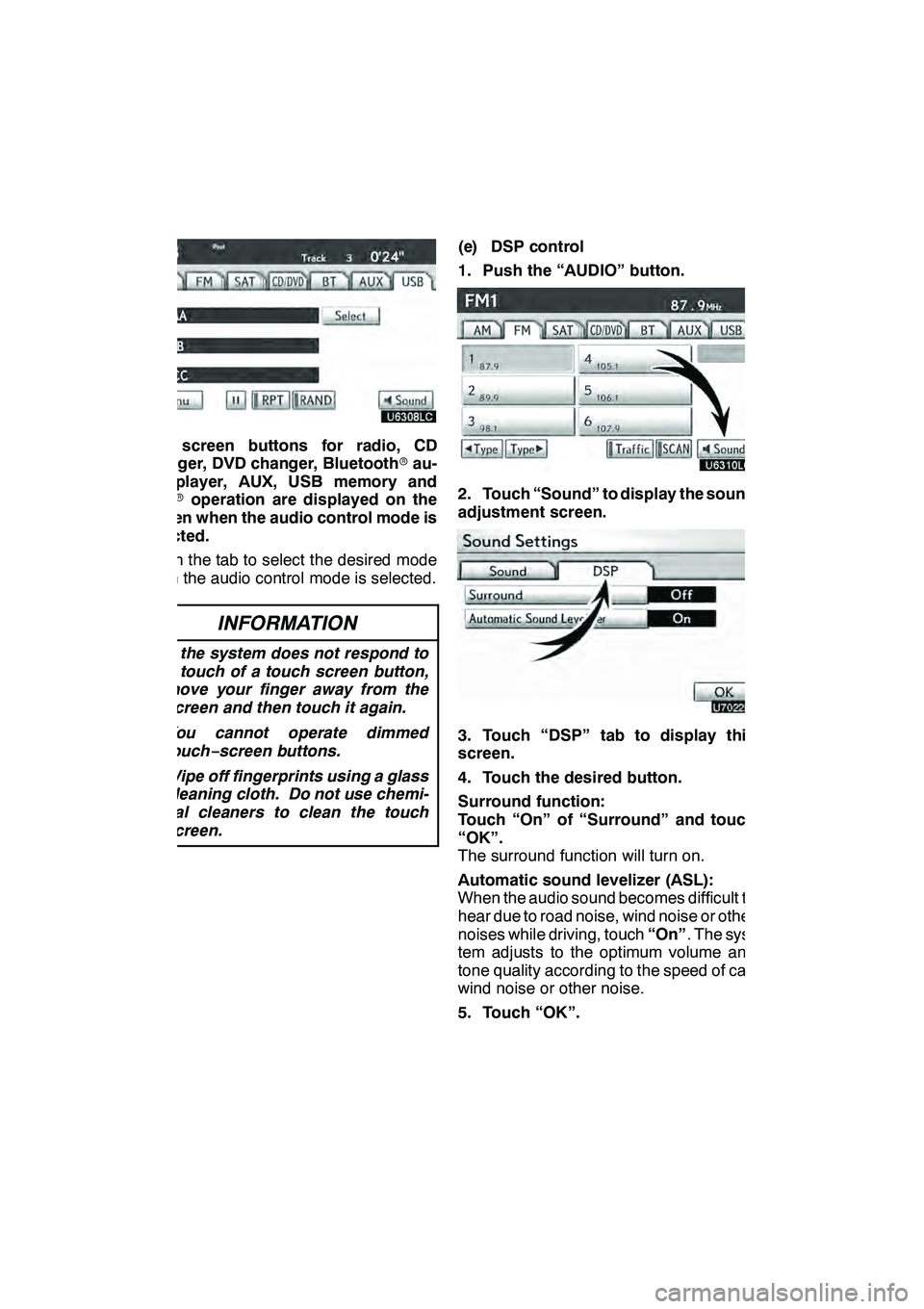
AUDIO/VIDEO SYSTEM
192
The screen buttons for radio, CD
changer, DVD changer, Bluetoothrau-
dio player, AUX, USB memory and
iPod roperation are displayed on the
screen when the audio control mode is
selected.
Touch the tab to select the desired mode
when the audio control mode is selected.
INFORMATION
D If the system does not respond to
a touch of a touch screen button,
move your finger away from the
screen and then touch it again.
D You cannot operate dimmed
touch− screen buttons.
D Wipe off fingerprints using a glass
cleaning cloth. Do not use chemi-
cal cleaners to clean the touch
screen.
(e) DSP control
1. Push the “AUDIO” button.
2. Touch “Sound” to display the sound
adjustment screen.
3. Touch “DSP” tab to display this
screen.
4. Touch the desired button.
Surround function:
Touch “On” of “Surround” and touch
“OK”.
The surround function will turn on.
Automatic sound levelizer (ASL):
When the audio sound becomes difficult to
hear due to road noise, wind noise or other
noises while driving, touch “On”. The sys-
tem adjusts to the optimum volume and
tone quality according to the speed of car,
wind noise or other noise.
5. Touch “OK”.
GX460 Navi (U)
OM60E73U
Finish
09.09.24
Page 194 of 428
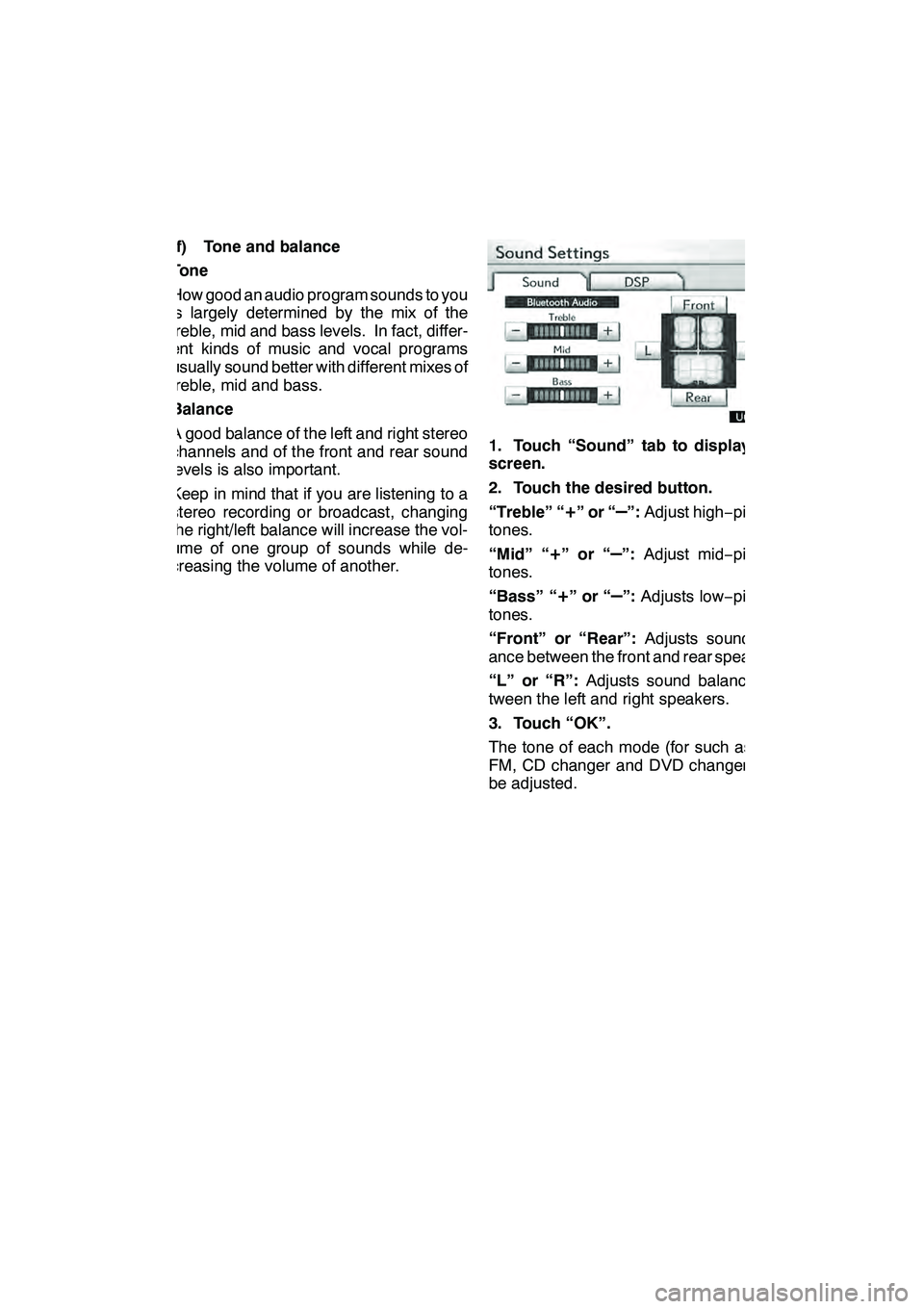
AUDIO/VIDEO SYSTEM
193
(f) Tone and balance
Tone
How good an audio program sounds to you
is largely determined by the mix of the
treble, mid and bass levels. In fact, differ-
ent kinds of music and vocal programs
usually sound better with different mixes of
treble, mid and bass.
Balance
A good balance of the left and right stereo
channels and of the front and rear sound
levels is also important.
Keep in mind that if you are listening to a
stereo recording or broadcast, changing
the right/left balance will increase the vol-
ume of one group of sounds while de-
creasing the volume of another.
1. Touch “Sound” tab to display this
screen.
2. Touch the desired button.
“Treble” “
+”or“–”:Adjust high −pitched
tones.
“Mid” “
+”or“–”: Adjust mid −pitched
tones.
“Bass” “
+”or“–”: Adjusts low− pitched
tones.
“Front” or “Rear”: Adjusts sound bal-
ance between the front and rear speakers.
“L” or “R”: Adjusts sound balance be-
tween the left and right speakers.
3. Touch “OK”.
The tone of each mode (for such as AM,
FM, CD changer and DVD changer) can
be adjusted.
GX460 Navi (U)
OM60E73U
Finish
09.09.24
7
Page 195 of 428
AUDIO/VIDEO SYSTEM
194
(g) Selecting screen size (DVD chan-
ger only)
Before selecting screen size, it is neces-
sary to insert a DVD disc and select DVD
mode.
1. Push the “AUDIO” button.
2. Touch “CD/DVD” tab.
3. Touch “Settings”.
4. Touch “Wide”.
5. Touch the desired button.
“Normal”:Displays a 3 : 4 screen, with
either side in black.
“Wide 1”: Widens the 3 : 4 screen hori-
zontally to fill the screen.
“Wide 2”: Widens the 3 : 4 screen ver-
tically and horizontally, in
the same ratio, to fill the screen.
When you touch
, the previous
screen returns.
6. Touch “OK”.
GX460 Navi (U)
OM60E73U
Finish
09.09.24
Page 196 of 428
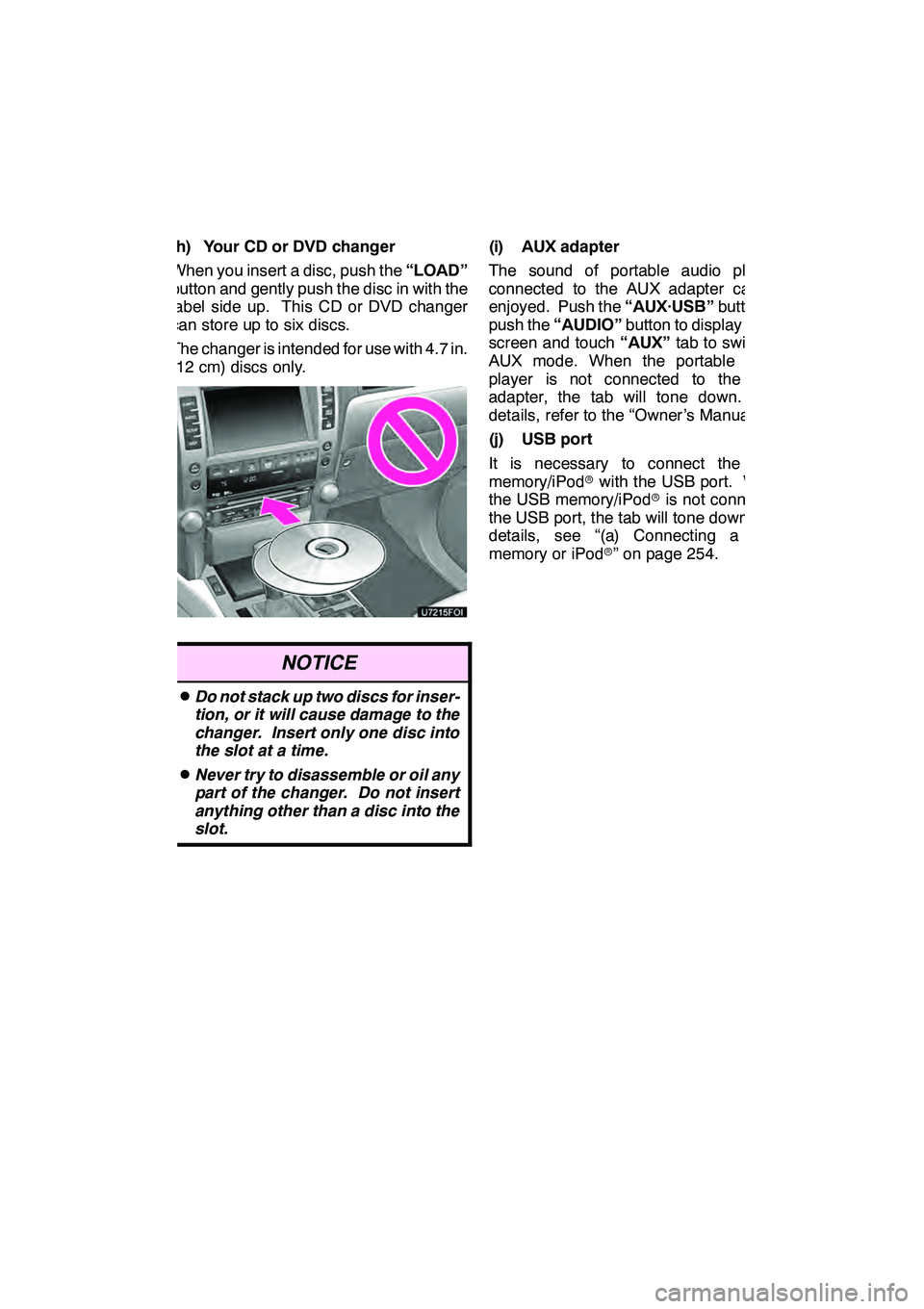
AUDIO/VIDEO SYSTEM
195
(h) Your CD or DVD changer
When you insert a disc, push the“LOAD”
button and gently push the disc in with the
label side up. This CD or DVD changer
can store up to six discs.
The changer is intended for use with 4.7 in.
(12 cm) discs only.
NOTICE
DDo not stack up two discs for inser-
tion, or it will cause damage to the
changer. Insert only one disc into
the slot at a time.
DNever try to disassemble or oil any
part of the changer. Do not insert
anything other than a disc into the
slot.
(i) AUX adapter
The sound of portable audio players
connected to the AUX adapter can be
enjoyed. Push the “AUX·USB”button, or
push the “AUDIO” button to display audio
screen and touch “AUX”tab to switch to
AUX mode. When the portable audio
player is not connected to the AUX
adapter, the tab will tone down. For
details, refer to the “Owner’s Manual”.
(j) USB port
It is necessary to connect the USB
memory/iPod rwith the USB port. When
the USB memory/iPod ris not connected
the USB port, the tab will tone down. For
details, see “(a) Connecting a USB
memory or iPod r” on page 254.
GX460 Navi (U)
OM60E73U
Finish
09.09.24
7
Page 197 of 428

AUDIO/VIDEO SYSTEM
196
(a) Listening to the radio
Push the “AM·FM” button, or push the
“AUDIO” button to display audio
screen and touch “AM” or “FM” tabs to
choose either an AM or FM station.
“AM”, “FM1” or “FM2” appears on the
screen.
If your vehicle is equipped with a satellite
radio broadcast system, when you push
the“SAT” button or touch “SAT”tab on
audio screen, “SAT1”, “SAT2”, “SAT3”
station appears on the display. For details
about satellite radio broadcast, see “—
Radio operation (XM rSatellite Radio
broadcast)” on page 200.
Turn the knob clockwise to step up the
station band or counterclockwise to
step down.
Your radio automatically changes to stereo
reception when a stereo broadcast is re-
ceived. “ST” appears on the screen. If the
signal becomes weak, the radio reduces
the amount of channel separation to pre-
vent the weak signal from creating noise.
If the signal becomes extremely weak, the
radio switches from stereo to mono recep-
tion. In this case, “ST” disappears from the
screen.
GX460 Navi (U)
OM60E73U
Finish
09.09.24
— Radio operation
Page 199 of 428
AUDIO/VIDEO SYSTEM
198
(d) Radio Data System (if equipped)
Your audio system is equipped with Radio
Data Systems (RDS). RDS mode pro-
vides you to receive text messages from
radio stations that utilize RDS transmit-
ters.
When RDS is on, the radio can
— only select stations of a particular pro-
gram type,
— display messages from radio stations,
— search for a stronger signal station.
RDS features are available for use only on
FM stations which broadcast RDS infor-
mation.
“TypeA"”
If the system receives no RDS stations,
“NO− PTY” appears on the display.
Each time you touch “A Type ” or“Type
" ”, the program type changes as in the
following:
DROCK
DMISC (Miscellaneous)
DINFORM (Information)
DEASY LIS (Easy listening)
DCLS/JAZZ (Classical music and Jazz)
DR & B (Rhythm and Blues)
DRELIGION
DALART (Emergency message)
GX460 Navi (U)
OM60E73U
Finish
09.09.24