Page 21 of 428
20
The “Destination” screen allows you to search for a destination. To display the “Destina-
tion” screen, push the“DEST”button.
1“Address”
A house number and the street address
can be input by using the input keys. 65
.................................
2“Point of Interest”
Select one of the many Points of Interest
that have already been stored in the sys-
tem’s database. 69 ..................
3“Destination Assist”
Provides you with live assistance finding
destinations via the Lexus Enform re-
sponse center. 76, 157 ...............
4“Previous Destinations”
A destination can be selected from any of
the last 100 previously set destinations
and from the previous starting point. 76
.................................
5“Del. Dest.”
Set destinations can be deleted. 82 ....
6“?”
Function help for the “Destination” screen
can be viewed on this screen. 33 ......
GX460 Navi (U)
OM60E73U
09.09.24
Quickreference (“Destination” screen)
Page 29 of 428
NAVIGATION SYSTEM: BASIC FUNCTIONS
28
When searching for an address or a name,
or entering, letters and numbers can be in-
put via the screen.
INFORMATION
Keyboard layout can be changed.
(See page 332.)
DTo input letters and numbers
To display the alphabet keys, touch
“A− Z”.
Enter letters by touching the keys directly.
:Touching this button erases one
letter. By holding this button, let-
ters will continue to be erased.
On certain letter entry screens, letters can
be entered in upper or lower case.
: To enter in lower case.
:To enter in upper case.
GX460 Navi (U)
OM60E73U
Finish
09.09.24
Inputting letters and
numbers/List screen
operation
Page 30 of 428
NAVIGATION SYSTEM: BASIC FUNCTIONS
29
D
To input symbols
To display symbol keys, touch “Other”.
Enter symbols by touching the symbol
keys directly.
:Touching this button erases one
letter. By holding this button, let-
ters will continue to be erased.
DTo display the list
To search for an address or a name, touch
“OK” . Matching items from the database
are listed even if the entered address or
name is incomplete.
If the number of matches is five or less, the
list is displayed without touching “OK”.
INFORMATION
The number of matching items is
shown to the right side of the screen.
If the number of matching items is
more than 999, the system displays
“
∗∗∗” on the screen.
GX460 Navi (U)
OM60E73U
Finish
09.09.24
1
Page 121 of 428
NAVIGATION SYSTEM: MEMORY POINTS
120 D
To change “Name”
1. Touch “Edit” of “Name”.
2. Enter the name using the alphanu-
meric keys.
Up to 32 characters can be entered.
3. Touch “OK”.
The previous screen will be displayed.DISPLAYING MEMORY POINT NAMES
The name of an address book entry can be
set to display on the map.
To show the name, touch “On” on the
“Edit Address Book Entry” screen. To
not show it, touch “Off”.
GX460 Navi (U)
OM60E73U
Finish
09.09.24
Page 122 of 428
NAVIGATION SYSTEM: MEMORY POINTS
121
D
To change “Location”
1. Touch “Edit” of “Location”.
2. Touch one of the 8 directional but-
tons to move the cursorto the de-
sired point on the map.
3. Touch “OK”.
The previous screen will be displayed.
DTo change “Phone #”
(telephone number)
1. Touch “Edit” of “Phone #”.
2. Enter the number using number
keys.
3. Touch “OK”.
The previous screen will be displayed.
GX460 Navi (U)
OM60E73U
Finish
09.09.24
4
Page 126 of 428
NAVIGATION SYSTEM: MEMORY POINTS
125
D
To change “Name”
1. Touch “Edit” of “Name”.
2. Enter the name using alphanumeric
keys.
Up to 32 characters can be entered.
3. Touch “OK”.
The previous screen will be displayed.
DISPLAYING NAMES OF AREAS TO BE
AVOIDED
The name of an area to be avoided that
may be displayed on the map can be set.
To show the name, touch “On” on the
“Area to Avoid” screen. To not show it,
touch “Off”.
GX460 Navi (U)
OM60E73U
Finish
09.09.24
4
Page 140 of 428
TELEPHONE AND INFORMATION
139
After you enter the Bluetoothrphone,
you can call by using hands− free sys-
tem. You can call using the 6 methods
described below.
DBy dial
You can call by inputting the phone
number.
This cannot be operated while driving.
1. Push the “INFO/PHONE” button.
You can also push
of the steering
wheel to display the “Phone” screen.
2. Touch “Phone”.
3. Touch the desired key to input the
phone number.
Each time you touch
, an inputted
digit is deleted.
When you touch “Redial”, the number you
called last is inputted.
Touch
or pushof the steering
wheel.
GX460 Navi (U)
OM60E73U
Finish
09.09.24
— Call on the Bluetooth r
phone
5
Page 147 of 428
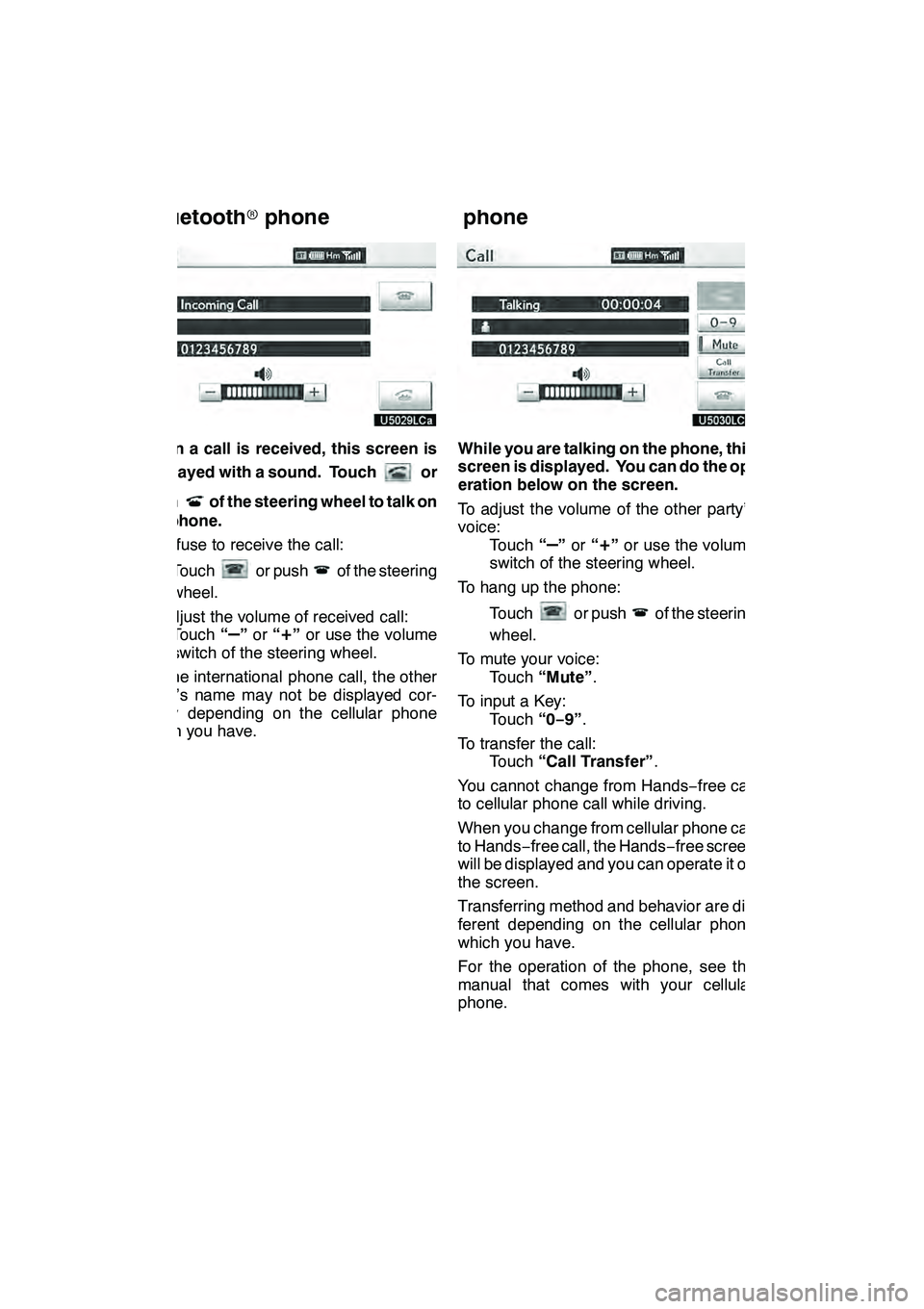
TELEPHONE AND INFORMATION
146
When a call is received, this screen is
displayed with a sound. Touch
or
push
of the steering wheel to talk on
the phone.
To refuse to receive the call:
Touch
or pushof the steering
wheel.
To adjust the volume of received call: Touch “
–”or “+”or use the volume
switch of the steering wheel.
On the international phone call, the other
party’s name may not be displayed cor-
rectly depending on the cellular phone
which you have.
While you are talking on the phone, this
screen is displayed. You can do the op-
eration below on the screen.
To adjust the volume of the other party’s
voice: Touch “
–”or “+”or use the volume
switch of the steering wheel.
To hang up the phone:
Touch
or pushof the steering
wheel.
To mute your voice: Touch “Mute” .
To input a Key: Touch “0−9”.
To transfer the call: Touch “Call Transfer” .
You cannot change from Hands −free call
to cellular phone call while driving.
When you change from cellular phone call
to Hands −free call, the Hands −free screen
will be displayed and you can operate it on
the screen.
Transferring method and behavior are dif-
ferent depending on the cellular phone
which you have.
For the operation of the phone, see the
manual that comes with your cellular
phone.
GX460 Navi (U)
OM60E73U
Finish
09.09.24
— Receive on the
Bluetooth rphone — Talk on the Bluetooth
r
phone