Page 332 of 428
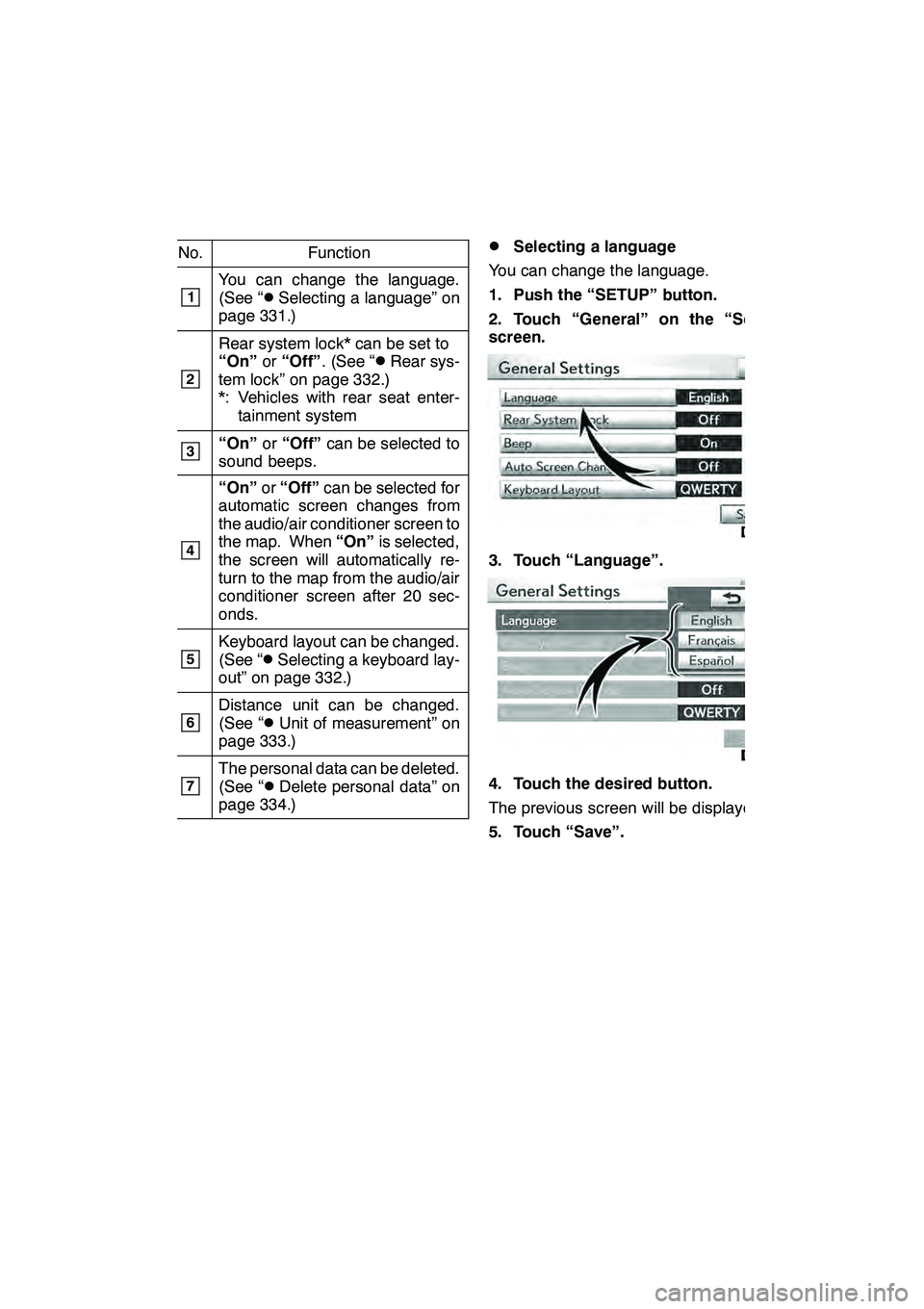
SETUP
331
No.Function
1You can change the language.
(See “DSelecting a language” on
page 331.)
2
Rear system lock* can be set to
“On” or“Off” . (See “DRear sys-
tem lock” on page 332.)
*: Vehicles with rear seat enter- tainment system
3“On” or“Off” can be selected to
sound beeps.
4
“On” or“Off” can be selected for
automatic screen changes from
the audio/air conditioner screen to
the map. When “On”is selected,
the screen will automatically re-
turn to the map from the audio/air
conditioner screen after 20 sec-
onds.
5Keyboard layout can be changed.
(See “DSelecting a keyboard lay-
out” on page 332.)
6Distance unit can be changed.
(See “DUnit of measurement” on
page 333.)
7The personal data can be deleted.
(See “DDelete personal data” on
page 334.)
DSelecting a language
You can change the language.
1. Push the “SETUP” button.
2. Touch “General” on the “Setup”
screen.
3. Touch “Language”.
4. Touch the desired button.
The previous screen will be displayed.
5. Touch “Save”.
GX460 Navi (U)
OM60E73U
Finish
09.09.24
11
Page 333 of 428
SETUP
332 D
Rear system lock (with rear seat en-
tertainment system)
If the vehicle is equipped with the rear seat
entertainment system, the rear seat enter-
tainment system can be locked to prevent
rear passengers from operating the enter-
tainment system.
1. Push the “SETUP” button.
2. Touch “General” on the “Setup”
screen.
3. Touch “Rear System Lock”.
4. Select “On” or “Off” and then touch
“Save”.
“On”: The rear passengers cannot oper-
ate the rear seat entertainment system.
Only front passengers can operate the
system.
“Off”: Both the front and rear passengers
can operate the rear seat entertainment
system.
DSelecting a keyboard layout
Keyboard layout can be changed.
1. Push the “SETUP” button.
2. Touch “General” on the “Setup”
screen.
3. Touch “Keyboard Layout”.
4. Touch “ABC” or “QWERTY” of
“Keyboard Layout” to choose the key-
board layout.
5. Touch “Save”.
GX460 Navi (U)
OM60E73U
Finish
09.09.24
Page 358 of 428
SETUP
357
3. Select the phone to edit.
4. This screen is displayed.
If you want to change the device name,
touch “Edit”.
5. Use the software keyboard to input
the device name.
6. Confirm the device name and touch
“OK”.
GX460 Navi (U)
OM60E73U
Finish
09.09.24
11
Page 364 of 428
SETUP
363
D
Registering the phonebook data
You can register the phonebook data.
Up to 3 numbers per person can be reg-
istered.
1. Touch “New Contact”.
2. Use the software keyboard to input
the name and touch “OK”.
3. Input the phone number and touch
“OK”.
If you want to use the tone signal after
the phone number, input the tone signal
too.
4. Select the phone type.
GX460 Navi (U)
OM60E73U
Finish
09.09.24
11
Page 374 of 428
SETUP
373
D
Editing the speed dial
You can edit the speed dial.
1. Touch “Edit Speed Dials”.
2. Touch the touch −screen button you
want to edit.
3. Touch “Edit”.
4. Use the software keyboard to input
the name.
5. Touch “Save”.
GX460 Navi (U)
OM60E73U
Finish
09.09.24
11
Page 384 of 428
SETUP
383
Editing the device name
1. Touch “Edit” of “Device Name”.
2. Use the software keyboard to input
the device name.
INFORMATION
The device names are common
Bluetoothraudio and Bluetooth r
phone.
If you change the device name of the
phone, the device name of the audio
will change at same time.
However, passcodes can be set sep-
arately.
Editing the passcode
1. Touch “Edit” of “Passcode”.
2. Input a passcode and touch “OK”.
GX460 Navi (U)
OM60E73U
Finish
09.09.24
11
Page 390 of 428
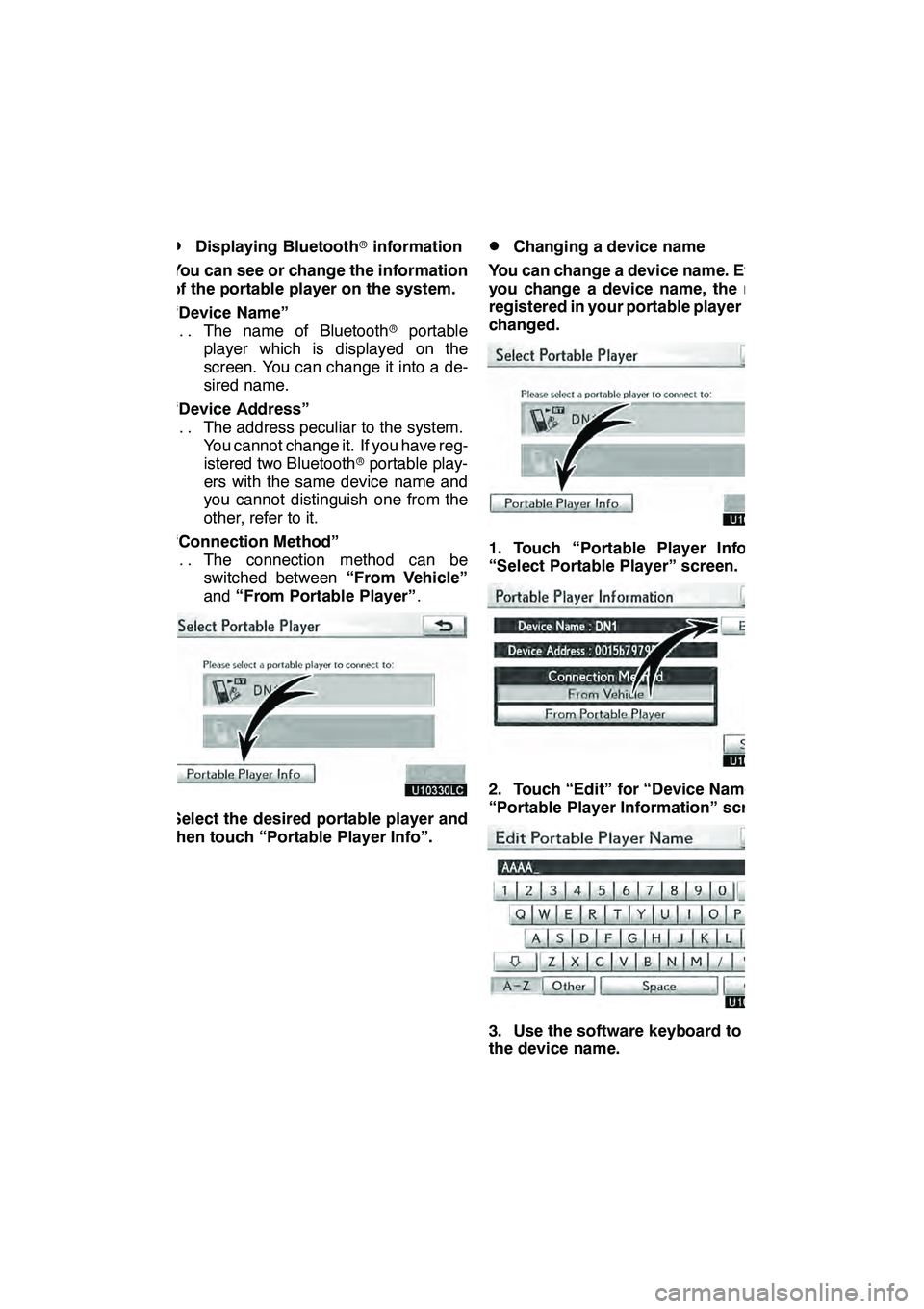
SETUP
389
D
Displaying Bluetooth
rinformation
You can see or change the information
of the portable player on the system.
“Device Name” The name of Bluetooth rportable
...
player which is displayed on the
screen. You can change it into a de-
sired name.
“Device Address” The address peculiar to the system.
...
You cannot change it. If you have reg-
istered two Bluetooth rportable play-
ers with the same device name and
you cannot distinguish one from the
other, refer to it.
“Connection Method” The connection method can be
...
switched between “From Vehicle”
and “From Portable Player” .
Select the desired portable player and
then touch “Portable Player Info”.
DChanging a device name
You can change a device name. Even if
you change a device name, the name
registered in your portable player is not
changed.
1. Touch “Portable Player Info” on
“Select Portable Player” screen.
2. Touch “Edit” for “Device Name” on
“Portable Player Information” screen.
3. Use the software keyboard to input
the device name.
GX460 Navi (U)
OM60E73U
Finish
09.09.24
11
Page 400 of 428
SETUP
399
D
To edit “Dealer” or “Contact”
1. Touch “Edit” of “Dealer” or “Con-
tact”.
2. Enter the name using the alphanu-
meric keys.
Up to 32 characters can be entered.
3. Touch “OK”.
The previous screen will be displayed.
DTo edit “Location”
1. Touch “Edit” of “Location”.
2. Touch the 8 directional button to
move the cursorto the desired point
on the map.
3. Touch “OK”.
The previous screen will be displayed.
GX460 Navi (U)
OM60E73U
Finish
09.09.24
11