Page 156 of 428
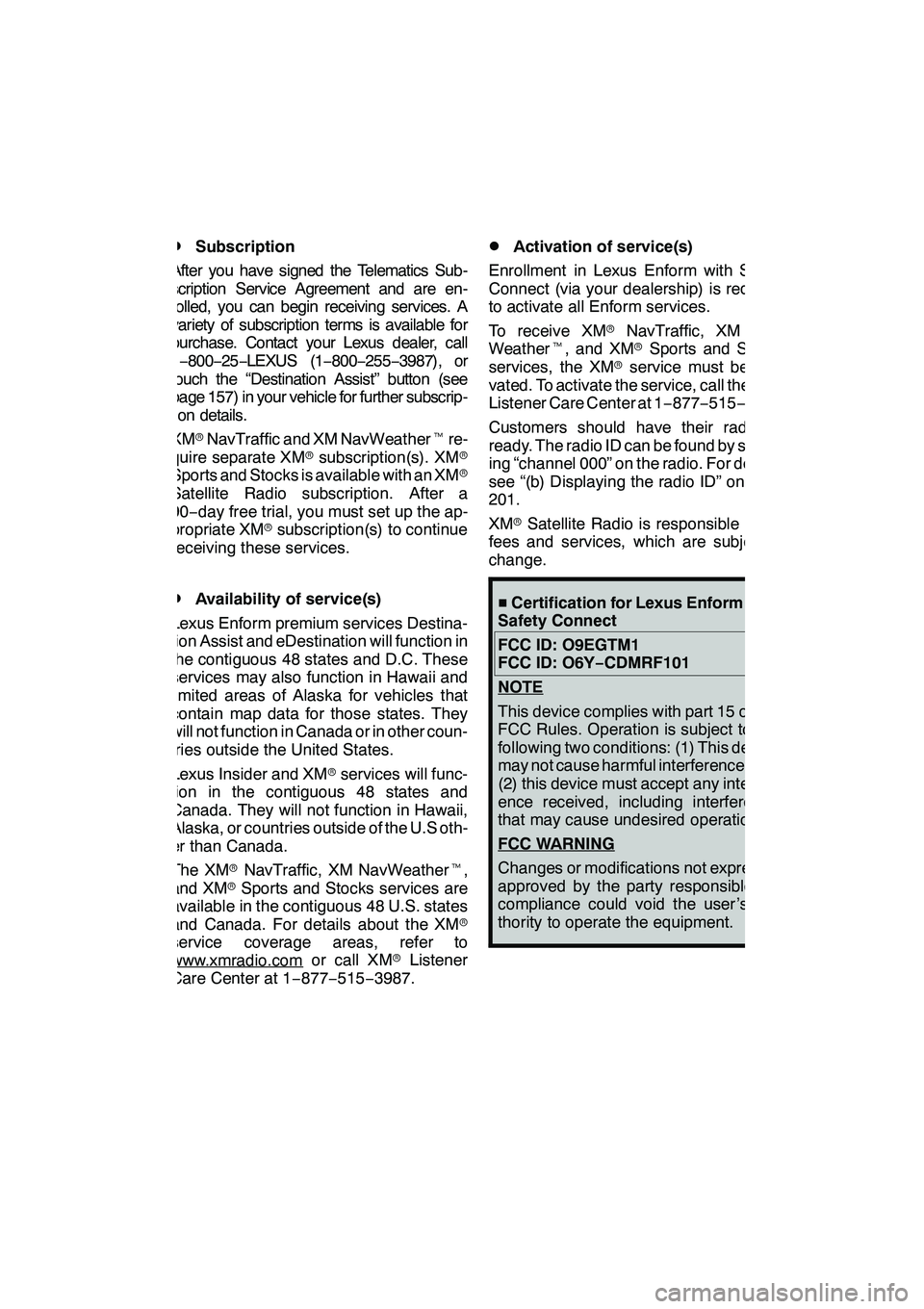
LEXUS ENFORM WITH SAFETY CONNECT
155
D
Subscription
After you have signed the Telematics Sub-
scription Service Agreement and are en-
rolled, you can begin receiving services. A
variety of subscription terms is available for
purchase. Contact your Lexus dealer, call
1 −800 −25− LEXUS (1 −800 −255 −3987), or
touch the “Destination Assist” button (see
page 157) in your vehicle for further subscrip-
tion details.
XM rNavTraffic and XM NavWeather tre-
quire separate XM rsubscription(s). XM r
Sports and Stocks is available with an XM r
Satellite Radio subscription. After a
90− day free trial, you must set up the ap-
propriate XM rsubscription(s) to continue
receiving these services.
DAvailability of service(s)
Lexus Enform premium services Destina-
tion Assist and eDestination will function in
the contiguous 48 states and D.C. These
services may also function in Hawaii and
limited areas of Alaska for vehicles that
contain map data for those states. They
will not function in Canada or in other coun-
tries outside the United States.
Lexus Insider and XM rservices will func-
tion in the contiguous 48 states and
Canada. They will not function in Hawaii,
Alaska, or countries outside of the U.S oth-
er than Canada.
The XM rNavTraffic, XM NavWeather t,
and XM rSports and Stocks services are
available in the contiguous 48 U.S. states
and Canada. For details about the XM r
service coverage areas, refer to
www.xmradio.com
or call XM rListener
Care Center at 1 −877 −515 −3987.
DActivation of service(s)
Enrollment in Lexus Enform with Safety
Connect (via your dealership) is required
to activate all Enform services.
To receive XM rNavTraffic, XM Nav-
Weather t, and XM rSports and Stocks
services, the XM rservice must be acti-
vated. To activate the service, call the XM r
Listener Care Center at 1 −877− 515−3987.
Customers should have their radio ID
ready. The radio ID can be found by select-
ing “channel 000” on the radio. For details,
see “(b) Displaying the radio ID” on page
201.
XM rSatellite Radio is responsible for all
fees and services, which are subject to
change.
H Certification for Lexus Enform with
Safety Connect
FCC ID: O9EGTM1
FCC ID: O6Y −CDMRF101
NOTE
This device complies with part 15 of the
FCC Rules. Operation is subject to the
following two conditions: (1) This device
may not cause harmful interference, and
(2) this device must accept any interfer-
ence received, including interference
that may cause undesired operation.
FCC W
ARNING
Changes or modifications not expressly
approved by the party responsible for
compliance could void the user ’s au-
thority to operate the equipment.
GX460 Navi (U)
OM60E73U
Finish
09.09.24
66
Page 158 of 428
LEXUS ENFORM WITH SAFETY CONNECT
157
Destination Assist provides you with live
assistance for finding destinations via the
Lexus Enform response center. You can
request either a specific business, ad-
dress, or ask for help locating your desired
destination by category, such as restau-
rants, gas stations, shopping centers or
other points of interest (POI).
After you tell the agent your choice of des-
tination, its coordinates are sent wirelessly
to your vehicle’s navigation system.DMake a call with Destination Assist
1. Push the “DEST” button.
2. Touch “Destination Assist”.
“Destination Assist” screen is displayed on
the screen.
U12002LS
3. Touch “Call Dest. Assist” to contact
an agent.
GX460 Navi (U)
OM60E73U
Finish
09.09.24Destination Assist
66
Page 160 of 428
LEXUS ENFORM WITH SAFETY CONNECT
159
D
Destination Assist History
Locations you receive via Destination As-
sist will be saved to the navigation system.
Up to 100 destinations can be stored in the
Destination Assist history.
1. Push the “DEST” button.
2. Touch “Destination Assist” on the
“Destination” screen.
U12002LS
3. Touch “Dest. Assist History”.
U12004LS
4. Select the desired location in order
to display its data and be able to be set
it as a destination.
Touch “Sort” to sort the locations by either
date or name. DELETE DESTINATION ASSIST
HISTORY
You can delete destinations from your his-
tory.
U12005LS
1. Touch “Delete” on the “Destination
Assist History” screen.
U12006LS
2. Touch the individual destination
you would like to delete or “Select All”.
3. Touch “Delete” on the screen.
GX460 Navi (U)
OM60E73U
Finish
09.09.24
66
Page 161 of 428
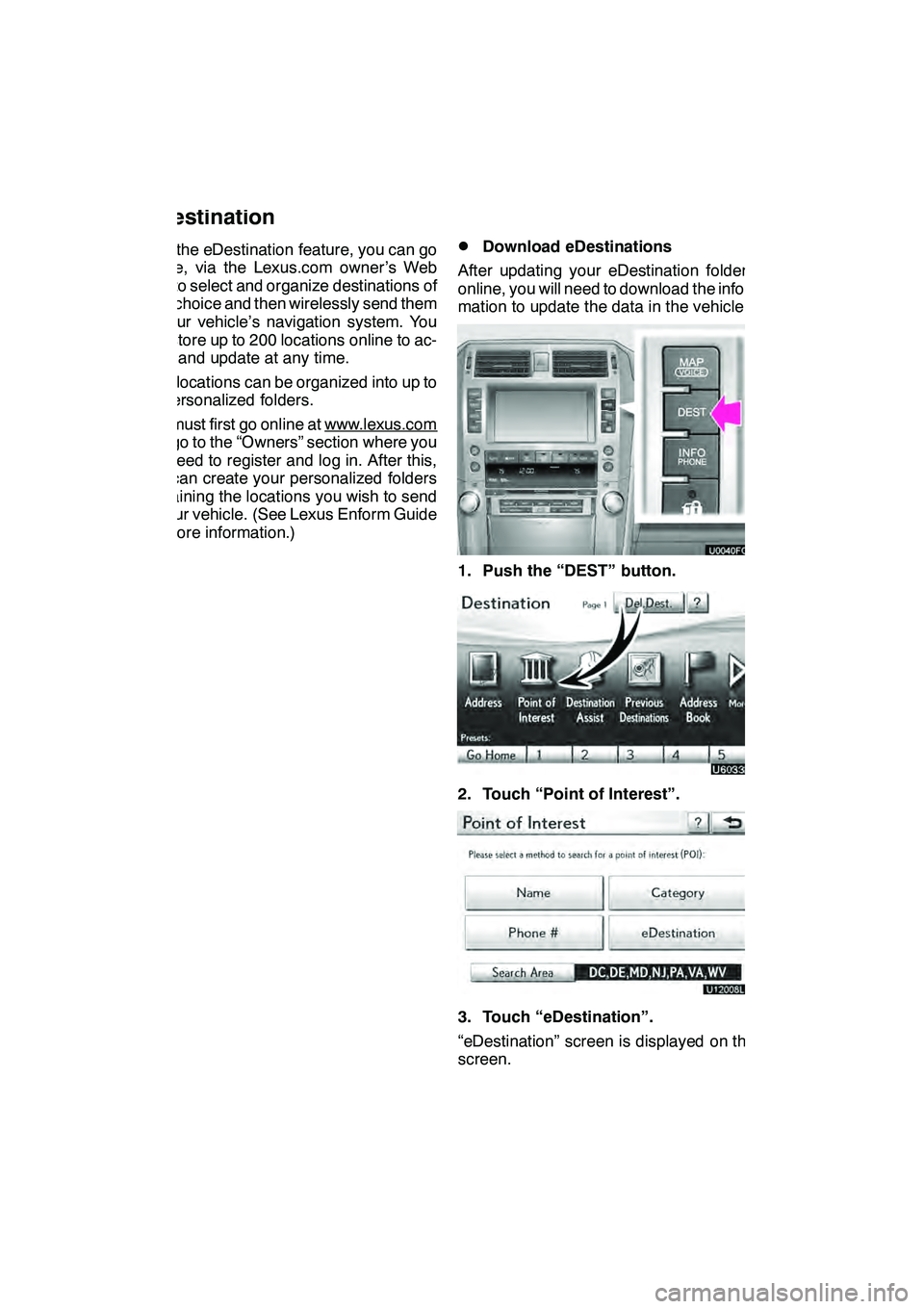
LEXUS ENFORM WITH SAFETY CONNECT
160
With the eDestination feature, you can go
online, via the Lexus.com owner’s Web
site, to select and organize destinations of
your choice and then wirelessly send them
to your vehicle’s navigation system. You
can store up to 200 locations online to ac-
cess and update at any time.
Your locations can be organized into up to
20 personalized folders.
You must first go online at www.lexus.com
and go to the “Owners” section where you
will need to register and log in. After this,
you can create your personalized folders
containing the locations you wish to send
to your vehicle. (See Lexus Enform Guide
for more information.)
DDownload eDestinations
After updating your eDestination folders
online, you will need to download the infor-
mation to update the data in the vehicle.
1. Push the “DEST” button.
2. Touch “Point of Interest”.
U12008LS
3. Touch “eDestination”.
“eDestination” screen is displayed on the
screen.
GX460 Navi (U)
OM60E73U
Finish
09.09.24
eDestination
Page 163 of 428
LEXUS ENFORM WITH SAFETY CONNECT
162
U12040LS
The POI will be shown on the map. You can
touch the“Go to
”button to set the POI
as a destination with route directions.
You can also touch the “Info.”button to
display more information about the POI.
U12041LS
“Mark”: To mark the POI on the navigation
map.
“Go to
”: To set the POI as a destination
with route directions.
“Detail”: To read the POI notes you en-
tered online, if any.
DShow eDestination icons
U3076LC
1. Touch “Show on Map”.
2. Touch “eDest. Icons”.
“eDest. Icons” indicator is highlighted.
GX460 Navi (U)
OM60E73U
Finish
09.09.24
Page 169 of 428
LEXUS ENFORM WITH SAFETY CONNECT
168
DELETE STOCKS
U12034LS
1. Touch “Delete Stocks”.
U12037LS
2. Touch the stock you would like to
delete or touch “Select All”.
3. Touch “Delete”.
U12046LS
4. Touch “Yes” to confirm or “No” to
cancel.The subscription
−based XM NavWeath-
er t service allows the navigation system
to display weather information on the map.
See page 155 for subscription information.
The following operations can be per-
formed.
DShow XM NavWeather tinforma-
tion
Weather forecast information is displayed
on the map. (See page 169.)
DWeather information
Weather information for the selected city is
displayed. (See page 171.)
DWeather warnings
Weather warnings issued within an
approximately 15.5 miles (25 km) radius
around the vehicle are displayed on the
warning screen. (See page 172.)
GX460 Navi (U)
OM60E73U
Finish
09.09.24
XM NavWeathert
Page 170 of 428
LEXUS ENFORM WITH SAFETY CONNECT
169
D
Show XM NavWeather
tinforma-
tion
1. Push the “INFO/PHONE” button.
2. Touch “XM NavWeather”.
“XM NavWeather” screen is displayed on
the screen. XM NavWeather
tSCREEN
U5051LC
1“Info.” button
When the city icon button is touched, the
“Info.” button will be displayed on the
screen. Touching this button displays the
“Forecast” screen. (See page 171.)
2City icon
When this button is touched, city names
and the “Info.”button will be displayed on
the upper part of the screen.
3“Forecast” button
When this button is touched, the city selec-
tion screen will be displayed.
U5052LC
Touch a city to display weather informa-
tion. Weather information of the selected
city will be displayed. (See page 171.)
GX460 Navi (U)
OM60E73U
Finish
09.09.24
66
Page 171 of 428
LEXUS ENFORM WITH SAFETY CONNECT
170
4“Current Location” button
When the “Current Location” button is
touched, a map of the vehicle’s current
location will be displayed.
5Zoom in/out button
The scale of the map can be changed.
Three zoom levels can be selected; 16
miles (26 km), 30 miles (48 km) and 60
miles (97 km).
6Weather icons and grids
Inclement weather information is dis-
played on the map using weather icons
and grids. Touching an icon shows the re-
lated information at the top of the screen.
Icon
Weather
Tornado
Hurricane
Storm
Flood
Winter
Wind
Extremes
Other
IconWeather
Hail storm
Shear storm
Heavy fog
Heavy freezing rain/ice
Heavy snow
Heavy rain
GX460 Navi (U)
OM60E73U
Finish
09.09.24