Page 12 of 428
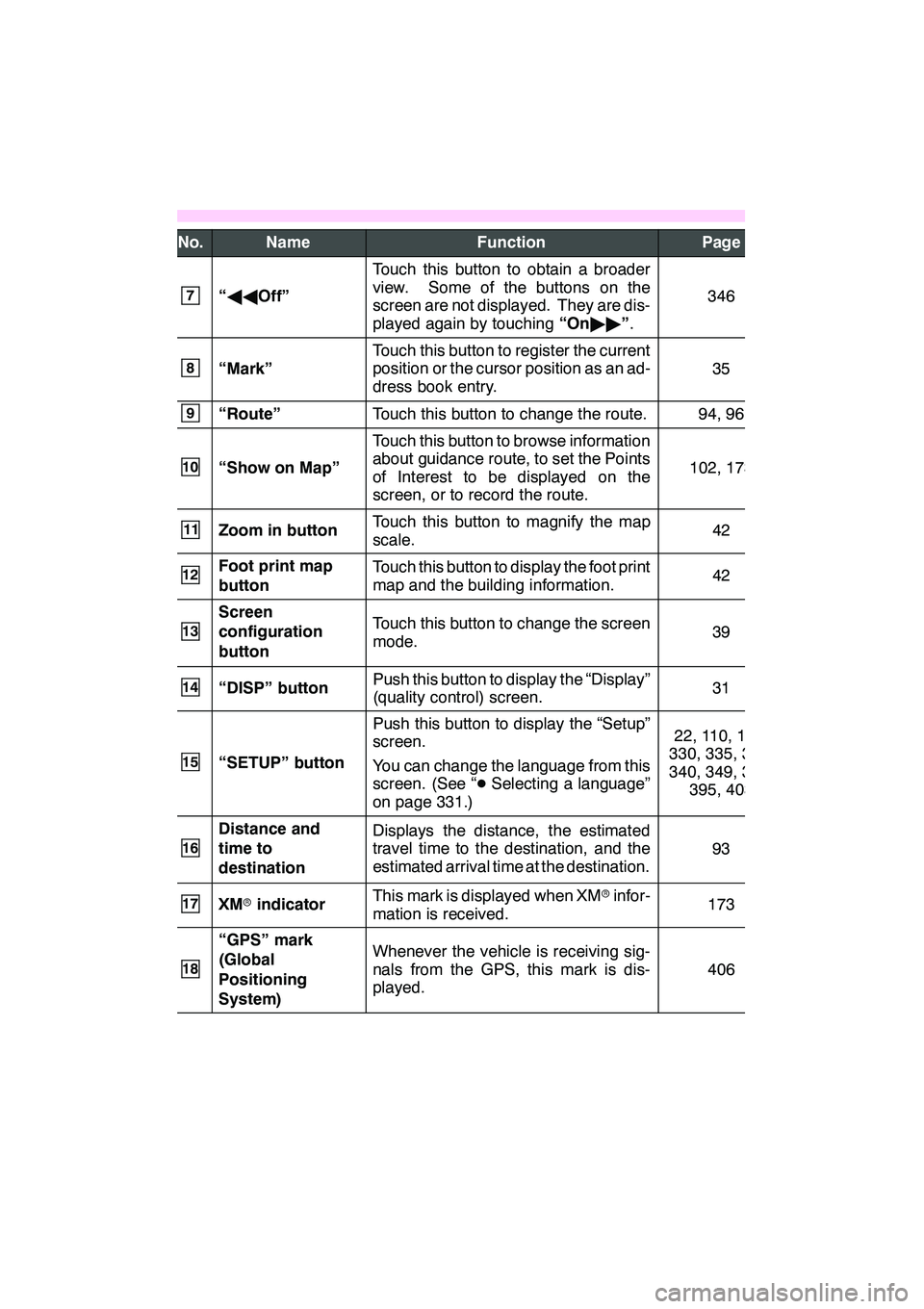
11
No.NameFunctionPage
7“AA Off”
Touch this button to obtain a broader
view. Some of the buttons on the
screen are not displayed. They are dis-
played again by touching “On"" ”.
346
8“Mark”
Touch this button to register the current
position or the cursor position as an ad-
dress book entry.
35
9“Route”Touch this button to change the route.94, 96
10“Show on Map”
Touch this button to browse information
about guidance route, to set the Points
of Interest to be displayed on the
screen, or to record the route.
102, 173
11Zoom in buttonTouch this button to magnify the map
scale.42
12Foot print map
buttonTouch this button to display the foot print
map and the building information.42
13
Screen
configuration
buttonTouch this button to change the screen
mode.39
14“DISP” buttonPush this button to display the “Display”
(quality control) screen.31
15“SETUP” button
Push this button to display the “Setup”
screen.
You can change the language from this
screen. (See “ DSelecting a language”
on page 331.)22, 110, 179,
330, 335, 337,
340, 349, 388, 395, 403
16
Distance and
time to
destinationDisplays the distance, the estimated
travel time to the destination, and the
estimated arrival time at the destination.
93
17XM rindicatorThis mark is displayed when XM rinfor-
mation is received.173
18
“GPS” mark
(Global
Positioning
System)Whenever the vehicle is receiving sig-
nals from the GPS, this mark is dis-
played.
406
GX460 Navi (U)
OM60E73U
09.09.24
Page 23 of 428
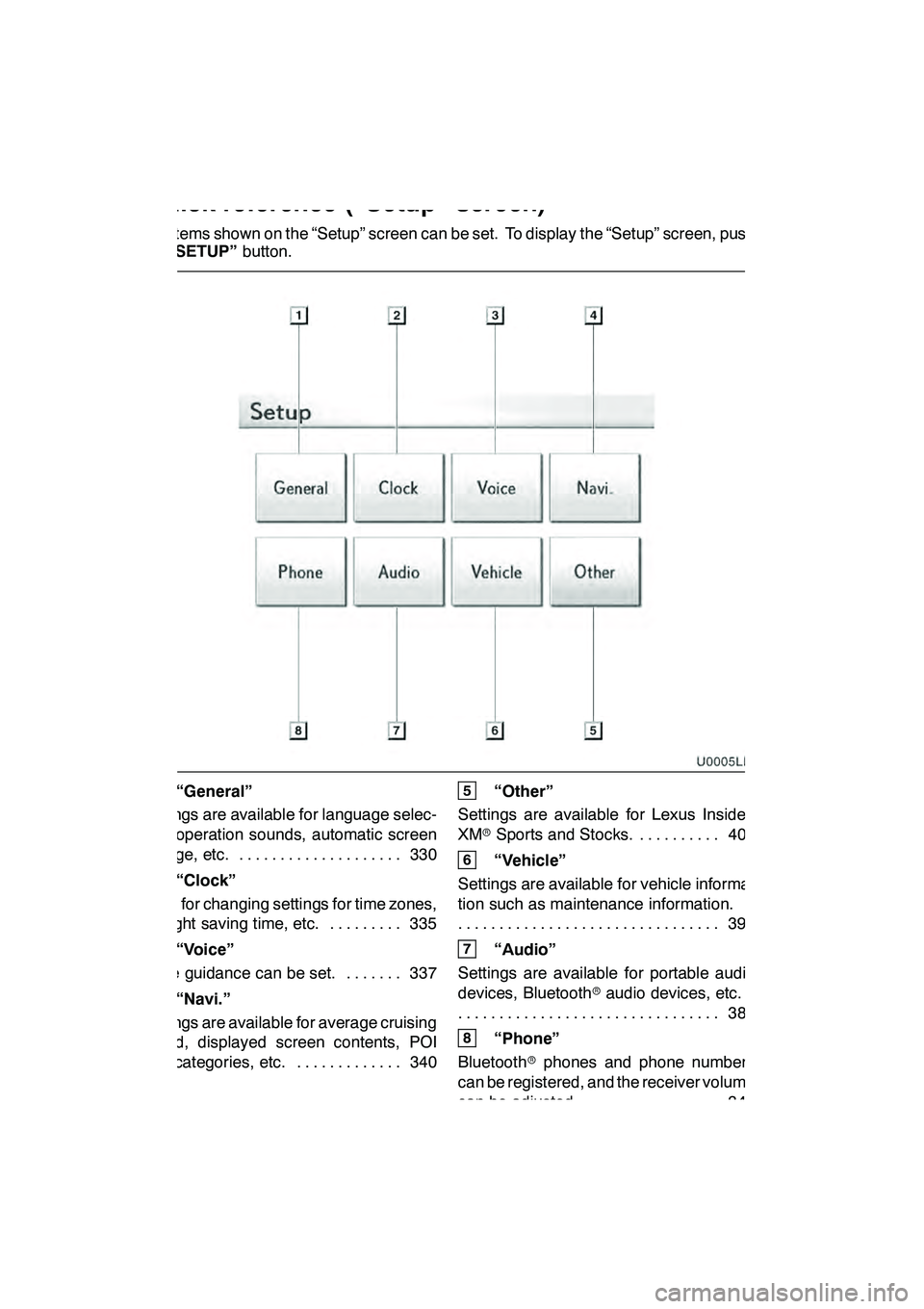
22
The items shown on the “Setup” screen can be set. To display the “Setup” screen, push
the“SETUP” button.
1“General”
Settings are available for language selec-
tion, operation sounds, automatic screen
change, etc. 330 ....................
2“Clock”
Used for changing settings for time zones,
daylight saving time, etc. 335 .........
3“Voice”
Voice guidance can be set. 337 .......
4“Navi.”
Settings are available for average cruising
speed, displayed screen contents, POI
icon categories, etc. 340 .............
5“Other”
Settings are available for Lexus Insider,
XM rSports and Stocks. 403
..........
6“Vehicle”
Settings are available for vehicle informa-
tion such as maintenance information. 395
................................
7“Audio”
Settings are available for portable audio
devices, Bluetooth raudio devices, etc.
388
................................
8“Phone”
Bluetooth rphones and phone numbers
can be registered, and the receiver volume
can be adjusted. 349 ................
GX460 Navi (U)
OM60E73U
09.09.24
Quickreference (“Setup” screen)
Page 48 of 428
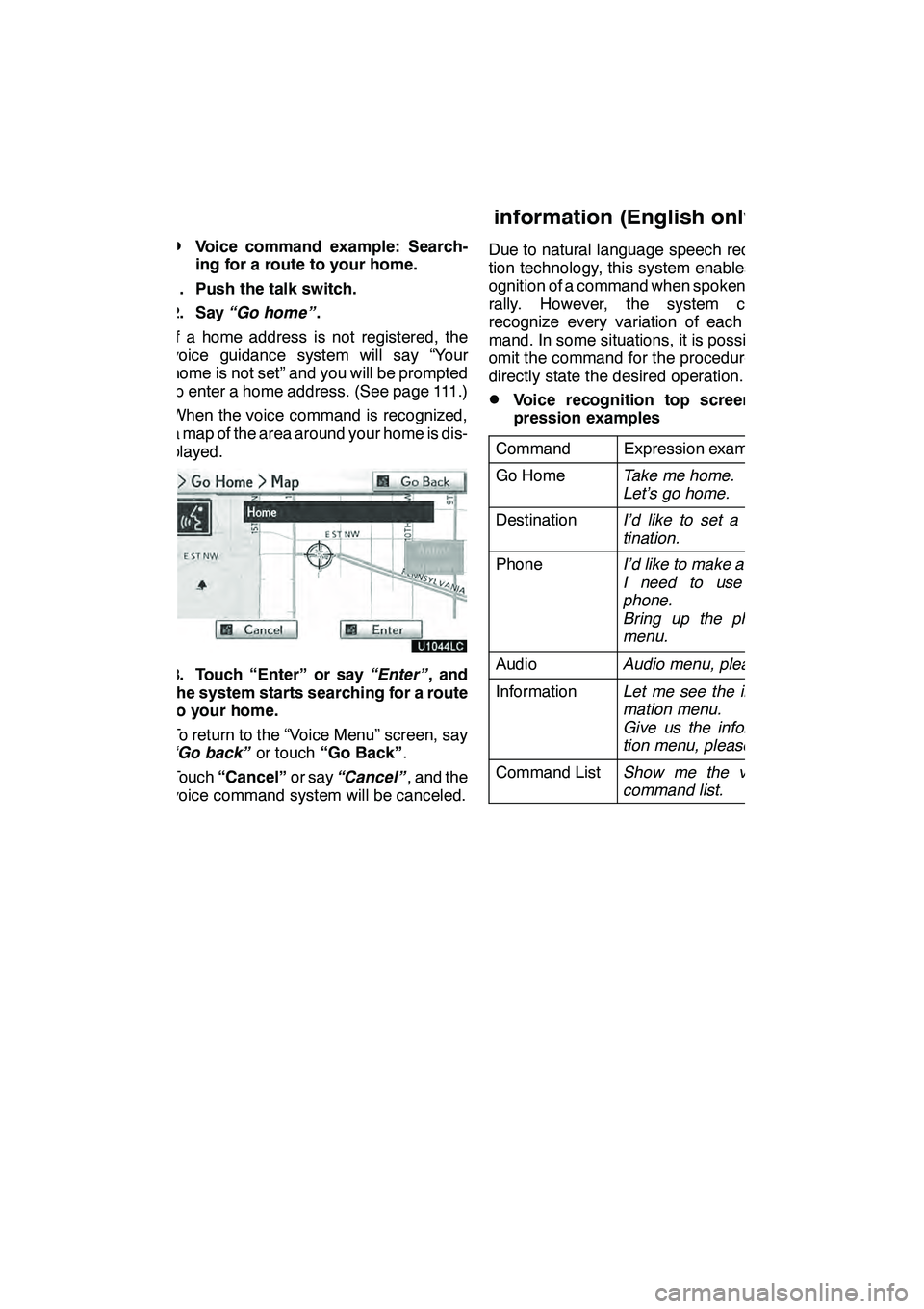
NAVIGATION SYSTEM: BASIC FUNCTIONS
47
D
Voice command example: Search-
ing for a route to your home.
1. Push the talk switch.
2. Say “Go home” .
If a home address is not registered, the
voice guidance system will say “Your
home is not set” and you will be prompted
to enter a home address. (See page 111.)
When the voice command is recognized,
a map of the area around your home is dis-
played.
3. Touch “Enter” or say “Enter”, and
the system starts searching for a route
to your home.
To return to the “Voice Menu” screen, say
“Go back” or touch“Go Back” .
Touch “Cancel” or say“Cancel” , and the
voice command system will be canceled. Due to natural language speech recogni-
tion technology, this system enables rec-
ognition of a command when spoken natu-
rally. However, the system cannot
recognize every variation of each com-
mand. In some situations, it is possible to
omit the command for the procedure and
directly state the desired operation.
DVoice recognition top screen ex-
pression examples
Command
Expression examples
Go HomeTake me home.
Let’s go home.
DestinationI’d like to set a des-
tination.
PhoneI’d like to make a call.
I need to use the
phone.
Bring up the phone
menu.
AudioAudio menu, please.
InformationLet me see the infor-
mation menu.
Give us the informa-
tion menu, please.
Command ListShow me the voice
command list.
GX460 Navi (U)
OM60E73U
Finish
09.09.24
— Natural speech
information (English only)
1
Page 60 of 428
NAVIGATION SYSTEM: BASIC FUNCTIONS
59
INFORMATION
DThe function that cannot be used
according to the vehicle is pro-
vided.
D Voice recognition language can be
changed. (See “ DSelecting a lan-
guage” on page 331.)
GX460 Navi (U)
OM60E73U
Finish
09.09.24
1
Page 145 of 428
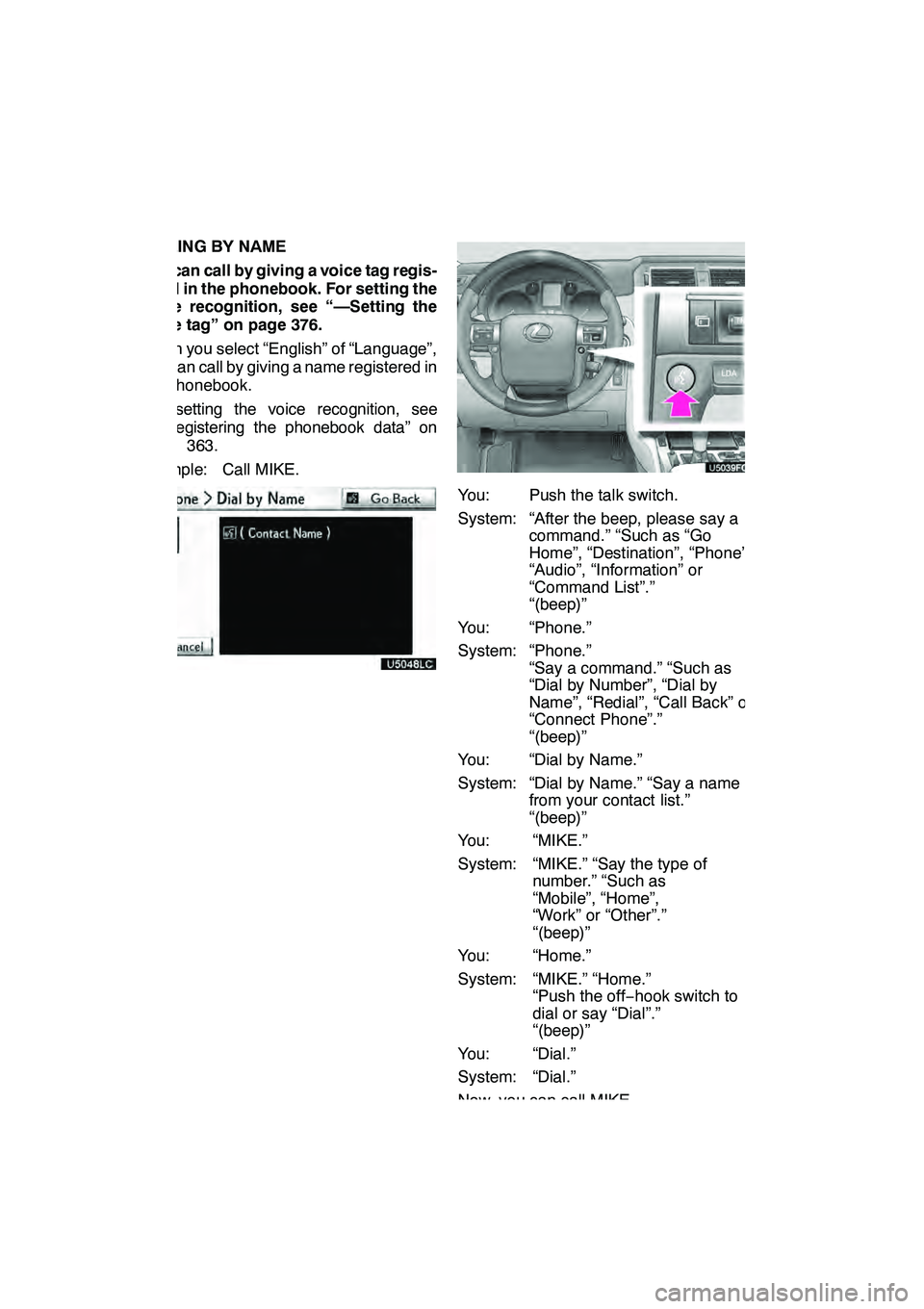
TELEPHONE AND INFORMATION
144
DIALING BY NAME
You can call by giving a voice tag regis-
tered in the phonebook. For setting the
voice recognition, see “—Setting the
voice tag” on page 376.
When you select “English” of “Language”,
you can call by giving a name registered in
the phonebook.
For setting the voice recognition, see
“DRegistering the phonebook data” on
page 363.
Example: Call MIKE.
You: Push the talk switch.
System: “After the beep, please say a command.” “Such as “Go
Home”, “Destination”, “Phone”,
“Audio”, “Information” or
“Command List”.”
“(beep)”
You: “Phone.”
System: “Phone.” “Say a command.” “Such as
“Dial by Number”, “Dial by
Name”, “Redial”, “Call Back” or
“Connect Phone”.”
“(beep)”
You: “Dial by Name.”
System: “Dial by Name.” “Say a name from your contact list.”
“(beep)”
You: “MIKE.”
System: “MIKE.” “Say the type of number.” “Such as
“Mobile”, “Home”,
“Work” or “Other”.”
“(beep)”
You: “Home.”
System: “MIKE.” “Home.” “Push the off− hook switch to
dial or say “Dial”.”
“(beep)”
You: “Dial.”
System: “Dial.”
Now, you can call MIKE.
GX460 Navi (U)
OM60E73U
Finish
09.09.24
Page 174 of 428
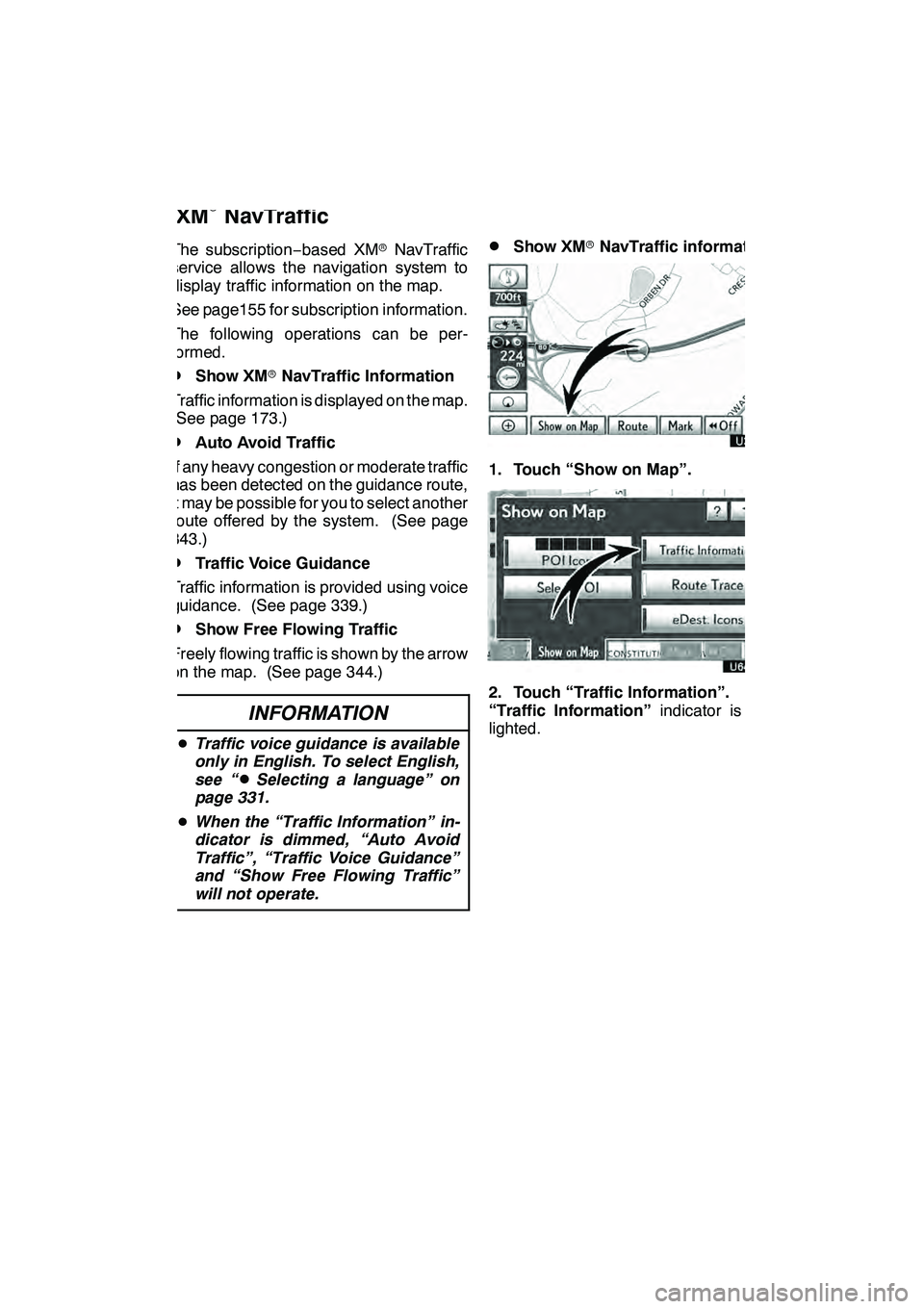
LEXUS ENFORM WITH SAFETY CONNECT
173
The subscription−based XM rNavTraffic
service allows the navigation system to
display traffic information on the map.
See page155 for subscription information.
The following operations can be per-
formed.
DShow XM rNavTraffic Information
Traffic information is displayed on the map.
(See page 173.)
DAuto Avoid Traffic
If any heavy congestion or moderate traffic
has been detected on the guidance route,
it may be possible for you to select another
route offered by the system. (See page
343.)
DTraffic Voice Guidance
Traffic information is provided using voice
guidance. (See page 339.)
DShow Free Flowing Traffic
Freely flowing traffic is shown by the arrow
on the map. (See page 344.)
INFORMATION
D Traffic voice guidance is available
only in English. To select English,
see “
DSelecting a language” on
page 331.
D When the “Traffic Information” in-
dicator is dimmed, “Auto Avoid
Traffic”, “Traffic Voice Guidance”
and “Show Free Flowing Traffic”
will not operate.
DShow XM rNavTraffic information
U3076LC
1. Touch “Show on Map”.
2. Touch “Traffic Information”.
“Traffic Information” indicator is high-
lighted.
GX460 Navi (U)
OM60E73U
Finish
09.09.24
XM
rNavTraffic
66
Page 234 of 428
AUDIO/VIDEO SYSTEM
233
CHANGING THE PAGE
DVD audio only —
Touch “Prev. Page” or “Next Page” on
the screen to forward or reverse the
pages.CHANGING THE SUBTITLE
LANGUAGEEach time you touch “Change”, the lan-
guage is selected from the ones stored
in the discs and changed.
When you touch
“Hide”, the subtitle can
be hidden.
When you touch
, the previous
screen returns.
GX460 Navi (U)
OM60E73U
Finish
09.09.24
7
Page 235 of 428
AUDIO/VIDEO SYSTEM
234
CHANGING THE AUDIO LANGUAGE
DVD video only —
Each time you touch “Change”, the lan-
guage is selected from the ones stored
in the discs and changed.
When you touch
, the previous
screen returns. CHANGING THE AUDIO FORMAT
DVD audio only —
Each time you touch “Audio”, another
audio format stored on the disc is se-
lected.
When you touch
, the previous
screen returns.
GX460 Navi (U)
OM60E73U
Finish
09.09.24