Page 173 of 428
LEXUS ENFORM WITH SAFETY CONNECT
172 D
Weather warnings
Weather warnings issued with in an
approximately 15.5 miles (25 km) radius
around the vehicle are displayed on the
warning screen.
U5055LC
“Show Map”: When this button is tou-
ched, the “XM NavWeather” screen will be
displayed.
“OK”: When this button is touched, the
screen will return to the map of the current
location.
This severe weather warning will display
again if the severe weather is within an
approximate 7.8 miles (12.5 km) radius
around the vehicle.
DXM NavWeather tindicator
U5056LC
When an XM NavWeather tWarning is is-
sued within the vicinity, the XM NavWeath-
er t indicator will appear on the screen.
GX460 Navi (U)
OM60E73U
Finish
09.09.24
Page 174 of 428
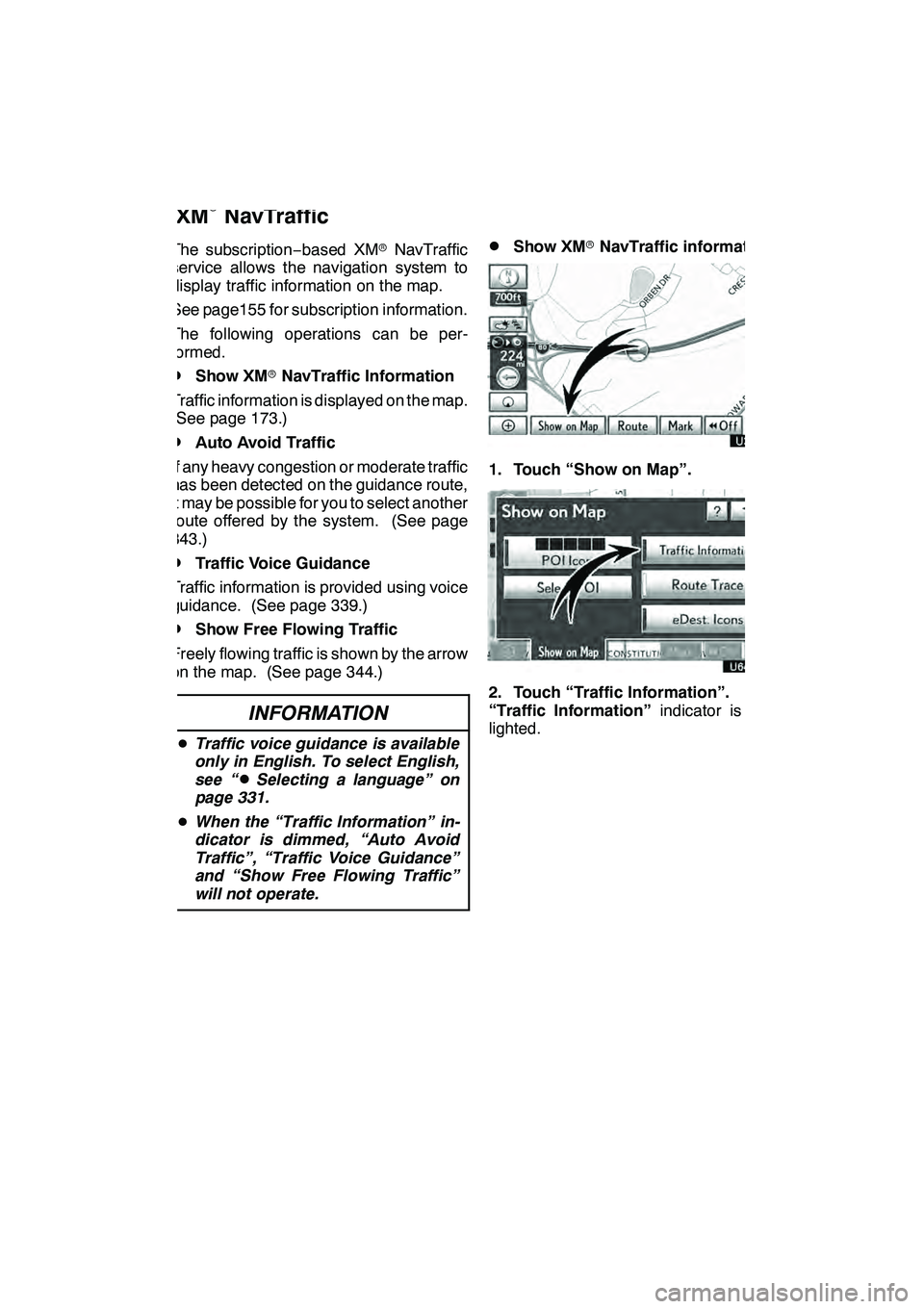
LEXUS ENFORM WITH SAFETY CONNECT
173
The subscription−based XM rNavTraffic
service allows the navigation system to
display traffic information on the map.
See page155 for subscription information.
The following operations can be per-
formed.
DShow XM rNavTraffic Information
Traffic information is displayed on the map.
(See page 173.)
DAuto Avoid Traffic
If any heavy congestion or moderate traffic
has been detected on the guidance route,
it may be possible for you to select another
route offered by the system. (See page
343.)
DTraffic Voice Guidance
Traffic information is provided using voice
guidance. (See page 339.)
DShow Free Flowing Traffic
Freely flowing traffic is shown by the arrow
on the map. (See page 344.)
INFORMATION
D Traffic voice guidance is available
only in English. To select English,
see “
DSelecting a language” on
page 331.
D When the “Traffic Information” in-
dicator is dimmed, “Auto Avoid
Traffic”, “Traffic Voice Guidance”
and “Show Free Flowing Traffic”
will not operate.
DShow XM rNavTraffic information
U3076LC
1. Touch “Show on Map”.
2. Touch “Traffic Information”.
“Traffic Information” indicator is high-
lighted.
GX460 Navi (U)
OM60E73U
Finish
09.09.24
XM
rNavTraffic
66
Page 175 of 428
LEXUS ENFORM WITH SAFETY CONNECT
174
XMrNavTraffic information is displayed
on the map.
U3078LC
" On Map screen
U3079LC
"On Freeway information screen
1XM rNavTraffic icon
When any traffic information has been
received, the XM rNavTraffic icon will
appear on the map screen. Touching the
XM rNavTraffic icon on the screen will
start voice guidance for the traffic informa-
tion. (See page 39.)
INFORMATION
When the XM rNavTraffic icon is se-
lected, voice guidance for the traffic
information will start even if “Off” for
“Traffic Voice Guidance” is selected.
2XM rNavTraffic information arrow
When any XM rNavTraffic information has
been received, the XM rNavTraffic infor-
mation arrow will appear on the map
screen. The color of the arrow changes
depending on the traffic information re-
ceived.
“Orange”: Heavy congestion
“Yellow”: Moderate traffic
“Green”: Freely flowing traffic
GX460 Navi (U)
OM60E73U
Finish
09.09.24
Page 177 of 428
LEXUS ENFORM WITH SAFETY CONNECT
176 D
View and play received Lexus Insid-
er messages
1. Push the “INFO/PHONE” button.
2. Touch “LEXUS Insider”.
“LEXUS Insider” screen is displayed on
the screen.
U12012LS
3. Touch the desired article title from
the Lexus Insider menu to play that
broadcast or touch “Read All” to listen
to all stored Lexus Insider broadcasts.
To disrupt the audio read of Lexus Insider,
push the“MODE” switch on the steering
wheel or push the “AM·FM”,“SAT” ,
“DISC” or“AUX·USB” button on the au-
dio system.
GX460 Navi (U)
OM60E73U
Finish
09.09.30
Page 179 of 428
LEXUS ENFORM WITH SAFETY CONNECT
178
DELETE LEXUS INSIDER ARTICLE
U12012LS
1. Touch “Delete” on the “LEXUS In-
sider” screen.
U12015LS
2. Touch the individual article title that
you would like to delete or “Select All”.
3. Touch “Delete” on the screen.
DNew article notification
When the vehicle is first powered on and a
new Lexus Insider article is available, a no-
tification will appear on the navigation
screen.
The notice will appear for only approxi-
mately 6 seconds unless you choose one
of the options listed.
U12016LS
When the new article notification appears,
you can select any of the following options.
“Listen Now”:
Plays newly received Lexus Insider ar-
ticle(s).
“Ignore”:
Removes notification screen without play-
ing new articles.
“Remind Me Later”:
Removes notification screen without play-
ing articles. Notification will be displayed
again when the vehicle is next powered on.
GX460 Navi (U)
OM60E73U
Finish
09.09.24
Page 185 of 428
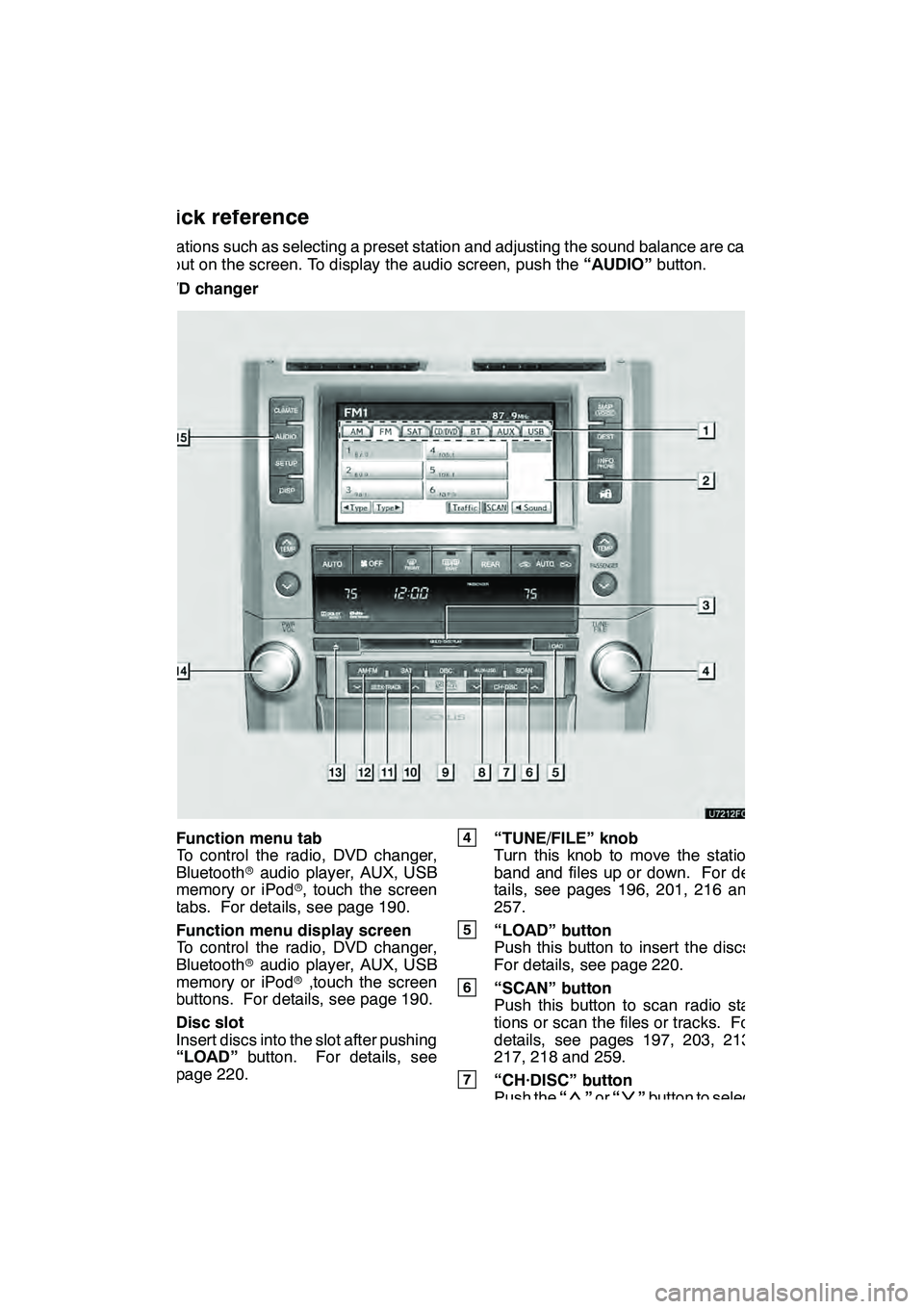
AUDIO/VIDEO SYSTEM
184
Operations such as selecting a preset station and adjusting the sound balance are car-
ried out on the screen. To display the audio screen, push the“AUDIO”button.
" DVD changer
1Function menu tab
To control the radio, DVD changer,
Bluetooth raudio player, AUX, USB
memory or iPod r, touch the screen
tabs. For details, see page 190.
2Function menu display screen
To control the radio, DVD changer,
Bluetooth raudio player, AUX, USB
memory or iPod r,touch the screen
buttons. For details, see page 190.
3Disc slot
Insert discs into the slot after pushing
“LOAD” button. For details, see
page 220.
4“TUNE/FILE” knob
Turn this knob to move the station
band and files up or down. For de-
tails, see pages 196, 201, 216 and
257.
5“LOAD” button
Push this button to insert the discs.
For details, see page 220.
6“SCAN” button
Push this button to scan radio sta-
tions or scan the files or tracks. For
details, see pages 197, 203, 213,
217, 218 and 259.
7“CH·DISC” button
Push the “”or “”button to select
a preset turning or a selected disc.
For details, see pages 197, 203, 223
and 225.
GX460 Navi (U)
OM60E73U
Finish
09.09.24
Quick reference
Page 186 of 428
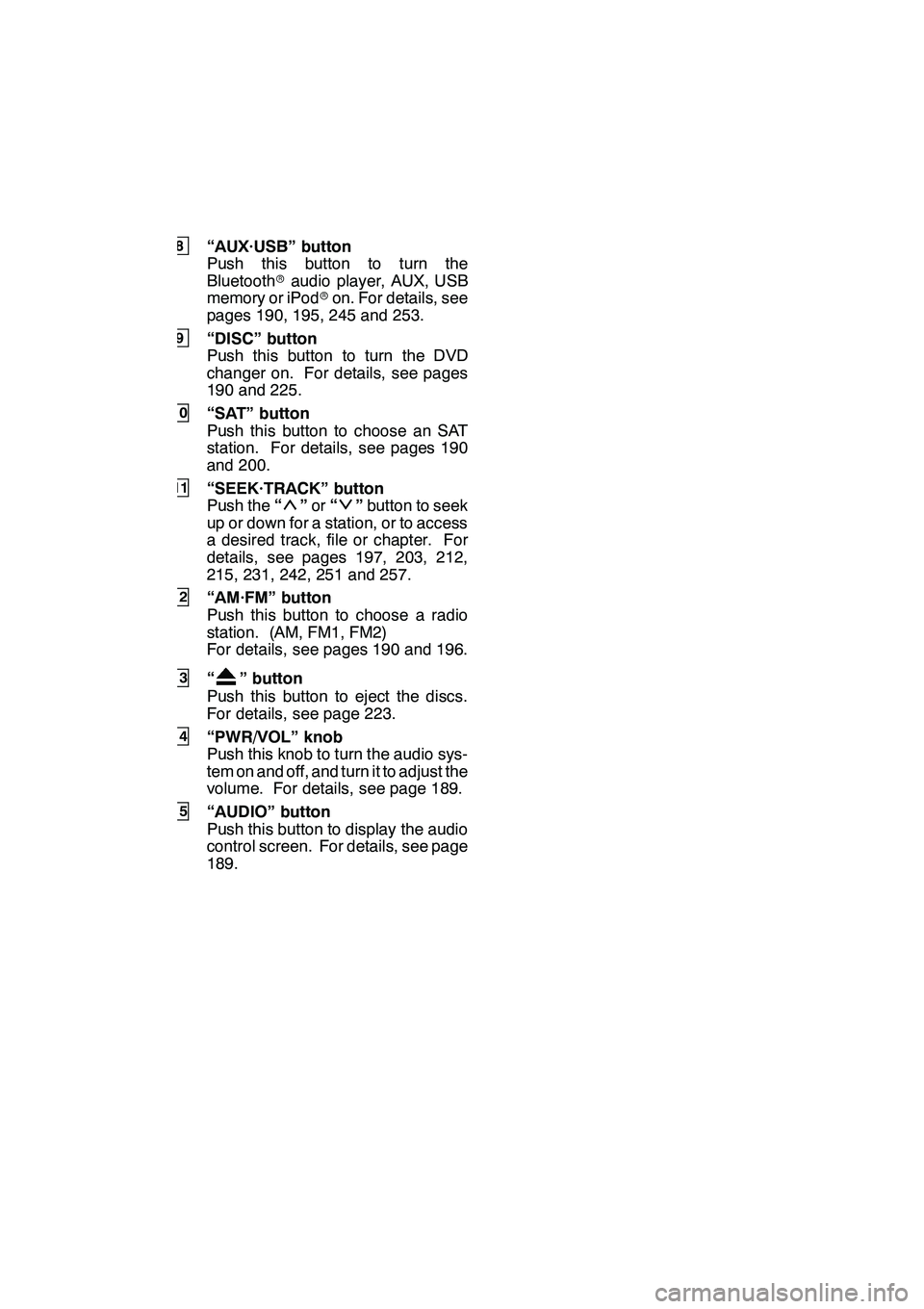
AUDIO/VIDEO SYSTEM
185
8“AUX·USB” button
Push this button to turn the
Bluetoothraudio player, AUX, USB
memory or iPod ron. For details, see
pages 190, 195, 245 and 253.
9“DISC” button
Push this button to turn the DVD
changer on. For details, see pages
190 and 225.
10“SAT” button
Push this button to choose an SAT
station. For details, see pages 190
and 200.
11“SEEK·TRACK” button
Push the “”or “”button to seek
up or down for a station, or to access
a desired track, file or chapter. For
details, see pages 197, 203, 212,
215, 231, 242, 251 and 257.
12“AM·FM” button
Push this button to choose a radio
station. (AM, FM1, FM2)
For details, see pages 190 and 196.
13“” button
Push this button to eject the discs.
For details, see page 223.
14“PWR/VOL” knob
Push this knob to turn the audio sys-
tem on and off, and turn it to adjust the
volume. For details, see page 189.
15“AUDIO” button
Push this button to display the audio
control screen. For details, see page
189.
GX460 Navi (U)
OM60E73U
Finish
09.09.24
7
Page 187 of 428
AUDIO/VIDEO SYSTEM
186
"CD changer
1Function menu tab
To control the radio, CD changer,
Bluetooth raudio player, AUX, USB
memory or iPod r, touch the screen
tabs. For details, see page 190.
2Function menu display screen
To control the radio, CD changer,
Bluetooth raudio player, AUX, USB
memory or iPod r, touch the screen
buttons. For details, see page 190.
3Disc slot
Insert discs into the slot after pushing
“LOAD” button. For details, see
page 206.
4“TUNE/FILE” knob
Turn this knob to move the station
band and files up or down. For de-
tails, see pages 196, 201, 216 and
257.
5“LOAD” button
Push this button to insert the discs.
For details, see page 206.
6“SCAN” button
Push this button to scan radio sta-
tions or scan the files or tracks. For
details, see pages 197, 203, 213,
217, 218 and 259.
7“CH·DISC” button
Push the “”or “”button to select
a preset turning or a selected disc.
For details, see pages 197, 203 and
208.
GX460 Navi (U)
OM60E73U
Finish
09.09.24