2010 Lexus GX460 window
[x] Cancel search: windowPage 47 of 428

NAVIGATION SYSTEM: BASIC FUNCTIONS
46
"Microphone
It is unnecessary to speak directly into
the microphone when giving a com-
mand.
INFORMATION
DWait for the confirmation beep be-
fore speaking a command.
DVoice commands may not be rec-
ognized if :
D Spoken too quickly
D Spoken at a low or high volume
D The windows or moon roof are
open
D Passengers are talking while
voice commands are spoken
D The air conditioning speed is set
high
D Turning the air conditioning
vents towards the microphone
DIn the following conditions, the
system may not recognize the
command properly and using voice
commands may not be possible.
D The command is not correct or
clear.
Note that certain words, accents,
or speech patterns may be diffi-
cult for the system to recognize.
D There are some noises such as
wind noise, etc.
GX460 Navi (U)
OM60E73U
Finish
09.09.24
Page 133 of 428

TELEPHONE AND INFORMATION
132
INFORMATION
DTalk alternately with the other party
on the phone. If you talk at the same
time, the voice may not reach each
other. (It is not a malfunction.)
DKeep the volume of receiving voic
down. Otherwise, an echo will be
heard and receiving voice can be
heard outside of the vehicle. When
you talk on the phone, speak clear-
ly towards the microphone.
DIn the following situations, your
voice may not reach the other
party.
D Driving on unpaved road. (Mak-
ing a traffic noise.)
D Driving at the high speed.
D The windows or moon roof are
open.
D Turning the air− conditioning
vents towards the microphone.
D The sound of the air −condition-
ing fan is loud.
D There is an effect from the net-
work of the cellular phone.
1Indicates the condition of
Bluetooth rconnection.
“Blue” indicates an excellent connection
to Bluetooth r.
“Yellow” indicates a bad connection to
Bluetooth r, resulting in possible deteriora-
tion of voice quality.
: No connection to Bluetooth r.
2Indicates the amount of battery
charge left.
EmptyFull
This is not displayed when the Bluetooth r
is not connected.
The amount left does not always corre-
spond with the one of your cellular phone.
The amount of battery charge left may not
be displayed depending on the phone you
have. This system doesn’t have a charg-
ing function.
3Indicates the receiving area.
“Rm” is displayed when receiving in
Roaming area.
“Hm” is displayed when receiving in
Home area.
The receiving area may not be displayed
depending on the phone you have.
GX460 Navi (U)
OM60E73U
Finish
09.09.24
Page 289 of 428

AUDIO/VIDEO SYSTEM
288
XMr
Cargo loaded on the roof luggage carrier,
especially metal objects, may adversely
affect the reception of XM rSatellite Radio.
Alternation or modifications carried out
without appropriate authorization may in-
validate the user ’s right to operate the
equipment.
iPod r
About iPod r—
iPod is registered trademarks of Apple,
Inc.
Compatible models —
DiPod r5th generation Ver. 1.2 or later
DiPod nano r3rd generation Ver. 1.0 or
later
DiPod nano r2nd generation Ver. 1.1.2
or later
DiPod nano rVer. 1.3 or later
DiPod touch rVer. 1.1 or later
DiPod classic rVer. 1.0 or later
iPhone t, iPod rmini, iPod shuffle r, iPod r
photo and 4th generation and earlier mod-
els of iPod rare not compatible with this
system.
USB memory
USB memorys that can be used for MP3
and WMA playback.
DUSB communication formats: USB 2.0
FS (12 MBPS)
DFile formats: FAT 16/32 (Windows r)
DCorrespondence class: Mass storage
class CARING FOR YOUR CD CHANGER,
DVD CHANGER AND DISCS
DYour CD changer and DVD changer is
intended for use with 4.7 in. (12 cm)
discs only.
DExtremely high temperatures can keep
your CD changer and DVD changer
from working. On hot days, use the air
conditioning to cool the vehicle interior
before you use the changer and player.
DBumpy roads or other vibrations may
make your CD changer and DVD chan-
ger skip.
DIf moisture gets into your CD changer
and DVD changer, you may not play
even though they appear to be workin-
g. Remove the discs from the changer
and wait until it dries.
CAUTION
CD changer and DVD changer use an
invisible laser beam which could
cause hazardous radiation exposure
if directed outside the unit. Be sure to
operate the changers correctly.
GX460 Navi (U)
OM60E73U
Finish
09.09.24
Page 292 of 428
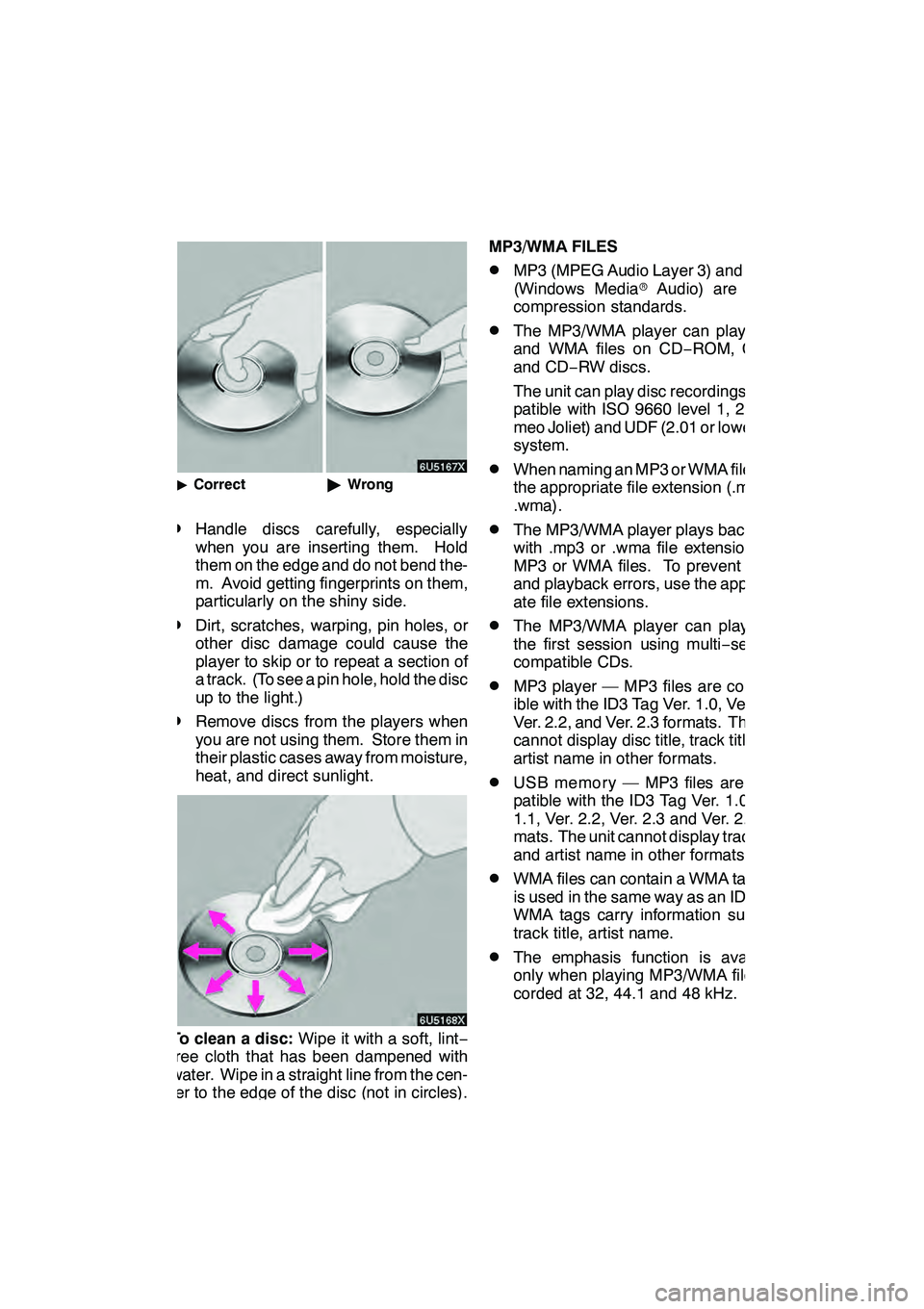
AUDIO/VIDEO SYSTEM
291
"Correct "Wrong
DHandle discs carefully, especially
when you are inserting them. Hold
them on the edge and do not bend the-
m. Avoid getting fingerprints on them,
particularly on the shiny side.
DDirt, scratches, warping, pin holes, or
other disc damage could cause the
player to skip or to repeat a section of
a track. (To see a pin hole, hold the disc
up to the light.)
DRemove discs from the players when
you are not using them. Store them in
their plastic cases away from moisture,
heat, and direct sunlight.
To clean a disc: Wipe it with a soft, lint −
free cloth that has been dampened with
water. Wipe in a straight line from the cen-
ter to the edge of the disc (not in circles).
Dry it with another soft, lint −free cloth. Do
not use a conventional record cleaner or
anti− static device. MP3/WMA FILES
DMP3 (MPEG Audio Layer 3) and WMA
(Windows Media
rAudio) are audio
compression standards.
DThe MP3/WMA player can play MP3
and WMA files on CD −ROM, CD −R
and CD −RW discs.
The unit can play disc recordings com-
patible with ISO 9660 level 1, 2, (Ro-
meo Joliet) and UDF (2.01 or lower) file
system.
DWhen naming an MP3 or WMA file, add
the appropriate file extension (.mp3 or
.wma).
DThe MP3/WMA player plays back files
with .mp3 or .wma file extensions as
MP3 or WMA files. To prevent noise
and playback errors, use the appropri-
ate file extensions.
DThe MP3/WMA player can play only
the first session using multi −session
compatible CDs.
DMP3 player — MP3 files are compat-
ible with the ID3 Tag Ver. 1.0, Ver. 1.1,
Ver. 2.2, and Ver. 2.3 formats. The unit
cannot display disc title, track title and
artist name in other formats.
DUSB memory — MP3 files are com-
patible with the ID3 Tag Ver. 1.0, Ver.
1.1, Ver. 2.2, Ver. 2.3 and Ver. 2.4 for-
mats. The unit cannot display track title
and artist name in other formats.
DWMA files can contain a WMA tag that
is used in the same way as an ID3 tag.
WMA tags carry information such as
track title, artist name.
DThe emphasis function is available
only when playing MP3/WMA files re-
corded at 32, 44.1 and 48 kHz.
GX460 Navi (U)
OM60E73U
Finish
09.09.24
7
Page 295 of 428

AUDIO/VIDEO SYSTEM
294
TERMS
Packet write —
This is a general term that describes the
process of writing data on−demand to
CD− R, etc., in the same way that data is
written to floppy or hard discs.
ID3 Tag —
This is a method of embedding track −re-
lated information in an MP3 file. This em-
bedded information can include the track
title, the artist’s name, the album title, the
music genre, the year of production, com-
ments and other data. The contents can
be freely edited using software with ID3 tag
editing functions. Although the tags are re-
stricted to the number of characters, the in-
formation can be viewed when the track is
played back.
WMA Tag —
WMA files can contain a WMA tag that is
used in the same way as an ID3 tag. WMA
tags carry information such as track title,
artist name.
ISO 9660 format —
This is the international standard for the
formatting of CD −ROM folders and files.
For the ISO 9660 format, there are two lev-
els of regulations.
Level 1:
The file name is in 8.3 format (8 character
file names, with a 3 character file exten-
sion. File names must be composed of
one −byte capital letters and numbers. The
“_” symbol may also be included.)
Level 2:
The file name can have up to 31 characters
(including the separation mark “.” and file
extension). Each folder must contain few-
er than 8 hierarchies. m3u —
Playlists created using “WINAMP” soft-
ware have a playlist file extension (.m3u).
MP3 —
MP3 is an audio compression standard de-
termined by a working group (MPEG) of
the ISO (International Standard Organiza-
tion). MP3 compresses audio data to
about 1/10 the size of that on conventional
discs.
WMA—
WMA (Windows Media
rAudio) is an audio
compression format developed by Micro-
soft r. It compresses files into a size small-
er than that of MP3 files. The decoding for-
mats for WMA files are Ver. 7, 8, and 9.
GX460 Navi (U)
OM60E73U
Finish
09.09.24
Page 297 of 428

AIR CONDITIONING
296
Operations such as changing the air outlets or fan speed are carried out on the screen.
To display the air conditioning control screen, push the“CLIMATE”button.
" Without rear air conditioning system
1“CLIMATE” button
(Air conditioning operation screen
display button) 299 ..............
2Outside temperature display
(In degrees Fahrenheit or Centi-
grade) 311.....................
3Air flow control buttons 304
....
4Fan speed control buttons
303
...........................
5Windshieled wiper
de− icer button 308
.............
6Micro dust and pollen filter button
310
...........................
7“A/C” 307
.....................
8“PASSENGER TEMP” buttons
(Passenger side temperature control
button)
When you touch this button, the
“DUAL” indicator light will be yellow,
and then mode will be independent
mode. 301, 303 .................
9Air intake control button
302, 305
.......................
10“DUAL”
(Temperature setting mode change
button) 301, 303 ................
11Rear window defogger button
309
...........................
GX460 Navi (U)
OM60E73U
Finish
09.09.24
Automatic air conditioning controls
Page 299 of 428

AIR CONDITIONING
298
"With rear air conditioning system
1“CLIMATE” button
(Air conditioning operation screen
display button) 299 ..............
2Rear air conditioning control
touch−screen button 306
.......
3“3 −ZONE”
(Temperature setting mode change
touch− screen button) 301 ........
4Outside temperature display
(In degrees Fahrenheit or Centi-
grade) 311.....................
5Air flow control buttons 304
....
6Fan speed control buttons
303
...........................
7Windshieled wiper
de− icer button 308
.............
8Micro dust and pollen filter button
310
...........................
9“A/C” 307
.....................
10“PASSENGER TEMP” buttons
(Passenger side temperature control
button)
When you touch this button, the
“3− ZONE” indicator light will be yel-
low, and then mode will be indepen-
dent mode. 301, 303 .............
11Air intake control button
302, 305
.......................
12“REAR” button
Owner’s manual
................
13Rear window defogger button
309
...........................
14Windshield air flow button
306
...........................
15“OFF” button 300, 303
..........
16“AUTO” button 300
............
GX460 Navi (U)
OM60E73U
Finish
09.09.30
Page 308 of 428

AIR CONDITIONING
307
(f) Adjusting the position of and open-
ing and closing the air outlets
"Front center outlets
1Direct air flow to the left or right, up
or down
2Turn the knob to open or close the
vent
"Front side outlets
1Direct air flow to the left or right, up
or down
2Turn the knob to open or close the
vent
"Rear outlets (without rear air condi-
tioning system)
1Direct air flow to the left or right, up
or down
2Turn the knob to open or close the
vent
INFORMATION
D Using automatic mode
Fan speed is adjusted automatical-
ly according to the temperature
setting and ambient conditions.
As a result, the following may oc-
cur:
D Immediately after the button is
pushed, the fan may stop for a
while until warm or cool air is
ready to flow.
D Cool air may flow to the area
around the upper body when the
heater is on.
D Using the system in recirculated
air mode
The windows will fog up more easi-
ly if recirculated air mode is used
for an extended period.
GX460 Navi (U)
OM60E73U
Finish
09.09.24
8