Page 324 of 428
INTUITIVE PARKING ASSIST
323
When the sensors detect an obstacle, the
graphic is shown on the multi−information
display and navigation display according
to position and distance to the obstacle.
DMulti −information display
U9001LI
1Front corner sensors operation
2Front center sensors operation
3Rear corner sensors operation
4Rear center sensors operation
DNavigation display
The graphic is automatically displayed
when an obstacle is detected. The screen
can be set so that the graphic is not dis-
played. (See page 401.)
WHEN THE REAR VIEW MONITOR
SYSTEM OR WIDE VIEW FRONT & SIDE
MONITOR IS IN USE
A simplified image is displayed when an
obstacle is detected.
GX460 Navi (U)
OM60E73U
Finish
09.09.24
— Display
10
Page 325 of 428
INTUITIVE PARKING ASSIST
324
When a sensor detects an obstacle, the direction of and the approximate distance to the
obstacle are displayed and the buzzer sounds.
CORNER SENSORSLevel
1234
Display
example−
Buzzer−MediumFastContinuous
CENTER SENSORS
Level
1234
Display
example
BuzzerSlowMediumFastContinuous
DDetection level and approximate distance to an obstacle
Level
1234
Front cornersensors−2.0 to 1.6 ft.
(60to47.5cm)1.6 to 1.1 ft.
(47.5to35cm)1.1 ft. (35 cm) or less
Front centersensors3.3 to 1.6 ft.
(100 to 50 cm)1.6 to 1.2 ft.
(50to37.5cm)1.2 to 1.0 ft.
(37.5to30cm)1.0 ft. (30 cm) or less
Rear cornersensors−1.8 to 1.2 ft.
(55to37.5cm)1.2 to 0.8 ft.
(37.5to25cm)0.8 ft. (25 cm) or less
Rear centersensors4.9 to 2.1 ft.
(150 to 65 cm)2.1 to 1.6 ft.
(65 to 50 cm)1.6 to 1.3 ft.
(50 to 40 cm)1.3 ft. (40 cm) or less
INFORMATION
Settings (e.g. buzzer volume) can be changed. (See page 401.)
GX460 Navi (U)
OM60E73U
Finish
09.09.24
— The distance display and buzzer
Page 327 of 428
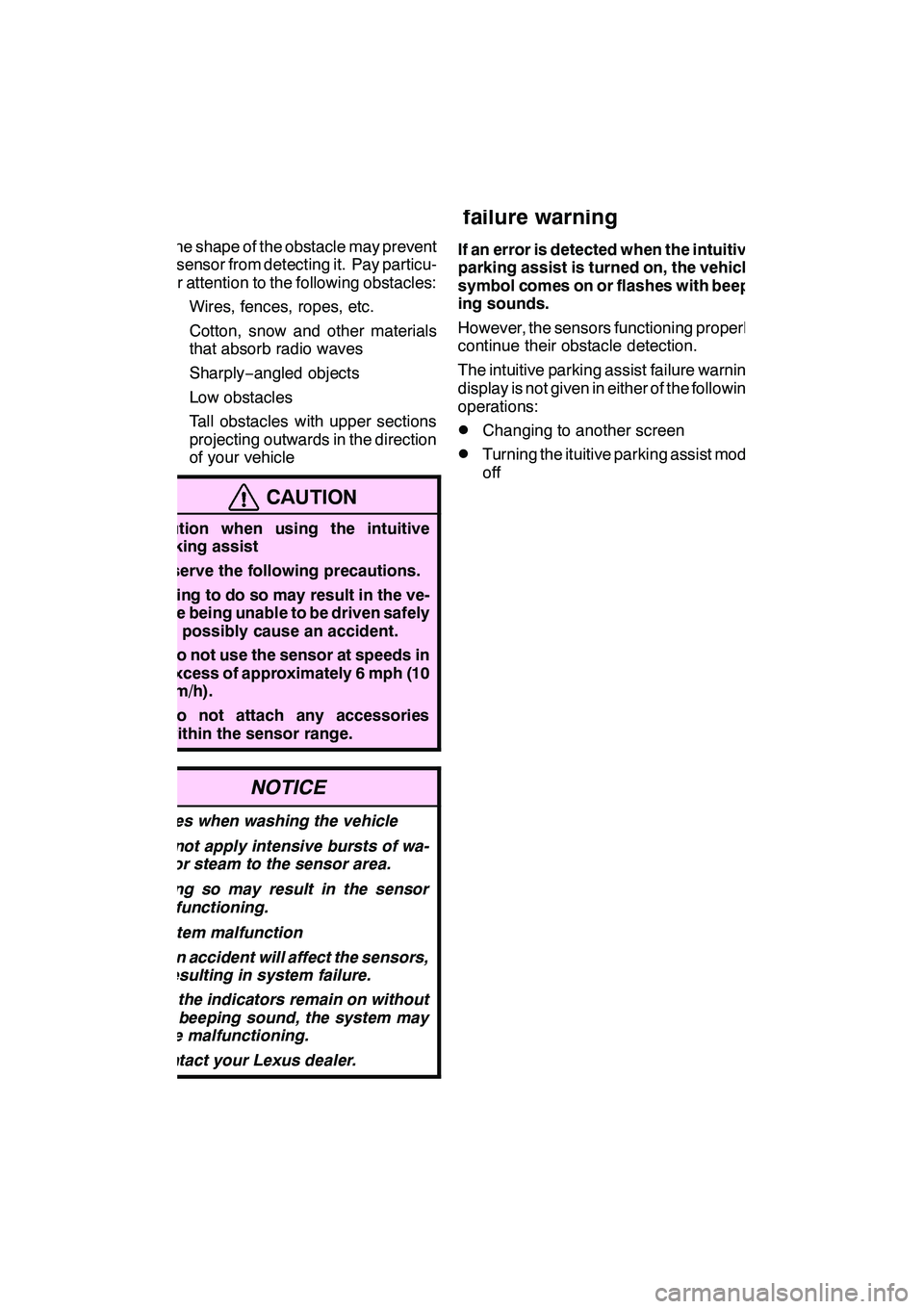
INTUITIVE PARKING ASSIST
326 D
The shape of the obstacle may prevent
a sensor from detecting it. Pay particu-
lar attention to the following obstacles:
DWires, fences, ropes, etc.
DCotton, snow and other materials
that absorb radio waves
DSharply−angled objects
DLow obstacles
DTall obstacles with upper sections
projecting outwards in the direction
of your vehicle
CAUTION
Caution when using the intuitive
parking assist
Observe the following precautions.
Failing to do so may result in the ve-
hicle being unable to be driven safely
and possibly cause an accident.
DDo not use the sensor at speeds in
excess of approximately 6 mph (10
km/h).
DDo not attach any accessories
within the sensor range.
NOTICE
Notes when washing the vehicle
Do not apply intensive bursts of wa-
ter or steam to the sensor area.
Doing so may result in the sensor
malfunctioning.
System malfunction
DAn accident will affect the sensors,
resulting in system failure.
DIf the indicators remain on without
a beeping sound, the system may
be malfunctioning.
Contact your Lexus dealer.
If an error is detected when the intuitive
parking assist is turned on, the vehicle
symbol comes on or flashes with beep-
ing sounds.
However, the sensors functioning properly
continue their obstacle detection.
The intuitive parking assist failure warning
display is not given in either of the following
operations:
DChanging to another screen
DTurning the ituitive parking assist mode
off
GX460 Navi (U)
OM60E73U
Finish
09.09.24
— Intuitive parking assist
failure warning
Page 330 of 428
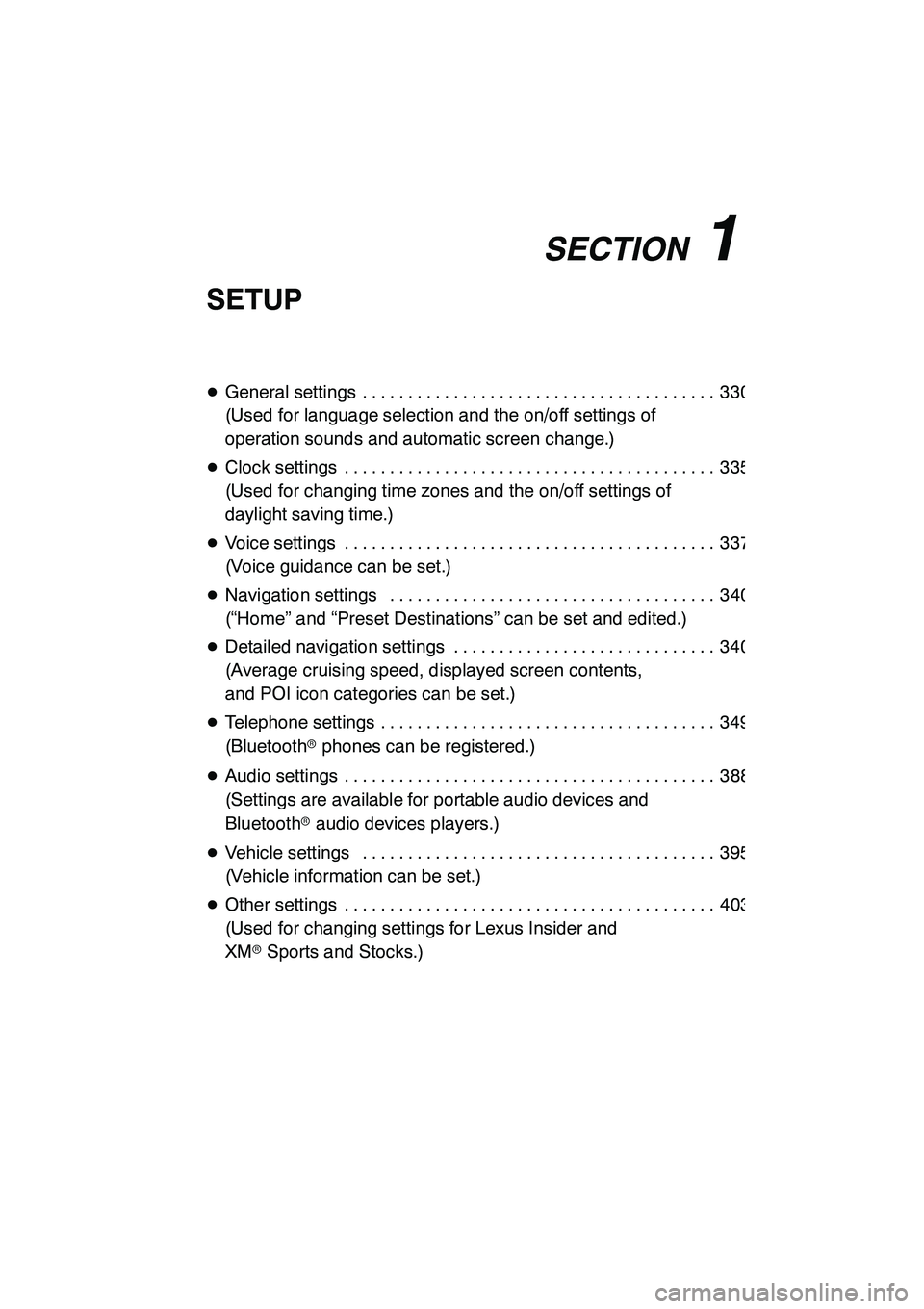
SECTION11
SETUP
329
SETUP
DGeneral settings 330 .......................................
(Used for language selection and the on/off settings of
operation sounds and automatic screen change.)
D Clock settings 335 .........................................
(Used for changing time zones and the on/off settings of
daylight saving time.)
D Voice settings 337 .........................................
(Voice guidance can be set.)
D Navigation settings 340 ....................................
(“Home” and “Preset Destinations” can be set and edited.)
D Detailed navigation settings 340 .............................
(Average cruising speed, displayed screen contents,
and POI icon categories can be set.)
D Telephone settings 349 .....................................
(Bluetooth rphones can be registered.)
D Audio settings 388 .........................................
(Settings are available for portable audio devices and
Bluetooth raudio devices players.)
D Vehicle settings 395 .......................................
(Vehicle information can be set.)
D Other settings 403 .........................................
(Used for changing settings for Lexus Insider and
XM rSports and Stocks.)
GX460 Navi (U)
OM60E73U
Finish
09.09.24
11
Page 332 of 428
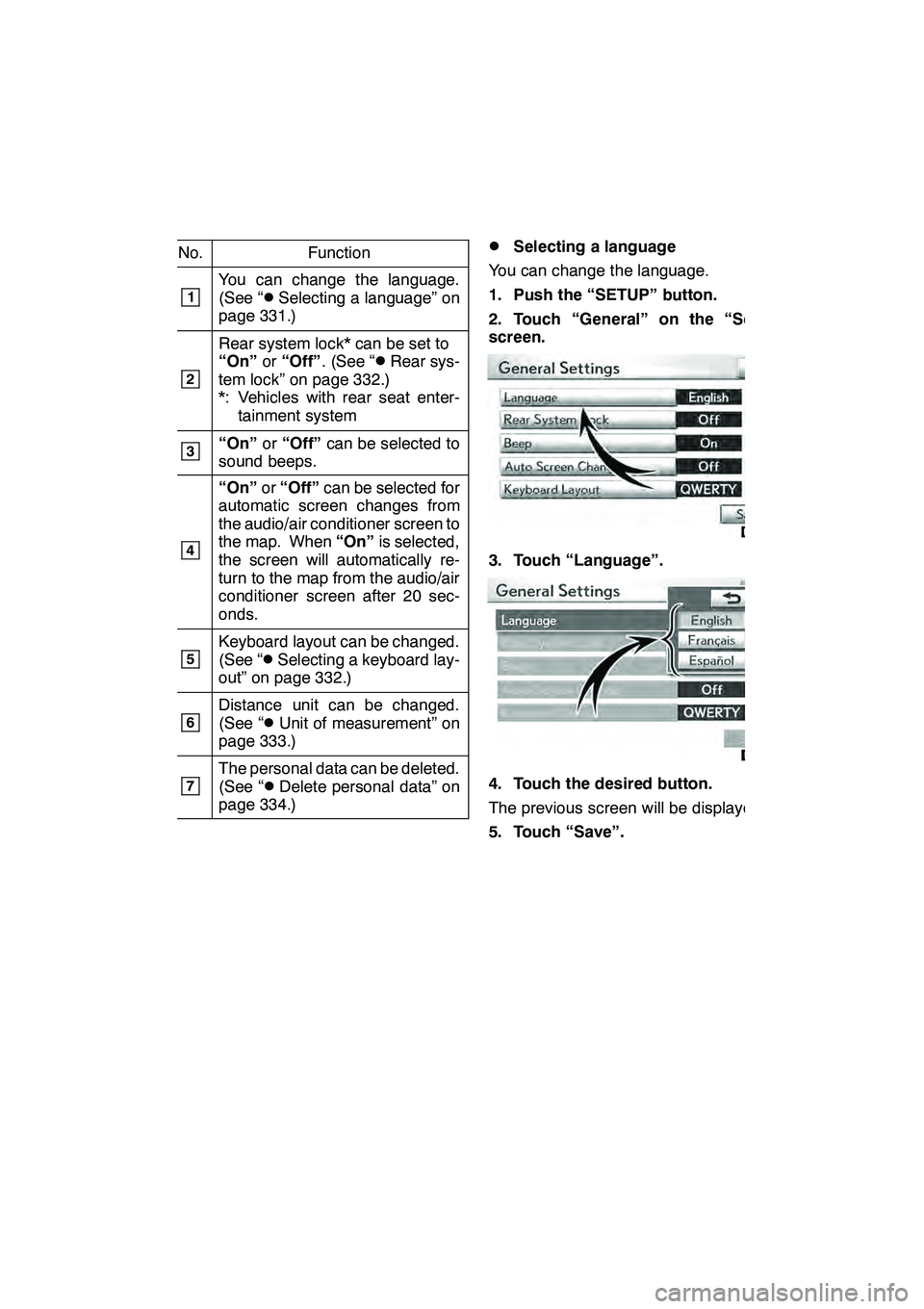
SETUP
331
No.Function
1You can change the language.
(See “DSelecting a language” on
page 331.)
2
Rear system lock* can be set to
“On” or“Off” . (See “DRear sys-
tem lock” on page 332.)
*: Vehicles with rear seat enter- tainment system
3“On” or“Off” can be selected to
sound beeps.
4
“On” or“Off” can be selected for
automatic screen changes from
the audio/air conditioner screen to
the map. When “On”is selected,
the screen will automatically re-
turn to the map from the audio/air
conditioner screen after 20 sec-
onds.
5Keyboard layout can be changed.
(See “DSelecting a keyboard lay-
out” on page 332.)
6Distance unit can be changed.
(See “DUnit of measurement” on
page 333.)
7The personal data can be deleted.
(See “DDelete personal data” on
page 334.)
DSelecting a language
You can change the language.
1. Push the “SETUP” button.
2. Touch “General” on the “Setup”
screen.
3. Touch “Language”.
4. Touch the desired button.
The previous screen will be displayed.
5. Touch “Save”.
GX460 Navi (U)
OM60E73U
Finish
09.09.24
11
Page 341 of 428
SETUP
340
Points or areas on the map can be register-
ed.
On this screen, the following operations
can be performed.No.
Function
1Sets home
(See page 111.)
2Sets preset destinations
(See page 113.)
3Sets address book
(See page 116.)
4Sets area to avoid
(See page 122.)
5Deletes previous destinations
(See page 127.)
6Detailed navigation settings
(See page 340.)
Average cruising speed, displayed screen
contents, and POI icon categories can be
set.
1. Push the “SETUP” button.
2. Touch “Navi.”.
3. Touch “Detailed Navi. Settings”.
GX460 Navi (U)
OM60E73U
Finish
09.09.24
Navigation settings Detailed navigation settings
Page 342 of 428
SETUP
341
4. Touch the items to be set.
5. Touch “Save”.SCREENS FOR NAVIGATION SET-
TINGS
On this screen, the following functions can
be performed.
No.
Function
1Average cruising speed can be
set. (See “DDriving speeds” on
page 342.)
2The automatic input function can
be set to “On”or“Off” .
3During route guidance, voice guid-
ance for the next street name can
be set to “On”or“Off” .
4
“On” or“Off” can be selected to
display cautionary massages
when the route includes traffic re-
strictions or seasonally restricted
roads.
5When “On”is selected, freely
flowing traffic can be shown with
the arrow.
GX460 Navi (U)
OM60E73U
Finish
09.09.24
11
Page 343 of 428
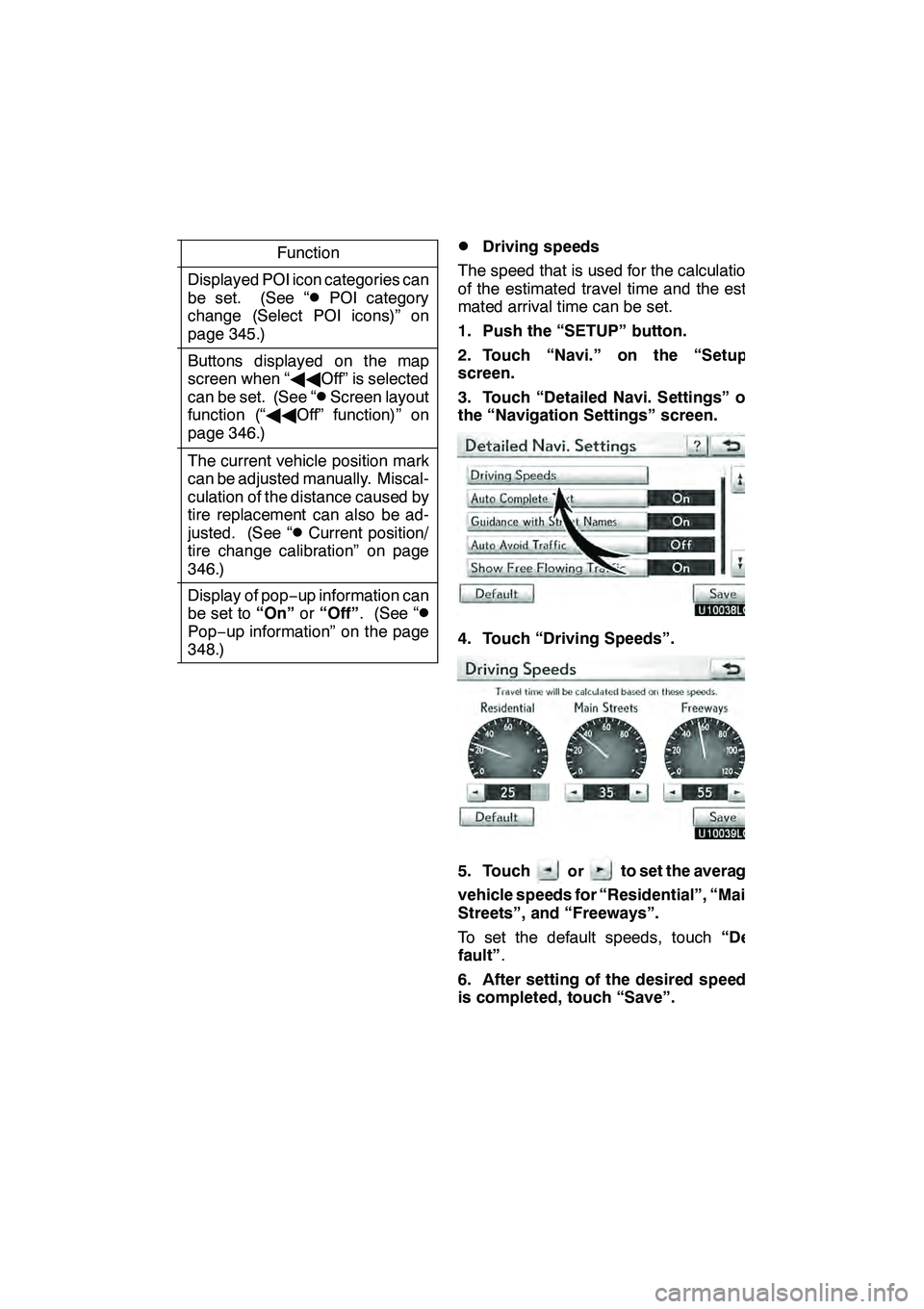
SETUP
342
No.Function
6
Displayed POI icon categories can
be set. (See “DPOI category
change (Select POI icons)” on
page 345.)
7
Buttons displayed on the map
screen when “ AAOff” is selected
can be set. (See “
DScreen layout
function (“ AAOff” function)” on
page 346.)
8
The current vehicle position mark
can be adjusted manually. Miscal-
culation of the distance caused by
tire replacement can also be ad-
justed. (See “
DCurrent position/
tire change calibration” on page
346.)
9
Display of pop −up information can
be set to “On”or“Off” . (See “DPop−up information” on the page
348.)
DDriving speeds
The speed that is used for the calculation
of the estimated travel time and the esti-
mated arrival time can be set.
1. Push the “SETUP” button.
2. Touch “Navi.” on the “Setup”
screen.
3. Touch “Detailed Navi. Settings” on
the “Navigation Settings” screen.
4. Touch “Driving Speeds”.
5. Touchorto set the average
vehicle speeds for “Residential”, “Main
Streets”, and “Freeways”.
To set the default speeds, touch “De-
fault” .
6. After setting of the desired speeds
is completed, touch “Save”.
GX460 Navi (U)
OM60E73U
Finish
09.09.24