Page 392 of 428
SETUP
391
3. When this screen is displayed, enter
the passcode displayed on the screen
into the portable player.
For the operation of the portable player,
see the manual that comes with it.
If you want to cancel the entry, touch“Can-
cel” .
4. When the connection is complete,
this screen is displayed.
You do not need to enter the portable play-
er in case of using the same one.
When this screen is displayed, follow the
guidance on the screen to try connection
again. When another Bluetooth
rdevice is
connected
When the Bluetooth rdevice is currently
connected, this screen is displayed.
If you want to disconnect it, touch “Yes”.
INFORMATION
If the device corresponds with both
Bluetooth rphone and Bluetooth r
audio, register and connect the
Bluetooth rphone first or a
connection failure may occur when
registering the Bluetooth raudio.
GX460 Navi (U)
OM60E73U
Finish
09.09.24
11
Page 394 of 428
SETUP
393
(b) Connecting Bluetoothraudio
AUTOMATICALLY
Touch “On”for “Auto Bluetooth∗connect”
to activate the automatic connection for
the Bluetooth r. Always set it to this mode
and leave the Bluetooth rportable player in
a condition where connection can be
established. The “Auto Bluetooth
∗
Connect” cannot be selected if the
connection method is set to “From
Portable Player” .
∗: Bluetooth is a registered trademark of
Bluetooth SIG.Inc.
When the “ENGINE START STOP” switch
is in ACCESSORY or IGNITION ON
mode, the selected portable player will be
automatically connected and the connec-
tion result is displayed.
MANUALLY
When the auto connection failed or turned
off, you have to connect Bluetooth rmanu-
ally.
For the manual operation, see page 248.
GX460 Navi (U)
OM60E73U
Finish
09.09.24
11
Page 396 of 428
SETUP
395
(e) Initializing the Bluetoothraudio
settings
You can initialize the settings.
1. Touch “Default” on “BT Audio Set-
tings” screen.
2. Touch “Yes”. When the navigation system is turned on,
the “Information” screen displays when it is
time to replace a part or certain compo-
nents. (See page 27.)
1. Push the “SETUP” button.
2. Touch “Vehicle”.
3. Touch “Maintenance”.
GX460 Navi (U)
OM60E73U
Finish
09.09.24
11
Vehicle settings —
— Maintenance
Page 399 of 428
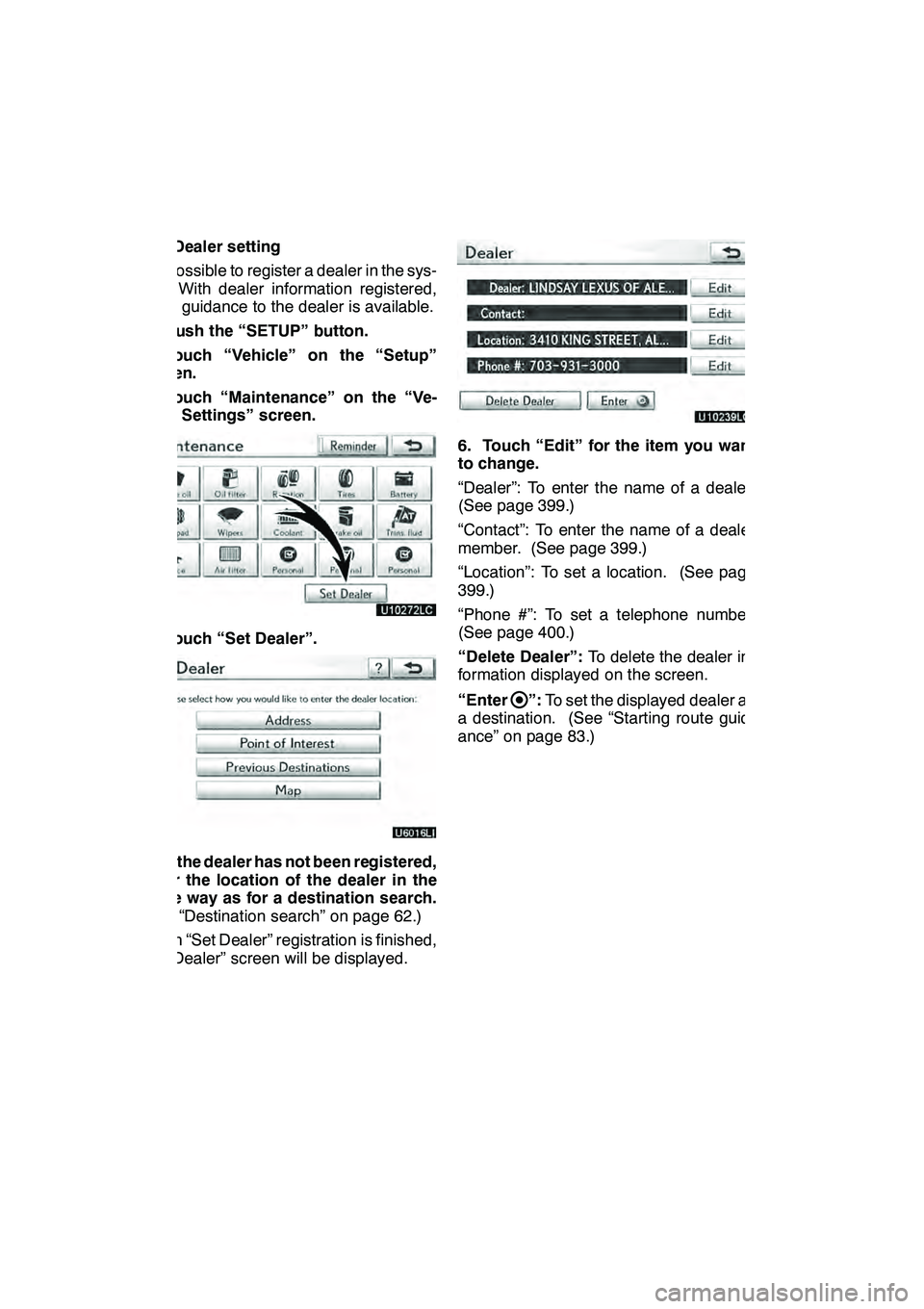
SETUP
398
(b) Dealer setting
It is possible to register a dealer in the sys-
tem. With dealer information registered,
route guidance to the dealer is available.
1. Push the “SETUP” button.
2. Touch “Vehicle” on the “Setup”
screen.
3. Touch “Maintenance” on the “Ve-
hicle Settings” screen.
4. Touch “Set Dealer”.
5. If the dealer has not been registered,
enter the location of the dealer in the
same way as for a destination search.
(See “Destination search” on page 62.)
When “Set Dealer” registration is finished,
the “Dealer” screen will be displayed.
6. Touch “Edit” for the item you want
to change.
“Dealer”: To enter the name of a dealer.
(See page 399.)
“Contact”: To enter the name of a dealer
member. (See page 399.)
“Location”: To set a location. (See page
399.)
“Phone #”: To set a telephone number.
(See page 400.)
“Delete Dealer”:To delete the dealer in-
formation displayed on the screen.
“Enter
”: To set the displayed dealer as
a destination. (See “Starting route guid-
ance” on page 83.)
GX460 Navi (U)
OM60E73U
Finish
09.09.24
Page 400 of 428
SETUP
399
D
To edit “Dealer” or “Contact”
1. Touch “Edit” of “Dealer” or “Con-
tact”.
2. Enter the name using the alphanu-
meric keys.
Up to 32 characters can be entered.
3. Touch “OK”.
The previous screen will be displayed.
DTo edit “Location”
1. Touch “Edit” of “Location”.
2. Touch the 8 directional button to
move the cursorto the desired point
on the map.
3. Touch “OK”.
The previous screen will be displayed.
GX460 Navi (U)
OM60E73U
Finish
09.09.24
11
Page 401 of 428
SETUP
400 D
To edit “Phone #”
(telephone number)
1. Touch “Edit” of “Phone #”.
2. Enter the number using number
keys.
3. Touch “OK”.
The previous screen will be displayed.Vehicle settings can be changed.
1. Push the “SETUP” button.
2. Touch “Vehicle” on the “Setup”
screen.
3. Touch “Vehicle Customization”.
4. Select the setting to be changed.
Various settings can be changed. For a
list of the settings that can be changed,
see the vehicle owner’s manual.
5. After changing the settings, touch
“Save”.
A message indicating that the settings
are being saved will appear. Do not per-
form any other operations while this
message is displayed.
GX460 Navi (U)
OM60E73U
Finish
09.09.24
—
Vehicle customization
Page 402 of 428
SETUP
401
CAUTION
When performing the customization
procedure, ensure that there is suffi-
cient ventilation in the vehicle and
surrounding area. If there is insuffi-
cient ventilation, exhaust gases may
collect and enter the vehicle. Ex-
haust gases include harmful carbon
monoxide (CO) and inhaling them
may lead to death or a serious health
hazard.
INFORMATION
Stop the vehicle in a safe place, set
the parking brake and put the shift le-
ver in “P”. To avoid discharging the
battery, perform the customization
procedure with the engine running.
The volume of the beeps and turning on or
off of the display can be set.
1. Push the “SETUP” button.
2. Touch “Vehicle” on the “Setup”
screen.
3. Touch “LEXUS Park Assist”.
4. Touch the desired button.
5. Touch “Save”.
GX460 Navi (U)
OM60E73U
Finish
09.09.24— Intuitive parking assist
setting
11
Page 403 of 428
SETUP
402 D
Setting an alert volume
The alert volume can be adjusted.
1. Push the “SETUP” button.
2. Touch “Vehicle” on the “Setup”
screen.
3. Touch “LEXUS Park Assist” on the
“Vehicle Settings” screen.
4. Touch the desired button.
The volume has 5 levels, increasing with
higher value or decreasing with lower val-
ue.
5. Touch “Save”.
DSetting a parking sonar display
“On” or“Off” can be selected for parking
sonar display.
1. Push the “SETUP” button.
2. Touch “Vehicle” on the “Setup”
screen.
3. Touch “LEXUS Park Assist” on the
“Vehicle Settings” screen.
4. Touch the desired button.
5. Touch “Save”.
Although “Off”is selected, if the obstacle
is detected while using rear view monitor
system or wide view front & side monitor,
the warning appears on the screen.
GX460 Navi (U)
OM60E73U
Finish
09.09.24