Page 331 of 526
When you are operating HFL, dialing
or receiving calls with the audio
system in use, you will see the above
screen on the navigation display.You will also see ‘‘HANDS FREE
LINK’’ on the audio display.
‘‘ ’’ indicator will be displayed on
the audio display if your phone is
linked to the
compatible
cell phone.
HFLTalk:Thisbuttonisusedbefore
you give a command, and to answer
incoming calls.
HFLBack:Thisbuttonisusedto
end a call, go back to the previous
voice control command, and to
cancel an operation. The HFL buttons are used as
f ollows:
Press and release the button, then
wait f or a beep bef ore giving a
command.Bluetooth
BluetoothHandsFreeL ink
Inf ormation Display
328
BLUETOOTH INDICATOR
�����—�����—�
���y�
�������������y���
�(�����������y���������y
2010 Odyssey
Page 335 of 526
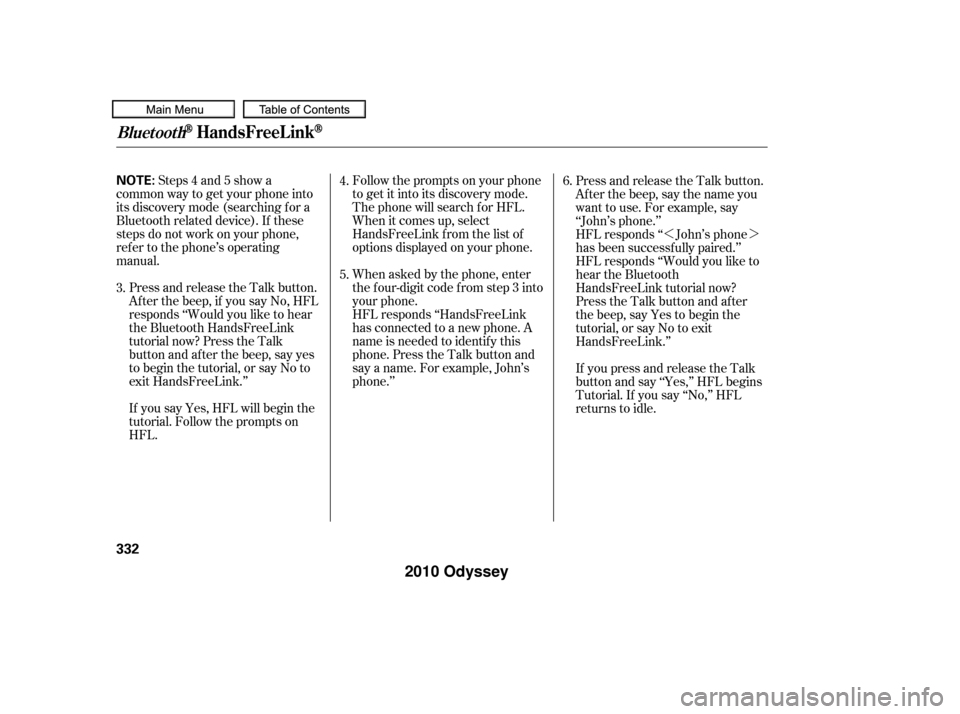
�»�¼
Steps 4 and 5 show a
common way to get your phone into
its discovery mode (searching f or a
Bluetooth related device). If these
steps do not work on your phone,
ref er to the phone’s operating
manual. Follow the prompts on your phone
to get it into its discovery mode.
The phone will search f or HFL.
When it comes up, select
HandsFreeLink f rom the list of
options displayed on your phone.
Press and release the Talk button.
Af ter the beep, if you say No, HFL
responds ‘‘Would you like to hear
the Bluetooth HandsFreeLink
tutorial now? Press the Talk
button and af ter the beep, say yes
to begin the tutorial, or say No to
exit HandsFreeLink.’’
If you say Yes, HFL will begin the
tutorial. Follow the prompts on
HFL. When asked by the phone, enter
the four-digit code from step 3 into
your phone.
HFL responds ‘‘HandsFreeLink
has connected to a new phone. A
name is needed to identif y this
phone. Press the Talk button and
say a name. For example, John’s
phone.’’Press and release the Talk button.
After the beep, say the name you
want to use. For example, say
‘‘John’s phone.’’
HFL responds ‘‘ John’s phone
has been successf ully paired.’’
HFL responds ‘‘Would you like to
hear the Bluetooth
HandsFreeLink tutorial now?
Press the Talk button and after
the beep, say Yes to begin the
tutorial, or say No to exit
HandsFreeLink.’’
If you press and release the Talk
button and say ‘‘Yes,’’ HFL begins
Tutorial. If you say ‘‘No,’’ HFL
returns to idle.
3.
6.
4.
5.
BluetoothHandsFreeL ink
332
NOTE:
�����—�����—�
���y�
�����������
�y���
�(�����������y���������y
2010 Odyssey
Page 342 of 526

To set the incoming notif ication, do this:If you say, ‘‘Prompt.’’ HFL responds
‘‘An incoming call prompt will be
used.’’ You will hear a ‘‘You have an
incoming call.’’ prompt when
receiving an incoming call.
Press and release the Talk button.
Af ter the beep, say ‘‘System setup.’’
HFL responds ‘‘System setup
options are security, change
passcode, call notif ication, auto
transf er, and clear. Press the Talk
button and say a command.’’
Press and release the Talk button.
After the beep, say ‘‘Call
notification.’’
HFL responds: ‘‘Would you like
the incoming call notif ication to be
a ring tone, a prompt, or of f ?’’
Press and release the Talk button.
Af ter the beep, f or example, say
‘‘Ring tone.’’
HFL responds ‘‘A ring tone will be
used.’’ You will hear a ring tone
through the audio speakers to
announce an incoming call.
HFLresponds‘‘1,2,3,4.Isthis
correct? Press the Talk button and
say Yes or No.’’
If you say, ‘‘Of f ,’’ no audible
notif ication of an incoming call will
be selected. During an incoming call,
thereisnoringtoneorprompt
playback. The audio system will still
mute, and the HFL message will be
displayed.
Press and release the Talk button.
Af ter the beep, say ‘‘Yes.’’
HFL responds ‘‘Security passcode
has been changed.’’
2. 1.
3.
4.
5.
BluetoothHandsFreeL ink
Features
339
�����—�����—�
���y�
�������������y���
�(�����������y���������y
2010 Odyssey
Page 344 of 526
To make a call f rom the list shown onthe navigation display, do this:
Press the INFO button to show
the inf ormation screen, then select
a ‘‘Cellular Phonebook’’ icon.
The screen is changed as shown
above.
Select a ‘‘Search Imported
Phonebook’’ icon. Select a desired phonebook (see
page ).
Select a name f rom the list on the
screen. The ‘‘Select a number to
call’’ screen is displayed.
Select the desired number f rom
the list to store it in HFL.The ‘‘Select a number to store’’
screen is displayed. Select a
desired number to call.
1.
2.
3. 4.
5.
6.7.
352
CONT INUED
BluetoothHandsFreeL ink
Features
341
�����—�����—�
���y�
�������������y���
�(�����������y���������y
2010 Odyssey
Page 353 of 526
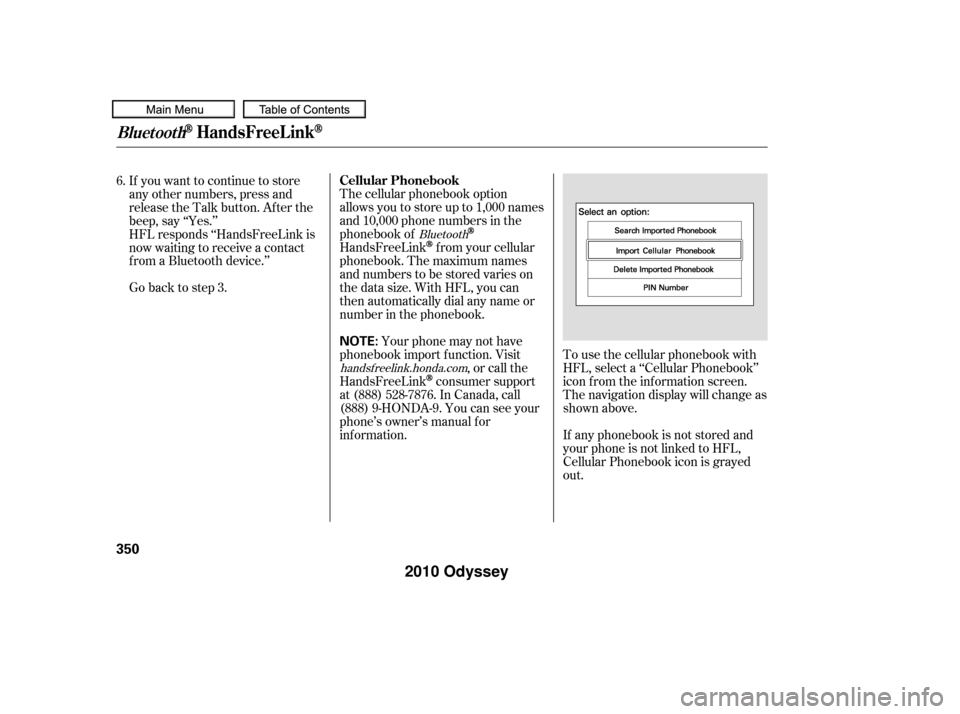
The cellular phonebook option
allows you to store up to 1,000 names
and 10,000 phone numbers in the
phonebook of
HandsFreeLinkf rom your cellular
phonebook. The maximum names
and numbers to be stored varies on
the data size. With HFL, you can
then automatically dial any name or
number in the phonebook.
Your phone may not have
phonebook import f unction. Visit ,orcallthe
HandsFreeLink
consumer support
at (888) 528-7876. In Canada, call
(888) 9-HONDA-9. You can see your
phone’s owner’s manual f or
inf ormation. To use the cellular phonebook with
HFL, select a ‘‘Cellular Phonebook’’
icon f rom the inf ormation screen.
The navigation display will change as
shown above.
If any phonebook is not stored and
your phone is not linked to HFL,
Cellular Phonebook icon is grayed
out.
If you want to continue to store
any other numbers, press and
release the Talk button. After the
beep, say ‘‘Yes.’’
HFL responds ‘‘HandsFreeLink is
now waiting to receive a contact
f rom a Bluetooth device.’’
Go back to step 3.
6.
Bluetooth
handsf reelink.honda.com
Cellular Phonebook
BluetoothHandsFreeL ink
350
NOTE:
�����—�����—�
���y�
�������������y���
�(�����������y���������y
2010 Odyssey
Page 354 of 526
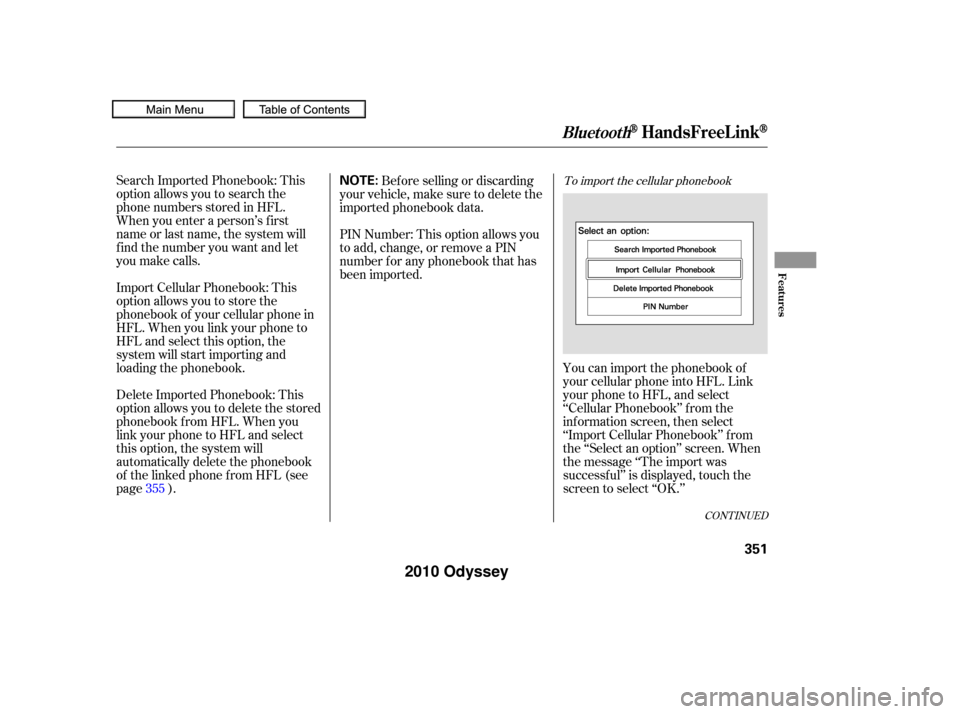
CONT INUED
To import the cellular phonebookSearch Imported Phonebook: This
option allows you to search the
phone numbers stored in HFL.
When you enter a person’s f irst
name or last name, the system will
f ind the number you want and let
you make calls.
Import Cellular Phonebook: This
option allows you to store the
phonebook of your cellular phone in
HFL. When you link your phone to
HFL and select this option, the
system will start importing and
loading the phonebook.
Delete Imported Phonebook: This
option allows you to delete the stored
phonebook f rom HFL. When you
link your phone to HFL and select
this option, the system will
automatically delete the phonebook
of the linked phone f rom HFL (see
page ).Bef ore selling or discarding
your vehicle, make sure to delete the
imported phonebook data.
PIN Number: This option allows you
to add, change, or remove a PIN
number f or any phonebook that has
been imported.
You can import the phonebook of
your cellular phone into HFL. Link
your phone to HFL, and select
‘‘Cellular Phonebook’’ f rom the
inf ormation screen, then select
‘‘Import Cellular Phonebook’’ f rom
the ‘‘Select an option’’ screen. When
the message ‘‘The import was
successf ul’’ is displayed, touch the
screen to select ‘‘OK.’’
355
BluetoothHandsFreeL ink
Features
351
NOTE:
�����—�����—�
���y�
�������������y���
�(�����������y���������y
2010 Odyssey
Page 355 of 526
To search the imported phonebook
You can search the stored number
by entering keywords to make calls
by using HFL.
Select ‘‘Cellular Phonebook’’ f rom
the inf ormation screen, then select
‘‘Search Imported Phonebook’’ f rom
the ‘‘Select an option’’ screen. The
display will change as shown above.Select a phonebook f rom the
displayed list. If the phonebook you
select has a PIN icon, you will need
the f our-digit PIN number to access
the phonebook. The f ollowing screen
will appear.
HFL does not allow you to import
your phone if your phone is not
paired to HFL.
For more inf ormation on pairing
your cell phone to HFL, see page .
330
BluetoothHandsFreeL ink
352
NOTE:
IMPORTED PHONEBOOK PIN ICON
IMPORTED DATE
�����—�����—�
���y�
�����������
�y���
�(�����������y���������y
2010 Odyssey
Page 356 of 526
CONT INUED
The system will display a list of
person’s names, with the closest
match to the name you entered at
the top of the list.
Enter the PIN number. You cannot
access a PIN protected phonebook if
you do not use the correct PIN
number. Enter the person’s f irst name or last
name, using the ENT button or
touching an appropriate icon. If the
system does not f ind an exact match,
say or select ‘‘LIST’’ when you f inish
entering the keyword.
BluetoothHandsFreeL ink
Features
353
List ICON
�����—�����—�
���y�
�������������y���
�(�����������y���������y
2010 Odyssey