Page 223 of 524
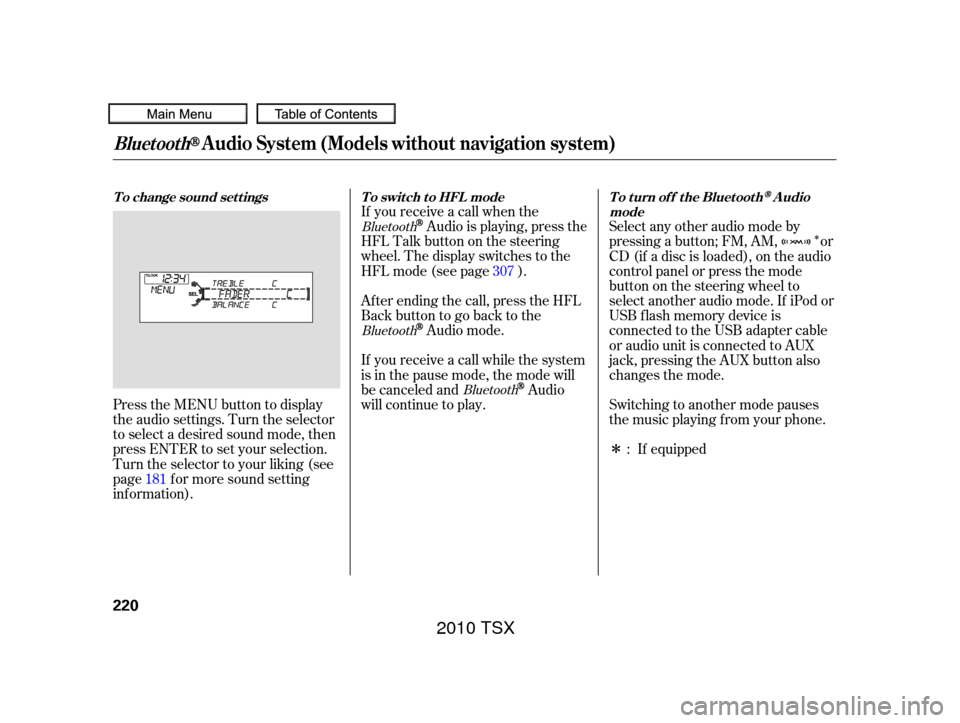
�Î
�Î
Press the MENU button to display
the audio settings. Turn the selector
to select a desired sound mode, then
press ENTER to set your selection.
Turn the selector to your liking (see
page f or more sound setting
inf ormation). Af ter ending the call, press the HFL
Backbuttontogobacktothe
Audio mode.
If you receive a call while the system
is in the pause mode, the mode will
be canceled and
Audio
will continue to play. Switching to another mode pauses
the music playing f rom your phone.
If equipped
Select any other audio mode by
pressing a button; FM, AM, or
CD (if a disc is loaded), on the audio
control panel or press the mode
buttononthesteeringwheelto
select another audio mode. If iPod or
USB f lash memory device is
connected to the USB adapter cable
or audio unit is connected to AUX
jack,pressingtheAUXbuttonalso
changes the mode.
If you receive a call when the
Audio is playing, press the
HFLTalkbuttononthesteering
wheel. The display switches to the
HFLmode(seepage ).
181 :
307
Bluetooth
Bluetooth
Bluetooth
BluetoothAudio System (Models without navigation system)
To change sound settings
To switch to HFL mode To turn off the BluetoothAudio
mode
220
2010 TSX
Page 226 of 524
Playing the FM/A M Radio (Models with navigation system)
Features
223
INTERFACE DIAL
AUDIO BUTTON CATEGORY BAR PRESET BUTTONS FM/AM BUTTON
TUNE BAR
SCAN/A.SEL (SCAN/
AUTO SELECT) BAR SKIP BAR CENTER DISPLAY
VOL/
(VOLUME/POWER) KNOB NAVIGATION SCREEN
(SOUND) BUTTON
U.S. model is shown.
2010 TSX
Page 227 of 524
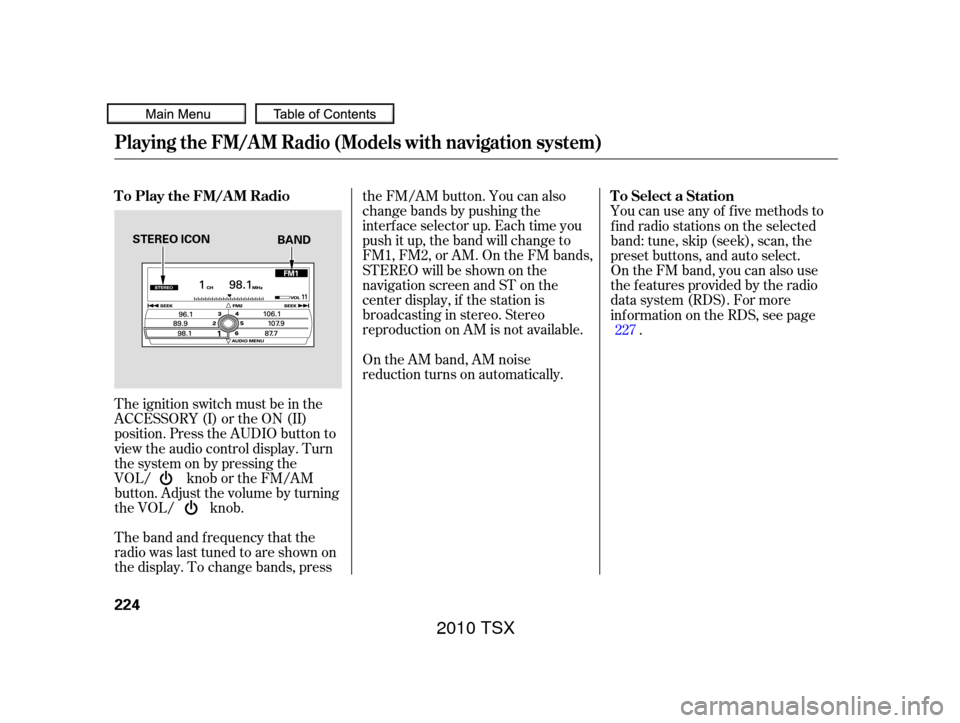
The band and f requency that the
radio was last tuned to are shown on
the display. To change bands, pressthe FM/AM button. You can also
change bands by pushing the
interf ace selector up. Each time you
push it up, the band will change to
FM1, FM2, or AM. On the FM bands,
STEREO will be shown on the
navigation screen and ST on the
center display, if the station is
broadcasting in stereo. Stereo
reproduction on AM is not available.
On the AM band, AM noise
reduction turns on automatically.
The ignition switch must be in the
ACCESSORY (I) or the ON (II)
position. Press the AUDIO button to
view the audio control display. Turn
the system on by pressing the
VOL/ knob or the FM/AM
button. Adjust the volume by turning
the VOL/ knob. You can use any of f ive methods to
f ind radio stations on the selected
band: tune, skip (seek), scan, the
preset buttons, and auto select.
On the FM band, you can also use
the f eatures provided by the radio
data system (RDS). For more
inf ormation on the RDS, see page
.
227
T o Play the FM/A M Radio
T o Select a Station
Playing the FM/A M Radio (Models with navigation system)
224
STEREO ICON
BAND
2010 TSX
Page 228 of 524
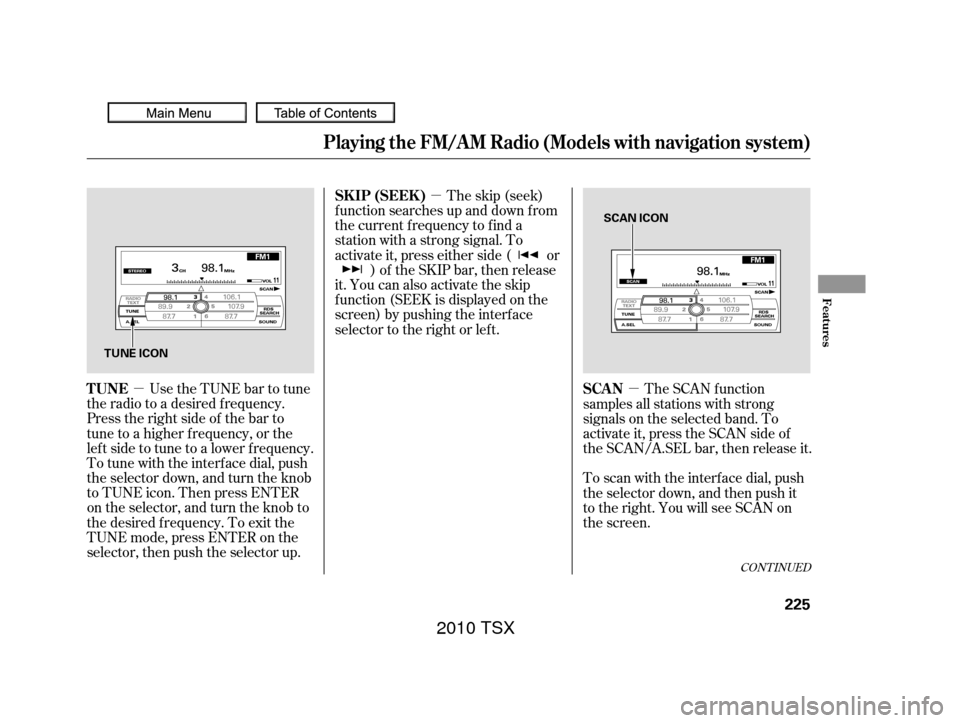
�µ
�µ �µ
CONT INUED
The skip (seek)
f unction searches up and down f rom
the current f requency to f ind a
station with a strong signal. To
activate it, press either side ( or ) of the SKIP bar, then release
it. You can also activate the skip
f unction (SEEK is displayed on the
screen) by pushing the interf ace
selector to the right or lef t.
Use the TUNE bar to tune
the radio to a desired f requency.
Press the right side of the bar to
tune to a higher f requency, or the
lef t side to tune to a lower f requency.
To tune with the interf ace dial, push
the selector down, and turn the knob
to TUNE icon. Then press ENTER
on the selector, and turn the knob to
the desired f requency. To exit the
TUNE mode, press ENTER on the
selector, then push the selector up. The SCAN f unction
samples all stations with strong
signals on the selected band. To
activate it, press the SCAN side of
the SCAN/A.SEL bar, then release it.
To scan with the interf ace dial, push
the selector down, and then push it
to the right. You will see SCAN on
the screen.
Playing the FM/A M Radio (Models with navigation system)
SK IP (SEEK )
TUNE SCAN
Features
225
SCAN ICON
TUNE ICON
2010 TSX
Page 230 of 524
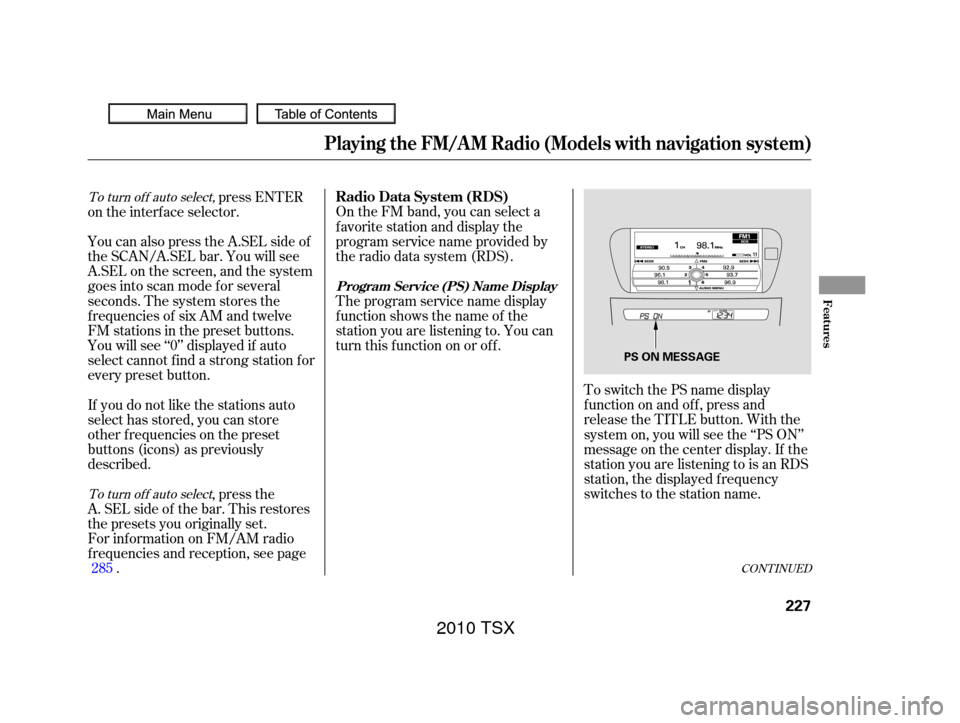
ToswitchthePSnamedisplay
f unction on and of f , press and
release the TITLE button. With the
system on, you will see the ‘‘PS ON’’
message on the center display. If the
station you are listening to is an RDS
station, the displayed f requency
switches to the station name.
On the FM band, you can select a
favorite station and display the
program service name provided by
the radio data system (RDS).
You will see ‘‘0’’ displayed if auto
select cannot f ind a strong station f or
every preset button. You can also press the A.SEL side of
the SCAN/A.SEL bar. You will see
A.SEL on the screen, and the system
goes into scan mode f or several
seconds. The system stores the
f requencies of six AM and twelve
FM stations in the preset buttons. press ENTER
on the interf ace selector.
If you do not like the stations auto
select has stored, you can store
other f requencies on the preset
buttons (icons) as previously
described.
For inf ormation on FM/AM radio
f requencies and reception, see page . ,pressthe
A. SEL side of the bar. This restores
the presets you originally set. Theprogramservicenamedisplay
f unction shows the name of the
station you are listening to. You can
turn this f unction on or of f .
285
CONT INUED
To turn of f auto select,
To turn of f auto selectRadio Data System (RDS)
Playing the FM/A M Radio (Models with navigation system)
Program Service (PS) Name DisplayFeatures
227
PS ON MESSAGE
2010 TSX
Page 231 of 524
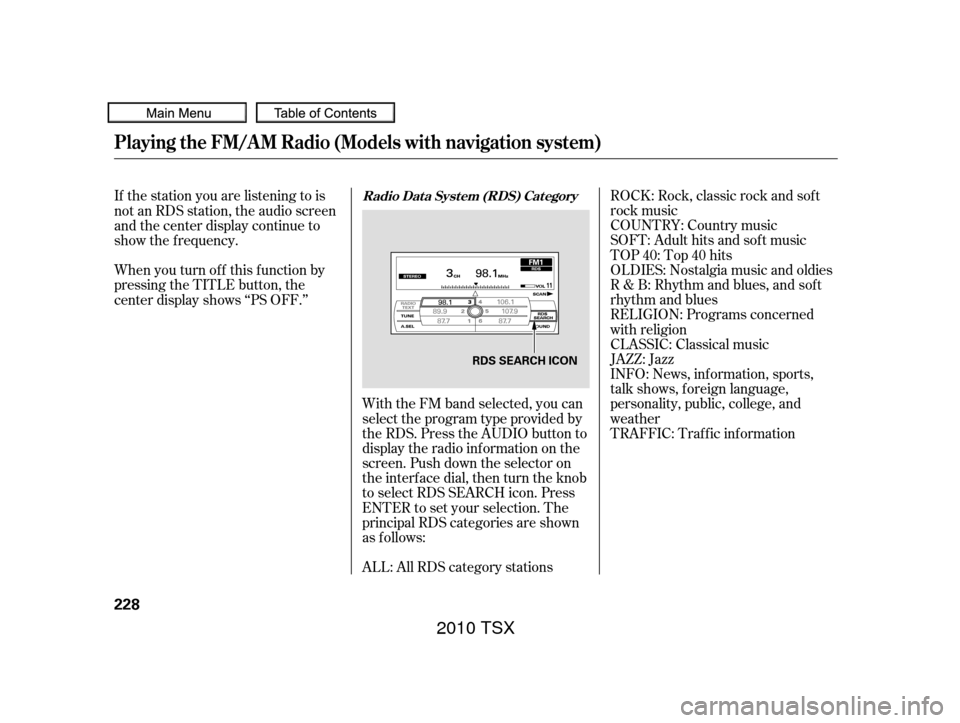
ROCK: Rock, classic rock and sof t
rock music
COUNTRY: Country music
SOFT: Adult hits and sof t music
TOP 40: Top 40 hits
OLDIES: Nostalgia music and oldies
R & B: Rhythm and blues, and sof t
rhythm and blues
RELIGION: Programs concerned
with religion
CLASSIC: Classical music
JAZZ: Jazz
INFO: News, inf ormation, sports,
talk shows, f oreign language,
personality, public, college, and
weather
With the FM band selected, you can
select the program type provided by
the RDS. Press the AUDIO button to
display the radio inf ormation on the
screen. Push down the selector on
the interf ace dial, then turn the knob
to select RDS SEARCH icon. Press
ENTER to set your selection. The
principal RDS categories are shown
as f ollows:
If the station you are listening to is
not an RDS station, the audio screen
and the center display continue to
show the f requency.
ALL: All RDS category stations
When you turn of f this f unction by
pressing the TITLE button, the
center display shows ‘‘PS OFF.’’
TRAFFIC: Traffic informationRadio Data System (RDS) Category
Playing the FM/A M Radio (Models with navigation system)
228
RDS SEARCH ICON
2010 TSX
Page 232 of 524
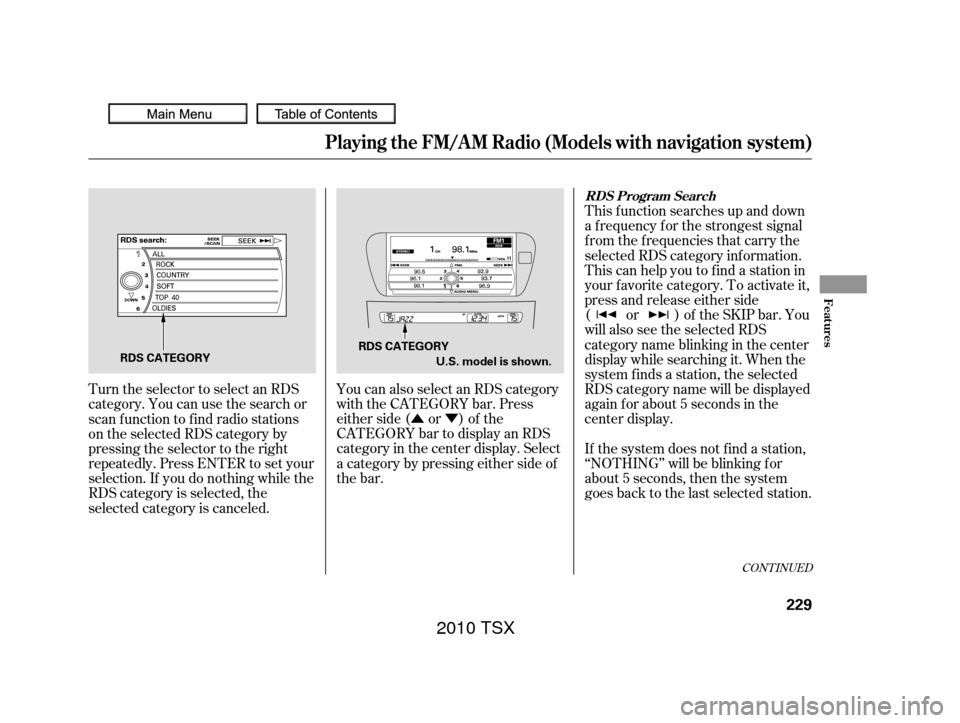
�Û�Ý
You can also select an RDS category
with the CATEGORY bar. Press
either side ( or ) of the
CATEGORY bar to display an RDS
category in the center display. Select
a category by pressing either side of
the bar. This f unction searches up and down
a f requency f or the strongest signal
f rom the f requencies that carry the
selected RDS category inf ormation.
This can help you to find a station in
your favorite category. To activate it,
press and release either side
( or ) of the SKIP bar. You
will also see the selected RDS
category name blinking in the center
display while searching it. When the
system f inds a station, the selected
RDS category name will be displayed
again for about 5 seconds in the
center display.
If the system does not find a station,
‘‘NOTHING’’ will be blinking f or
about 5 seconds, then the system
goes back to the last selected station.
Turn the selector to select an RDS
category. You can use the search or
scan function to find radio stations
on the selected RDS category by
pressing the selector to the right
repeatedly. Press ENTER to set your
selection. If you do nothing while the
RDS category is selected, the
selected category is canceled.
CONT INUED
RDS Program Search
Playing the FM/A M Radio (Models with navigation system)
Features
229
RDS CATEGORY
RDS CATEGORY
U.S. model is shown.
2010 TSX
Page 233 of 524
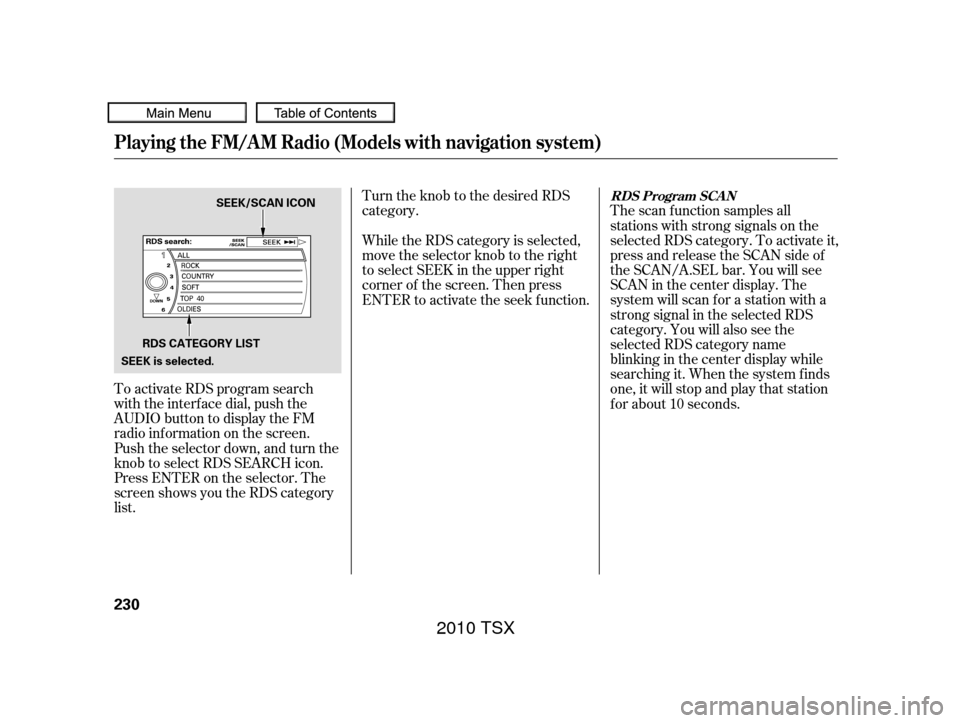
To activate RDS program search
with the interf ace dial, push the
AUDIO button to display the FM
radio inf ormation on the screen.
Push the selector down, and turn the
knob to select RDS SEARCH icon.
Press ENTER on the selector. The
screen shows you the RDS category
list.Turn the knob to the desired RDS
category.
The scan f unction samples all
stations with strong signals on the
selected RDS category. To activate it,
press and release the SCAN side of
the SCAN/A.SEL bar. You will see
SCAN in the center display. The
system will scan f or a station with a
strong signal in the selected RDS
category. You will also see the
selected RDS category name
blinking in the center display while
searching it. When the system finds
one, it will stop and play that station
f or about 10 seconds.
While the RDS category is selected,
move the selector knob to the right
to select SEEK in the upper right
corner of the screen. Then press
ENTER to activate the seek f unction.
RDS Program SCAN
Playing the FM/A M Radio (Models with navigation system)
230
SEEK/SCAN ICON
RDS CATEGORY LIST
SEEK is selected.
2010 TSX