Page 205 of 524
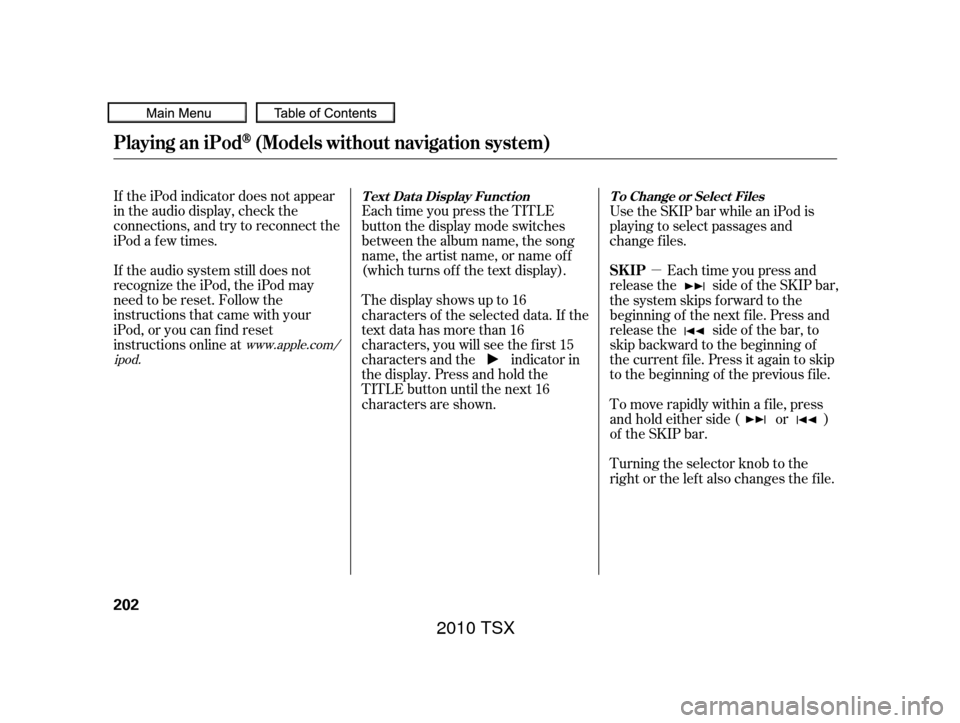
�µ
If the iPod indicator does not appear
in the audio display, check the
connections, and try to reconnect the
iPod a f ew times.
If the audio system still does not
recognize the iPod, the iPod may
need to be reset. Follow the
instructions that came with your
iPod, or you can f ind reset
instructions online at Each time you press the TITLE
button the display mode switches
between the album name, the song
name, the artist name, or name of f
(which turns off the text display).
The display shows up to 16
characters of the selected data. If the
text data has more than 16
characters, you will see the first 15
characters and the indicator in
the display. Press and hold the
TITLE button until the next 16
characters are shown.Use the SKIP bar while an iPod is
playing to select passages and
change f iles.
Each time you press and
release the side of the SKIP bar,
the system skips forward to the
beginning of the next f ile. Press and
release the side of the bar, to
skip backward to the beginning of
the current f ile. Press it again to skip
to the beginning of the previous file.
To move rapidly within a f ile, press
andholdeitherside( or )
of the SKIP bar.
Turning the selector knob to the
right or the lef t also changes the f ile.
www.apple.com/
ipod.
Playing an iPod(Models without navigation system)
T ext Dat a Display Funct ion T o Change or Select Files
SK IP
202
2010 TSX
Page 206 of 524
CONT INUED
You can also select a file from any
list on the iPod menu: playlists,
artists, albums and songs, by using
the selector knob. Push the selector
knob (ENTER) to switch the display
to an iPod menu, then turn the
selector knob to select a desired list.
Press ENTER to set your selection.The display shows items on the
selected list. Turn the selector knob
to select an item, then press ENTER
to set your selection.
If you select ‘‘ALL,’’ all available f iles
on the selected list are played.Pressing the RETURN button goes
back to the previous display and
pressing the MENU button cancels
this setting mode.
Playing an iPod(Models without navigation system)
T o Select a File f rom iPod Menu
Features
203
Push ENTER.
2010 TSX
Page 207 of 524
You can select any type of repeat and
shufflemodebyusingtheMENU
button and the selector knob. Press
the MENU button to display the
menu items, then turn the selector
knob to select ‘‘PLAY MODE.’’ Press
ENTER to set the selection.Turn the selector knob to select a
play mode: normal play, shuffle off,
shuffle all, shuffle album, repeat off,
or repeat one track, then press
ENTER to set your selection.To cancel the selected mode, press
the MENU button and turn the
selector knob to show ‘‘PLAY
MODE,’’ then press ENTER. When
you see ‘‘NORMAL PLAY,’’ press
ENTER again.
Playing an iPod(Models without navigation system)
T o Select Repeat or Shuf f le Mode:
204
MENU ITEMS
PLAY MODE ITEMS
2010 TSX
Page 208 of 524
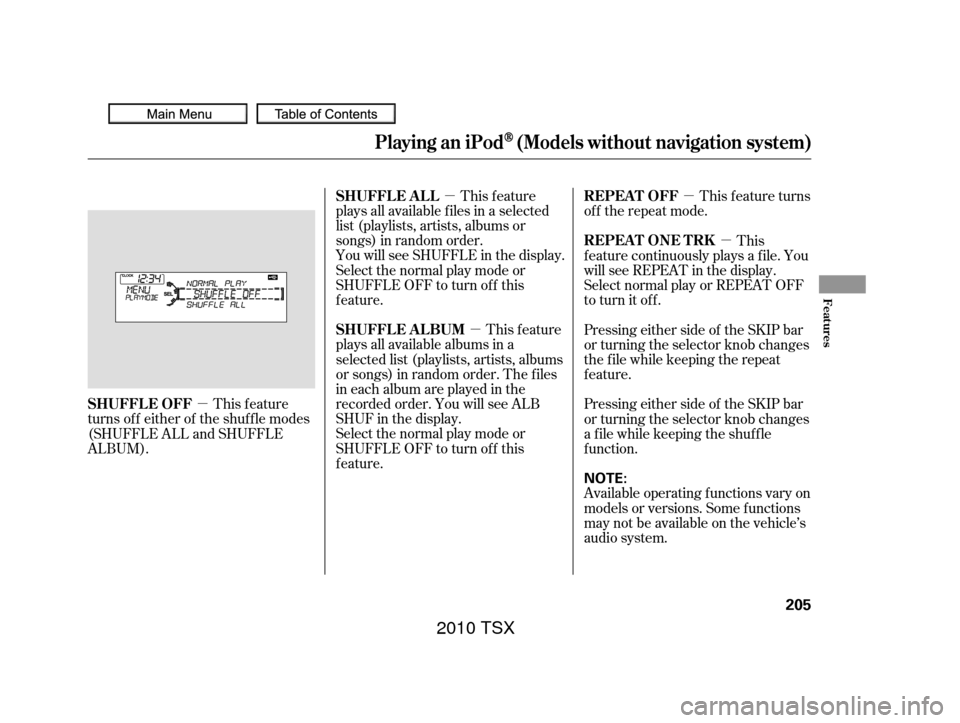
�µ�µ �µ
�µ
�µ This feature
plays all available f iles in a selected
list (playlists, artists, albums or
songs) in random order.
You will see SHUFFLE in the display.
Selectthenormalplaymodeor
SHUFFLE OFF to turn off this
feature.
This feature
plays all available albums in a
selected list (playlists, artists, albums
or songs) in random order. The f iles
in each album are played in the
recorded order. You will see ALB
SHUF in the display.
Selectthenormalplaymodeor
SHUFFLE OFF to turn off this
feature. This f eature turns
of f the repeat mode.
This
f eature continuously plays a f ile. You
will see REPEAT in the display.
Select normal play or REPEAT OFF
to turn it off.
This feature
turns off either of the shuffle modes
(SHUFFLE ALL and SHUFFLE
ALBUM). Pressing either side of the SKIP bar
or turning the selector knob changes
the f ile while keeping the repeat
feature.
Pressing either side of the SKIP bar
or turning the selector knob changes
a f ile while keeping the shuf f le
f unction.
Available operating f unctions vary on
models or versions. Some f unctions
may not be available on the vehicle’s
audio system.
Playing an iPod(Models without navigation system)
SHUFFLE ALL
SHUFFLE ALBUMREPEAT OFF
REPEAT ONE TRK
SHUFFLE OFF
Features
205
NOTE:
2010 TSX
Page 209 of 524
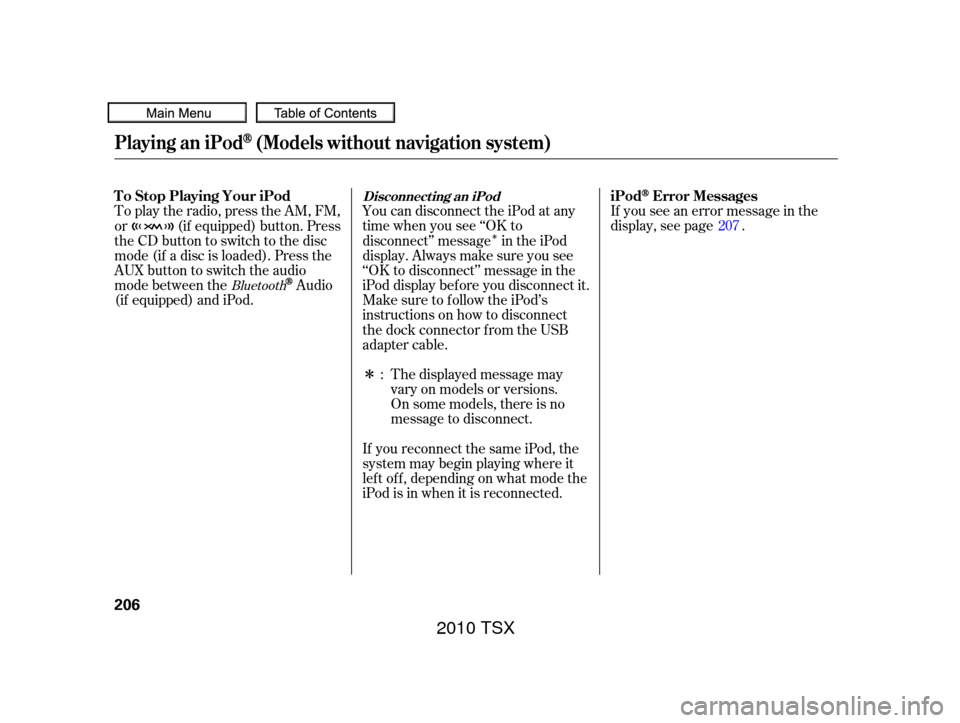
�Î
�ΠYou can disconnect the iPod at any
time when you see ‘‘OK to
disconnect’’ message in the iPod
display. Always make sure you see
‘‘OK to disconnect’’ message in the
iPod display bef ore you disconnect it.
Make sure to f ollow the iPod’s
instructions on how to disconnect
the dock connector f rom the USB
adapter cable.
To play the radio, press the AM, FM,
or (if equipped) button. Press
the CD button to switch to the disc
mode (if a disc is loaded). Press the
AUX button to switch the audio
mode between the
Audio
(if equipped) and iPod. If you see an error message in the
display, see page .
The displayed message may
vary on models or versions.
On some models, there is no
message to disconnect.
If you reconnect the same iPod, the
system may begin playing where it
lef t of f , depending on what mode the
iPod is in when it is reconnected. : 207Bluetooth
Playing an iPod(Models without navigation system)
Disconnect ing an iPodT o Stop Playing Your iPod
iPodError Messages
206
2010 TSX
Page 210 of 524
If you see an error message on the
audio display while playing an iPod,
findthesolutioninthecharttothe
right. If you cannot clear the error
message, take your vehicle to your
dealer.Solution
Error Message
The system cannot read the file(s). Check the files in the iPod. There
is a possibility that the files have been damaged.
Appears when an unsupported iPod is inserted.
iPodError Messages (Models without navigation system)
Features
207
FILE ERROR
MEDIA ERROR
2010 TSX
Page 212 of 524
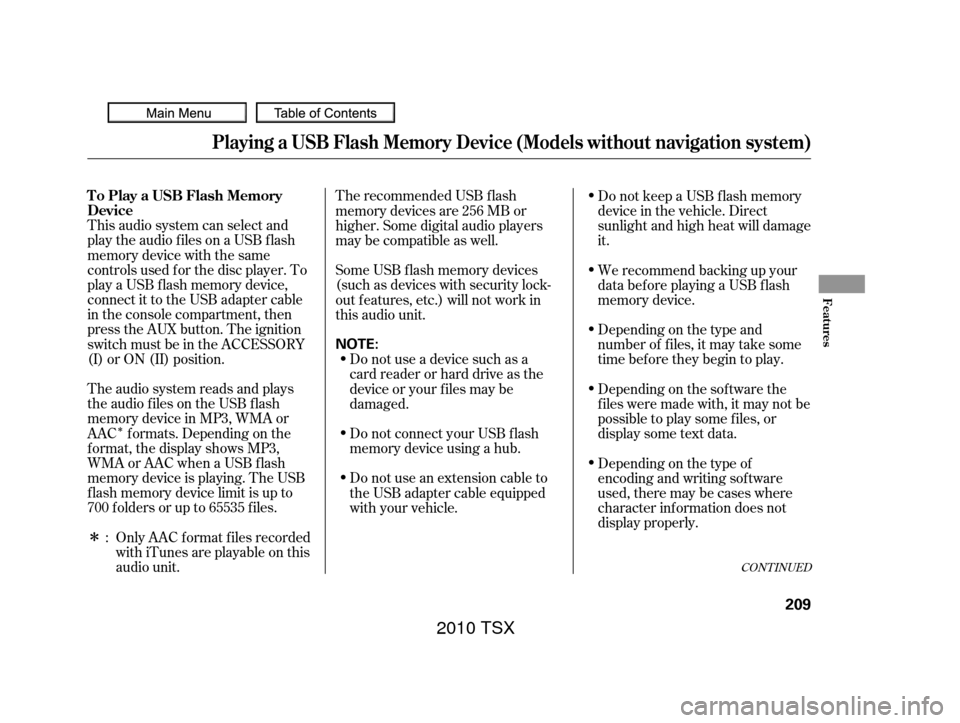
�Î
�ΠThis audio system can select and
play the audio f iles on a USB f lash
memory device with the same
controls used f or the disc player. To
play a USB f lash memory device,
connect it to the USB adapter cable
in the console compartment, then
press the AUX button. The ignition
switch must be in the ACCESSORY
(I) or ON (II) position.
The audio system reads and plays
the audio f iles on the USB f lash
memory device in MP3, WMA or
AAC f ormats. Depending on the
f ormat, the display shows MP3,
WMA or AAC when a USB flash
memory device is playing. The USB
f lash memory device limit is up to
700 f olders or up to 65535 f iles.Only AAC f ormat f iles recorded
with iTunes are playable on this
audio unit. The recommended USB f lash
memory devices are 256 MB or
higher. Some digital audio players
maybecompatibleaswell.
Some USB f lash memory devices
(such as devices with security lock-
out f eatures, etc.) will not work in
this audio unit.
Do not use a device such as a
card reader or hard drive as the
device or your f iles may be
damaged.
Do not connect your USB f lash
memory device using a hub.
Do not use an extension cable to
the USB adapter cable equipped
with your vehicle. Do not keep a USB f lash memory
device in the vehicle. Direct
sunlight and high heat will damage
it.
We recommend backing up your
data bef ore playing a USB f lash
memory device.
Depending on the type and
number of f iles, it may take some
time bef ore they begin to play.
Depending on the sof tware the
f iles were made with, it may not be
possible to play some f iles, or
displaysometextdata.
Depending on the type of
encoding and writing sof tware
used, there may be cases where
character inf ormation does not
display properly.
:
CONT INUED
Playing a USB Flash Memory Device (Models without navigation system)
To Play a USB Flash Memory
Device
Features
209
NOTE:
2010 TSX
Page 213 of 524
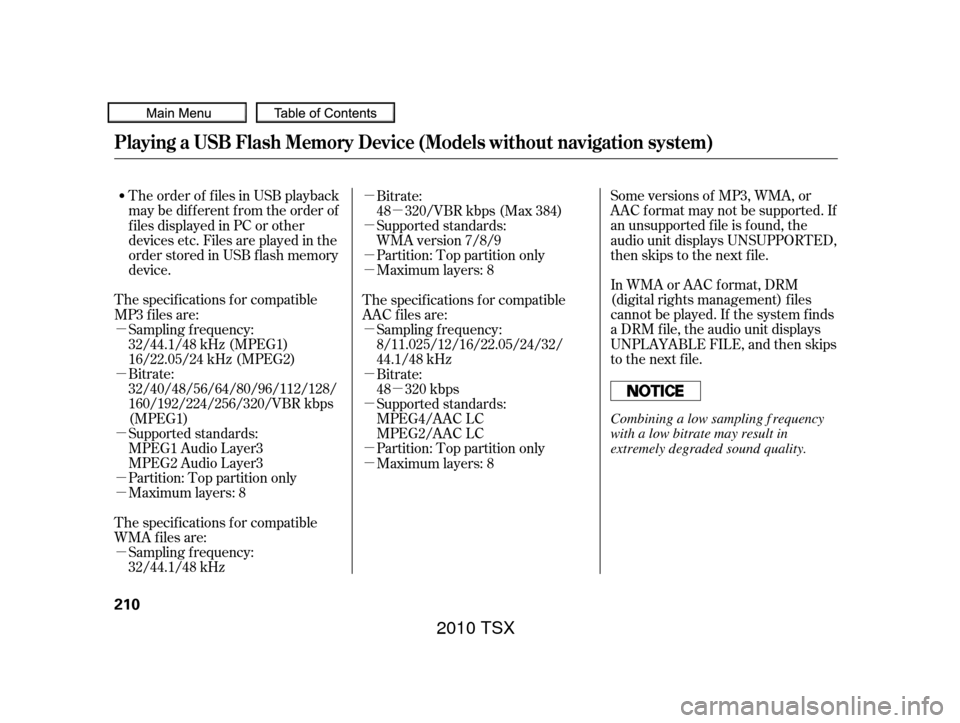
�µ
�µ
�µ
�µ
�µ
�µ
�µ
�µ �µ
�µ
�µ
�µ
�µ
�µ
�µ �µ
�µ
Some versions of MP3, WMA, or
AAC f ormat may not be supported. If
an unsupported f ile is f ound, the
audio unit displays UNSUPPORTED,
then skips to the next f ile.
In WMA or AAC format, DRM
(digital rights management) f iles
cannot be played. If the system f inds
a DRM f ile, the audio unit displays
UNPLAYABLE FILE, and then skips
to the next file.
The order of f iles in USB playback
maybedifferentfromtheorderof
f iles displayed in PC or other
devices etc. Files are played in the
orderstoredinUSBflashmemory
device.
The specif ications f or compatible
MP3 f iles are:
Bitrate:
32/40/48/56/64/80/96/112/128/
160/192/224/256/320/VBR kbps
(MPEG1)
Supported standards:
MPEG1 Audio Layer3
MPEG2 Audio Layer3
Partition: Top partition only Sampling f requency:
32/44.1/48 kHz (MPEG1)
16/22.05/24 kHz (MPEG2)
Maximum layers: 8
The specif ications f or compatible
WMA f iles are: Sampling f requency:
32/44.1/48 kHz Bitrate:
48 320/VBR kbps (Max 384)
Partition: Top partition only Supported standards:
WMA version 7/8/9
Maximum layers: 8
The specif ications f or compatible
AAC files are: Sampling f requency:
8/11.025/12/16/22.05/24/32/
44.1/48 kHz
Bitrate:
48 320 kbps
Supported standards:
MPEG4/AAC LC
MPEG2/AAC LC
Partition: Top partition only
Maximum layers: 8
Playing a USB Flash Memory Device (Models without navigation system)
210
Combining a low sampling f requency
with a low bitrate may result in
extremely degraded sound quality.
2010 TSX