Page 214 of 524
CONT INUED
Unclip the USB connector by
pivoting it, and pull out the USB
adapter cable in the console
compartment.Connect the USB f lash memory
device to the USB adapter cable
correctly and securely.
When the USB f lash memory device
is connected, the USB indicator is
showninthedisplay. Each time you press the TITLE
button, the display mode shows you
in sequence, the f older name, the f ile
name, the artist name, the album
name, the song name, or name of f
(which turns off the text display).
The display shows up to 16
characters of the selected data. If the
text data has more than 16
characters, you will see the first 15
characters and the indicator in
the display. Press and hold the
TITLE button until the next 16
characters are shown.
1. 2.
Playing a USB Flash Memory Device (Models without navigation system)
Connect ing a USB Flash Memory
Device T ext Data Display Function
Features
211
USB ADAPTER CABLE
USB CONNECTOR USB ADAPTER CABLE
2010 TSX
Page 215 of 524
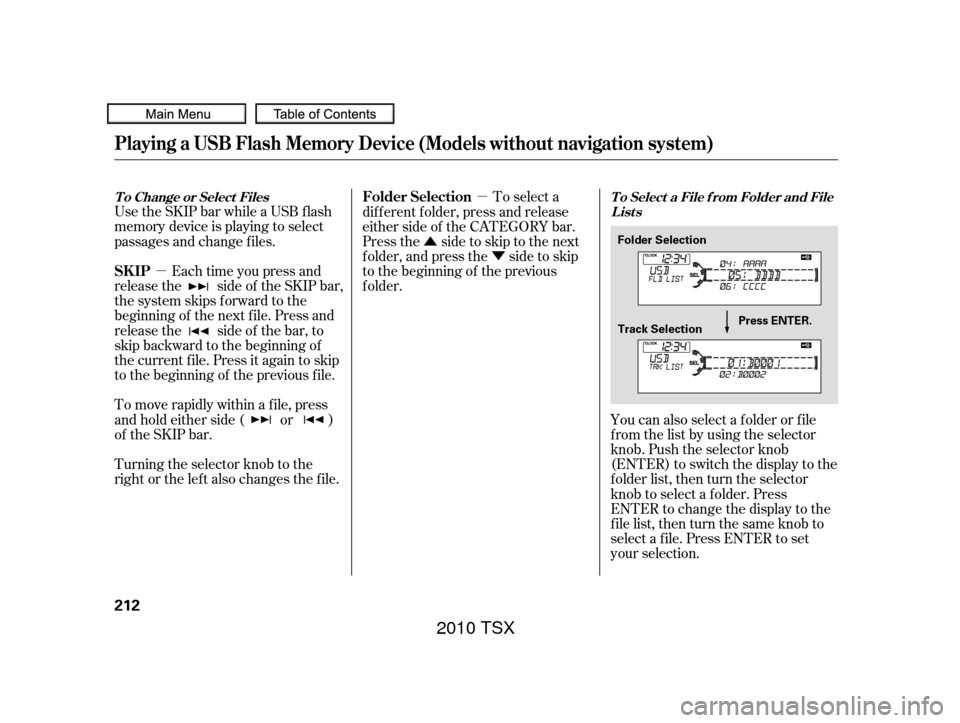
�µ�µ
�Û �Ý
Use the SKIP bar while a USB f lash
memory device is playing to select
passages and change f iles.
Each time you press and
releasethe sideof theSKIPbar,
the system skips forward to the
beginning of the next f ile. Press and
releasethe sideof thebar,to
skip backward to the beginning of
the current f ile. Press it again to skip
to the beginning of the previous file.
To move rapidly within a f ile, press
andholdeitherside( or )
of the SKIP bar.
Turning the selector knob to the
right or the lef t also changes the f ile. To select a
dif f erent f older, press and release
either side of the CATEGORY bar.
Press the side to skip to the next
f older, and press the side to skip
to the beginning of the previous
f older.
You can also select a f older or f ile
from the list by using the selector
knob. Push the selector knob
(ENTER)toswitchthedisplaytothe
f older list, then turn the selector
knob to select a f older. Press
ENTER to change the display to the
file list, then turn the same knob to
select a f ile. Press ENTER to set
your selection.
Playing a USB Flash Memory Device (Models without navigation system)
T o Change or Select Files T o Select a File f rom Folder and File
Lists
SK IP Folder Selection
212
Folder Selection
Track Selection
Press ENTER.
2010 TSX
Page 216 of 524
Pressing the RETURN button goes
back to the previous display and
pressing the MENU button cancels
this setting mode.You can select any type of repeat,
random and scan modes by using the
MENU button and the selector knob.
Push the MENU button to display
themenuitems,thenturnthe
selector knob to select ‘‘PLAY
MODE.’’ Press the selector knob
(ENTER) to set the selection.Turn the selector knob to select an
appropriate repeat, random or scan
mode, then press the selector knob
(ENTER) to set your selection.
To cancel the selected mode, press
the MENU button and turn the
selector knob to show ‘‘PLAY
MODE,’’ then press ENTER. When
you see ‘‘NORMAL PLAY,’’ press
ENTER again.
CONT INUED
Playing a USB Flash Memory Device (Models without navigation system)
T o Select Repeat , Random or Scan
Mode:
Features
213
MENU ITEMS
2010 TSX
Page 217 of 524
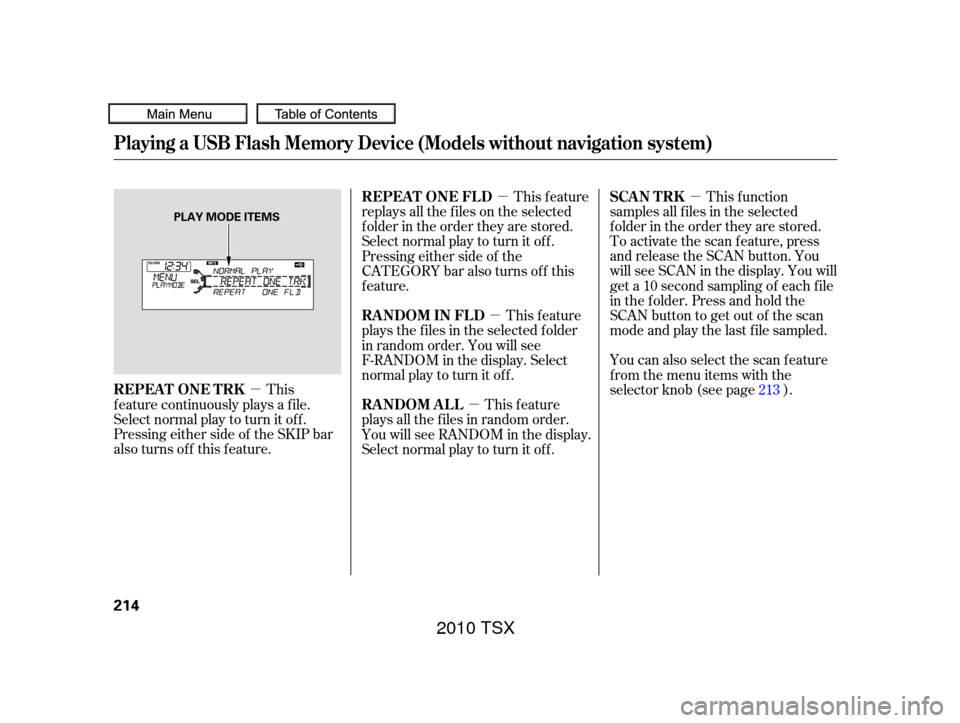
�µ�µ
�µ
�µ
�µ
This
f eature continuously plays a f ile.
Select normal play to turn it of f .
Pressing either side of the SKIP bar
also turns off this feature. This f unction
samples all f iles in the selected
f older in the order they are stored.
To activate the scan feature, press
and release the SCAN button. You
will see SCAN in the display. You will
get a 10 second sampling of each f ile
in the f older. Press and hold the
SCAN button to get out of the scan
mode and play the last f ile sampled.
You can also select the scan feature
from the menu items with the
selector knob (see page ).
This feature
replays all the f iles on the selected
f older in the order they are stored.
Select normal play to turn it of f .
Pressing either side of the
CATEGORY bar also turns of f this
feature.
This feature
plays the f iles in the selected f older
in random order. You will see
F-RANDOM in the display. Select
normal play to turn it off.
This feature
plays all the f iles in random order.
You will see RANDOM in the display.
Select normal play to turn it of f . 213
Playing a USB Flash Memory Device (Models without navigation system)
REPEAT ONE TRK SCAN T RK
REPEAT ONE FLD
RANDOM IN FLD
RANDOM ALL
214
PLAY MODE ITEMS
2010 TSX
Page 218 of 524
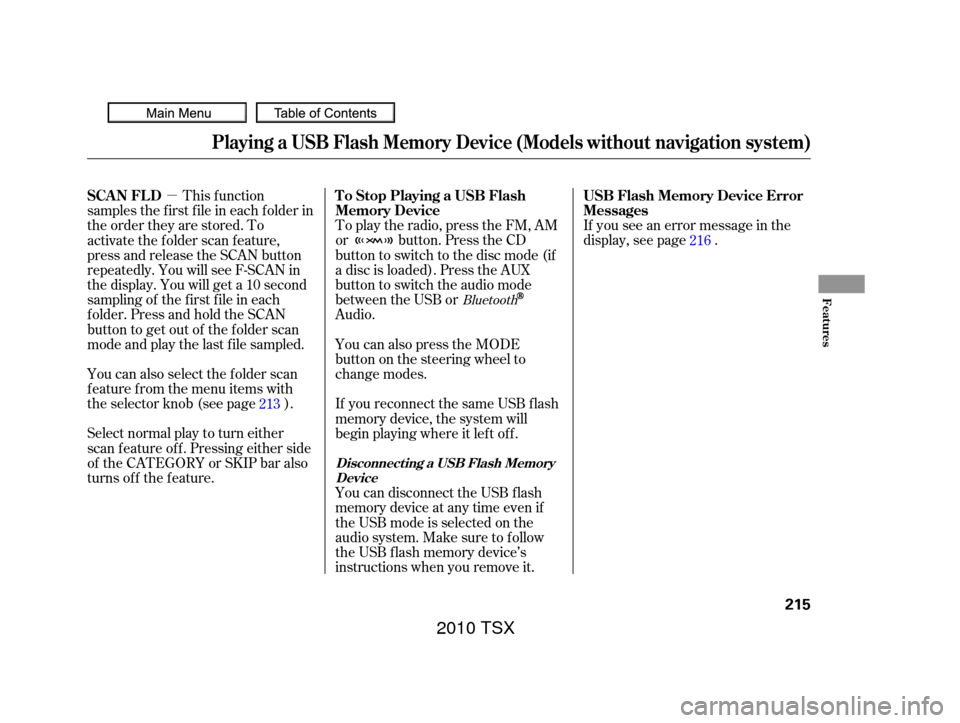
�µIf you see an error message in the
display, see page .
To play the radio, press the FM, AM
or button. Press the CD
button to switch to the disc mode (if
a disc is loaded). Press the AUX
button to switch the audio mode
between the USB or
Audio.
Select normal play to turn either
scan f eature of f . Pressing either side
of the CATEGORY or SKIP bar also
turns off the feature. This f unction
samples the f irst f ile in each f older in
the order they are stored. To
activate the folder scan feature,
press and release the SCAN button
repeatedly. You will see F-SCAN in
the display. You will get a 10 second
sampling of the f irst f ile in each
folder.PressandholdtheSCAN
button to get out of the f older scan
mode and play the last f ile sampled.
You can also select the folder scan
f eature f rom the menu items with
the selector knob (see page ).
You can disconnect the USB f lash
memory device at any time even if
the USB mode is selected on the
audio system. Make sure to f ollow
the USB f lash memory device’s
instructions when you remove it. If you reconnect the same USB f lash
memory device, the system will
begin playing where it lef t of f . You can also press the MODE
buttononthesteeringwheelto
change modes. 216
213
Bluetooth
Playing a USB Flash Memory Device (Models without navigation system)
USB Flash Memory Device Error
Messages
To Stop Playing a USB Flash
Memory Device
SCAN FL D
Disconnect ing a USB Flash Memory
Device
Features
215
2010 TSX
Page 219 of 524
If you see an error message on the
audio display while playing a USB
f lash memory device, f ind the
solution in the chart to the right. If
you cannot clear the error message,
take your vehicle to your dealer.Error Message
Solution
The system cannot read the file(s). Check the files in the USB flash
memory device. There is a possibility that the files have been
damaged.
Appears when the unsupported USB flash memory device is inserted.
USB Flash Memory Device Error Messages (Models without navigation system)
216
FILE ERROR
MEDIA ERROR
2010 TSX
Page 221 of 524
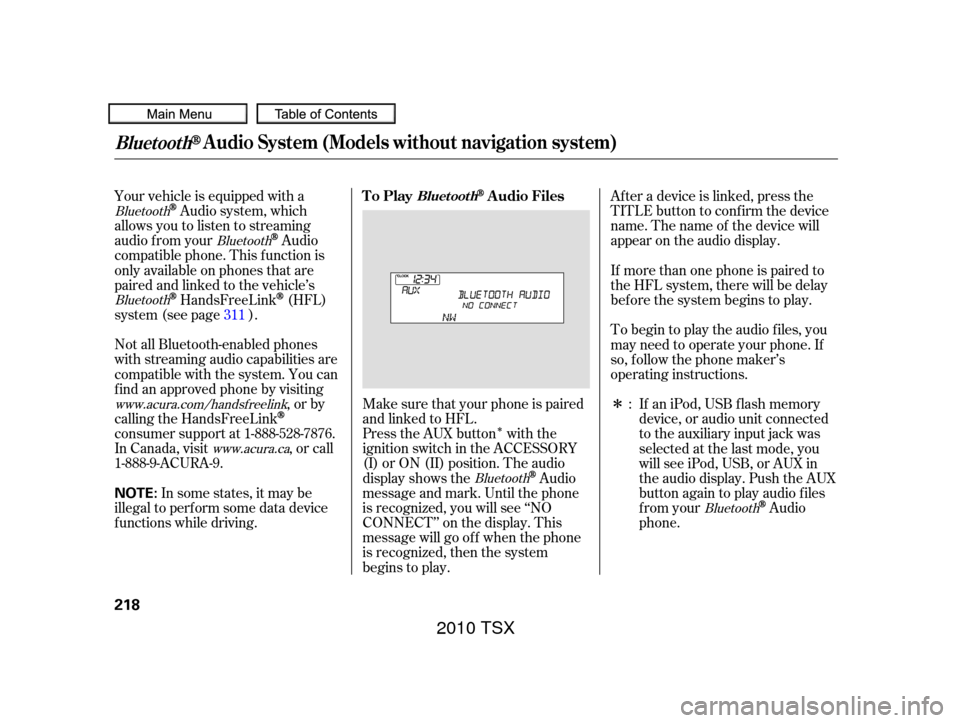
�Î
�Î
Press the AUX button with the
ignition switch in the ACCESSORY
(I) or ON (II) position. The audio
display shows the
Audio
message and mark. Until the phone
is recognized, you will see ‘‘NO
CONNECT’’ on the display. This
message will go of f when the phone
is recognized, then the system
begins to play. Af ter a device is linked, press the
TITLE button to confirm the device
name. The name of the device will
appear on the audio display.
If more than one phone is paired to
the HFL system, there will be delay
bef ore the system begins to play.
To begin to play the audio f iles, you
may need to operate your phone. If
so, f ollow the phone maker’s
operating instructions.
If an iPod, USB flash memory
device, or audio unit connected
to the auxiliary input jack was
selected at the last mode, you
will see iPod, USB, or AUX in
the audio display. Push the AUX
button again to play audio f iles
from your
Audio
phone.
Your vehicle is equipped with a
Audio system, which
allows you to listen to streaming
audio f rom your
Audio
compatible phone. This f unction is
only available on phones that are
paired and linked to the vehicle’s
HandsFreeLink(HFL)
system (see page ).
Make sure that your phone is paired
and linked to HFL.
Not all Bluetooth-enabled phones
with streaming audio capabilities are
compatible with the system. You can
f ind an approved phone by visiting
,orby
calling the HandsFreeLink
consumer support at 1-888-528-7876.
In Canada, visit , or call
1-888-9-ACURA-9.
In some states, it may be
illegal to perf orm some data device
f unctions while driving. :
311
Bluetooth
Bluetooth
Bluetooth
Bluetooth
Bluetooth
www.acura.com/handsfree link
www.acura.ca
BluetoothAudio System (Models without navigation system)
To PlayAudio FilesBluet oot h
218
NOTE:
2010 TSX
Page 222 of 524
CONT INUED
In the following conditions, the
display shows ‘‘NO CONNECT’’
message.The phone is not linked to HFL. Press the side of the SKIP bar
to skip f orward to the next f ile, and
press the side to skip backward
to the beginning of the current f ile.
Push the side again to skip to
the previous f ile.
Turning the selector knob to the
right or lef t also changes a f ile.
The resume/pause mode can stop
playing a f ile temporarily. Press the
MENU button to display the audio
settings.
Turn the selector to select
RESUME/PAUSE mode, then press
ENTER to set your selection. Repeat
to resume play.
Thepausefunctionmaynot
be available on some phone devices.
The phone is not turned on.
The phone is not in the vehicle.
Another HFL compatible phone,
which is not compatible f or
Audio, is already
connected.Bluetooth
BluetoothAudio System (Models without navigation system)
T o skip a f ile
T o pause or resume a f ile
Features
219
NOTE:
2010 TSX