Page 251 of 524
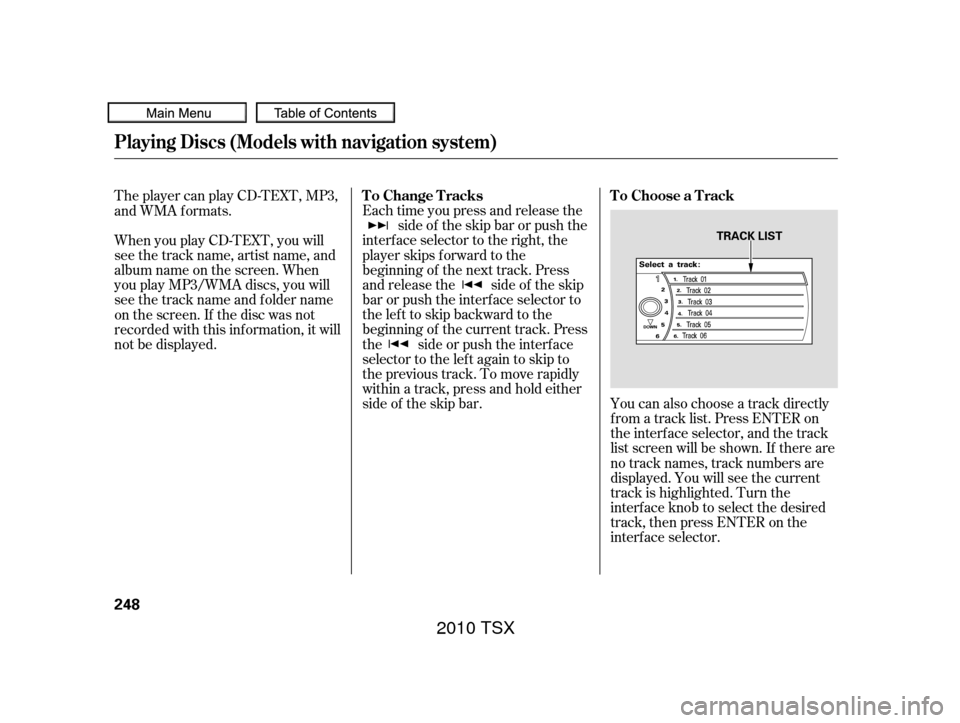
You can also choose a track directly
f rom a track list. Press ENTER on
the interf ace selector, and the track
list screen will be shown. If there are
no track names, track numbers are
displayed. You will see the current
track is highlighted. Turn the
interf ace knob to select the desired
track, then press ENTER on the
interf ace selector.
Each time you press and release the
side of the skip bar or push the
interface selector to the right, the
player skips f orward to the
beginning of the next track. Press
and release the side of the skip
barorpushtheinterfaceselectorto
thelefttoskipbackwardtothe
beginning of the current track. Press
the side or push the interf ace
selector to the left again to skip to
the previous track. To move rapidly
within a track, press and hold either
side of the skip bar.
When you play CD-TEXT, you will
see the track name, artist name, and
album name on the screen. When
you play MP3/WMA discs, you will
see the track name and folder name
on the screen. If the disc was not
recorded with this inf ormation, it will
not be displayed. The player can play CD-TEXT, MP3,
and WMA formats.
Playing Discs (Models with navigation system)
To Choose a Track
To Change Tracks
248
TRACK LIST
2010 TSX
Page 252 of 524

You can select any type of repeat and
random modes by using the
interf ace dial.
Push the AUDIO button to display
the audio inf ormation on the screen,
then scroll down by pushing down
the selector to select the audio menu.
If you don’t, the system advances to
the next track, plays about 10
seconds of it, and continues through
the rest of the tracks the same way. To exit the track list display, press
the AUDIO button, or push the
interf ace selector to the lef t, or press
the cancel button.
When you press the SCAN side of
the SCAN/A. SEL bar or scroll down
and push the interf ace selector to
the left, the next track of the current
track plays f or about 10 seconds.
You will see SCAN next to TRACK
on the screen and center display. To
listen to the rest of the track, press
andholdtheSCANsideof thebar
until you hear a beep or push the
interface selector to the left again
within 10 seconds. When you press the SCAN side of
the SCAN/A. SEL bar repeatedly
until you see SCAN in the center
display and the disc number begins
to blink, or push the interf ace
selector to the right, the first track of
the current disc plays f or about 10
seconds. You will see SCAN next to
DISC on the screen. The disc
number is blinking and SCAN is also
shown in the center display. To listen
to the rest of the disc, press and hold
the SCAN side of the bar until you
hear a beep, or push the interf ace
selector to the right again within 10
seconds.
If you don’t, the system advances to
the next disc, plays about 10 seconds
of its f irst track, and continues
through the rest of the discs the
same way. When the system reaches
the last disc, DISC SCAN is canceled,
and that disc continues to play.
CONT INUED
Playing Discs (Models with navigation system)
T o Select Repeat or Random
Mode:
Disc Scan
Track Scan
Features
249
Push down the selector.
2010 TSX
Page 255 of 524
Changing and Selecting the Folders/Files
Using the interf ace selector, you can
see the list of all the f iles and f olders
within a disc. While playing a MP3/
WMA disc, press the AUDIO button.
The currently playing f older and f ile
inf ormation comes on the screen.
While playing an MP3/WMA disc,
you can select a f older within the
disc by pressing either side of the
category bar. Each time you press
either side of the bar, the folder title
and its f irst f ile’s inf ormation appear
in the display in recorded order.
Push ENTER on the selector to
show the folder list. Turn the
selector knob, highlight the f older
you want to see the inf ormation
within, and press ENTER.
Playing Discs (Models with navigation system)
Changing the Folders
252
MP3/WMA INDICATORCURRENT FOLDER
2010 TSX
Page 257 of 524
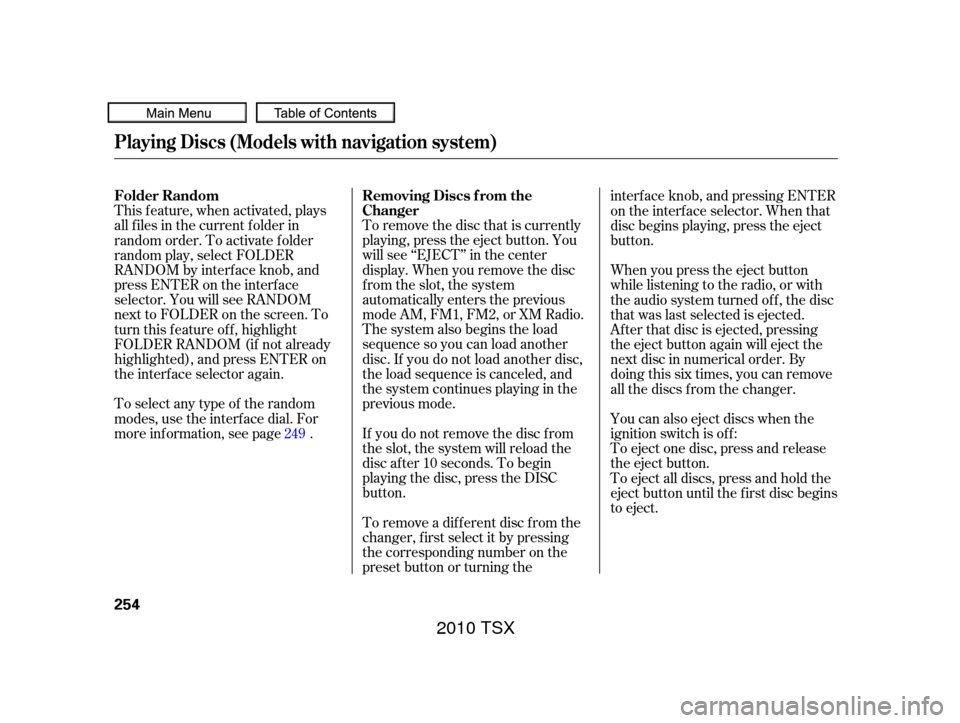
To remove the disc that is currently
playing, press the eject button. You
will see ‘‘EJECT’’ in the center
display. When you remove the disc
from the slot, the system
automatically enters the previous
modeAM,FM1,FM2,orXMRadio.
The system also begins the load
sequence so you can load another
disc. If you do not load another disc,
the load sequence is canceled, and
the system continues playing in the
previous mode.
This f eature, when activated, plays
all f iles in the current f older in
random order. To activate f older
random play, select FOLDER
RANDOM by interf ace knob, and
press ENTER on the interf ace
selector. You will see RANDOM
next to FOLDER on the screen. To
turn this feature off, highlight
FOLDER RANDOM (if not already
highlighted), and press ENTER on
the interf ace selector again.
Toselectanytypeof therandom
modes, use the interf ace dial. For
more inf ormation, see page . If you do not remove the disc f rom
the slot, the system will reload the
disc af ter 10 seconds. To begin
playing the disc, press the DISC
button.
To remove a dif f erent disc f rom the
changer,firstselectitbypressing
the corresponding number on the
preset button or turning theinterf ace knob, and pressing ENTER
on the interf ace selector. When that
disc begins playing, press the eject
button.
When you press the eject button
while listening to the radio, or with
the audio system turned of f , the disc
that was last selected is ejected.
Af ter that disc is ejected, pressing
the eject button again will eject the
next disc in numerical order. By
doing this six times, you can remove
all the discs f rom the changer.
You can also eject discs when the
ignition switch is of f :
To eject one disc, press and release
the eject button.
To eject all discs, press and hold the
eject button until the f irst disc begins
to eject.
249
Playing Discs (Models with navigation system)
Removing Discs f rom the
Changer
Folder Random
254
2010 TSX
Page 258 of 524
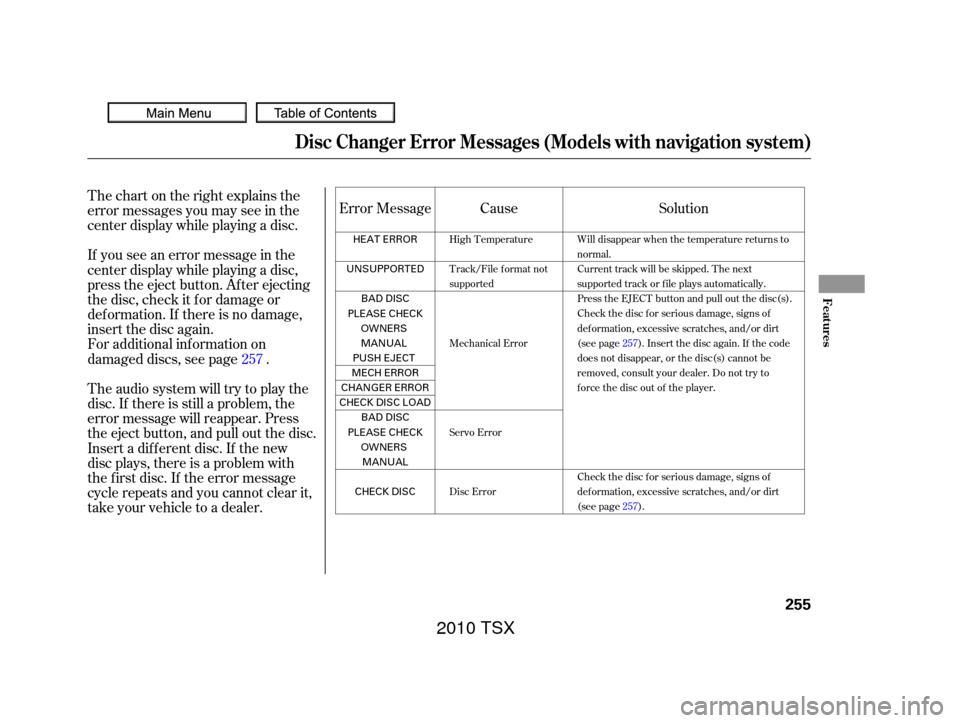
Thechartontherightexplainsthe
error messages you may see in the
center display while playing a disc.
If you see an error message in the
center display while playing a disc,
press the eject button. Af ter ejecting
the disc, check it f or damage or
deformation. If there is no damage,
insert the disc again.
For additional information on
damaged discs, see page .
Theaudiosystemwilltrytoplaythe
disc. If there is still a problem, the
error message will reappear. Press
the eject button, and pull out the disc.
Insert a dif f erent disc. If the new
disc plays, there is a problem with
the f irst disc. If the error message
cycle repeats and you cannot clear it,
take your vehicle to a dealer.Solution
Cause
Error Message
257
Will disappear when the temperature returns to
normal.
Current track will be skipped. The next
supported track or file plays automatically.
Press the EJECT button and pull out the disc(s).
Check the disc for serious damage, signs of
deformation, excessive scratches, and/or dirt
(see page 257). Insert the disc again. If the code
does not disappear, or the disc(s) cannot be
removed, consult your dealer. Do not try to
force the disc out of the player.
Check the disc for serious damage, signs of
deformation, excessive scratches, and/or dirt
(see page 257).
High Temperature
Track/File format not
supported
Mechanical Error
Servo Error
Disc Error
Disc Changer Error Messages (Models with navigation system)
Features
255
HEAT ERROR
UNSUPPORTED BAD DISC
PLEASE CHECK OWNERS
MANUAL
PUSH EJECT
MECH ERROR
CHANGER ERROR
CHECKDISCLOAD BAD DISC
PLEASE CHECK OWNERSMANUAL
CHECK DISC
2010 TSX
Page 262 of 524
Playing an iPod(Models with navigation system)
Features
259
INTERFACE DIAL
AUDIO BUTTON MAP BUTTON
CANCEL BUTTON USB ICON
CENTER DISPLAY
AUX BUTTON
SKIP BAR iPod ICON
2010 TSX
Page 265 of 524
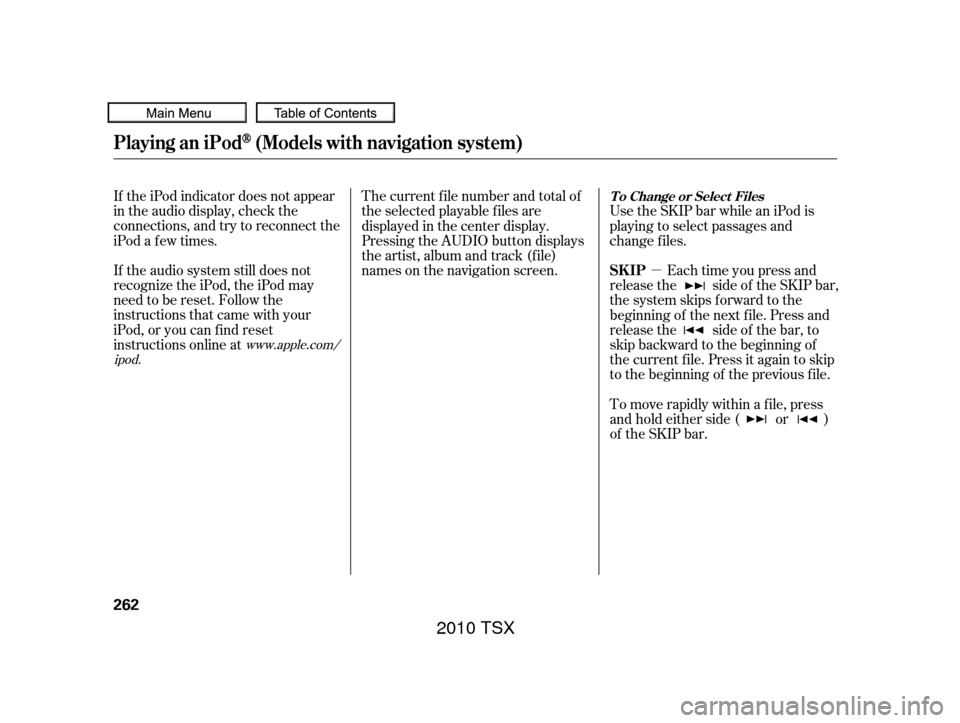
�µ
If the iPod indicator does not appear
in the audio display, check the
connections, and try to reconnect the
iPod a f ew times.
If the audio system still does not
recognize the iPod, the iPod may
need to be reset. Follow the
instructions that came with your
iPod, or you can f ind reset
instructions online at The current f ile number and total of
the selected playable f iles are
displayed in the center display.
Pressing the AUDIO button displays
the artist, album and track (f ile)
names on the navigation screen.
Use the SKIP bar while an iPod is
playing to select passages and
change f iles.
Each time you press and
release the side of the SKIP bar,
the system skips forward to the
beginning of the next f ile. Press and
release the side of the bar, to
skip backward to the beginning of
the current f ile. Press it again to skip
to the beginning of the previous file.
To move rapidly within a f ile, press
andholdeitherside( or )
of the SKIP bar.
www.apple.com/
ipod.
Playing an iPod(Models with navigation system)
T o Change or Select Files
SK IP
262
2010 TSX
Page 266 of 524
CONT INUED
You can also change files with the
interf ace dial. Press the AUDIO
button to show the audio control
display on the navigation screen.
Push the selector to the right side to
skip forward and to the left side to
skip backward.You can also select a file from any of
the iPod menus: playlists, artists,
albums and songs, by using the
interf ace dial. Press the AUDIO
button to display the audio control
display on the navigation screen.
Push up the interf ace selector to
display the iPod menu. Turn the
knob on the interf ace dial to select a
desired list.Push ENTER on the selector to
display the items on that list, then
turn the knob on the interface dial to
select a desired list. Pushing the
selector up or down moves a
selection to the top or bottom of the
screen items. Press ENTER to set
your selection.
Playing an iPod(Models with navigation system)
T o Select a File f rom iPod Menu
Features
263
2010 TSX