Page 213 of 524
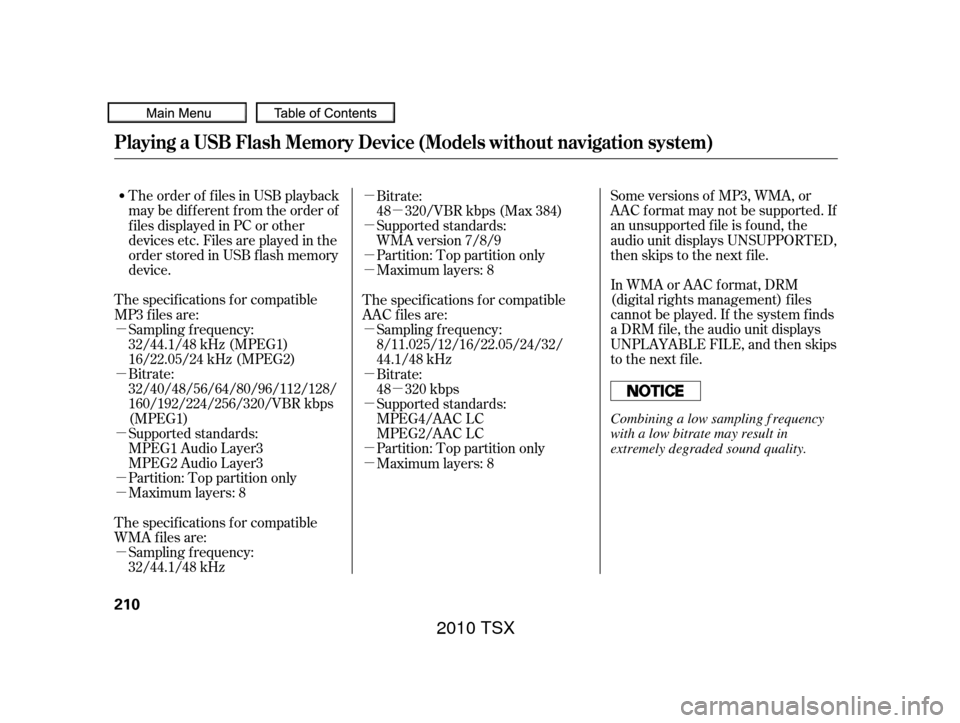
�µ
�µ
�µ
�µ
�µ
�µ
�µ
�µ �µ
�µ
�µ
�µ
�µ
�µ
�µ �µ
�µ
Some versions of MP3, WMA, or
AAC f ormat may not be supported. If
an unsupported f ile is f ound, the
audio unit displays UNSUPPORTED,
then skips to the next f ile.
In WMA or AAC format, DRM
(digital rights management) f iles
cannot be played. If the system f inds
a DRM f ile, the audio unit displays
UNPLAYABLE FILE, and then skips
to the next file.
The order of f iles in USB playback
maybedifferentfromtheorderof
f iles displayed in PC or other
devices etc. Files are played in the
orderstoredinUSBflashmemory
device.
The specif ications f or compatible
MP3 f iles are:
Bitrate:
32/40/48/56/64/80/96/112/128/
160/192/224/256/320/VBR kbps
(MPEG1)
Supported standards:
MPEG1 Audio Layer3
MPEG2 Audio Layer3
Partition: Top partition only Sampling f requency:
32/44.1/48 kHz (MPEG1)
16/22.05/24 kHz (MPEG2)
Maximum layers: 8
The specif ications f or compatible
WMA f iles are: Sampling f requency:
32/44.1/48 kHz Bitrate:
48 320/VBR kbps (Max 384)
Partition: Top partition only Supported standards:
WMA version 7/8/9
Maximum layers: 8
The specif ications f or compatible
AAC files are: Sampling f requency:
8/11.025/12/16/22.05/24/32/
44.1/48 kHz
Bitrate:
48 320 kbps
Supported standards:
MPEG4/AAC LC
MPEG2/AAC LC
Partition: Top partition only
Maximum layers: 8
Playing a USB Flash Memory Device (Models without navigation system)
210
Combining a low sampling f requency
with a low bitrate may result in
extremely degraded sound quality.
2010 TSX
Page 219 of 524
If you see an error message on the
audio display while playing a USB
f lash memory device, f ind the
solution in the chart to the right. If
you cannot clear the error message,
take your vehicle to your dealer.Error Message
Solution
The system cannot read the file(s). Check the files in the USB flash
memory device. There is a possibility that the files have been
damaged.
Appears when the unsupported USB flash memory device is inserted.
USB Flash Memory Device Error Messages (Models without navigation system)
216
FILE ERROR
MEDIA ERROR
2010 TSX
Page 221 of 524
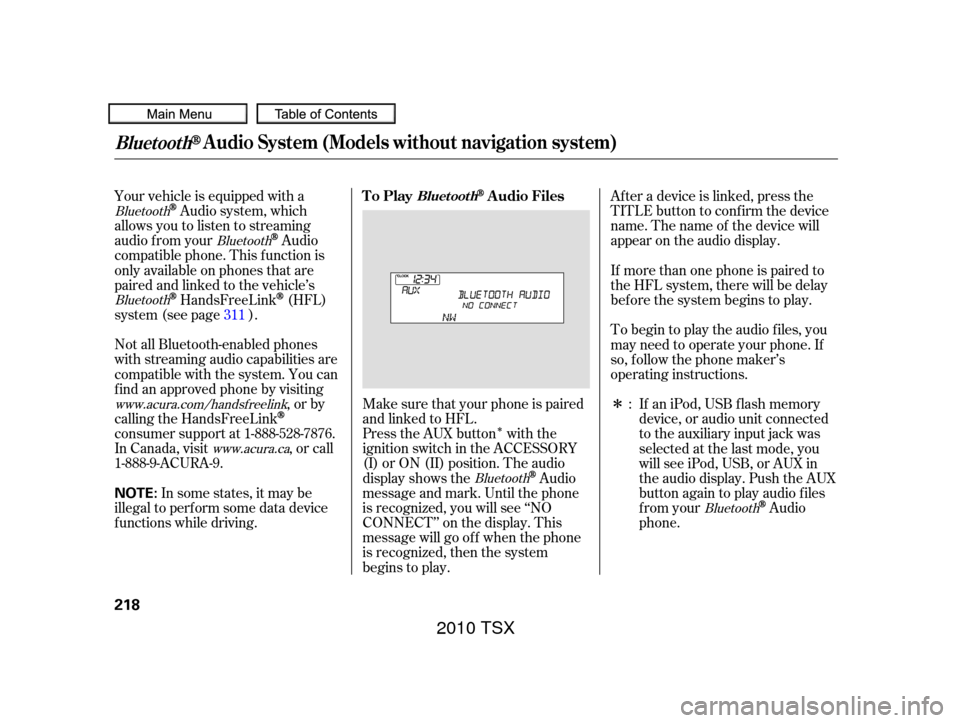
�Î
�Î
Press the AUX button with the
ignition switch in the ACCESSORY
(I) or ON (II) position. The audio
display shows the
Audio
message and mark. Until the phone
is recognized, you will see ‘‘NO
CONNECT’’ on the display. This
message will go of f when the phone
is recognized, then the system
begins to play. Af ter a device is linked, press the
TITLE button to confirm the device
name. The name of the device will
appear on the audio display.
If more than one phone is paired to
the HFL system, there will be delay
bef ore the system begins to play.
To begin to play the audio f iles, you
may need to operate your phone. If
so, f ollow the phone maker’s
operating instructions.
If an iPod, USB flash memory
device, or audio unit connected
to the auxiliary input jack was
selected at the last mode, you
will see iPod, USB, or AUX in
the audio display. Push the AUX
button again to play audio f iles
from your
Audio
phone.
Your vehicle is equipped with a
Audio system, which
allows you to listen to streaming
audio f rom your
Audio
compatible phone. This f unction is
only available on phones that are
paired and linked to the vehicle’s
HandsFreeLink(HFL)
system (see page ).
Make sure that your phone is paired
and linked to HFL.
Not all Bluetooth-enabled phones
with streaming audio capabilities are
compatible with the system. You can
f ind an approved phone by visiting
,orby
calling the HandsFreeLink
consumer support at 1-888-528-7876.
In Canada, visit , or call
1-888-9-ACURA-9.
In some states, it may be
illegal to perf orm some data device
f unctions while driving. :
311
Bluetooth
Bluetooth
Bluetooth
Bluetooth
Bluetooth
www.acura.com/handsfree link
www.acura.ca
BluetoothAudio System (Models without navigation system)
To PlayAudio FilesBluet oot h
218
NOTE:
2010 TSX
Page 274 of 524
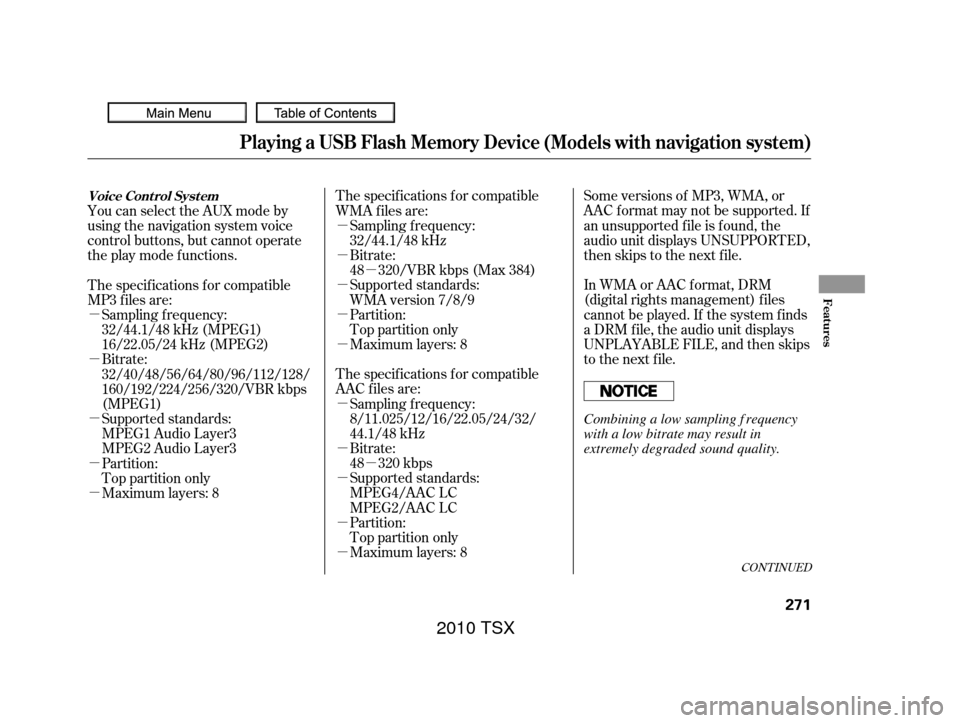
�µ
�µ
�µ
�µ
�µ
�µ
�µ �µ
�µ
�µ
�µ
�µ
�µ
�µ
�µ
�µ
�µ
CONT INUED
Some versions of MP3, WMA, or
AAC f ormat may not be supported. If
an unsupported f ile is f ound, the
audio unit displays UNSUPPORTED,
then skips to the next f ile.
In WMA or AAC format, DRM
(digital rights management) f iles
cannot be played. If the system f inds
a DRM f ile, the audio unit displays
UNPLAYABLE FILE, and then skips
to the next file.
The specif ications f or compatible
WMA f iles are:
Bitrate:
48 320/VBR kbps (Max 384)
Maximum layers: 8
Maximum layers: 8 Supported standards:
MPEG4/AAC LC
MPEG2/AAC LC Bitrate:
48 320 kbps
The specif ications f or compatible
AAC files are: Sampling f requency:
32/44.1/48 kHz
Supported standards:
WMA version 7/8/9
Partition:
Top partition only
Sampling f requency:
8/11.025/12/16/22.05/24/32/
44.1/48 kHz
Partition:
Top partition only
You can select the AUX mode by
using the navigation system voice
control buttons, but cannot operate
theplaymodefunctions.
The specif ications f or compatible
MP3 f iles are:
Bitrate:
32/40/48/56/64/80/96/112/128/
160/192/224/256/320/VBR kbps
(MPEG1)
Supported standards:
MPEG1 Audio Layer3
MPEG2 Audio Layer3
Maximum layers: 8 Partition:
Top partition only Sampling f requency:
32/44.1/48 kHz (MPEG1)
16/22.05/24 kHz (MPEG2)
Playing a USB Flash Memory Device (Models with navigation system)
Voice Cont rol Syst em
Features
271
Combining a low sampling f requency
with a low bitrate may result in
extremely degraded sound quality.
2010 TSX
Page 281 of 524
If you see an error message in the
center display while playing a USB
f lash memory device, f ind the
solution in the chart to the right. If
you cannot clear the error message,
take your vehicle to your dealer.Error Message
Solution
The system cannot read the file(s). Check the files in the USB flash
memory device. There is a possibility that the files have been
damaged.
Appears when the unsupported USB flash memory device is inserted.
USB Flash Memory Device Error Messages (Models with navigation system)
278
FILE ERROR
MEDIA ERROR
2010 TSX
Page 283 of 524
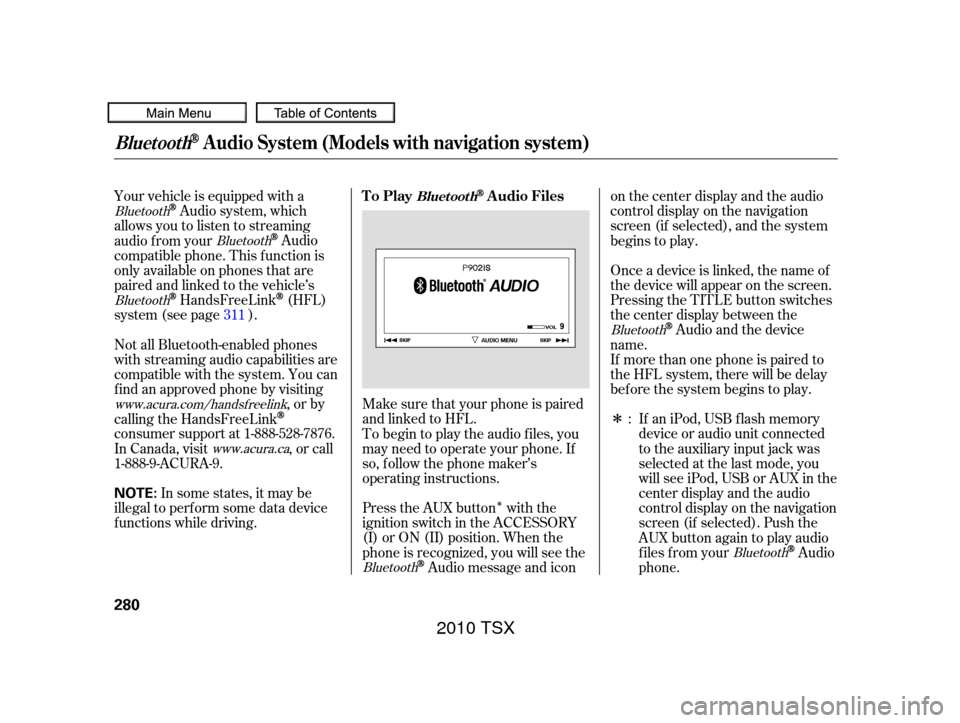
�Î
�Î
Your vehicle is equipped with a
Audio system, which
allows you to listen to streaming
audio f rom your
Audio
compatible phone. This f unction is
only available on phones that are
paired and linked to the vehicle’s
HandsFreeLink(HFL)
system (see page ).
Make sure that your phone is paired
andlinkedtoHFL. If aniPod,USBflashmemory
device or audio unit connected
to the auxiliary input jack was
selected at the last mode, you
will see iPod, USB or AUX in the
center display and the audio
control display on the navigation
screen (if selected). Push the
AUX button again to play audio
f iles f rom your
Audio
phone.
Onceadeviceislinked,thenameof
the device will appear on the screen.
Pressing the TITLE button switches
the center display between the
Audio and the device
name.
Press the AUX button with the
ignition switch in the ACCESSORY
(I) or ON (II) position. When the
phone is recognized, you will see the
Audio message and icon on the center display and the audio
control display on the navigation
screen (if selected), and the system
begins to play.
If more than one phone is paired to
the HFL system, there will be delay
bef ore the system begins to play.
To begin to play the audio f iles, you
may need to operate your phone. If
so, f ollow the phone maker’s
operating instructions.
Not all Bluetooth-enabled phones
with streaming audio capabilities are
compatible with the system. You can
f ind an approved phone by visiting
,orby
calling the HandsFreeLink
consumer support at 1-888-528-7876.
In Canada, visit , or call
1-888-9-ACURA-9.
In some states, it may be
illegal to perf orm some data device
f unctions while driving. :
311
Bluetooth
Bluetooth
Bluetooth
Bluetooth
Bluetooth
Bluetooth
www.acura.com/handsfree
link
www.acura.ca
BluetoothAudio System (Models with navigation system)
To PlayAudio FilesBluet oot h
280
NOTE:
2010 TSX