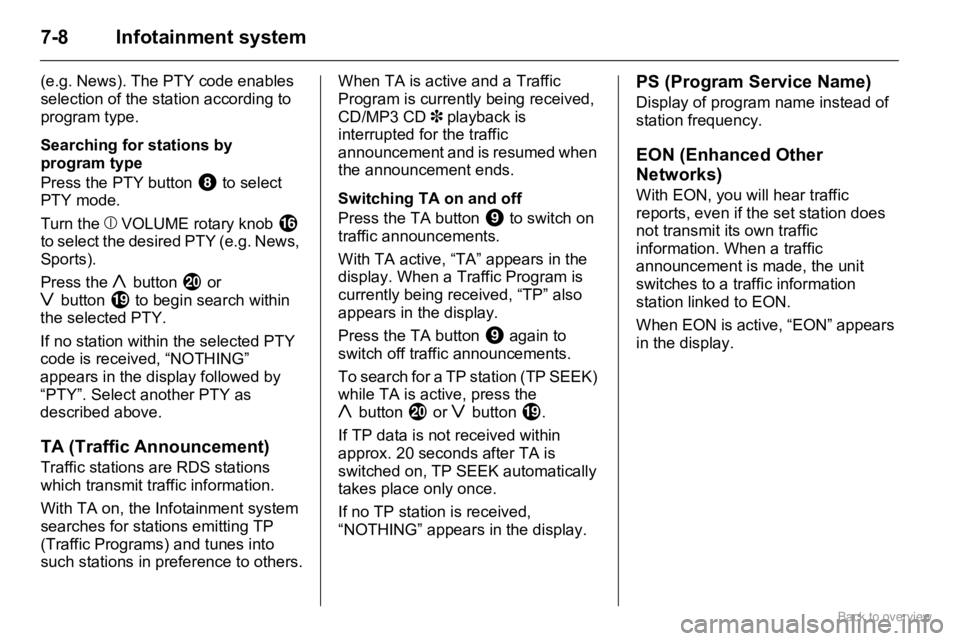Page 73 of 153

7-3Infotainment system
To search for the next or previous
radio station:
Press and hold the hbutton (higher
frequency) or gbutton (lower
frequency).
To select the next or previous preset
station:
Briefly press the hbutton (next
stored station) or gbutton (previous
stored station).
With CD mode active, to select the
next or previous track:
Press the hbutton (next track) or
gbutton (previous track).
Theft-deterrent feature
The Infotainment system is fitted with
an electronic security system for anti-
theft protection, ensuring the system
is useless to a thief.
You can set up a 4-digit security ID to
prevent theft. Once the ID is set up,
the unit is inoperable without this ID
when the unit is removed or the
battery is disconnected.
The Infotainment system is
programmed with the default code
‘0000’ in the as-delivered state.Setting 4-digit security ID
To set a user ID, proceed as follows:
The user ID is now required when the
Infotainment system is switched on
after the unit has been removed or
the battery has been disconnected. 1. Briefly press the bVOLUME
rotary knobf to switch the
Infotainment system off.
2. Press and hold the numbered
button 30 and button 4d
simultaneously and press the
bVOLUME rotary knobf.
“SEC” appears in the display.
3. Press the h button j and
numbered button 1e
simultaneously.
“- - - -” appears in the display.4. Press numbered button 1e
repeatedly to increase the value
for the first user ID digit.
Likewise, numbered buttons
2b, 30 and 4d
correspond to the second, third
and fourth digits of the user ID.
Set each user ID digit by
pressing the corresponding
numbered button repeatedly
until your chosen user ID is
complete.
5. Press and hold the PTY
button8 for approx.
2 seconds to enter your chosen
user ID.
“SEC” appears again in the
display and the Infotainment
system is switched off
automatically.
Page 74 of 153

7-4 Infotainment system
Entering 4-digit security ID
When the Infotainment system is
switched on after the unit has been
removed or the battery has been
disconnected, the 4-digit security ID
must be entered, otherwise the unit is
inoperable.
“SEC” appears in the display when
the system is switched on. This will
not happen if the system is switched
off and back on again within
20 seconds.
To enter the user ID, proceed as
follows:Switch the Infotainment system back
on to operate: the system comes on
in radio mode.
If the wrong user ID is entered
10 times, “HELP” appears in the
display and the system cannot be
operated. Seek the assistance of a
workshop.
If you forget your user ID, seek the
assistance of a workshop.
Deleting 4-digit security ID
The stored user ID can be erased and
a new ID set at any time.To delete the existing user ID, repeat
steps 1 to 3 in “Setting 4-digit
security ID” then proceed as follows:
Set a new user ID as described in
“Setting 4-digit security ID”.
Operation
Switching on and off
Briefly press the bVOLUME rotary
knob f.
Setting the volume
Turn the bVOLUME rotary knob f. 1. Press the h button j and
numbered button 1e
simultaneously.
“- - - -” appears in the display.
2. Repeatedly press numbered
buttons 1e, 2b, 30 and
4d which correspond to the
digits of the user ID, until the
correct stored user ID is
displayed.3. Press and hold the PTY
button8 for approx.
2 seconds to enter the correct
stored user ID.
The Infotainment system is
switched off automatically.1. Repeatedly press numbered
buttons 1e, 2b, 30 and
4d which correspond to the
digits of the user ID, until the
correct stored user ID is
displayed.
2. Press and hold the PTY
button8 for approx.
2 seconds to enter the correct
stored user ID.
“- - - -” appears in the display
and the Infotainment system is
switched off automatically.
Page 75 of 153

7-5Infotainment system
Mute function
Press the i button 3.
In CD mode, playback is paused
instead of muting.
Cancelling the mute function
Press the i button 3 again.
- or -
Press any other button.
- or -
Switch off the Infotainment system.
The mute function is deactivated the
next time the system is switched on.
Sound settings
Set the volume using “Treble” and
“Bass” or “AVC” (Auto Volume
Control).
You can also set the volume
distribution using “Fader” and
“Balance”.
Press the 6 button 2 to enter the
sound settings menu.
Sounds settings appear in the
following order when the 6 button 2
is pressed repeatedly:
�„BAS (Bass),
�„TRE (Treble),�„BAL (Balance),
�„FAD (Fader),
�„AVC (Auto volume control) 3.
The AVC function is only available in
the version with MP3 player 3.
Cycle through the sound settings and
press the 6 button 2 again to exit
the sound settings menu.
Adjusting sound settings
With relevant sound setting showing
in the display, press the hbutton j
or g button i.
In the “Treble” and “Bass” modes,
pressing the hbutton j increases
the treble/bass, and pressing the
gbutton i decreases the treble/
bass.
In “Fader” mode, pressing the
hbutton j decreases rear speaker
volume, and pressing the
gbuttoni decreases front
speaker volume.
In “Balance” mode, pressing the
hbutton j decreases left speaker
volume, and pressing the
gbuttoni decreases right speaker
volume.In “AVC” mode, pressing the
hbutton j repeatedly cycles
through the following Auto Volume
Control settings:
�„‘AVC OFF’,
�„‘AVC1’,
�„‘AVC2’
�„‘AVC3’.
Pressing the gbuttoni repeatedly
cycles through the Auto Volume
Control settings in reverse order.
AVC (Auto Volume Control) 3
The AVC function automatically
adjusts the volume in accordance
with vehicle speed, to compensate for
outside and road noises.
AVC is provided with 3 selectable
levels of sensitivity (‘AVC1’, ‘AVC2’
and ‘AVC3’) and can also be
switched off altogether (‘AVC OFF’).
Selecting ‘AVC3’ increases the range
of volume adjustment to the
maximum level.
In the “AVC” sound setting mode (see
“Adjusting sound settings” section
above), press the hbutton j or
gbutton i to adjust setting.
Page 76 of 153

7-6 Infotainment system
Radio
Radio reception 3
Vehicle radio reception will differ from
that obtained with domestic radios.
As the vehicle antenna is relatively
near the ground, the broadcasting
companies cannot guarantee the
same quality of reception as is
obtained with a domestic radio using
an overhead antenna.
�„Changes in distance from the
transmitter
�„multi-path reception due to
reflection and
�„shadowing
may cause hissing, noise, distortion
or loss of reception altogether.
AM-FM radio
The Infotainment system provides the
following wavebands:
AM (Long Wave and Medium Wave)
and FM (Frequency Modulation).
In addition, a manual storing and
automatic storing facility is available
on each of the wavebands, where stations can be manually or
automatically stored and recalled
using the preset stations buttons 1-6.
Radio mode
To enter radio mode when the
Infotainment system is switched-off
or while in any other mode, press the
FM/AM button h. The last station
selected is received.
Wavebands appear in the following
order when the FM/AM button h is
pressed repeatedly:
�„FM1,
�„FM2,
�„LW,
�„MW1,
�„MW2.
Automatic search
To search for the next or previous
radio station, press and hold the
hbutton j (higher frequency) or
gbutton i (lower frequency) for
approx. 1 second and release.
The Infotainment system will tune to
the next receivable radio station on
the selected waveband.If ‘AF’ has been switched on
previously, the unit only searches for
RDS stations.
Station memory
In each waveband, 6 stations can be
stored under preset station memory
locations 1-6.
To store stations manually
Tune to the desired waveband and
station. Press and hold the preset
station button (1-6) for approx.
2 seconds where the selected station
is to be stored. Previously stored
stations are overwritten.
To store stations automatically
Tune to the desired waveband. Press
and hold the AST button 4 for
approx. 2 seconds. 6 stations with
strong signals are automatically
stored under preset station memory
locations 1-6. Previously stored
stations are overwritten.
If ‘AF’ has been switched on
previously, the unit only searches for
RDS stations.
Page 77 of 153

7-7Infotainment system
If less than 6 stations with strong
signals can be received, the number
of preset stations may be less than 6.
If no stations with strong signals can
be received, previously stored
stations are reset.
When automatic storing is complete,
the radio station stored under preset
station memory location 1 is
received.
To exit automatic storing while storing
is in progress, press the AST
button4 again. Previously stored
stations are not overwritten.
Recalling stored stations
To recall a station stored under one of
the preset station memory locations
1-6, tune to the desired waveband
and press the relevant preset station
button (1-6). The station
corresponding to the preset station
button is received.
If a station is not stored on the
selected preset station button (1-6),
“- - -” will appear in the display.RDS (Radio Data System)
RDS is a European service provided
by broadcasting companies, which
makes finding the required FM station
much easier and aids good reception.
RDS stations transmit information
which is automatically evaluated by
the RDS radio.
In some areas, other functions
associated with RDS are available,
e.g. TA (Traffic Announcement) and
REG (Regionalisation).
AF (Alternative Frequency)
An RDS program is transmitted on
several frequencies simultaneously.
With AF on, during the journey the
Infotainment system automatically
searches for the strongest receivable
frequency.
REG (Regionalisation)
Some RDS stations transmit different
regional programs over different
frequencies at certain times.
With REG on, when searching for the
frequency of a radio program with the
strongest reception using AF (Alternative Frequency), the
Infotainment system always remains
tuned to the selected regional
program.
With REG off, when searching for the
frequency of a radio program with the
strongest reception using AF
(Alternative Frequency), the
Infotainment system does not
consider regional programs.
Switching AF and REG on and off
Settings appears in the following
order when the AF button 7 is
pressed repeatedly:
�„AF on/REG off,
�„AF on/REG on,
�„AF off, REG off.
With AF and/or REG active, “AF” and
“REG” appear in the display
respectively.PTY (Program Type)
Many RDS stations transmit a PTY
code that indicates the type of
program being broadcast
Page 78 of 153
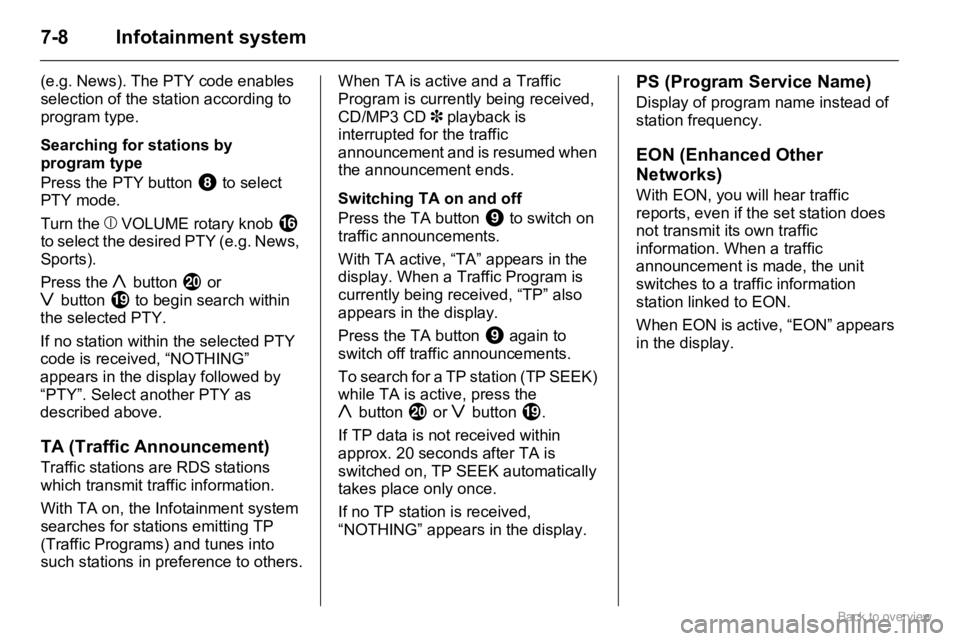
7-8 Infotainment system
(e.g. News). The PTY code enables
selection of the station according to
program type.
Searching for stations by
program type
Press the PTY button 8 to select
PTY mode.
Turn the bVOLUME rotary knob f
to select the desired PTY (e.g. News,
Sports).
Press the hbutton j or
gbuttoni to begin search within
the selected PTY.
If no station within the selected PTY
code is received, “NOTHING”
appears in the display followed by
“PTY”. Select another PTY as
described above.
TA (Traffic Announcement)
Traffic stations are RDS stations
which transmit traffic information.
With TA on, the Infotainment system
searches for stations emitting TP
(Traffic Programs) and tunes into
such stations in preference to others.When TA is active and a Traffic
Program is currently being received,
CD/MP3 CD 3 playback is
interrupted for the traffic
announcement and is resumed when
the announcement ends.
Switching TA on and off
Press the TA button 9 to switch on
traffic announcements.
With TA active, “TA” appears in the
display. When a Traffic Program is
currently being received, “TP” also
appears in the display.
Press the TA button 9 again to
switch off traffic announcements.
To search for a TP station (TP SEEK)
while TA is active, press the
hbuttonj or gbutton i.
If TP data is not received within
approx. 20 seconds after TA is
switched on, TP SEEK automatically
takes place only once.
If no TP station is received,
“NOTHING” appears in the display.
PS (Program Service Name)
Display of program name instead of
station frequency.
EON (Enhanced Other
Networks)
With EON, you will hear traffic
reports, even if the set station does
not transmit its own traffic
information. When a traffic
announcement is made, the unit
switches to a traffic information
station linked to EON.
When EON is active, “EON” appears
in the display.
Page 79 of 153

7-9Infotainment system
Audio players
Single CD player
The Infotainment system is equipped
with a CD player that can play audio
CDs and, if equipped, MP3 CDs 3.
The CD player will automatically
recognise the CD type.
Do not, under any circumstances,
insert DVDs, single CDs with a
diameter of 8 cm and CDs with
irregular shapes into the CD player.
These discs may becomes jammed in
the CD player or destroy the drive
mechanism, invalidating the unit’s
warranty.
The system may not be able to play
CD-Rs or play these items properly,
depending on their nature.
CD-RW discs cannot be played back
on the Infotainment system.
CD/MP3 3 playback
To enter CD mode when the
Infotainment system is switched-off
or while in any other mode, press the
CD button g if a CD is already
inserted in the audio/MP3 CD slot.If a CD is not already inserted, place
an audio CD into the CD slot with the
printed side facing upwards, just
sufficiently for it to be automatically
retracted. CD playback begins and
“CD IN” appears in the display.
Do not apply force when inserting
CDs into the slot.
Selecting next or previous track
Press the hbutton j to skip to the
next track.
Press the gbutton i once to skip
back to the start of the current track or
press it twice to skip back to the
previous track.
Fast forwards/backwards search
Press and hold the hbutton j to
fast forward through the current track.
Press and hold the gbutton i to
fast rewind through the current track.
During fast forward/rewind, the track
is played at a higher speed.
If ‘REPEAT’ has been switched on
previously and the end of the
repeated track is reached during fast forward/rewind, the repeat function is
disabled and normal playback will be
resumed.
While fast forwarding, if the end of the
disc is reached, the disc returns to the
first track.
Random play
Press the RDM button 0 to play the
tracks on the disc in random order.
“RDM” appears in the display.
Switch off random play by pressing
the RDM button 0 again.
Repeat play
Press the RPT button b to play the
current track repeatedly. “RPT”
appears in the display.
Switch off repeat play by pressing the
RPT button b again.
Scan CD
Press the SCN button e to play the
first few seconds of each track on the
disc. “SCN” appears in the display.
Switch off the scan CD function by
pressing the SCN button e again.
Page 80 of 153

7-10 Infotainment system
Selecting next or previous MP3
folder3
If the MP3 CD consists of several
folders, the required folder can be
selected as follows:
Press the DISC/FLD + button c to
skip to the next folder.
Press the - DISC/FLD button d to
skip back to the previous folder.
Displaying MP3 text
MP3 text types appear in the
following order when the TEXT
buttona is pressed repeatedly:
�„Elapsed time,
�„Folder name,
�„File name.
Press and hold the TEXT buttona
for approx. 2 seconds to enable
scrolling text.
Removing CDs
Press the f button 1.
The CD is ejected.
Maintenance and care
�„Never insert foreign objects in the
CD slot.
�„If “ERROR 1” appears in the
display, the disc cannot be read. If
a normal, undamaged disc is
inserted and the message remains,
seek the assistance of a workshop.
�„If “ERROR 3” appears in the
display, the player has developed
an unidentified error. The inserted
disc may not eject. Seek the
assistance of a workshop.
�„Do not use commercially available
CD protection sheets or discs
equipped with stabilisers, as they
may get trapped in the internal
mechanism.
�„Do not use any abrasive chemicals,
cleaning solutions or strong
cleaners. Use only a soft cloth
moistened with soapy water.
�„The system must only be serviced
by trained specialists. Faulty
installation or servicing may
invalidate the unit’s warranty.Mobile telephones and
radio equipment (CB) 3
Installation and operation
The Opel installation instructions and
the operating guidelines provided by
the telephone manufacturer must be
observed when fitting and operating a
mobile telephone.
Failure to do so could invalidate the
vehicle’s operating permit
(EU Directive 95/54/EG).
Requirements to ensure trouble-free
operation:
�„Professionally installed exterior
antenna, to obtain the maximum
range possible
�„Maximum transmission power
10 Watts.
�„Installation of the telephone in a
suitable spot (front centre console).
Obtain advice on predetermined
installation locations for the external
antenna and equipment holder and
ways of using devices with
transmission power of more than
10 Watts.
 1
1 2
2 3
3 4
4 5
5 6
6 7
7 8
8 9
9 10
10 11
11 12
12 13
13 14
14 15
15 16
16 17
17 18
18 19
19 20
20 21
21 22
22 23
23 24
24 25
25 26
26 27
27 28
28 29
29 30
30 31
31 32
32 33
33 34
34 35
35 36
36 37
37 38
38 39
39 40
40 41
41 42
42 43
43 44
44 45
45 46
46 47
47 48
48 49
49 50
50 51
51 52
52 53
53 54
54 55
55 56
56 57
57 58
58 59
59 60
60 61
61 62
62 63
63 64
64 65
65 66
66 67
67 68
68 69
69 70
70 71
71 72
72 73
73 74
74 75
75 76
76 77
77 78
78 79
79 80
80 81
81 82
82 83
83 84
84 85
85 86
86 87
87 88
88 89
89 90
90 91
91 92
92 93
93 94
94 95
95 96
96 97
97 98
98 99
99 100
100 101
101 102
102 103
103 104
104 105
105 106
106 107
107 108
108 109
109 110
110 111
111 112
112 113
113 114
114 115
115 116
116 117
117 118
118 119
119 120
120 121
121 122
122 123
123 124
124 125
125 126
126 127
127 128
128 129
129 130
130 131
131 132
132 133
133 134
134 135
135 136
136 137
137 138
138 139
139 140
140 141
141 142
142 143
143 144
144 145
145 146
146 147
147 148
148 149
149 150
150 151
151 152
152