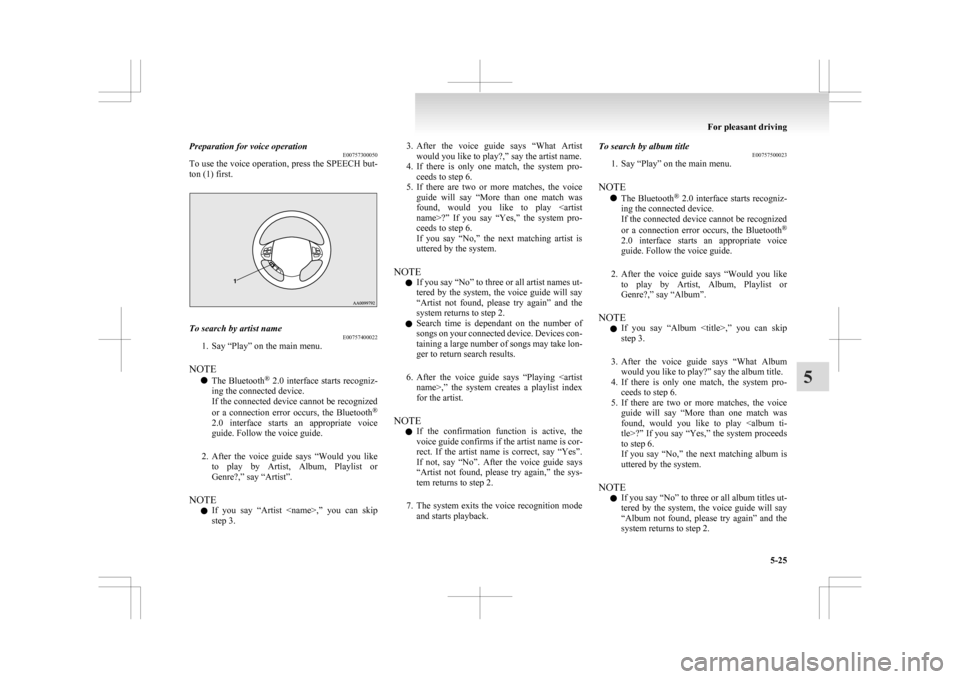Preparation for voice operation
E00757300050
To
use the voice operation, press the SPEECH but-
ton (1) first. To search by artist name
E00757400022
1. Say “Play” on the main menu.
NOTE l The
Bluetooth ®
2.0 interface starts recogniz-
ing the connected device.
If the connected device cannot be recognized
or a connection error occurs, the Bluetooth ®
2.0 interface starts an appropriate voice
guide. Follow the voice guide.
2. After the voice guide says “Would you like to play by Artist, Album, Playlist or
Genre?,” say “Artist”.
NOTE l If you say “Artist ,” you can skip
step 3. 3. After
the voice guide says “What Artist
would you like to play?,” say the artist name.
4. If there is only one match, the system pro- ceeds to step 6.
5. If there are two or more matches, the voice guide will say “More than one match was
found, would you like to play
name>?” If you say “Yes,” the system pro-
ceeds to step 6.
If you say “No,” the next matching artist is
uttered by the system.
NOTE l If you say “No” to three or all artist names ut-
tered by the system, the voice guide will say
“Artist not found, please try again” and the
system returns to step 2.
l Search time is dependant on the number of
songs on your connected device. Devices con-
taining a large number of songs may take lon-
ger to return search results.
6. After the voice guide says “Playing ,” the system creates a playlist index
for the artist.
NOTE l If the confirmation function is active, the
voice guide confirms if the artist name is cor-
rect. If the artist name is correct, say “Yes”.
If not, say “No”. After the voice guide says
“Artist not found, please try again,” the sys-
tem returns to step 2.
7. The system exits the voice recognition mode and starts playback. To search by album title
E00757500023
1.
Say “Play” on the main menu.
NOTE l The Bluetooth ®
2.0 interface starts recogniz-
ing the connected device.
If the connected device cannot be recognized
or a connection error occurs, the Bluetooth ®
2.0 interface starts an appropriate voice
guide. Follow the voice guide.
2. After the voice guide says “Would you like to play by Artist, Album, Playlist or
Genre?,” say “Album”.
NOTE l If you say “Album ,” you can skip<br />
step 3.<br />
3. After the voice guide says “What Album would you like to play?” say the album title.<br />
4. If there is only one match, the system pro- ceeds to step 6.<br />
5. If there are two or more matches, the voice guide will say “More than one match was<br />
found, would you like to play <album ti-<br />
tle>?” If you say “Yes,” the system proceeds<br />
to step 6.<br />
If you say “No,” the next matching album is<br />
uttered by the system.<br />
NOTE l If you say “No” to three or all album titles ut-<br />
tered by the system, the voice guide will say<br />
“Album not found, please try again” and the<br />
system returns to step 2. For pleasant driving<br />
5-25 5 <p></div><script>$(document).on('click', '#a233', function(){
$(this).hide();
$('#b233').height($('#a233').height()-22);
$('#b233').show();
});
$(document).on('click', '#b233', function(){
$(this).hide();
$('#a233').show();
});
$(document).ready(function(){
$('#b233').height($('#a233').height()-22);
});
</script>
<div style="height: 250px">
<script async src="//pagead2.googlesyndication.com/pagead/js/adsbygoogle.js"></script>
<ins class="adsbygoogle"
style="display:block; min-height: 280px"
data-ad-client="ca-pub-1094764738794676"
data-ad-slot="8211391741"
data-ad-format="auto"></ins>
<script>
(adsbygoogle = window.adsbygoogle || []).push({});
</script></div>
<a name='234'></a><h3>Page 234 of 368</h3><div id='a234'><img loading='lazy' width='960' height='679' style='border: 1px solid #444444; max-width: 100%; display:block; height: auto;' alt='MITSUBISHI ASX 2009 1.G Owners Manual 6. After the voice guide says “Playing <album
title>,” the system creates a playlist index for
the album title.
NOTE l If the confirmation function is active, the
voice guide confirms i' title='MITSUBISHI ASX 2009 1.G Owners Manual 6. After the voice guide says “Playing <album
title>,” the system creates a playlist index for
the album title.
NOTE l If the confirmation function is active, the
voice guide confirms i' src='/manual-img/19/7566/w960_7566-233.png' /></div><div id='b234' style='overflow: auto; width: 962px; border: 1px solid rgb(68, 68, 68); padding: 10px; background-color: rgb(238, 238, 238); max-width: 100%; height: 677.143px; display: none;'><p>6. After the voice guide says “Playing <album<br />
title>,” the system creates a playlist index for<br />
the album title.<br />
NOTE l If the confirmation function is active, the<br />
voice guide confirms if the album title is cor-<br />
rect. If the album title is correct, say “Yes”.<br />
If not, say “No”. After the voice guide says<br />
“Album not found, please try again,” the sys-<br />
tem returns to step 2.<br />
7. The system exits the voice recognition mode and starts playback.<br />
To search by playlist E00757600024<br />
1. Say “Play” on the main menu.<br />
NOTE l The <br />
<br />
Bluetooth ®<br />
2.0 interface starts recogniz-<br />
ing the connected device.<br />
If the connected device cannot be recognized<br />
or a connection error occurs, the Bluetooth ®<br />
2.0 interface starts an appropriate voice<br />
guide. Follow the voice guide.<br />
2. After the voice guide says “Would you like to play by Artist, Album, Playlist or<br />
Genre?,” say “Playlist”.<br />
NOTE l If you say “Playlist <playlist>,” you can skip<br />
step 3.<br />
If the device has no playlist, the voice guide<br />
will say “There are no playlists stored on de-<br />
vice” and the system returns to step 2. 3. After <br />
the voice guide says “What Playlist<br />
would you like to play?,” say the playlist<br />
name.<br />
4. If there is only one match, the system pro- ceeds to step 6.<br />
5. If there are two or more matches, the voice guide will say “More than one match was<br />
found, would you like to play <playlist>?” If<br />
you say “Yes,” the system proceeds to step 6.<br />
If you say “No,” the next matching playlist<br />
name is uttered by the system.<br />
NOTE l If you say “No” to three or all playlist names<br />
uttered by the system, the voice guide will<br />
say “Playlist not found, please try again” and<br />
the system returns to step 2.<br />
6. After the voice guide says “Playing <play- list>,” the system creates an index for the play-<br />
list.<br />
NOTE l If the confirmation function is active, the<br />
voice guide confirms if the playlist name is<br />
correct. If the playlist name is correct, say<br />
“Yes”. If not, say “No”. After the voice<br />
guide says “Playlist not found, please try<br />
again,” the system returns to step 2. Refer to<br />
“Confirmation function setting” on page<br />
5-43.<br />
7. The system exits the voice recognition mode and starts playback.<br />
To search by genre E00757700025<br />
1. Say “Play” on the main menu. NOTE<br />
l The <br />
Bluetooth®<br />
2.0 interface starts recogniz-<br />
ing the connected device.<br />
If the connected device cannot be recognized<br />
or a connection error occurs, the Bluetooth ®<br />
2.0 interface starts an appropriate voice<br />
guide. Follow the voice guide.<br />
2. After the voice guide says “Would you like to play by Artist, Album, Playlist or<br />
Genre?,” say “Genre”.<br />
NOTE l If you say “Genre <type>,” you can skip step<br />
3.<br />
3. After the voice guide says “What Genre would you like to play?,” say the music type.<br />
4. If there is only one match, the system pro- ceeds to step 6.<br />
5. If there are two or more matches, the voice guide will say “More than one match was<br />
found, would you like to play <genre>?” If<br />
you say “Yes,” the system proceeds to step 6.<br />
If you say “No,” the next matching genre is<br />
uttered by the system.<br />
NOTE l If you say “No” to three or all genres uttered<br />
by the system, the voice guide will say<br />
“Genre not found, please try again” and the<br />
system returns to step 2.<br />
6. After the voice guide says “Playing <genre>,” the system creates an index for the<br />
genre. For pleasant driving<br />
5-26<br />
5 <p></div><script>$(document).on('click', '#a234', function(){
$(this).hide();
$('#b234').height($('#a234').height()-22);
$('#b234').show();
});
$(document).on('click', '#b234', function(){
$(this).hide();
$('#a234').show();
});
$(document).ready(function(){
$('#b234').height($('#a234').height()-22);
});
</script>
<div style="height: 250px">
<script async src="//pagead2.googlesyndication.com/pagead/js/adsbygoogle.js"></script>
<ins class="adsbygoogle"
style="display:block; min-height: 280px"
data-ad-client="ca-pub-1094764738794676"
data-ad-slot="8211391741"
data-ad-format="auto"></ins>
<script>
(adsbygoogle = window.adsbygoogle || []).push({});
</script></div>
<a name='235'></a><h3>Page 235 of 368</h3><div id='a235'><img loading='lazy' width='960' height='679' style='border: 1px solid #444444; max-width: 100%; display:block; height: auto;' alt='MITSUBISHI ASX 2009 1.G Owners Manual NOTE
l If
the confirmation function is active, the
voice guide confirms if the genre is correct.
If the genre is correct, say “Yes”. If not, say
“No”. After the voice ' title='MITSUBISHI ASX 2009 1.G Owners Manual NOTE
l If
the confirmation function is active, the
voice guide confirms if the genre is correct.
If the genre is correct, say “Yes”. If not, say
“No”. After the voice ' src='/manual-img/19/7566/w960_7566-234.png' /></div><div id='b235' style='overflow: auto; width: 962px; border: 1px solid rgb(68, 68, 68); padding: 10px; background-color: rgb(238, 238, 238); max-width: 100%; height: 677.143px; display: none;'><p>NOTE<br />
l If <br />
the confirmation function is active, the<br />
voice guide confirms if the genre is correct.<br />
If the genre is correct, say “Yes”. If not, say<br />
“No”. After the voice guide says “Genre not<br />
found, please try again,” the system returns<br />
to step 2.<br />
Refer to “Confirmation function setting” on<br />
page 5-43.<br />
7. The system exits the voice recognition mode and starts playback. USB control panel and display<br />
E00758100097 1- AM/FM button<br />
2-<br />
<br />
CD (Mode change) button<br />
3- PWR (On-Off) button<br />
4- DISP (Title display) button<br />
5- PAGE (Title scroll) button<br />
6- RPT (Repeat) button<br />
7- RDM (Random) button<br />
8- (Fast-reverse) button<br />
9- (Fast-forward) button<br />
10-<br />
<br />
U (USB) indicator<br />
11- FOLDER indicator<br />
12- TRACK indicator<br />
13- RPT/D-RPT/RDM/D-RDM/SCAN/F-SCAN indicator<br />
14- DISC UP button<br />
15- SCAN button<br />
16- FOLDER switch<br />
17- TRACK (Track up/down) button<br />
To play from a USB memory device E00762500164<br />
1. Press <br />
the PWR button to turn on the audio sys-<br />
tem. The system turns on in the last mode used. 2. Connect <br />
your USB memory device to the<br />
USB input terminal.<br />
Refer to “How to connect a USB memory de-<br />
vice” on page 5-57.<br />
3. Press the CD button several times to switch to the USB mode. The input mode changes<br />
as follows every time the CD button is pressed.<br />
CD mode → USB mode → Bluetooth ®<br />
mode*<br />
NOTE l If your vehicle is equipped with audio input<br />
RCA terminals, pressing and holding the CD<br />
button for 2 seconds or more switches the sys-<br />
tem to the AUX mode.<br />
4. Once the device is selected, playback starts and “U” appears on the display.<br />
NOTE l Depending on the condition of your USB de-<br />
vice, it may take a longer time before the play-<br />
back starts.<br />
5. To stop the playback, press the AM/FM but- ton or CD button to switch to a different mode.<br />
NOTE l To adjust the volume and tone, refer to “To<br />
adjust the volume” on page 5-11 and “To ad-<br />
just the tone” on page 5-11.<br />
Supported compressed music files E00758300116<br />
This audio can play MP3, WMA, ACC and WAV<br />
files <br />
<br />
recorded in a USB memory device. This audio<br />
supports up to 65,535 files in 700 folders on 8 levels. For pleasant driving<br />
5-27 5 <p></div><script>$(document).on('click', '#a235', function(){
$(this).hide();
$('#b235').height($('#a235').height()-22);
$('#b235').show();
});
$(document).on('click', '#b235', function(){
$(this).hide();
$('#a235').show();
});
$(document).ready(function(){
$('#b235').height($('#a235').height()-22);
});
</script>
<div style="height: 250px">
<script async src="//pagead2.googlesyndication.com/pagead/js/adsbygoogle.js"></script>
<ins class="adsbygoogle"
style="display:block; min-height: 280px"
data-ad-client="ca-pub-1094764738794676"
data-ad-slot="8211391741"
data-ad-format="auto"></ins>
<script>
(adsbygoogle = window.adsbygoogle || []).push({});
</script></div>
<a name='236'></a><h3>Page 236 of 368</h3><div id='a236'><img loading='lazy' width='960' height='679' style='border: 1px solid #444444; max-width: 100%; display:block; height: auto;' alt='MITSUBISHI ASX 2009 1.G Owners Manual Folder selection order/file playback order (exam-
ple)
The
folder and file hierarchy in the USB memory
device is shown below.
Root folder (Root directory)
Level 4
Level 3
Level 2
Level 1 Folde' title='MITSUBISHI ASX 2009 1.G Owners Manual Folder selection order/file playback order (exam-
ple)
The
folder and file hierarchy in the USB memory
device is shown below.
Root folder (Root directory)
Level 4
Level 3
Level 2
Level 1 Folde' src='/manual-img/19/7566/w960_7566-235.png' /></div><div id='b236' style='overflow: auto; width: 962px; border: 1px solid rgb(68, 68, 68); padding: 10px; background-color: rgb(238, 238, 238); max-width: 100%; height: 677.143px; display: none;'><p>Folder selection order/file playback order (exam-<br />
ple)<br />
The <br />
folder and file hierarchy in the USB memory<br />
device is shown below.<br />
Root folder (Root directory)<br />
Level 4<br />
Level 3<br />
Level 2<br />
Level 1 Folder selection<br />
In the order<br />
File selection<br />
In the order NOTE<br />
l If <br />
<br />
a file protected by copyrights is played,<br />
“USB FILE ERROR” will appear and the<br />
file will be skipped.<br />
To fast-forward/reverse the track E00758400061<br />
To fast-forward/reverse the current track, press the button or button.<br />
Fast-forward<br />
To <br />
<br />
fast-forward the current track, press the but-<br />
ton. <br />
<br />
While the button is pressed, the track will be fast-<br />
forwarded.<br />
Fast-reverse<br />
To fast-reverse the current track, press the but-<br />
ton. <br />
<br />
While the button is pressed, the track will be fast-<br />
reversed.<br />
To select a file E00758500059<br />
Press the TRACK button to select the desired file<br />
number.<br />
Press : The file number increases by<br />
one.<br />
Press : The file number decreases by<br />
one.<br />
Press for a<br />
long period<br />
(approx. 2 sec-<br />
onds or more) : The file number increases con-<br />
tinuously while the button is<br />
pressed.<br />
Press for a<br />
long period<br />
(approx. 2 sec-<br />
onds or more) : The file number decreases con-<br />
tinuouslywhile the button is<br />
pressed. If the side of the button is pressed once after a<br />
few <br />
<br />
seconds, playback returns to the start of that<br />
track.<br />
NOTE<br />
l Every time the TRACK button is pressed,<br />
the file number in the display changes.<br />
To find a track E00758600063<br />
You can select a folder to find a desired track.<br />
1. Turn <br />
the FOLDER switch to show the de-<br />
sired folder in the display.<br />
NOTE l If no operation is performed for 10 seconds<br />
or more or other button is operated after the<br />
FOLDER switch has been turned, the selec-<br />
ted track becomes unselected and the display<br />
returns to the playback display.<br />
2. Press the FOLDER switch to select the folder.<br />
NOTE l When the DISC UP button is pressed, the se-<br />
lected folder is played from the beginning.<br />
3. Turn the FOLDER switch to show the de- sired track in the display.<br />
NOTE l If no operation is performed for 5 seconds or<br />
more after the FOLDER switch is turned, the<br />
displayed track is played.<br />
4. Press the FOLDER switch to select the file. For pleasant driving<br />
5-28<br />
5 <p></div><script>$(document).on('click', '#a236', function(){
$(this).hide();
$('#b236').height($('#a236').height()-22);
$('#b236').show();
});
$(document).on('click', '#b236', function(){
$(this).hide();
$('#a236').show();
});
$(document).ready(function(){
$('#b236').height($('#a236').height()-22);
});
</script>
<div style="height: 250px">
<script async src="//pagead2.googlesyndication.com/pagead/js/adsbygoogle.js"></script>
<ins class="adsbygoogle"
style="display:block; min-height: 280px"
data-ad-client="ca-pub-1094764738794676"
data-ad-slot="8211391741"
data-ad-format="auto"></ins>
<script>
(adsbygoogle = window.adsbygoogle || []).push({});
</script></div>
<a name='237'></a><h3>Page 237 of 368</h3><div id='a237'><img loading='lazy' width='960' height='679' style='border: 1px solid #444444; max-width: 100%; display:block; height: auto;' alt='MITSUBISHI ASX 2009 1.G Owners Manual To play the same file repeatedly
E00758700064
Press
the RPT button to show “RPT” in the dis-
play. To cancel this mode, press the button again.
To play the files in the same folder repeat' title='MITSUBISHI ASX 2009 1.G Owners Manual To play the same file repeatedly
E00758700064
Press
the RPT button to show “RPT” in the dis-
play. To cancel this mode, press the button again.
To play the files in the same folder repeat' src='/manual-img/19/7566/w960_7566-236.png' /></div><div id='b237' style='overflow: auto; width: 962px; border: 1px solid rgb(68, 68, 68); padding: 10px; background-color: rgb(238, 238, 238); max-width: 100%; height: 677.143px; display: none;'><p>To play the same file repeatedly<br />
E00758700064<br />
Press <br />
the RPT button to show “RPT” in the dis-<br />
play. To cancel this mode, press the button again.<br />
To play the files in the same folder repeatedly E00758800065<br />
Press and hold the RPT button until you hear a<br />
beep to show “D-RPT” in the display.<br />
All <br />
<br />
tracks in the current folder are played repeatedly.<br />
To exit this mode, press the button again.<br />
To play a folder in random order E00758900066<br />
Press the RDM button to show “RDM” in the dis-<br />
play.<br />
The <br />
<br />
audio randomly selects tracks from the current<br />
folder and plays the selected tracks.<br />
To exit this mode, press the button again.<br />
To play all folders in random order E00759000064<br />
Press and hold the RDM button until you hear a<br />
beep to show “D-RDM” in the display.<br />
The <br />
<br />
audio randomly selects tracks from all folders<br />
and plays the selected tracks.<br />
To exit this mode, press the button again.<br />
To find the start of each track in a folder for play-<br />
back E00759100052<br />
Press the SCAN button. “SCAN” is shown in the<br />
display <br />
<br />
and the tracks in the current folder are<br />
played for several seconds from the beginning.<br />
The file number flashes during this cueing playback.<br />
To exit this mode, press the button again. NOTE<br />
l Once <br />
<br />
all tracks in the folder have been cued<br />
playback will restart from the beginning of<br />
the track that was playing when cueing started.<br />
To find the start of first tracks in all folders for<br />
playback E00759200053<br />
Press and hold the SCAN button until you hear a<br />
beep to show “F-SCAN” in the display.<br />
The <br />
<br />
first tracks in all folders are played for several<br />
seconds from the beginning.<br />
Playback starts from the folder next to the one cur-<br />
rently playing.<br />
The folder number flashes during this cueing play-<br />
back.<br />
To exit this mode, press the button again.<br />
NOTE<br />
l Once the cueing playback ends, playback<br />
will start from the track at the beginning of<br />
the folder next to the one that was playing<br />
when the cueing started.<br />
To switch the display E00759300100<br />
You can display titles with tag information.<br />
Folder title<br />
The <br />
<br />
display changes as follows every time the<br />
DISP button is pressed during playback.<br />
Folder title → File title → Normal display<br />
Tag information<br />
1. Press and hold the DISP button until youhear a beep to show “TAG” in the display. 2. The <br />
display changes as follows every time<br />
the DISP button is pressed briefly:<br />
Album title → Track title → Artist name →<br />
Genre (vehicles with Bluetooth ®<br />
2.0 inter-<br />
face) → Normal display<br />
Example<br />
Folder title<br />
File title NOTE<br />
l Press <br />
<br />
and hold the DISP button again until<br />
you hear a beep, and the tag information dis-<br />
play returns to the folder title display.<br />
l Up to 10 characters are shown in the display<br />
at once. If the title is cut off in the middle,<br />
press the PAGE button. The next characters<br />
are displayed every time this button is pressed.<br />
l If no title is stored, “NO TITLE” is shown in<br />
the display.<br />
l Characters that cannot be displayed are sub-<br />
stituted by “ • ”. For pleasant driving<br />
5-29 5 <p></div><script>$(document).on('click', '#a237', function(){
$(this).hide();
$('#b237').height($('#a237').height()-22);
$('#b237').show();
});
$(document).on('click', '#b237', function(){
$(this).hide();
$('#a237').show();
});
$(document).ready(function(){
$('#b237').height($('#a237').height()-22);
});
</script>
<div style="height: 250px">
<script async src="//pagead2.googlesyndication.com/pagead/js/adsbygoogle.js"></script>
<ins class="adsbygoogle"
style="display:block; min-height: 280px"
data-ad-client="ca-pub-1094764738794676"
data-ad-slot="8211391741"
data-ad-format="auto"></ins>
<script>
(adsbygoogle = window.adsbygoogle || []).push({});
</script></div>
<a name='238'></a><h3>Page 238 of 368</h3><div id='a238'><img loading='lazy' width='960' height='679' style='border: 1px solid #444444; max-width: 100%; display:block; height: auto;' alt='MITSUBISHI ASX 2009 1.G Owners Manual To play USB memory device tracks
via
voice operation (vehicles with Blue-
tooth ®
2.0 interface)
E00759400055
Desired tracks can be selected and played from
your USB memory device by �' title='MITSUBISHI ASX 2009 1.G Owners Manual To play USB memory device tracks
via
voice operation (vehicles with Blue-
tooth ®
2.0 interface)
E00759400055
Desired tracks can be selected and played from
your USB memory device by �' src='/manual-img/19/7566/w960_7566-237.png' /></div><div id='b238' style='overflow: auto; width: 962px; border: 1px solid rgb(68, 68, 68); padding: 10px; background-color: rgb(238, 238, 238); max-width: 100%; height: 677.143px; display: none;'><p>To play USB memory device tracks<br />
via <br />
voice operation (vehicles with Blue-<br />
tooth ®<br />
2.0 interface)<br />
E00759400055<br />
Desired tracks can be selected and played from<br />
your USB memory device by “Artist”, “Album”,<br />
“Playlist” and “Genre” using voice commands.<br />
For information concerning the voice recognition<br />
function or speaker registration function, refer to<br />
“Bluetooth ®<br />
2.0 interface” on page 5-41.<br />
<br />
The playback sequence of tracks is the same as<br />
when an iPod is connected. Refer to “To play iPod<br />
tracks via voice operation” on page 5-24.<br />
Preparation for voice operation<br />
To use the voice operation, press the SPEECH but-<br />
ton (1) first. To play tracks from a Bluetooth<br />
®<br />
device (vehicles with Bluetooth ®<br />
2.0 interface) E00759700016<br />
You <br />
can wirelessly connect a digital audio player<br />
or cellular phone supporting Bluetooth ®<br />
to listen to<br />
the tracks on the connected device.<br />
<br />
Refer to “Bluetooth ®<br />
2.0 interface” on page 5-41<br />
for the connecting method, etc.<br />
<br />
The following explains the basic playback method.<br />
NOTE<br />
l This function may not be available depend-<br />
ing on the connected device. Bluetooth<br />
®<br />
device control panel and<br />
display E00762600077 1- CD (Mode change) button<br />
2-<br />
<br />
PWR (On-Off) button<br />
3- DISP (Title display) button<br />
4- PAGE (Title scroll) button<br />
5- RPT (Repeat) button<br />
6- RDM (Random) button<br />
7- B (Bluetooth ®<br />
) indicator<br />
8- TRACK indicator<br />
9- RPT/RDM/SCAN indicator<br />
10- DISC DOWN (Pause/Stop) button<br />
11- DISC UP (Play) button<br />
12- SCAN button<br />
13- TRACK (Track up/down) button<br />
To listen to tracks from a device con-<br />
nected via Bluetooth ®<br />
E00762700081<br />
1. Press <br />
the PWR button to turn on the audio sys-<br />
tem. The system turns on in the last mode used.<br />
2. Press the CD button several times to switch<br />
to the B (Bluetooth ®<br />
) mode. The input mode For pleasant driving<br />
5-30<br />
5 <p></div><script>$(document).on('click', '#a238', function(){
$(this).hide();
$('#b238').height($('#a238').height()-22);
$('#b238').show();
});
$(document).on('click', '#b238', function(){
$(this).hide();
$('#a238').show();
});
$(document).ready(function(){
$('#b238').height($('#a238').height()-22);
});
</script>
<div style="height: 250px">
<script async src="//pagead2.googlesyndication.com/pagead/js/adsbygoogle.js"></script>
<ins class="adsbygoogle"
style="display:block; min-height: 280px"
data-ad-client="ca-pub-1094764738794676"
data-ad-slot="8211391741"
data-ad-format="auto"></ins>
<script>
(adsbygoogle = window.adsbygoogle || []).push({});
</script></div>
<a name='239'></a><h3>Page 239 of 368</h3><div id='a239'><img loading='lazy' width='960' height='679' style='border: 1px solid #444444; max-width: 100%; display:block; height: auto;' alt='MITSUBISHI ASX 2009 1.G Owners Manual changes as follows every time the CD button
is pressed.
CD
mode → USB (iPod) mode → Blue-
tooth ®
mode
NOTE l For vehicles equipped with audio input RCA
terminals, pressing and holding' title='MITSUBISHI ASX 2009 1.G Owners Manual changes as follows every time the CD button
is pressed.
CD
mode → USB (iPod) mode → Blue-
tooth ®
mode
NOTE l For vehicles equipped with audio input RCA
terminals, pressing and holding' src='/manual-img/19/7566/w960_7566-238.png' /></div><div id='b239' style='overflow: auto; width: 962px; border: 1px solid rgb(68, 68, 68); padding: 10px; background-color: rgb(238, 238, 238); max-width: 100%; height: 677.143px; display: none;'><p>changes as follows every time the CD button<br />
is pressed.<br />
CD <br />
mode → USB (iPod) mode → Blue-<br />
tooth ®<br />
mode<br />
NOTE l For vehicles equipped with audio input RCA<br />
terminals, pressing and holding the CD but-<br />
ton for 2 seconds or more switches the sys-<br />
tem to the AUX mode.<br />
3. Connect your Bluetooth ®<br />
device.<br />
Refer to “Connecting the Bluetooth® 2.0 in-<br />
terface and Bluetooth® device” on page<br />
5-46.<br />
4. Playback starts automatically.<br />
To stop the playback (if supported by the device) E00762800040<br />
To stop the playback, press the DISC DOWN button.<br />
To restart the playback, press the DISC UP button.<br />
To pause the playback (if supported by the device) E00762900054<br />
To pause the playback, press the DISC DOWN but-<br />
ton.<br />
To restart the playback, press the DISC UP button.<br />
To select a track (if supported by the device) E00763000052<br />
Press the TRACK button to select the desired track<br />
number. Press : The track number increases by<br />
one.<br />
Press : The track number decreases by<br />
one.<br />
Press for a<br />
long period<br />
(approx. 2 sec-<br />
onds or more) : The track number increases<br />
continuously while the button<br />
is pressed.<br />
Press for a<br />
long period<br />
(approx. 2 sec-<br />
onds or more) : The track number decreases<br />
continuouslywhile the button<br />
is pressed.<br />
If the side of the button is pressed once while a<br />
track <br />
<br />
is playing, playback returns to the start of that<br />
track.<br />
NOTE<br />
l Every time the track selection button is press-<br />
ed, the track number in the display changes.<br />
To play the same track repeatedly (if supported by<br />
the device) E00763100053<br />
Press the RPT button during playback to show<br />
“RPT” in the display.<br />
To exit this mode, press the button again.<br />
To play tracks in random order (if supported by<br />
the device) E00763200054<br />
Press the RDM button to show “RDM” in the dis-<br />
play.<br />
The <br />
<br />
system randomly selects and plays tracks from<br />
all tracks in the Bluetooth ®<br />
device.<br />
To exit this mode, press the button again. To find the start of each track for playback (if sup-<br />
ported by the device)<br />
E00763300042<br />
Press <br />
<br />
the SCAN button. “SCAN” is shown in the<br />
display and all tracks in the Bluetooth ®<br />
device are<br />
played for approximately 10 seconds from the be-<br />
ginning.<br />
To exit this mode, press the button again.<br />
To switch the display (if supported by the device) E00763400056<br />
The system can display tag information.<br />
1. Press <br />
and hold the DISP button until you<br />
hear a beep to show “TAG” in the display.<br />
2. The display changes as follows every time the DISP button is pressed briefly:<br />
Album title → Title name → Artist name →<br />
Genre → Normal display<br />
Example<br />
Album title<br />
Title name<br />
Artist name NOTE<br />
l Press <br />
<br />
and hold the DISP button again until<br />
you hear a beep, and the tag information dis-<br />
appears. For pleasant driving<br />
5-31 5 <p></div><script>$(document).on('click', '#a239', function(){
$(this).hide();
$('#b239').height($('#a239').height()-22);
$('#b239').show();
});
$(document).on('click', '#b239', function(){
$(this).hide();
$('#a239').show();
});
$(document).ready(function(){
$('#b239').height($('#a239').height()-22);
});
</script>
<div style="height: 250px">
<script async src="//pagead2.googlesyndication.com/pagead/js/adsbygoogle.js"></script>
<ins class="adsbygoogle"
style="display:block; min-height: 280px"
data-ad-client="ca-pub-1094764738794676"
data-ad-slot="8211391741"
data-ad-format="auto"></ins>
<script>
(adsbygoogle = window.adsbygoogle || []).push({});
</script></div>
<a name='240'></a><h3>Page 240 of 368</h3><div id='a240'><img loading='lazy' width='960' height='679' style='border: 1px solid #444444; max-width: 100%; display:block; height: auto;' alt='MITSUBISHI ASX 2009 1.G Owners Manual l
Up to 10 characters are shown in the display
at once. If the title is cut off in the middle,
press the PAGE button. The next characters
are displayed every time this button i' title='MITSUBISHI ASX 2009 1.G Owners Manual l
Up to 10 characters are shown in the display
at once. If the title is cut off in the middle,
press the PAGE button. The next characters
are displayed every time this button i' src='/manual-img/19/7566/w960_7566-239.png' /></div><div id='b240' style='overflow: auto; width: 962px; border: 1px solid rgb(68, 68, 68); padding: 10px; background-color: rgb(238, 238, 238); max-width: 100%; height: 677.143px; display: none;'><p>l<br />
Up to 10 characters are shown in the display<br />
at once. If the title is cut off in the middle,<br />
press the PAGE button. The next characters<br />
are displayed every time this button is pressed.<br />
l If no title is stored, “NO TITLE” is shown in<br />
the display.<br />
l Characters that cannot be displayed are sub-<br />
stituted by “ • ”. To use the external audio input<br />
function* E00732200755<br />
Auxiliary Audio connector (RCA) Auxiliary Audio connector (RCA)<br />
A-<br />
Left audio input connector (white)<br />
B- Right audio input connector (red)<br />
<br />
You can listen to commercially available audio<br />
equipment, such as a portable audio system, from<br />
your vehicle’s speakers, by connecting the audio<br />
equipment to the audio input connectors, which are<br />
external input connectors (pin jacks). To activate the external audio input<br />
mode A- CD button<br />
B- AM/FM button<br />
1. Use a commercially available audio cable to connect the audio equipment to the internal<br />
audio input connector.<br />
2. Press the CD button for more than 2 seconds. The display will show “AUX” and then the<br />
external audio input mode will be activated.<br />
3. To deactivate the external audio input mode, press the AM/FM button or the CD button to<br />
switch to another mode. CAUTION<br />
l<br />
Do <br />
not operate the connected audio equip-<br />
ment while driving.<br />
This could distract you and an accident<br />
might occur. For pleasant driving<br />
5-32<br />
5 <p></div><script>$(document).on('click', '#a240', function(){
$(this).hide();
$('#b240').height($('#a240').height()-22);
$('#b240').show();
});
$(document).on('click', '#b240', function(){
$(this).hide();
$('#a240').show();
});
$(document).ready(function(){
$('#b240').height($('#a240').height()-22);
});
</script>
<div style="height: 250px">
<script async src="//pagead2.googlesyndication.com/pagead/js/adsbygoogle.js"></script>
<ins class="adsbygoogle"
style="display:block; min-height: 280px"
data-ad-client="ca-pub-1094764738794676"
data-ad-slot="8211391741"
data-ad-format="auto"></ins>
<script>
(adsbygoogle = window.adsbygoogle || []).push({});
</script></div>
<div class="text-center mt-3 mb-4">
<a class="btn btn-primary btn-lg" href="/2009-mitsubishi-asx-owners-manual/31" role="button">
Load next 8 pages
</a>
</div>
<div style="text-align: center" class="text-center my-2">
<span class="article-section">
Page:
</span><a href="/2009-mitsubishi-asx-owners-manual/29">< prev</a> <a class='text-dark' href="/2009-mitsubishi-asx-owners-manual/">1-10</a> ... <a class='text-dark' href="/2009-mitsubishi-asx-owners-manual/26">201-208</a> <a class='text-dark' href="/2009-mitsubishi-asx-owners-manual/27">209-216</a> <a class='text-dark' href="/2009-mitsubishi-asx-owners-manual/28">217-224</a> <a class='text-dark' href="/2009-mitsubishi-asx-owners-manual/29">225-232</a> <strong>233-240</strong> <a class='text-dark' href="/2009-mitsubishi-asx-owners-manual/31">241-248</a> <a class='text-dark' href="/2009-mitsubishi-asx-owners-manual/32">249-256</a> <a class='text-dark' href="/2009-mitsubishi-asx-owners-manual/33">257-264</a> <a class='text-dark' href="/2009-mitsubishi-asx-owners-manual/34">265-272</a> ... <a class='text-dark' href="/2009-mitsubishi-asx-owners-manual/46">368</a> <a class='text-dark' href="/2009-mitsubishi-asx-owners-manual/31">next ></a></div><div class="clear"></div>
</div></div>
<div class="row mt-4 mb-5">
<div class="col-md-10">
<div class="mb-3">
<form class="form-inline mb-2 form-search" action="/2009-mitsubishi-asx-owners-manual/" method="get">
<label class="my-1 mr-3" for="srch">Search:</label>
<div class="input-group">
<input type="search" name="srch" id="srch2" pattern=".{3,}" required title="3 characters minimum" name="srch" placeholder="search in this manual" class="form-control">
<div class="input-group-append">
<button type="submit" value="search" class="btn btn-secondary border-left-0" alt="Search">
<svg xmlns="http://www.w3.org/2000/svg" width="20" height="20" fill="currentColor" class="bi bi-search" viewBox="0 0 16 16">
<path d="M11.742 10.344a6.5 6.5 0 1 0-1.397 1.398h-.001c.03.04.062.078.098.115l3.85 3.85a1 1 0 0 0 1.415-1.414l-3.85-3.85a1.007 1.007 0 0 0-.115-.1zM12 6.5a5.5 5.5 0 1 1-11 0 5.5 5.5 0 0 1 11 0z"/>
</svg>
</button>
</div>
</div>
</form>
<div class="d-inline-block">
<a class='badge badge-pill badge-primary mr-1 mb-1' href='/2009-mitsubishi-asx-owners-manual/?srch=odometer'>odometer</a><a class='badge badge-pill badge-primary mr-1 mb-1' href='/2009-mitsubishi-asx-owners-manual/?srch=service+interval'>service interval</a><a class='badge badge-pill badge-primary mr-1 mb-1' href='/2009-mitsubishi-asx-owners-manual/?srch=fuse+box+diagram'>fuse box diagram</a><a class='badge badge-pill badge-primary mr-1 mb-1' href='/2009-mitsubishi-asx-owners-manual/?srch=fuse+chart'>fuse chart</a><a class='badge badge-pill badge-primary mr-1 mb-1' href='/2009-mitsubishi-asx-owners-manual/?srch=service+reset'>service reset</a><a class='badge badge-pill badge-primary mr-1 mb-1' href='/2009-mitsubishi-asx-owners-manual/?srch=ABS'>ABS</a></div>
</div >
<div class="mb-3"><div class="d-inline-block mb-1 mr-2">Popular search:</div> <div class="d-inline-block"><a class='badge badge-pill badge-primary mr-1 mb-1' href='/2009-mitsubishi-asx-owners-manual/?srch=airbag'>airbag</a><a class='badge badge-pill badge-primary mr-1 mb-1' href='/2009-mitsubishi-asx-owners-manual/?srch=clock+setting'>clock setting</a><a class='badge badge-pill badge-primary mr-1 mb-1' href='/2009-mitsubishi-asx-owners-manual/?srch=ground+clearance'>ground clearance</a><a class='badge badge-pill badge-primary mr-1 mb-1' href='/2009-mitsubishi-asx-owners-manual/?srch=language'>language</a><a class='badge badge-pill badge-primary mr-1 mb-1' href='/2009-mitsubishi-asx-owners-manual/?srch=service'>service</a><a class='badge badge-pill badge-primary mr-1 mb-1' href='/2009-mitsubishi-asx-owners-manual/?srch=deactivate+airbag'>deactivate airbag</a><a class='badge badge-pill badge-primary mr-1 mb-1' href='/2009-mitsubishi-asx-owners-manual/?srch=oil+temperature'>oil temperature</a></div></div>
</div></div>
<script>
ga('send', 'event', 'view', 'MITSUBISHI', '2009-mitsubishi-asx-owners-manual', {
nonInteraction: true
});</script>
</div>
<hr class="divider">
<!-- FOOTER -->
<footer class="container">
<p class="float-right">
<a class="btn btn-primary shadow text-white" href="#" role="button">
<svg xmlns="http://www.w3.org/2000/svg" width="32" height="32" fill="currentColor" class="bi bi-arrow-up-short" viewBox="0 0 16 16">
<path fill-rule="evenodd" d="M8 12a.5.5 0 0 0 .5-.5V5.707l2.146 2.147a.5.5 0 0 0 .708-.708l-3-3a.5.5 0 0 0-.708 0l-3 3a.5.5 0 1 0 .708.708L7.5 5.707V11.5a.5.5 0 0 0 .5.5z"/>
</svg>
</a>
</p>
<p class="text-center mt-5">All product names, logos, and brands are property of their respective owners. <a href="/privacy-policy">Privacy Policy & Contact Us</a></p>
</footer>
</main>
<script src="/assets/js/vendor/bootstrap.min.js"></script>
<!-- <script src="/assets/js/app.min.js"></script> -->
</body>
</html>
<script src="/cdn-cgi/scripts/7d0fa10a/cloudflare-static/rocket-loader.min.js" data-cf-settings="4934e21b0e3b0a9201a96259-|49" defer></script>
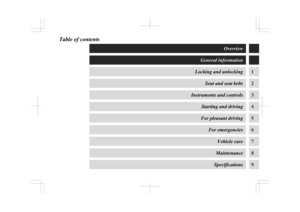 1
1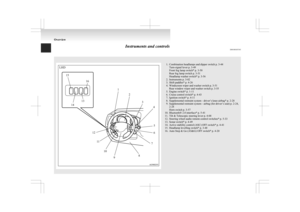 2
2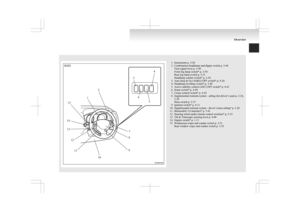 3
3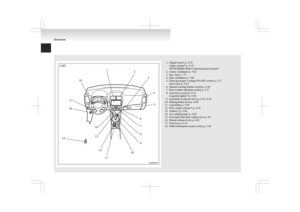 4
4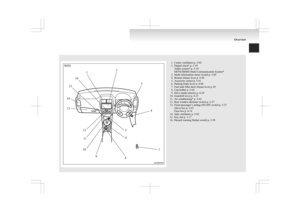 5
5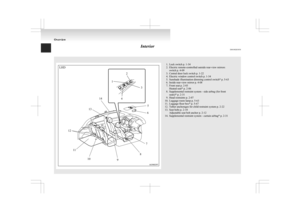 6
6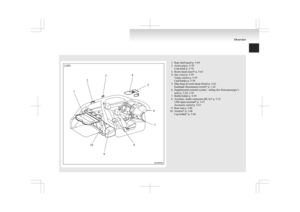 7
7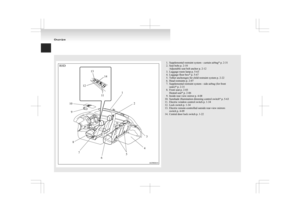 8
8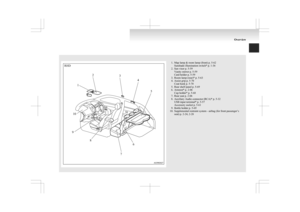 9
9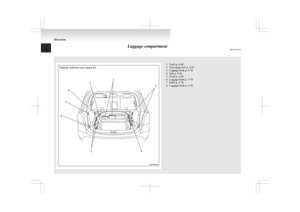 10
10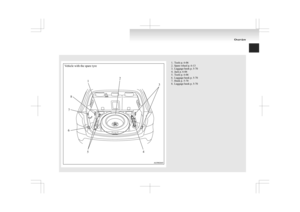 11
11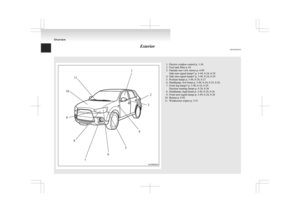 12
12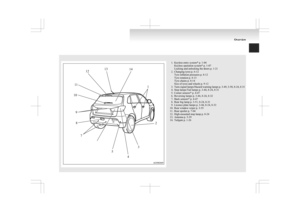 13
13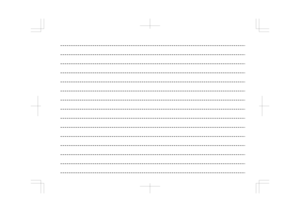 14
14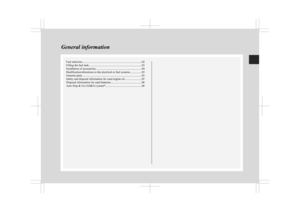 15
15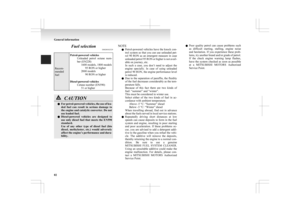 16
16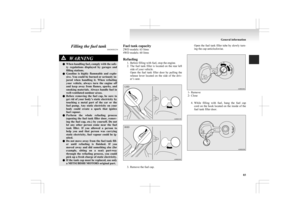 17
17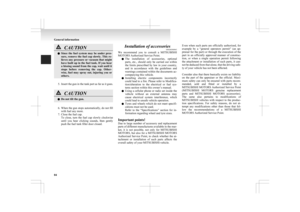 18
18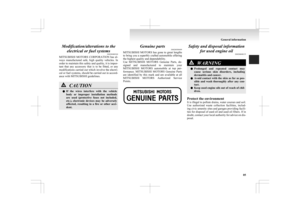 19
19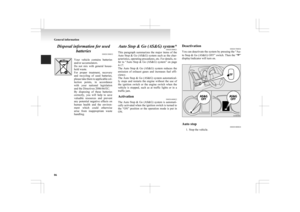 20
20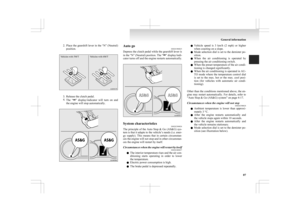 21
21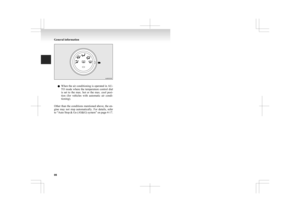 22
22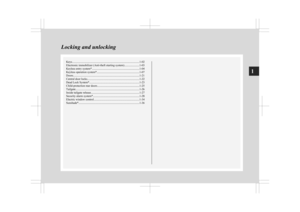 23
23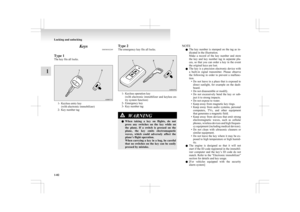 24
24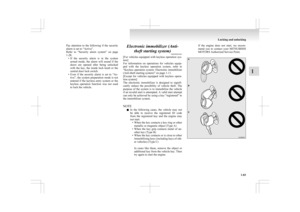 25
25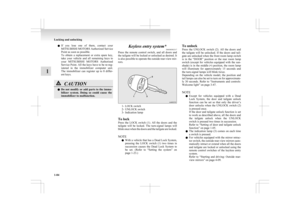 26
26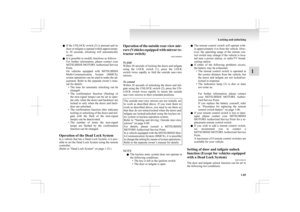 27
27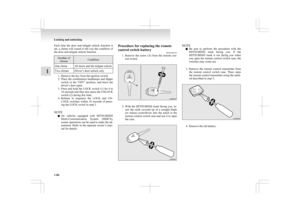 28
28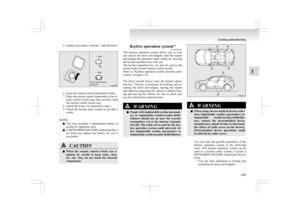 29
29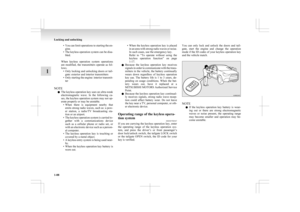 30
30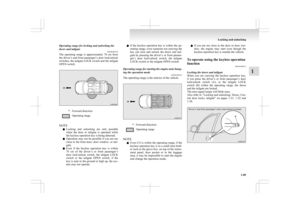 31
31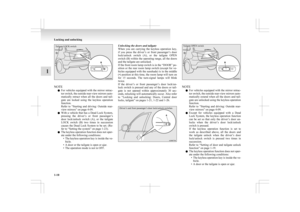 32
32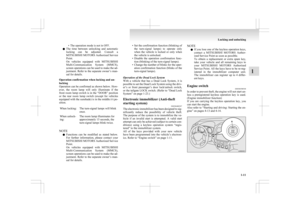 33
33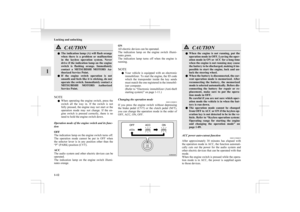 34
34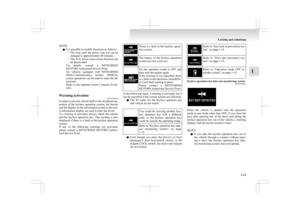 35
35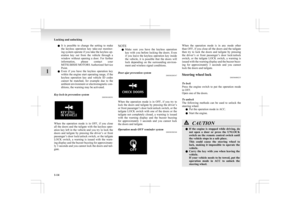 36
36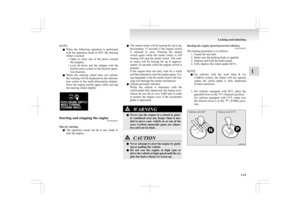 37
37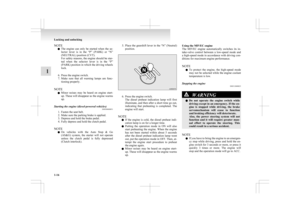 38
38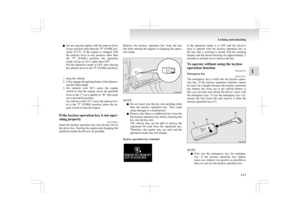 39
39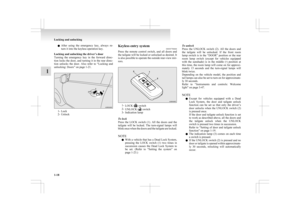 40
40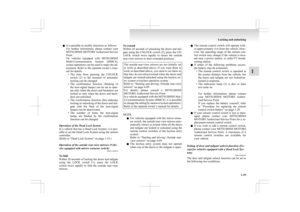 41
41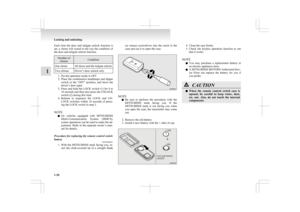 42
42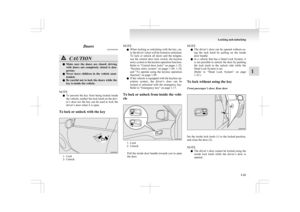 43
43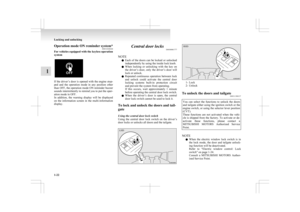 44
44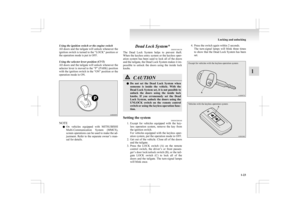 45
45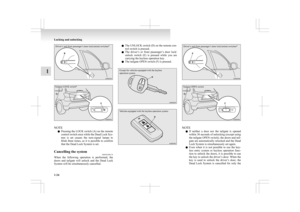 46
46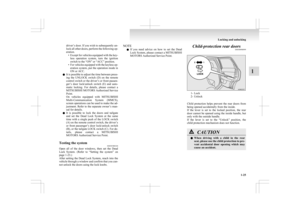 47
47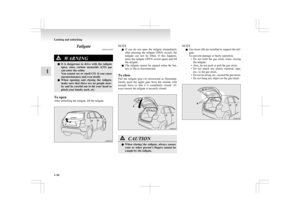 48
48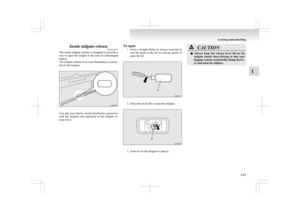 49
49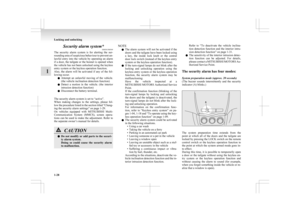 50
50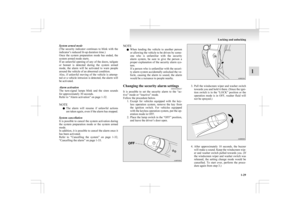 51
51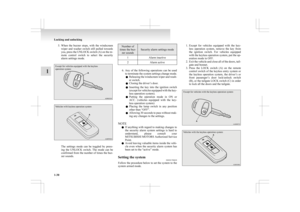 52
52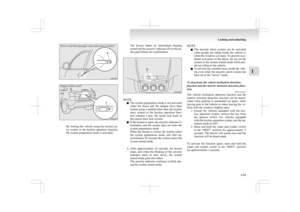 53
53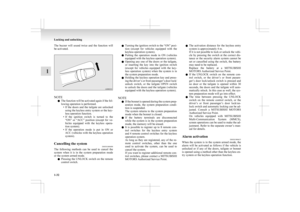 54
54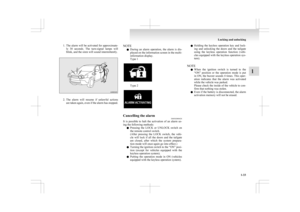 55
55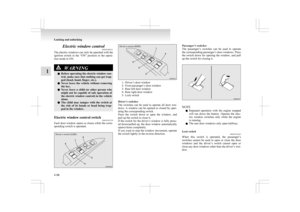 56
56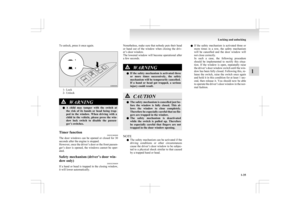 57
57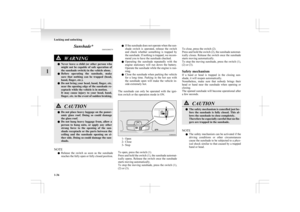 58
58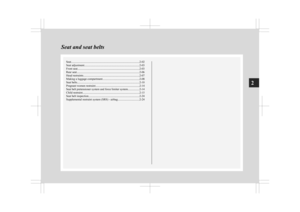 59
59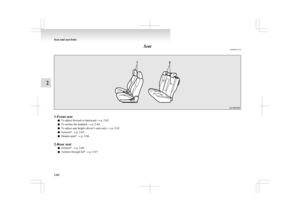 60
60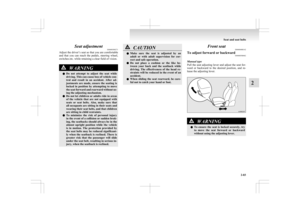 61
61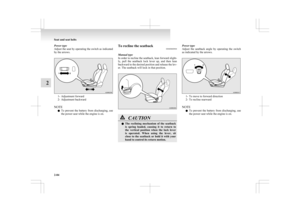 62
62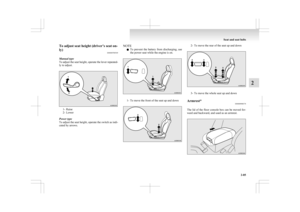 63
63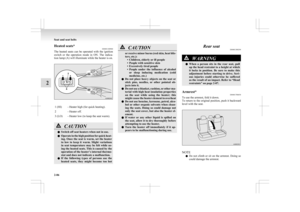 64
64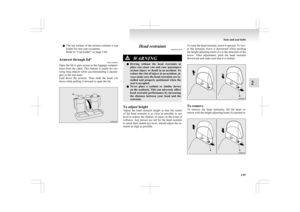 65
65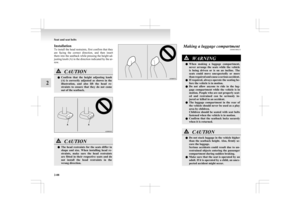 66
66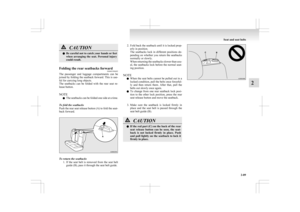 67
67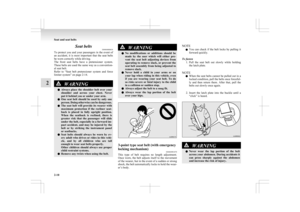 68
68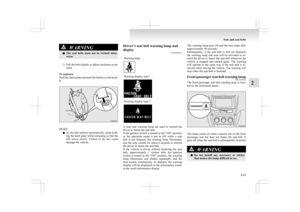 69
69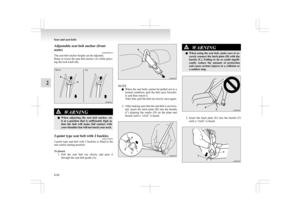 70
70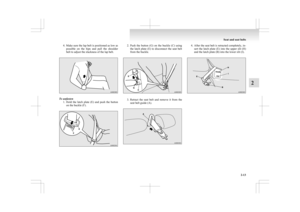 71
71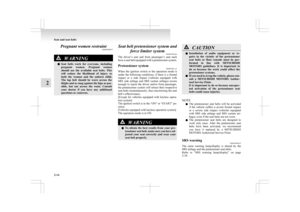 72
72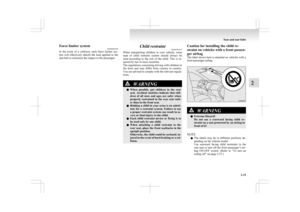 73
73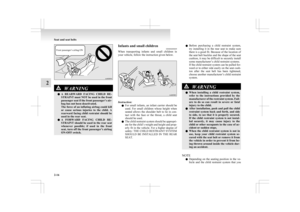 74
74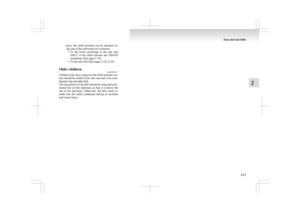 75
75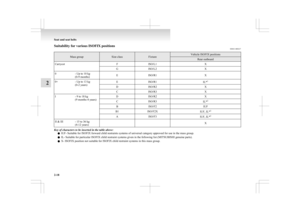 76
76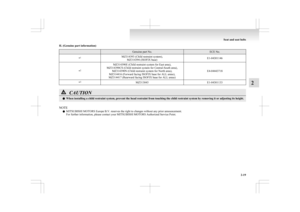 77
77 78
78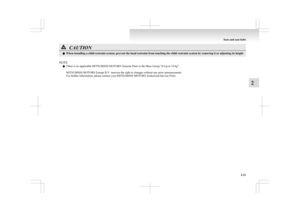 79
79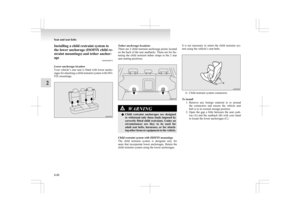 80
80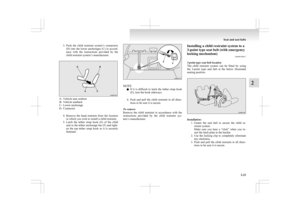 81
81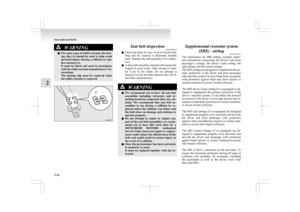 82
82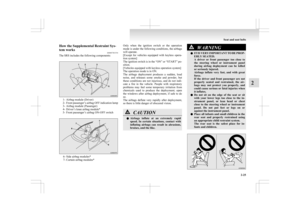 83
83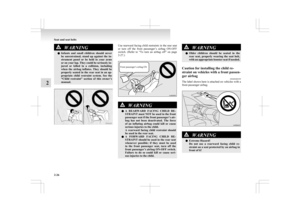 84
84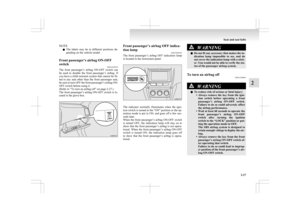 85
85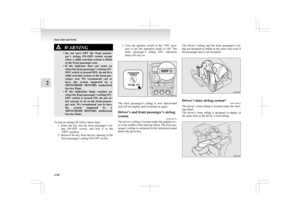 86
86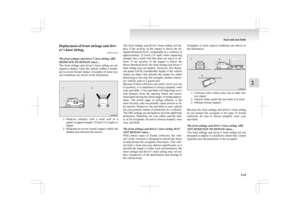 87
87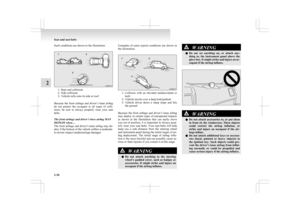 88
88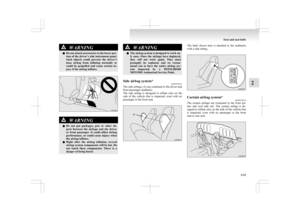 89
89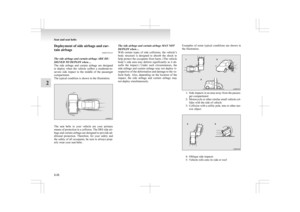 90
90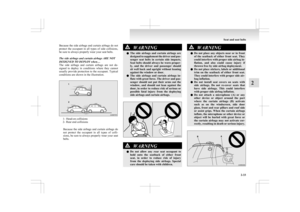 91
91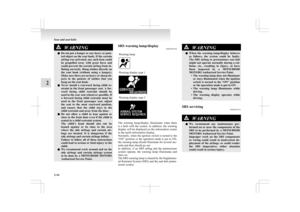 92
92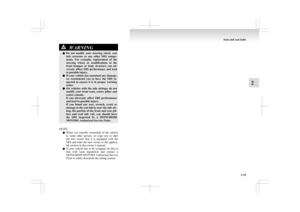 93
93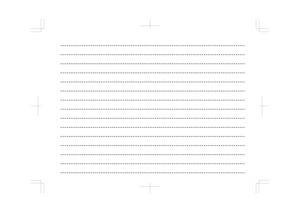 94
94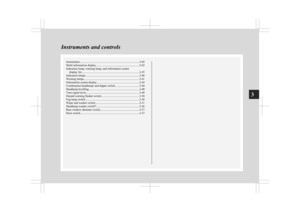 95
95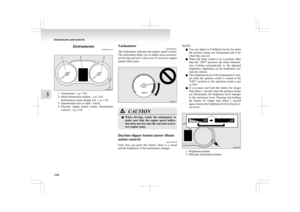 96
96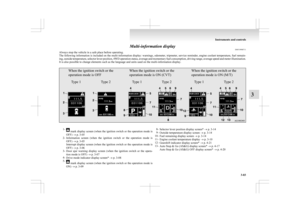 97
97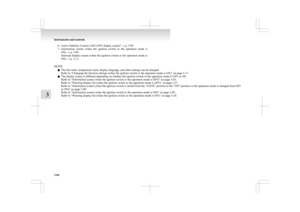 98
98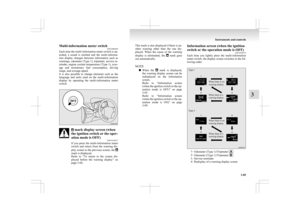 99
99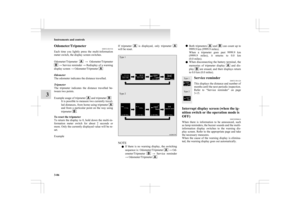 100
100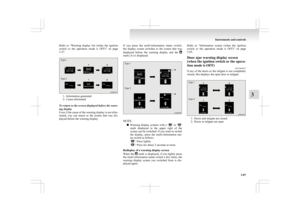 101
101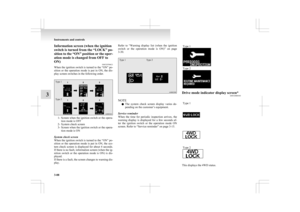 102
102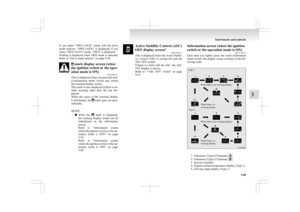 103
103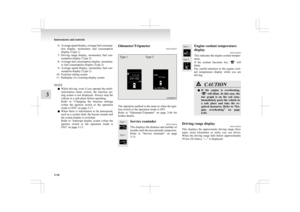 104
104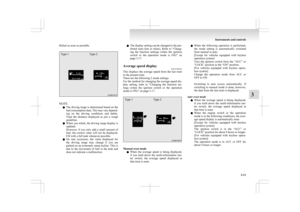 105
105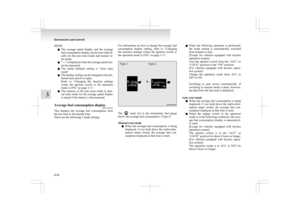 106
106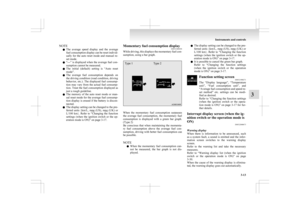 107
107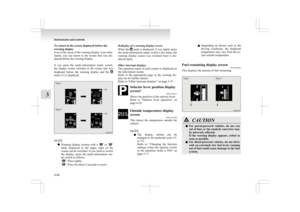 108
108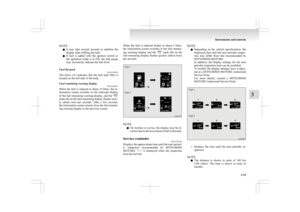 109
109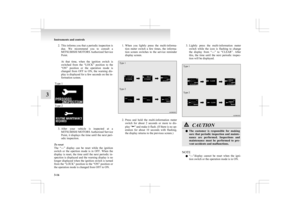 110
110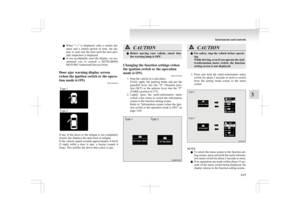 111
111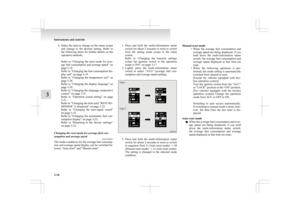 112
112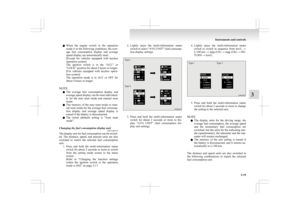 113
113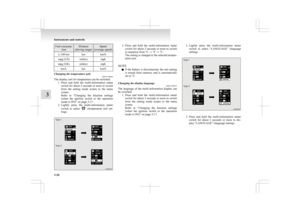 114
114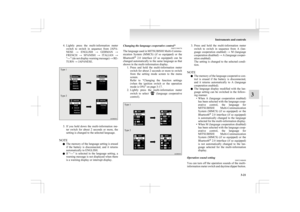 115
115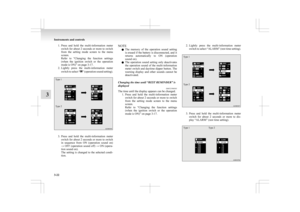 116
116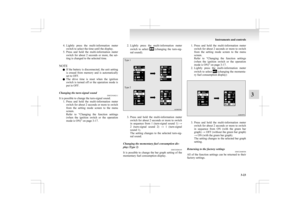 117
117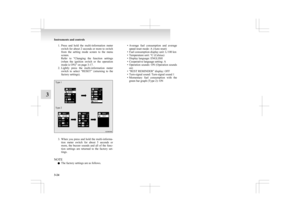 118
118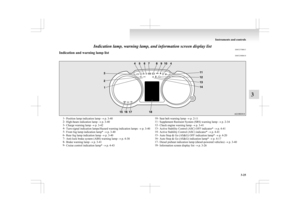 119
119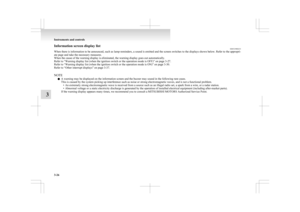 120
120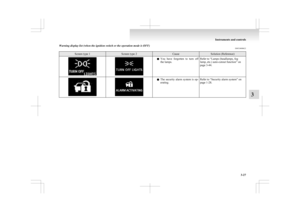 121
121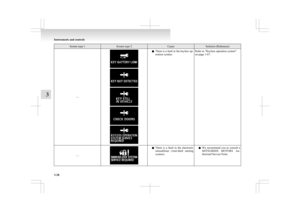 122
122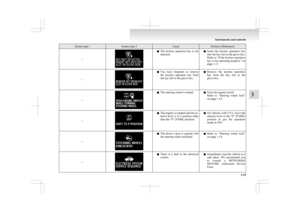 123
123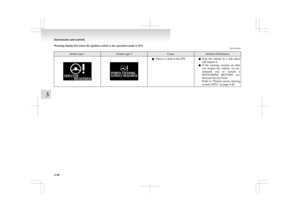 124
124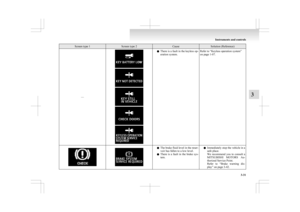 125
125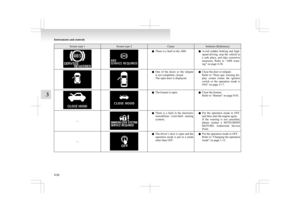 126
126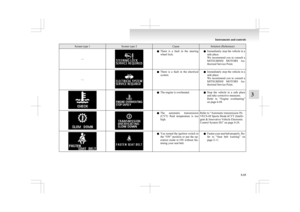 127
127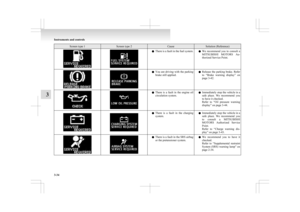 128
128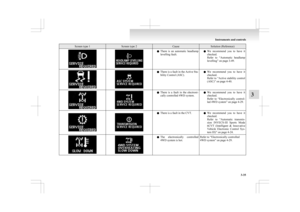 129
129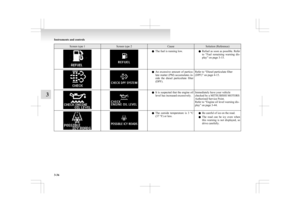 130
130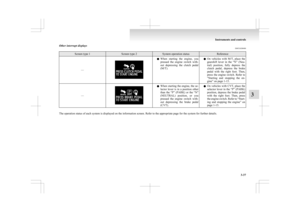 131
131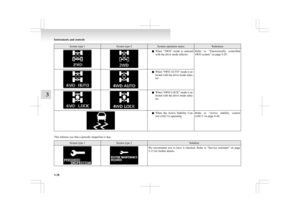 132
132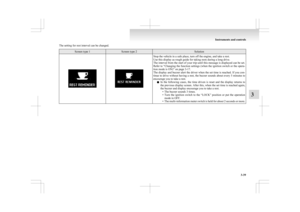 133
133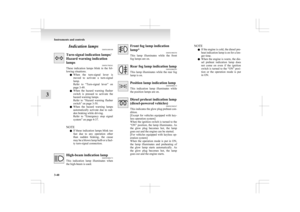 134
134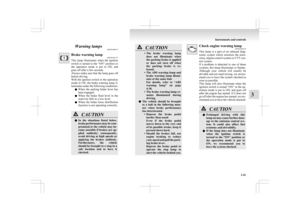 135
135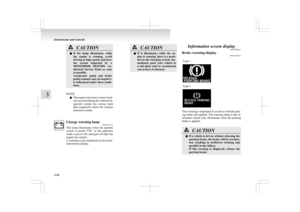 136
136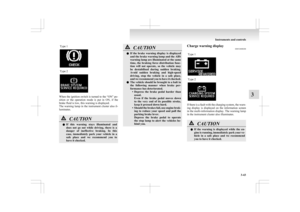 137
137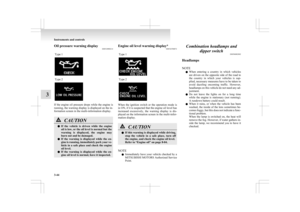 138
138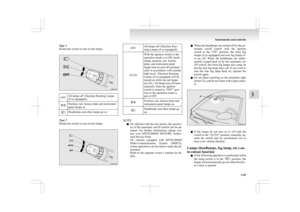 139
139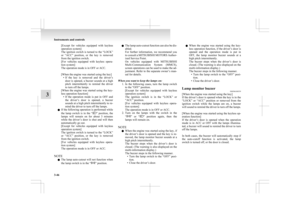 140
140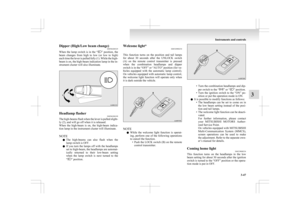 141
141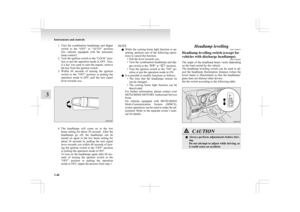 142
142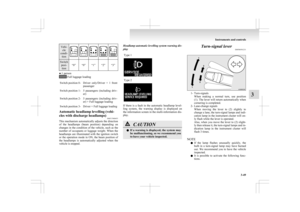 143
143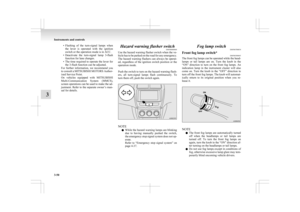 144
144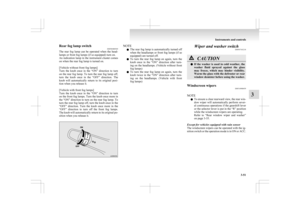 145
145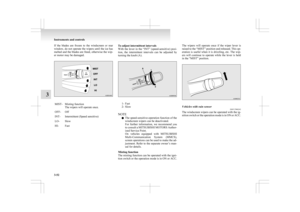 146
146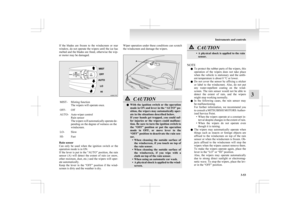 147
147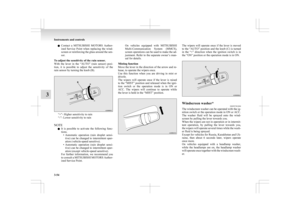 148
148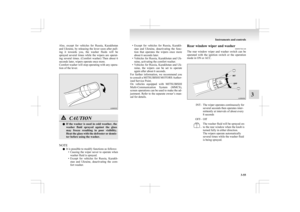 149
149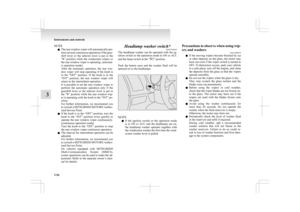 150
150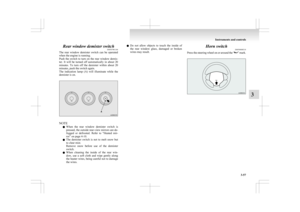 151
151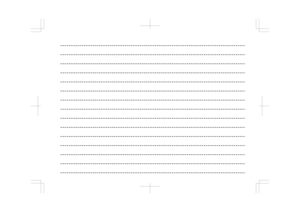 152
152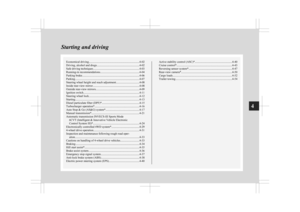 153
153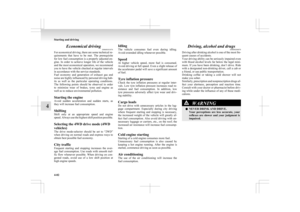 154
154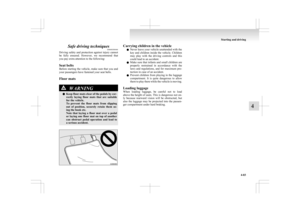 155
155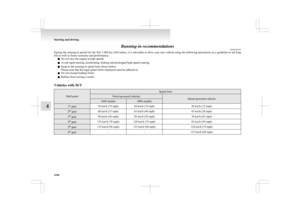 156
156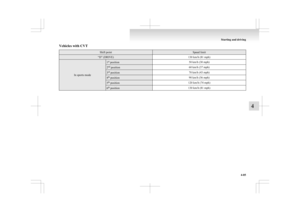 157
157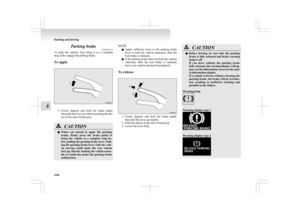 158
158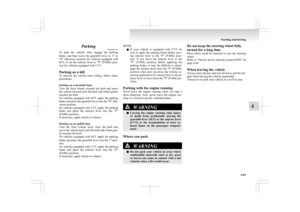 159
159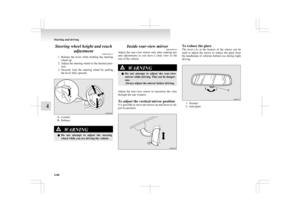 160
160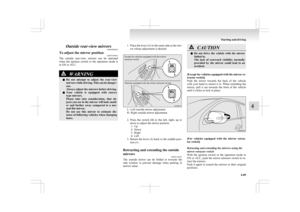 161
161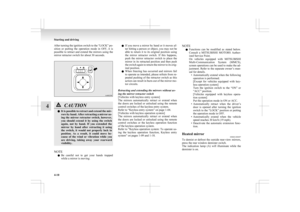 162
162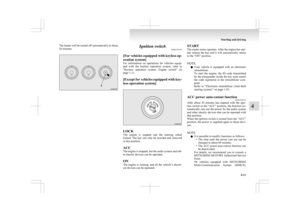 163
163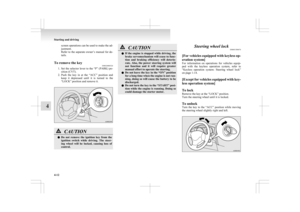 164
164 165
165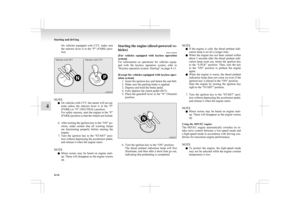 166
166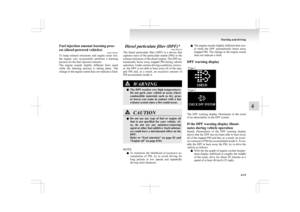 167
167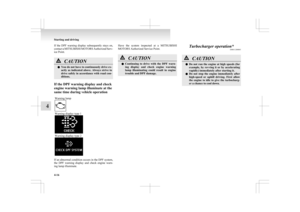 168
168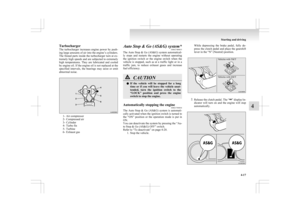 169
169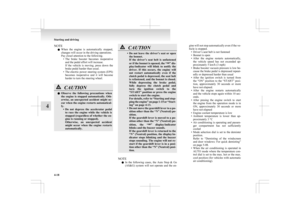 170
170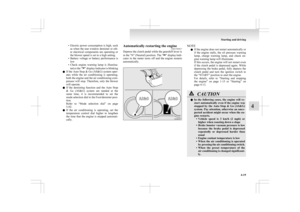 171
171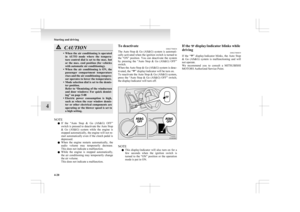 172
172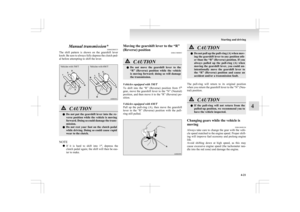 173
173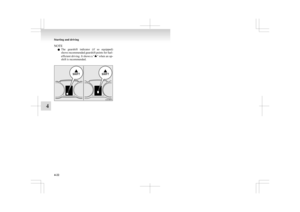 174
174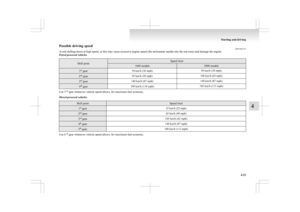 175
175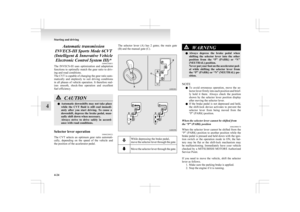 176
176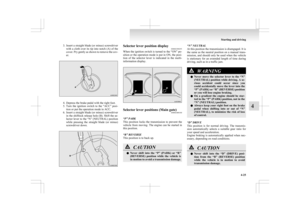 177
177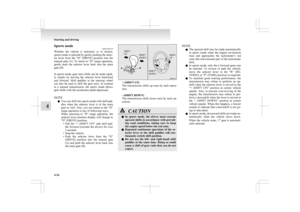 178
178 179
179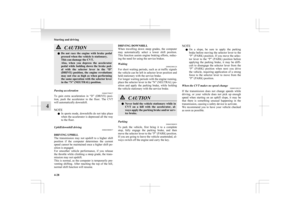 180
180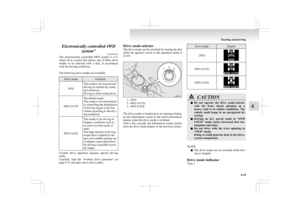 181
181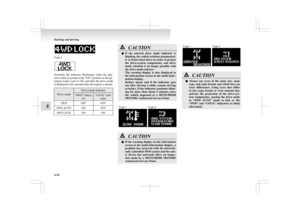 182
182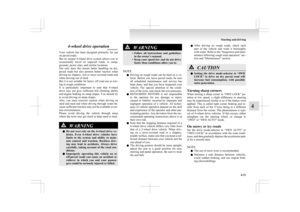 183
183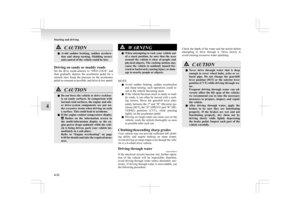 184
184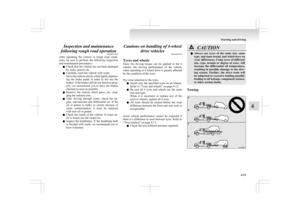 185
185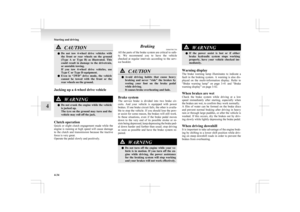 186
186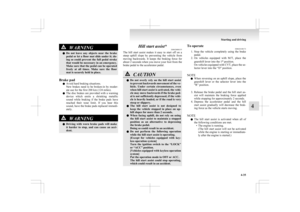 187
187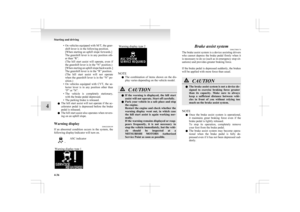 188
188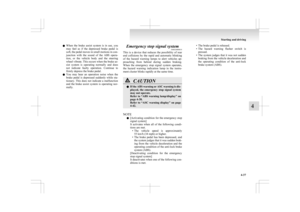 189
189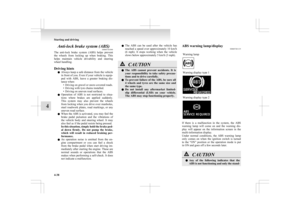 190
190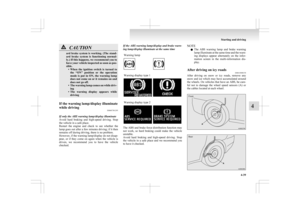 191
191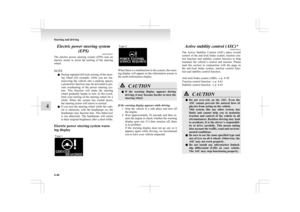 192
192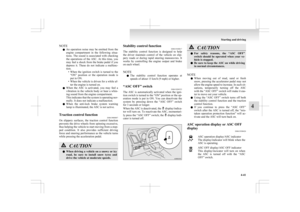 193
193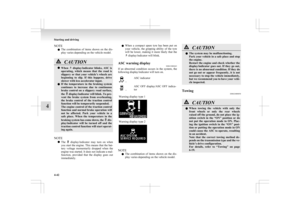 194
194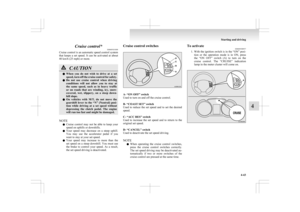 195
195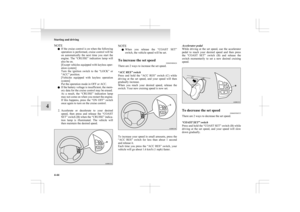 196
196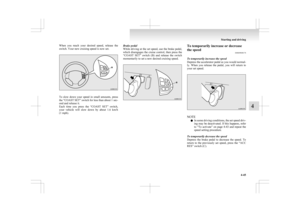 197
197 198
198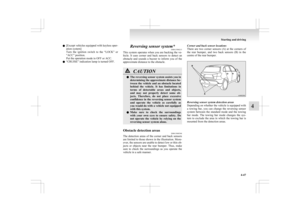 199
199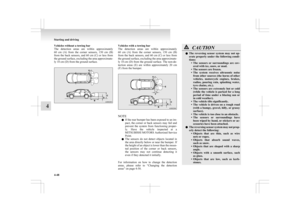 200
200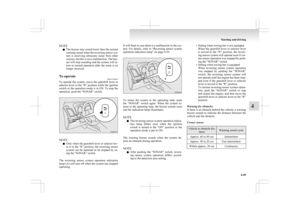 201
201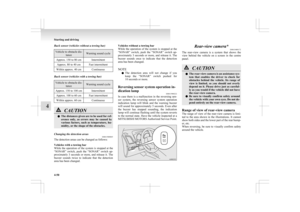 202
202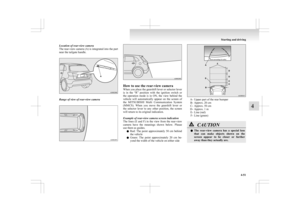 203
203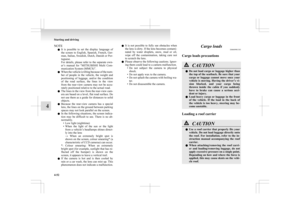 204
204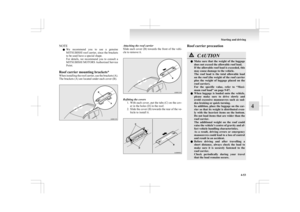 205
205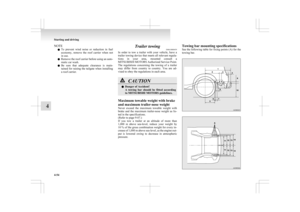 206
206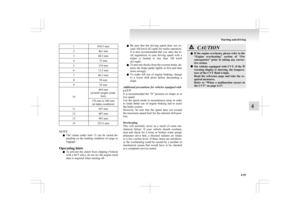 207
207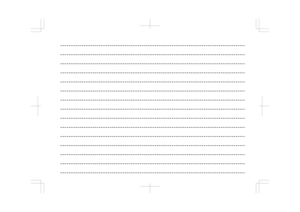 208
208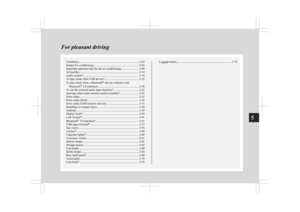 209
209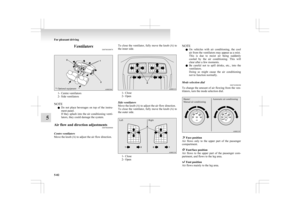 210
210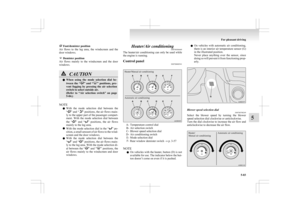 211
211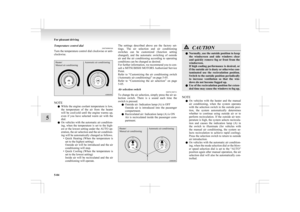 212
212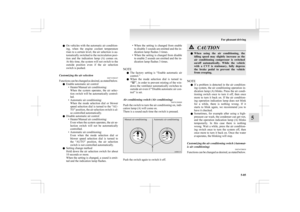 213
213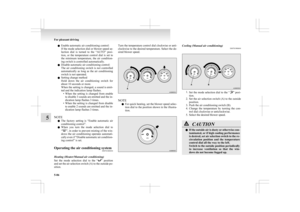 214
214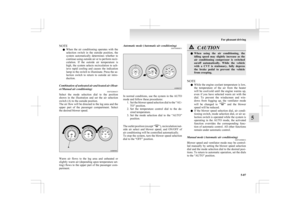 215
215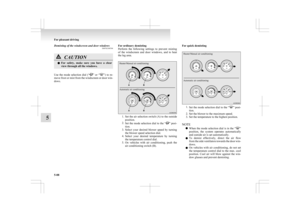 216
216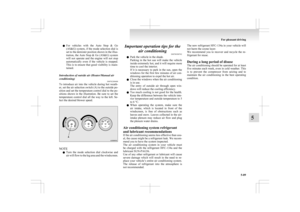 217
217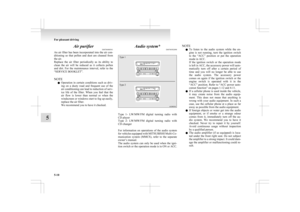 218
218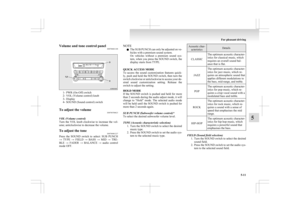 219
219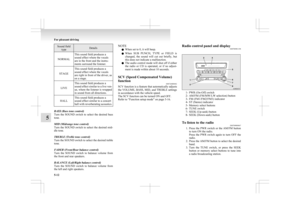 220
220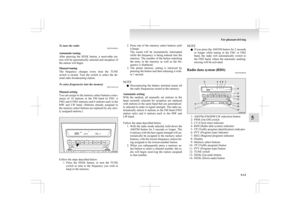 221
221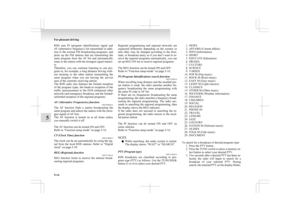 222
222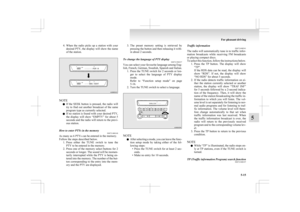 223
223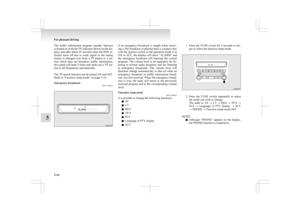 224
224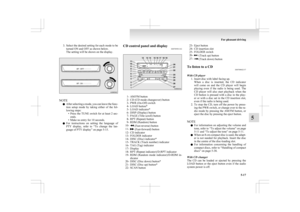 225
225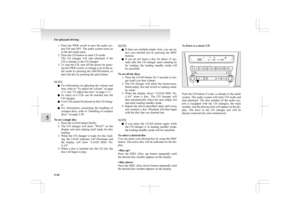 226
226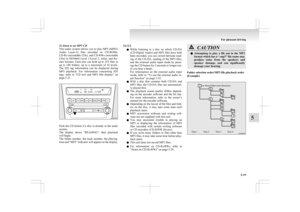 227
227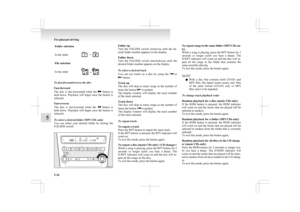 228
228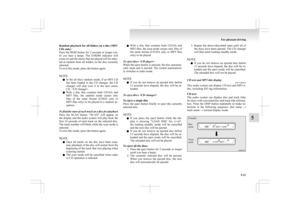 229
229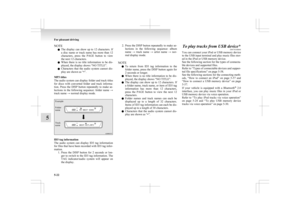 230
230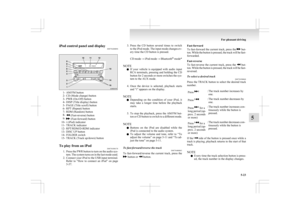 231
231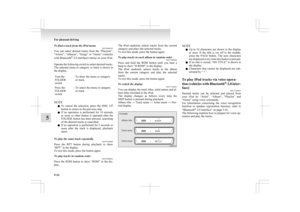 232
232 233
233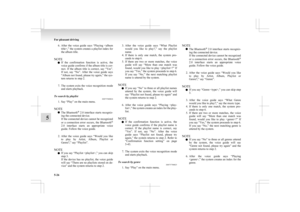 234
234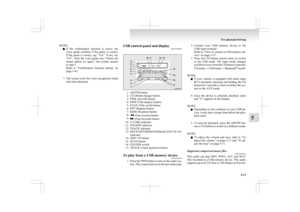 235
235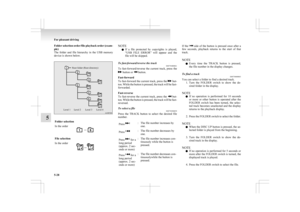 236
236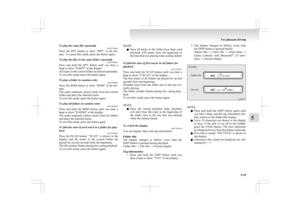 237
237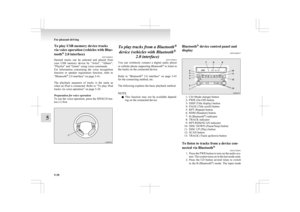 238
238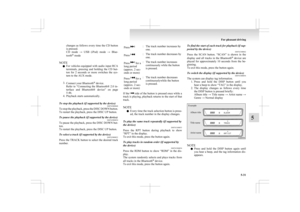 239
239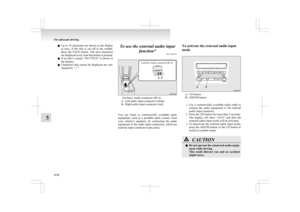 240
240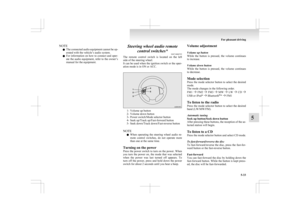 241
241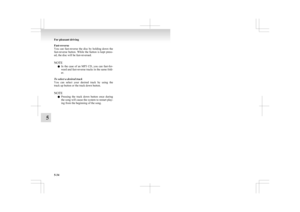 242
242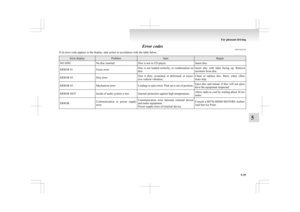 243
243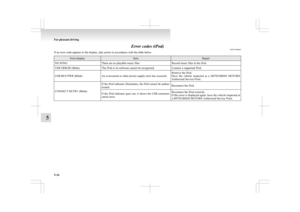 244
244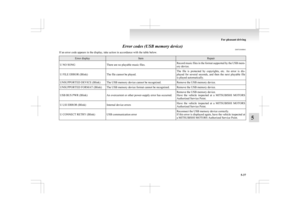 245
245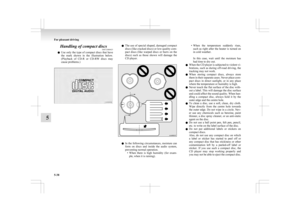 246
246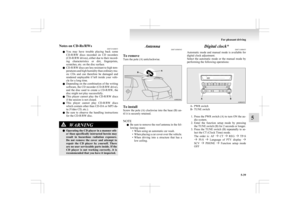 247
247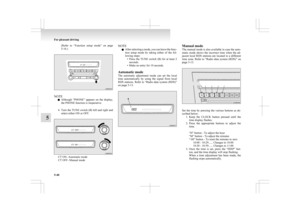 248
248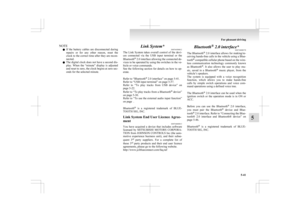 249
249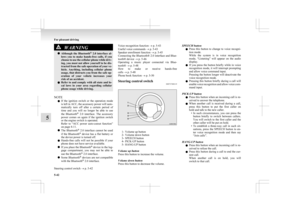 250
250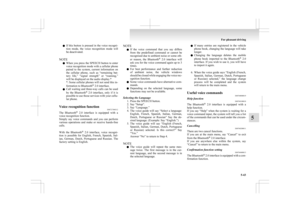 251
251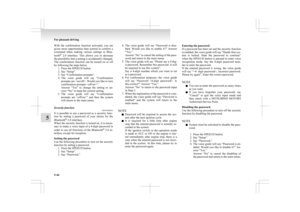 252
252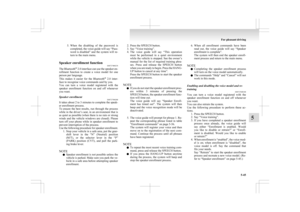 253
253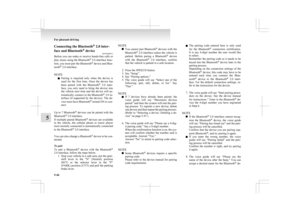 254
254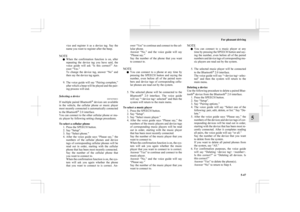 255
255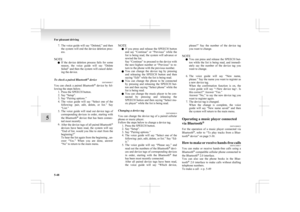 256
256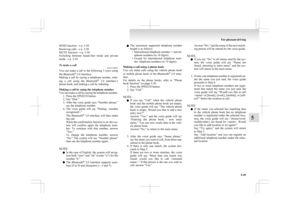 257
257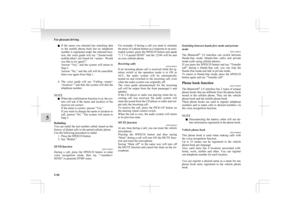 258
258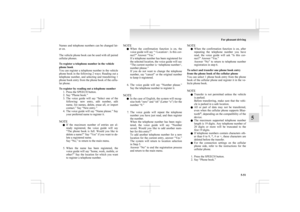 259
259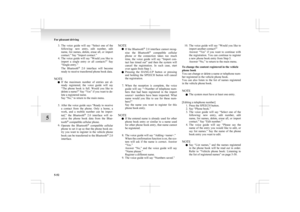 260
260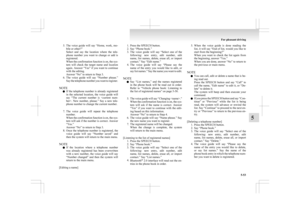 261
261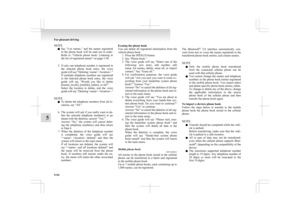 262
262 263
263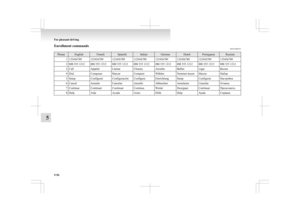 264
264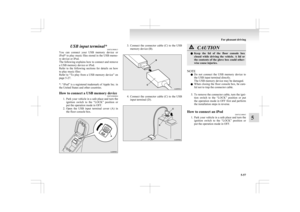 265
265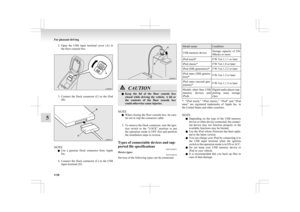 266
266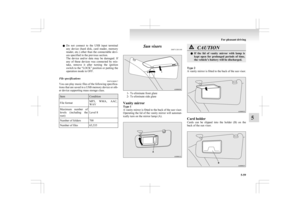 267
267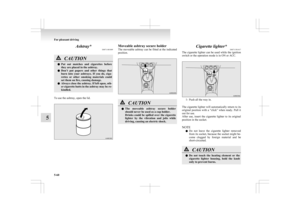 268
268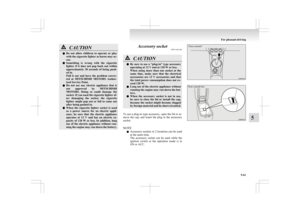 269
269 270
270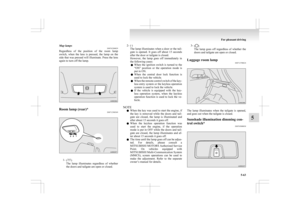 271
271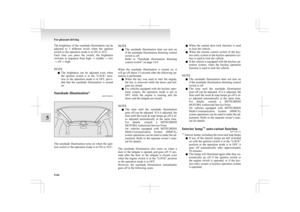 272
272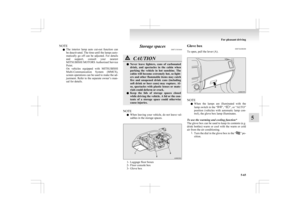 273
273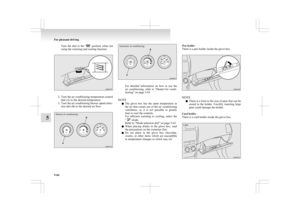 274
274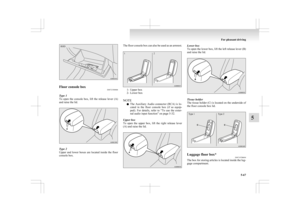 275
275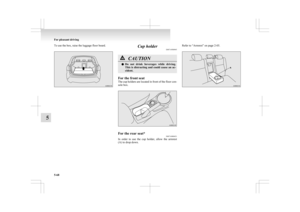 276
276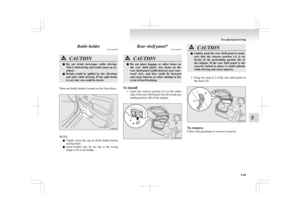 277
277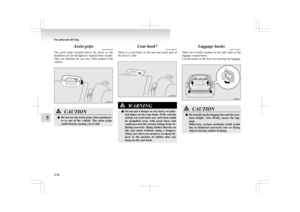 278
278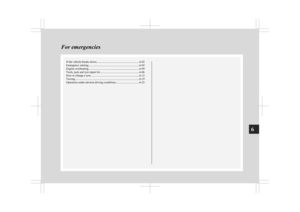 279
279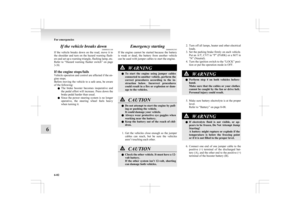 280
280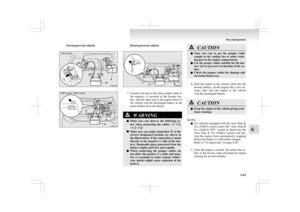 281
281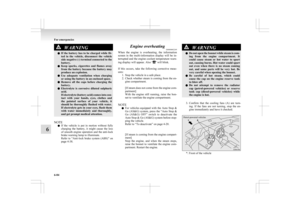 282
282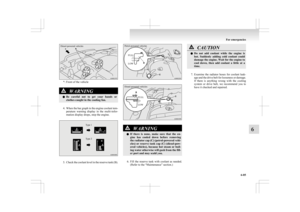 283
283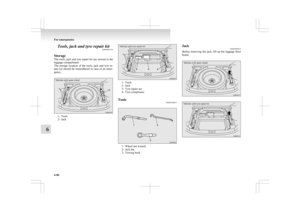 284
284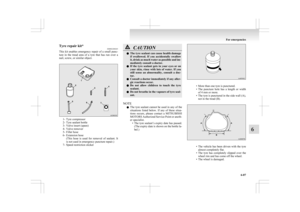 285
285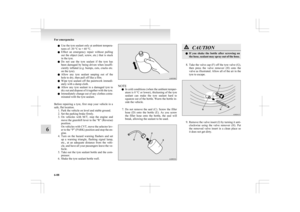 286
286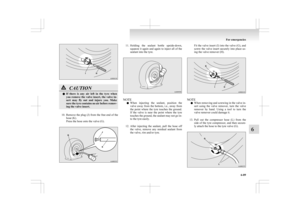 287
287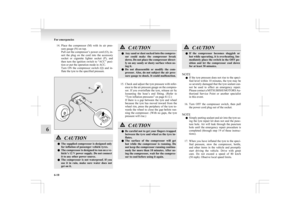 288
288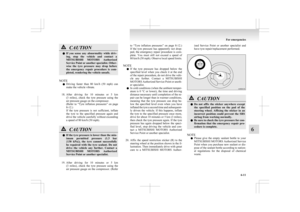 289
289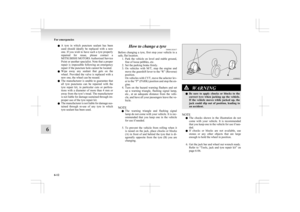 290
290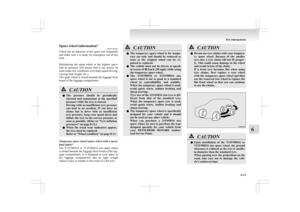 291
291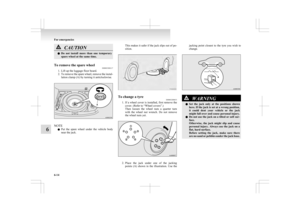 292
292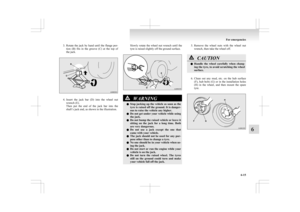 293
293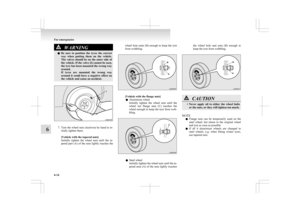 294
294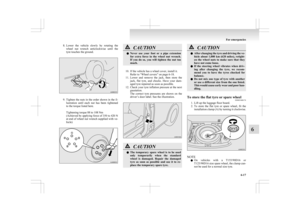 295
295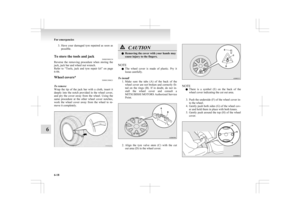 296
296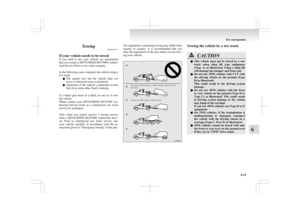 297
297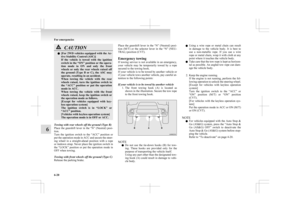 298
298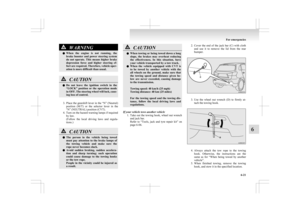 299
299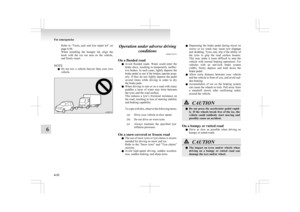 300
300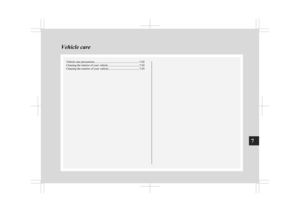 301
301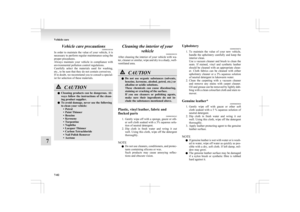 302
302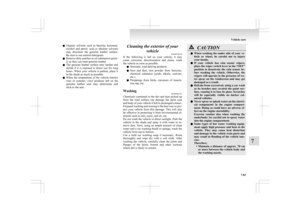 303
303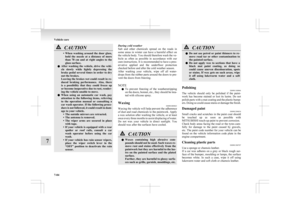 304
304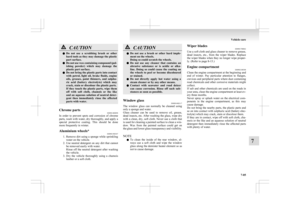 305
305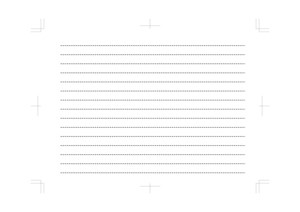 306
306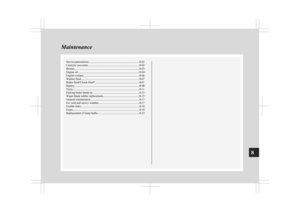 307
307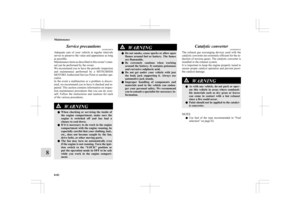 308
308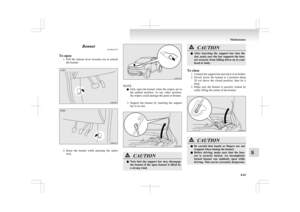 309
309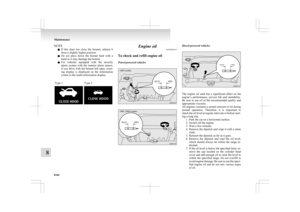 310
310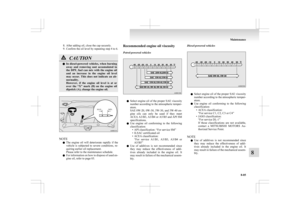 311
311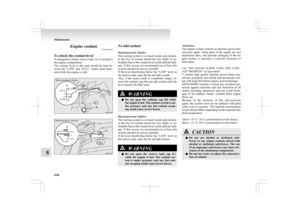 312
312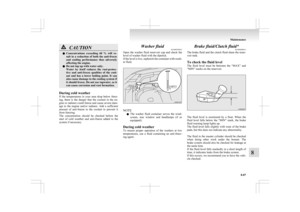 313
313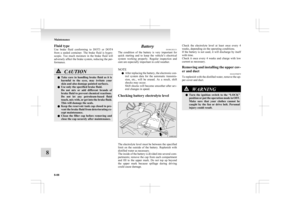 314
314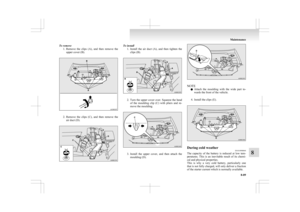 315
315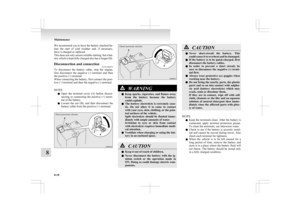 316
316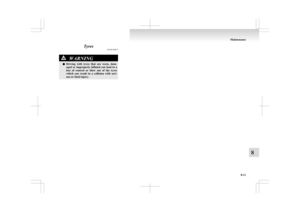 317
317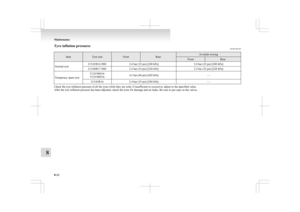 318
318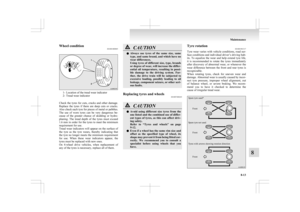 319
319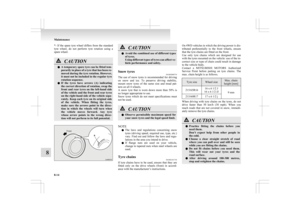 320
320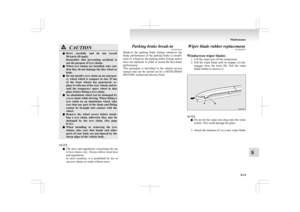 321
321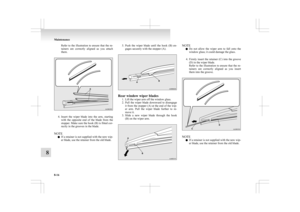 322
322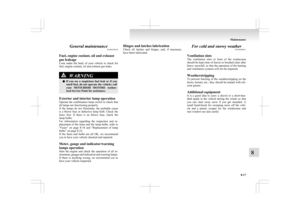 323
323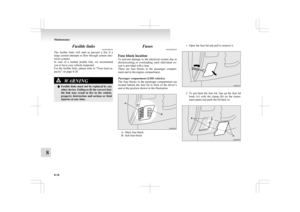 324
324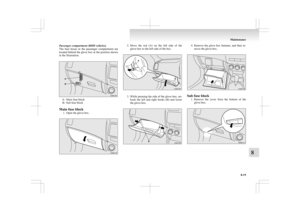 325
325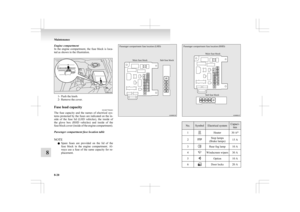 326
326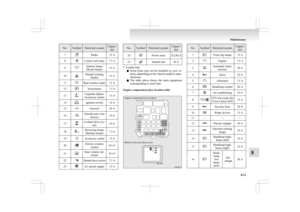 327
327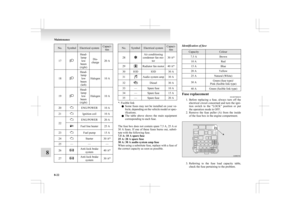 328
328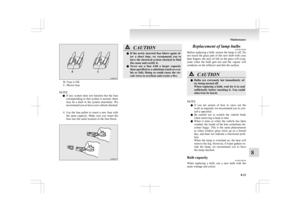 329
329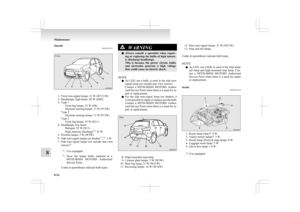 330
330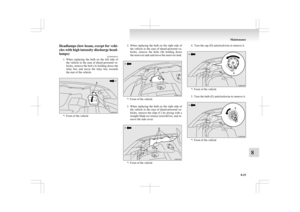 331
331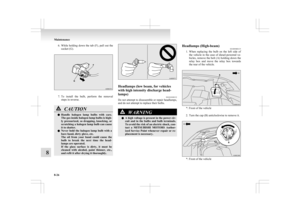 332
332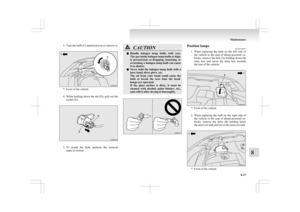 333
333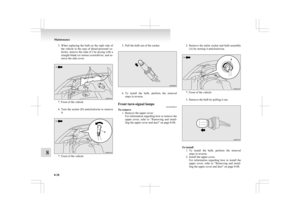 334
334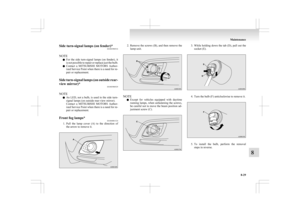 335
335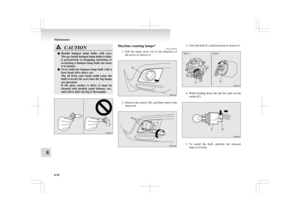 336
336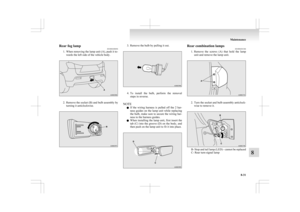 337
337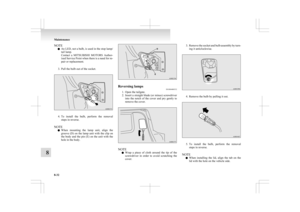 338
338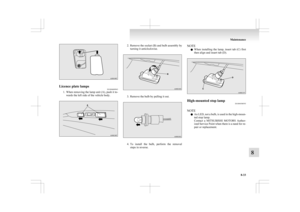 339
339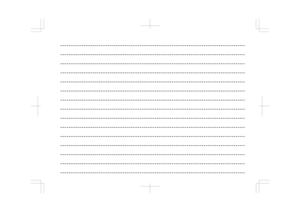 340
340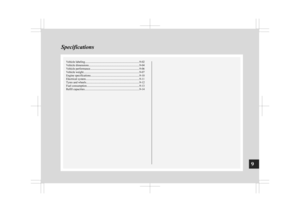 341
341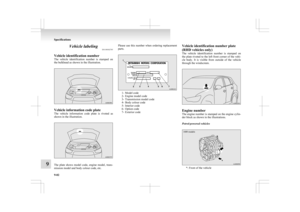 342
342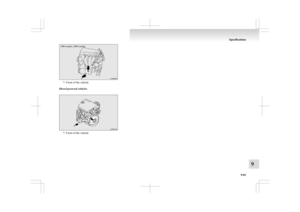 343
343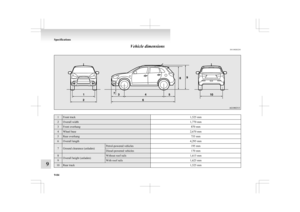 344
344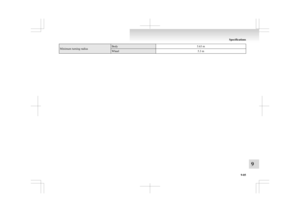 345
345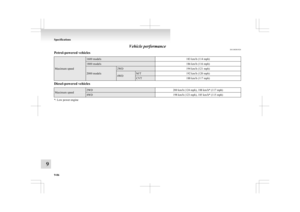 346
346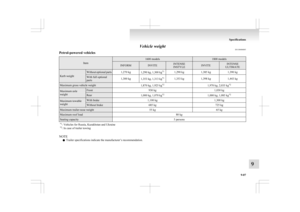 347
347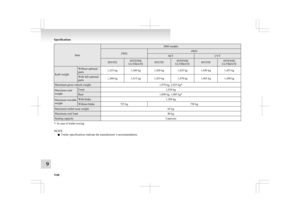 348
348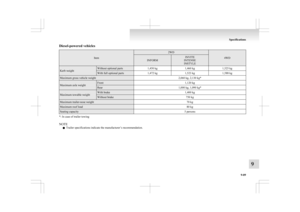 349
349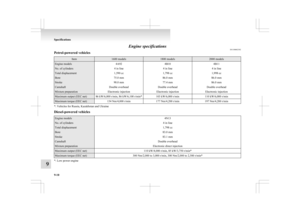 350
350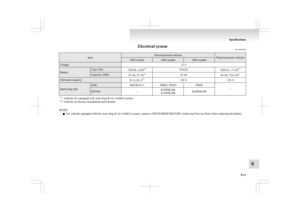 351
351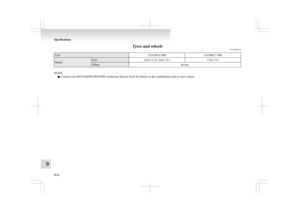 352
352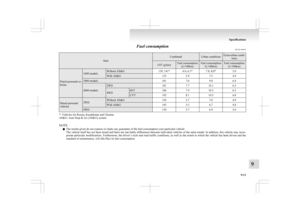 353
353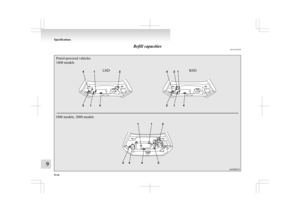 354
354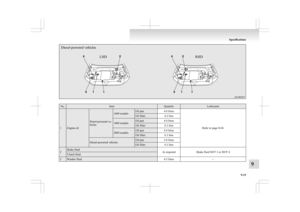 355
355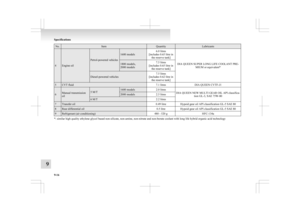 356
356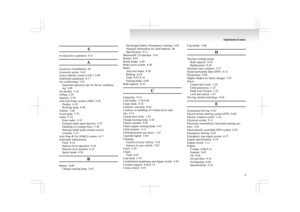 357
357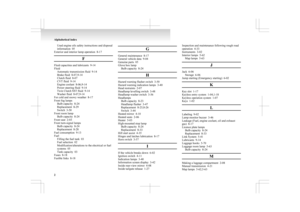 358
358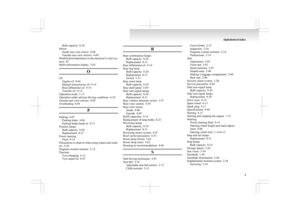 359
359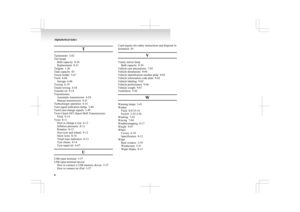 360
360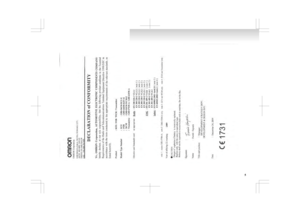 361
361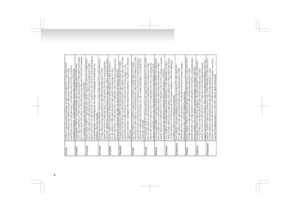 362
362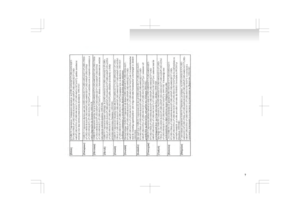 363
363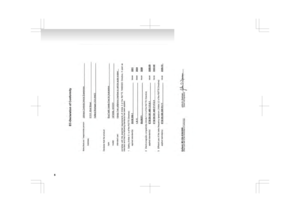 364
364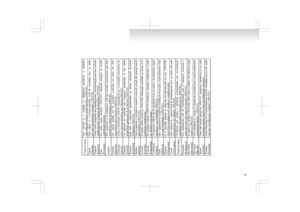 365
365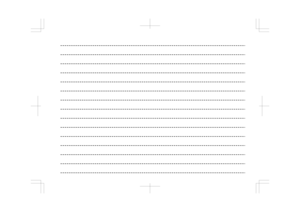 366
366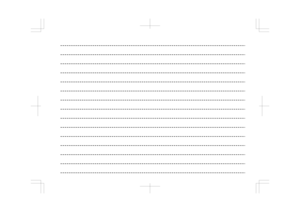 367
367