Page 155 of 426
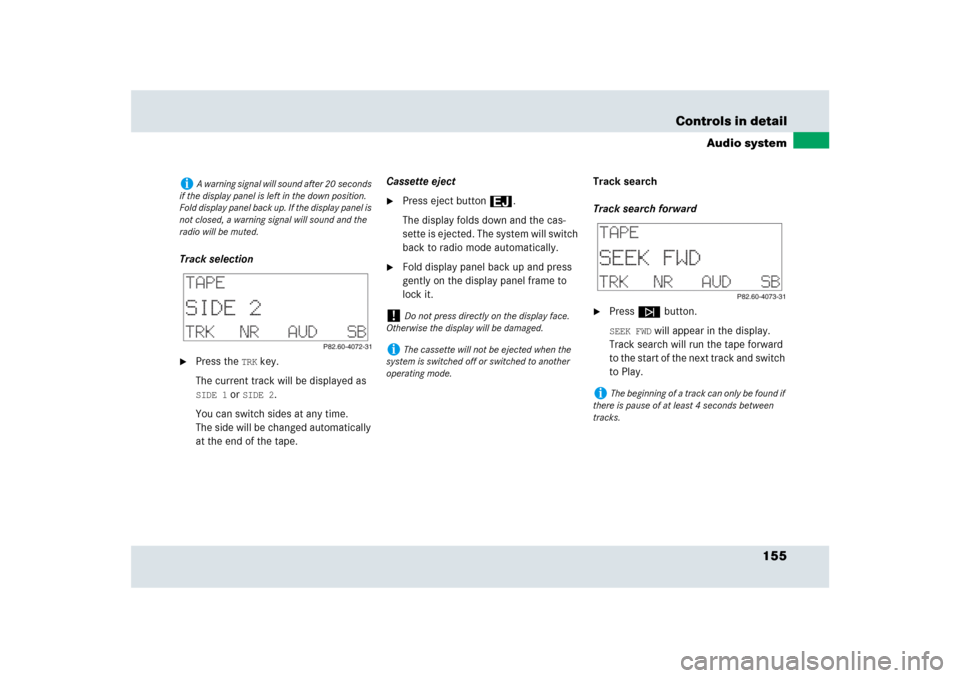
155 Controls in detail
Audio system
Track selection�
Press the
TRK
key.
The current track will be displayed as
SIDE 1
or
SIDE 2
.
You can switch sides at any time.
The side will be changed automatically
at the end of the tape.Cassette eject
�
Press eject button3.
The display folds down and the cas-
sette is ejected. The system will switch
back to radio mode automatically.
�
Fold display panel back up and press
gently on the display panel frame to
lock it.Track search
Track search forward
�
Pressf button.SEEK FWD
will appear in the display.
Track search will run the tape forward
to the start of the next track and switch
to Play.
i
A warning signal will sound after 20 seconds
if the display panel is left in the down position.
Fold display panel back up. If the display panel is
not closed, a warning signal will sound and the
radio will be muted.
!
Do not press directly on the display face.
Otherwise the display will be damaged.
i
The cassette will not be ejected when the
system is switched off or switched to another
operating mode.
i
The beginning of a track can only be found if
there is pause of at least 4 seconds between
tracks.
Page 157 of 426
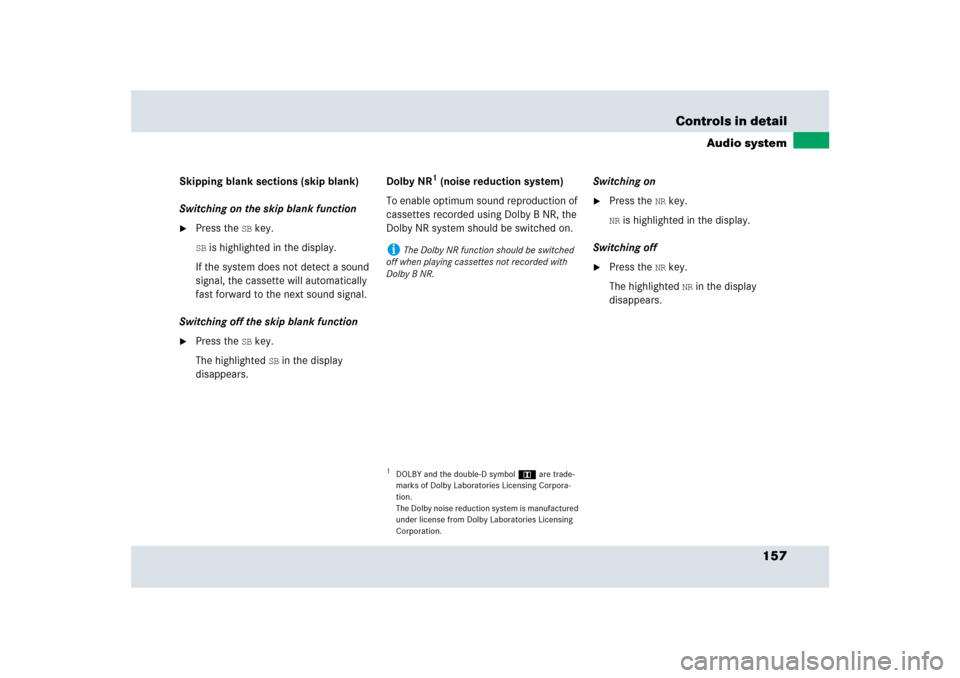
157 Controls in detail
Audio system
Skipping blank sections (skip blank)
Switching on the skip blank function�
Press the
SB key.
SB is highlighted in the display.
If the system does not detect a sound
signal, the cassette will automatically
fast forward to the next sound signal.
Switching off the skip blank function
�
Press the
SB key.
The highlighted
SB in the display
disappears.Dolby NR
1 (noise reduction system)
To enable optimum sound reproduction of
cassettes recorded using Dolby B NR, the
Dolby NR system should be switched on.Switching on
�
Press the
NR key.
NR is highlighted in the display.
Switching off
�
Press the
NR key.
The highlighted
NR in the display
disappears.
1DOLBY and the double-D symbolÙ are trade-
marks of Dolby Laboratories Licensing Corpora-
tion.
The Dolby noise reduction system is manufactured
under license from Dolby Laboratories Licensing
Corporation.i
The Dolby NR function should be switched
off when playing cassettes not recorded with
Dolby B NR.
Page 161 of 426
161 Controls in detail
Audio system
Random play
The random play function (RDM) plays the
tracks on the current CD in random order.�
Switching on random play�
Press the
RDM
key.
RDM
is highlighted in the display.
�
Switching off random play�
Press the
RDM
key.
The highlighted RDM
in the display
disappears.Repeat
The repeat function (RPT) repeats the cur-
rent track.
�
Switching on repeat�
Press the
RPT
key.
RPT
is highlighted in the display.
�
Switching off repeat�
Press the
RPT
key.
The highlighted RPT
in the display
disappears.Track and time display
�
Press the
T key.
The number of the track being played
and the elapsed playing time appear in
the display.
�
Press the
T key.
The total number of tracks and the total
playing time of the CD appear in the
display.
You see the CD main menu again after
8 seconds.
i
The random play and repeat function cannot
be used simultaneously.
Page 162 of 426
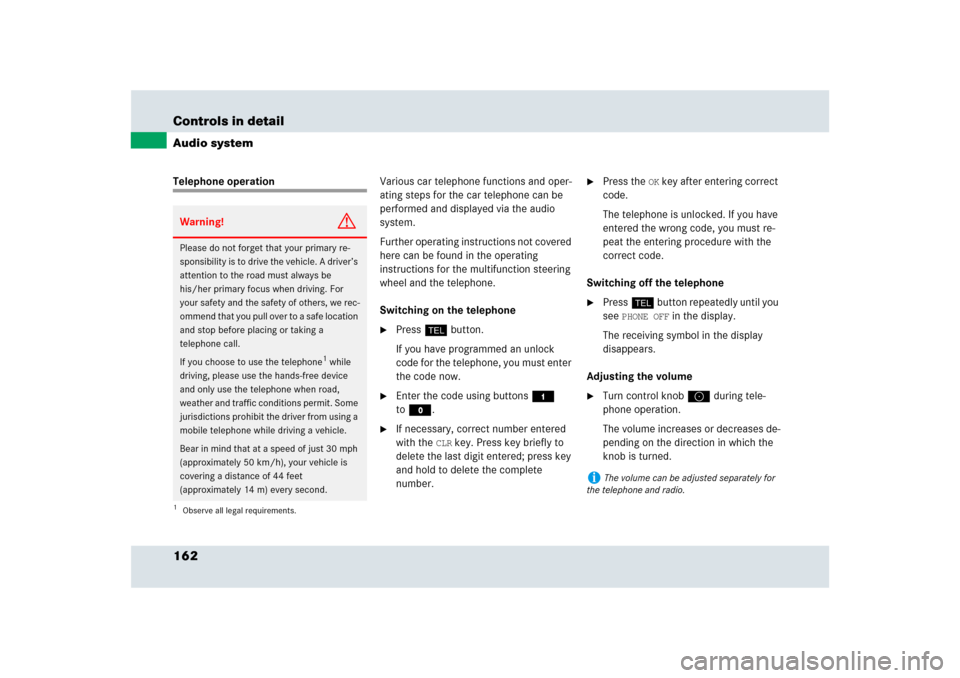
162 Controls in detailAudio systemTelephone operationVarious car telephone functions and oper-
ating steps for the car telephone can be
performed and displayed via the audio
system.
Further operating instructions not covered
here can be found in the operating
instructions for the multifunction steering
wheel and the telephone.
Switching on the telephone
�
Pressh button.
If you have programmed an unlock
code for the telephone, you must enter
the code now.
�
Enter the code using buttons4
toM.
�
If necessary, correct number entered
with the
CLR
key. Press key briefly to
delete the last digit entered; press key
and hold to delete the complete
number.
�
Press the
OK key after entering correct
code.
The telephone is unlocked. If you have
entered the wrong code, you must re-
peat the entering procedure with the
correct code.
Switching off the telephone
�
Pressh button repeatedly until you
see
PHONE OFF
in the display.
The receiving symbol in the display
disappears.
Adjusting the volume
�
Turn control knoba during tele-
phone operation.
The volume increases or decreases de-
pending on the direction in which the
knob is turned.
Warning!
G
Please do not forget that your primary re-
sponsibility is to drive the vehicle. A driver’s
attention to the road must always be
his/her primary focus when driving. For
your safety and the safety of others, we rec-
ommend that you pull over to a safe location
and stop before placing or taking a
telephone call.
If you choose to use the telephone
1 while
driving, please use the hands-free device
and only use the telephone when road,
weather and traffic conditions permit. Some
jurisdictions prohibit the driver from using a
mobile telephone while driving a vehicle.
Bear in mind that at a speed of just 30 mph
(approximately 50 km/h), your vehicle is
covering a distance of 44 feet
(approximately 14 m) every second.
1Observe all legal requirements.
i
The volume can be adjusted separately for
the telephone and radio.
Page 163 of 426

163 Controls in detail
Audio system
Placing a call
Entering a telephone number and
starting the dialing process�
Enter the desired telephone number
using buttons4 toM.
The number can have up to 32 digits,
but only 13 of these are visible on the
display.
If necessary, correct number entered with
the CLR
key.
�
Press key briefly to delete the last digit
entered.
�
Press key and hold to delete the
complete number.
�
After correct telephone number has
been entered, press the
SND
key.Phone book
The numbers stored in the phone book can
be called up either by name or number.
Calling up the phone book
�
Pressd, c, f or
ebutton.
Switching between name search and
number search
�
Press the
ABC
key.
The name search is called up.
or
�
Press the
NUM
key.
The number search is called up.Searching and calling up phone book
entries by name
�
Press the
ABC
key.
The current name is highlighted on the
display.
�
Press either thed or cbutton.
The stored entries are selected accord-
ing to the alphabetical order of the
initial letter.
or
�
Press either thef or ebutton.
The stored entries are selected in
increments of four.
or
��
Page 164 of 426
164 Controls in detailAudio system�
Press the desired numerical key2
to9.
The stored entries are selected accord-
ing to the alphabetical order of the ini-
tial letters (e.g. for B -Brown, press
button2 twice).Searching and selecting phone book
entries by number
�
Press the
NUM
key.
The current number is marked in the
display.
�
Press either thed or cbutton.
The stored entries are selected
according to numerical order.
or
�
Press either thef or ebutton.
The stored entries are selected in
increments of 5 (e.g. Entry
M5, Entry
M10
, etc.).Starting dialing process
�
Once you have selected a number,
press the
SND
key.
Repeat dialing
If the number dialed is busy, you can again
place calls to the last ten telephone
numbers dialed using the repeat dialing
function.
i
Several characters and symbols cannot be
shown on the display for technical reasons. They
have been replaced with spaces.
��
Page 165 of 426
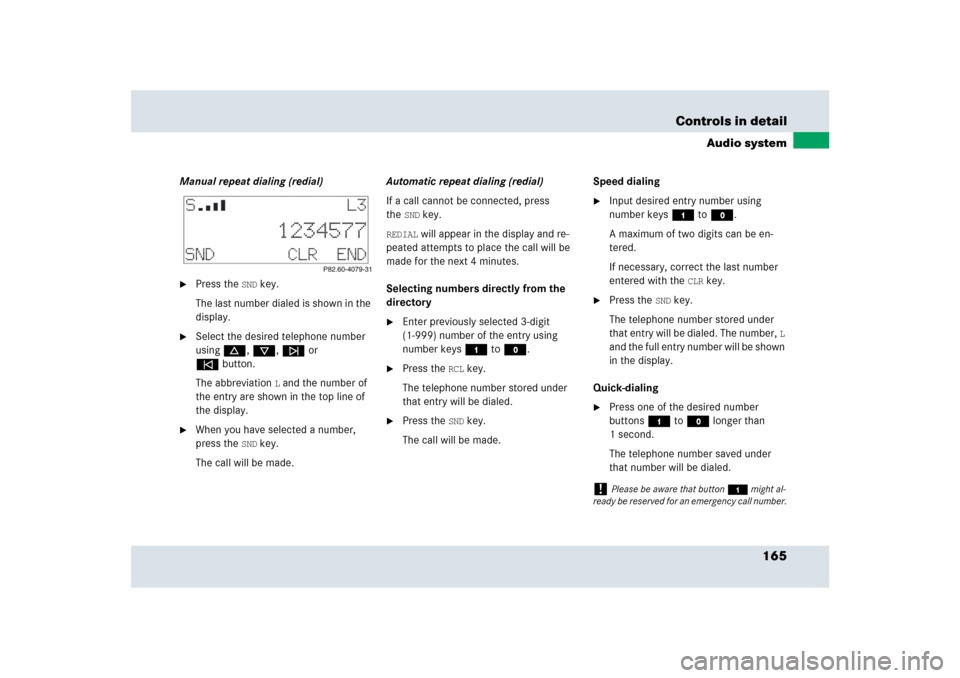
165 Controls in detail
Audio system
Manual repeat dialing (redial)�
Press the
SND
key.
The last number dialed is shown in the
display.
�
Select the desired telephone number
usingd, c, f or
ebutton.
The abbreviation
L and the number of
the entry are shown in the top line of
the display.
�
When you have selected a number,
press the
SND
key.
The call will be made.Automatic repeat dialing (redial)
If a call cannot be connected, press
the
SND
key.
REDIAL
will appear in the display and re-
peated attempts to place the call will be
made for the next 4 minutes.
Selecting numbers directly from the
directory
�
Enter previously selected 3-digit
(1-999) number of the entry using
number keys4 toM.
�
Press the
RCL
key.
The telephone number stored under
that entry will be dialed.
�
Press the
SND
key.
The call will be made.Speed dialing
�
Input desired entry number using
number keys4 toM.
A maximum of two digits can be en-
tered.
If necessary, correct the last number
entered with the
CLR
key.
�
Press the
SND
key.
The telephone number stored under
that entry will be dialed. The number,
L
and the full entry number will be shown
in the display.
Quick-dialing
�
Press one of the desired number
buttons4 toM longer than
1 second.
The telephone number saved under
that number will be dialed.
!
Please be aware that button4 might al-
ready be reserved for an emergency call number.
Page 167 of 426
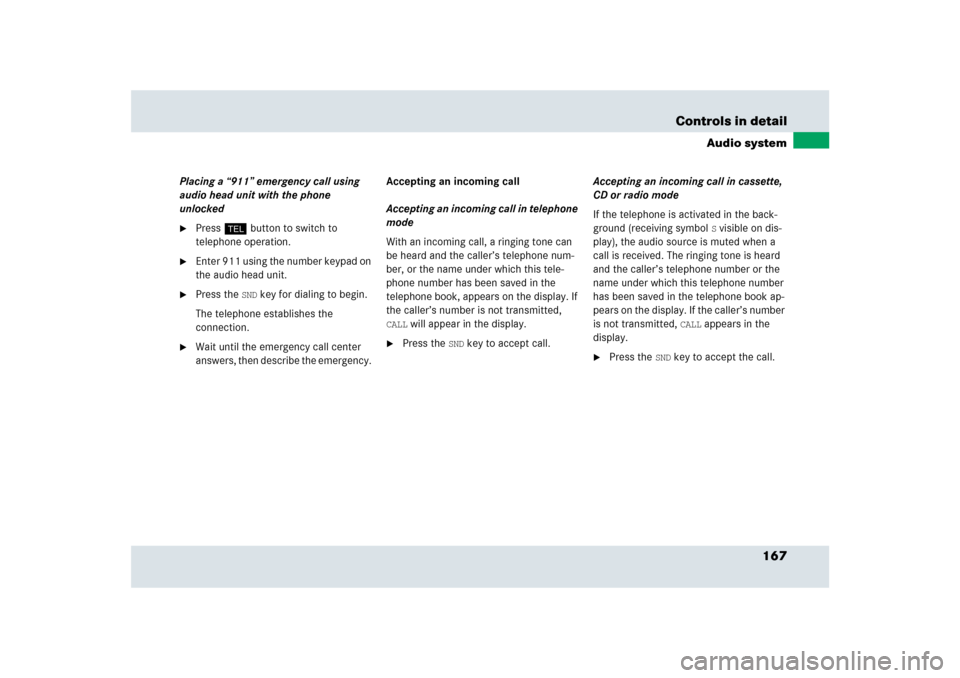
167 Controls in detail
Audio system
Placing a “911” emergency call using
audio head unit with the phone
unlocked�
Press hbutton to switch to
telephone operation.
�
Enter 911 using the number keypad on
the audio head unit.
�
Press the
SND
key for dialing to begin.
The telephone establishes the
connection.
�
Wait until the emergency call center
answers, then describe the emergency. Accepting an incoming call
Accepting an incoming call in telephone
mode
With an incoming call, a ringing tone can
be heard and the caller’s telephone num-
ber, or the name under which this tele-
phone number has been saved in the
telephone book, appears on the display. If
the caller’s number is not transmitted,
CALL
will appear in the display.
�
Press the
SND
key to accept call.Accepting an incoming call in cassette,
CD or radio mode
If the telephone is activated in the back-
ground (receiving symbol
S visible on dis-
play), the audio source is muted when a
call is received. The ringing tone is heard
and the caller’s telephone number or the
name under which this telephone number
has been saved in the telephone book ap-
pears on the display. If the caller’s number
is not transmitted,
CALL
appears in the
display.
�
Press the
SND
key to accept the call.