Page 139 of 426
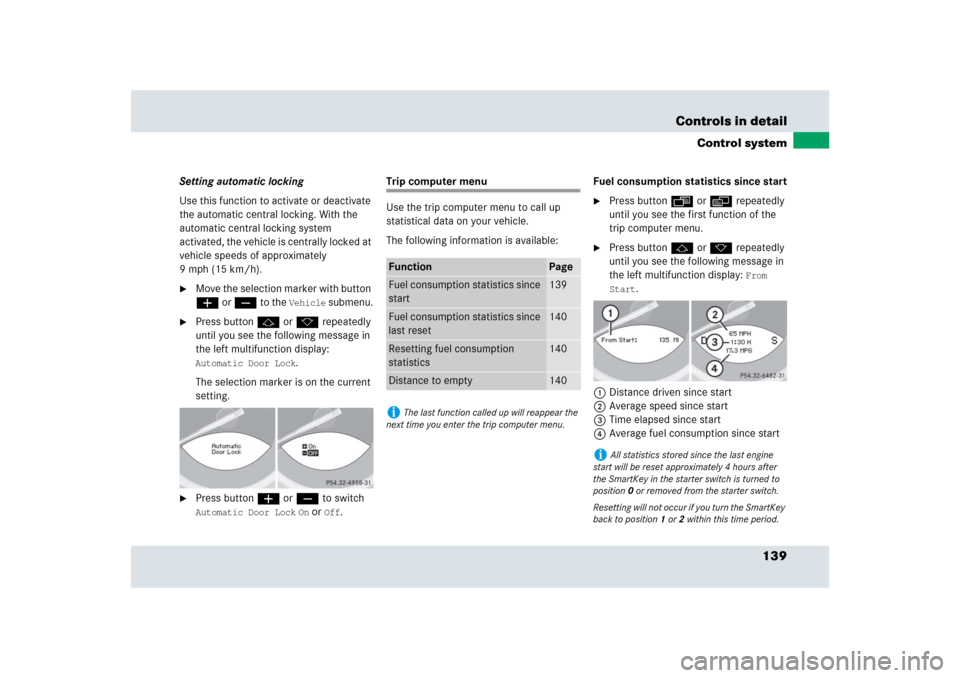
139 Controls in detail
Control system
Setting automatic locking
Use this function to activate or deactivate
the automatic central locking. With the
automatic central locking system
activated, the vehicle is centrally locked at
vehicle speeds of approximately
9mph(15km/h).�
Move the selection marker with button
æ or ç to the
Vehicle
submenu.
�
Press button j or k repeatedly
until you see the following message in
the left multifunction display: Automatic Door Lock
.
The selection marker is on the current
setting.
�
Press button æ or ç to switch Automatic Door Lock
On or
Off
.
Trip computer menu
Use the trip computer menu to call up
statistical data on your vehicle.
The following information is available:Fuel consumption statistics since start
�
Press button ÿ or è repeatedly
until you see the first function of the
trip computer menu.
�
Press button j or k repeatedly
until you see the following message in
the left multifunction display:
From
Start
.
1Distance driven since start
2Average speed since start
3Time elapsed since start
4Average fuel consumption since start
Function
Page
Fuel consumption statistics since
start
139
Fuel consumption statistics since
last reset
140
Resetting fuel consumption
statistics
140
Distance to empty
140
i
The last function called up will reappear the
next time you enter the trip computer menu.
i
All statistics stored since the last engine
start will be reset approximately 4 hours after
the SmartKey in the starter switch is turned to
position0 or removed from the starter switch.
Resetting will not occur if you turn the SmartKey
back to position1 or2 within this time period.
Page 147 of 426
147 Controls in detail
Audio system
Item
Page
1
CD mode selector
158
2
Manual tuning
(radio)
151
Fast forward/reverse
(cassette, CD)
156, 160
Speed dialing memory
(telephone)
165
3
Radio mode selector
151
4
Display panelCassette compartment
behind display panel
Item
Page
5
Alpha-numeric keypadBand selection,
station buttons (radio)
151
CD selection (CD)
160
Telephone number entry,
retrieving speed dialing
memory (telephone)
163
6
Scanning
(radio, cassette, CD)
153,
156,
160
7
Function button
152
8
Light-emitting diode
Item
Page
9
Function keys
a
Cassette eject
155
b
Cassette mode selector
154
c
Telephone mode selector
162
d
Seek tuning (radio)
152
Track search (cassette, CD)
155,
160
Speed dialing memory
(telephone)
165
e
On/off
148
Volume
148
Page 148 of 426
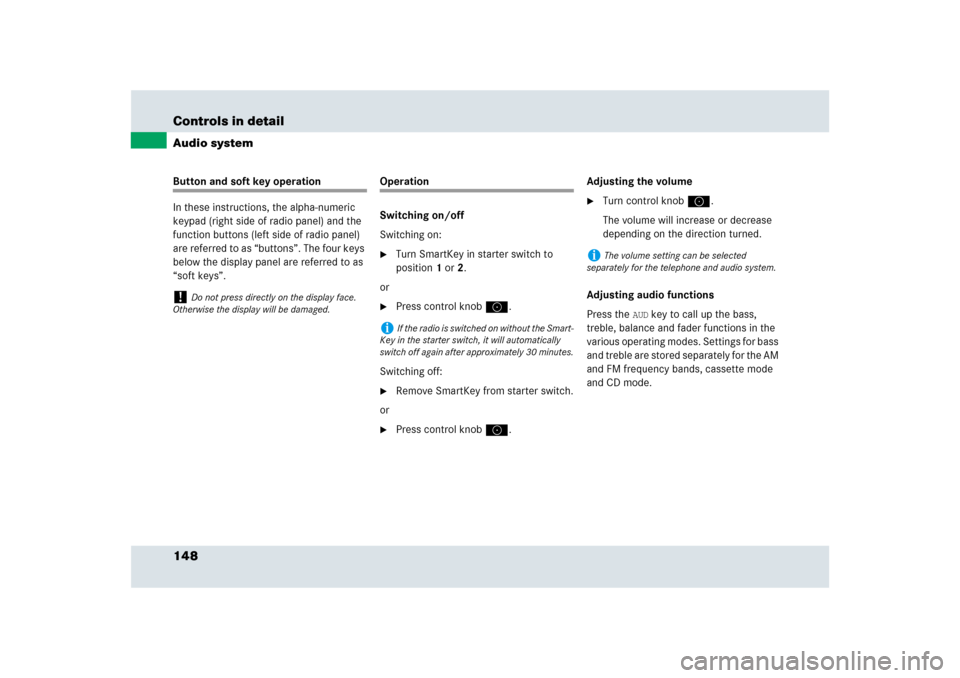
148 Controls in detailAudio systemButton and soft key operation
In these instructions, the alpha-numeric
keypad (right side of radio panel) and the
function buttons (left side of radio panel)
are referred to as “buttons”. The four keys
below the display panel are referred to as
“soft keys”.
Operation
Switching on/off
Switching on:�
Turn SmartKey in starter switch to
position1 or2.
or
�
Press control knoba.
Switching off:
�
Remove SmartKey from starter switch.
or
�
Press control knoba.Adjusting the volume
�
Turn control knoba.
The volume will increase or decrease
depending on the direction turned.
Adjusting audio functions
Press the
AUD
key to call up the bass,
treble, balance and fader functions in the
various operating modes. Settings for bass
and treble are stored separately for the AM
and FM frequency bands, cassette mode
and CD mode.
!
Do not press directly on the display face.
Otherwise the display will be damaged.
i
If the radio is switched on without the Smart-
Key in the starter switch, it will automatically
switch off again after approximately 30 minutes.
i
The volume setting can be selected
separately for the telephone and audio system.
Page 149 of 426
149 Controls in detail
Audio system
Bass�
Regardless of operating mode, press
the
AUD
key repeatedly until you
see
BASS
on the display.
�
Press
+ or
-key to increase or
decrease level.
or
�
Press both
+ and
- keys simultaneously
to reset the Bass to its center (flat)
level.Treble
�
Regardless of operating mode, press
the
AUD
key repeatedly until you see
TREBLE
on the display.
�
Press
+ or
- key to increase or
decrease level.
or
�
Press both
+ and
- keys simultaneously
to reset the Treble to its center (flat)
level.Fader
�
Regardless of operating mode, press
the
AUD
key repeatedly until you
see
FADER
on the display.
�
Press
F or
R key to shift sound accord-
ingly to the front or rear speakers.
or
�
Press both
F and
R keys simultaneously
to reset the Fader to its center level.
i
Your vehicle may or may not have the fader
function, depending on the vehicle equipment
and model.
Page 150 of 426
150 Controls in detailAudio systemBalance�
Regardless of operating mode, press
the
AUD
key repeatedly until you
see
BALANCE
on the display.
�
Press
L or
R key to shift sound accord-
ingly to the left or right speakers.
or
�
Press both
L and
R keys simultaneously
to reset the Balance to its center level.Returning audio functions to factory
settings
�
Regardless of operating mode, press
and hold
AUD
key longer than
2 seconds. RESET
will appear in the
display.
All settings for bass, treble and balance
are returned to the center level and the
volume is set to a predefined level.Audio system sound selection (EXT)*
�
Regardless of operating mode, press
the
AUD
key.
You see the sound settings menu on
the display.
�
Press the
EXT
key.
�
Press one of the function keys.
Page 151 of 426
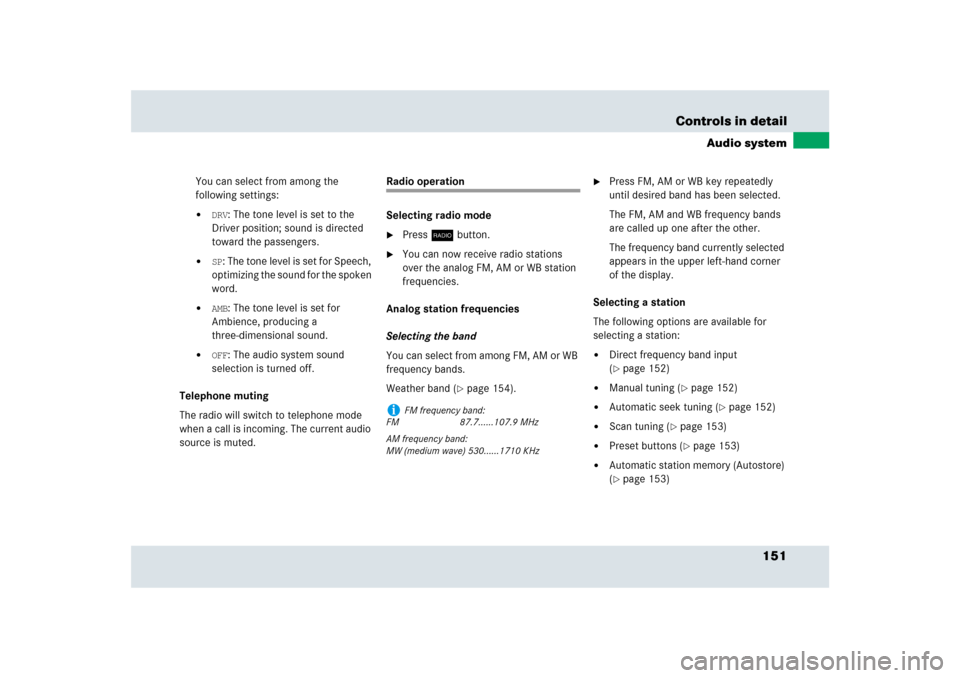
151 Controls in detail
Audio system
You can select from among the
following settings:�
DRV
: The tone level is set to the
Driver position; sound is directed
toward the passengers.
�
SP: The tone level is set for Speech,
optimizing the sound for the spoken
word.
�
AMB
: The tone level is set for
Ambience, producing a
three-dimensional sound.
�
OFF
: The audio system sound
selection is turned off.
Telephone muting
The radio will switch to telephone mode
when a call is incoming. The current audio
source is muted.
Radio operation
Selecting radio mode�
Pressb button.
�
You can now receive radio stations
over the analog FM, AM or WB station
frequencies.
Analog station frequencies
Selecting the band
You can select from among FM, AM or WB
frequency bands.
Weather band (
�page 154).
�
Press FM, AM or WB key repeatedly
until desired band has been selected.
The FM, AM and WB frequency bands
are called up one after the other.
The frequency band currently selected
appears in the upper left-hand corner
of the display.
Selecting a station
The following options are available for
selecting a station:
�
Direct frequency band input
(�page 152)
�
Manual tuning (
�page 152)
�
Automatic seek tuning (
�page 152)
�
Scan tuning (
�page 153)
�
Preset buttons (
�page 153)
�
Automatic station memory (Autostore)
(�page 153)
i
FM frequency band:
FM 87.7......107.9 MHz
AM frequency band:
MW (medium wave) 530......1710 KHz
Page 153 of 426
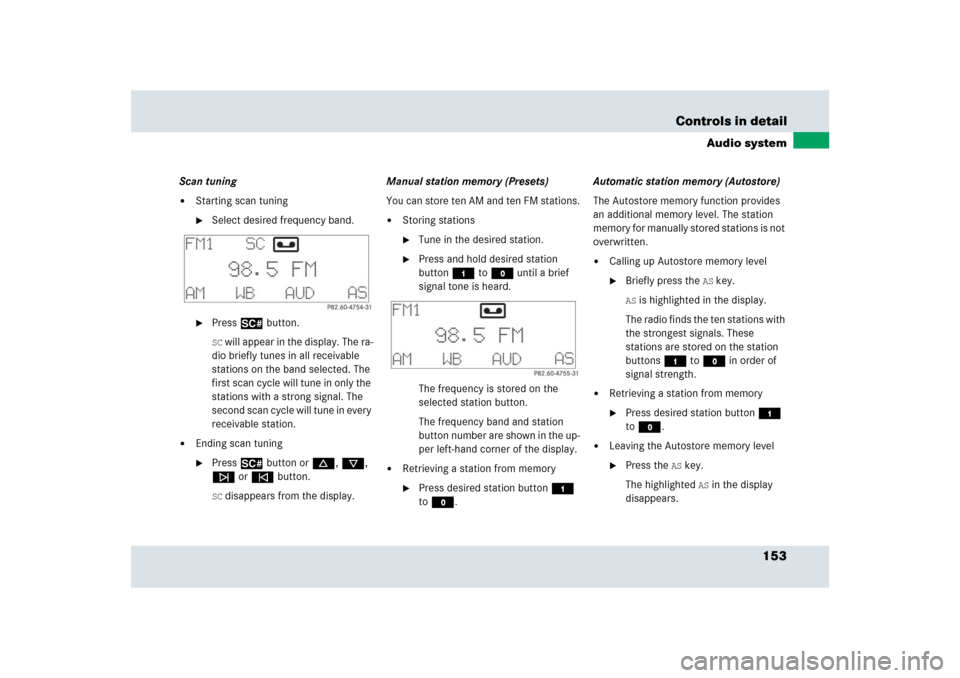
153 Controls in detail
Audio system
Scan tuning�
Starting scan tuning�
Select desired frequency band.
�
Press2 button.SC will appear in the display. The ra-
dio briefly tunes in all receivable
stations on the band selected. The
first scan cycle will tune in only the
stations with a strong signal. The
second scan cycle will tune in every
receivable station.
�
Ending scan tuning�
Press2 button ord, c,
f or ebutton.SC disappears from the display.Manual station memory (Presets)
You can store ten AM and ten FM stations.
�
Storing stations�
Tune in the desired station.
�
Press and hold desired station
button4 toM until a brief
signal tone is heard.
The frequency is stored on the
selected station button.
The frequency band and station
button number are shown in the up-
per left-hand corner of the display.
�
Retrieving a station from memory�
Press desired station button4
toM.Automatic station memory (Autostore)
The Autostore memory function provides
an additional memory level. The station
memory for manually stored stations is not
overwritten.
�
Calling up Autostore memory level�
Briefly press the
AS key.
AS is highlighted in the display.
The radio finds the ten stations with
the strongest signals. These
stations are stored on the station
buttons4 toM in order of
signal strength.
�
Retrieving a station from memory�
Press desired station button4
toM.
�
Leaving the Autostore memory level�
Press the
AS key.
The highlighted
AS in the display
disappears.
Page 154 of 426
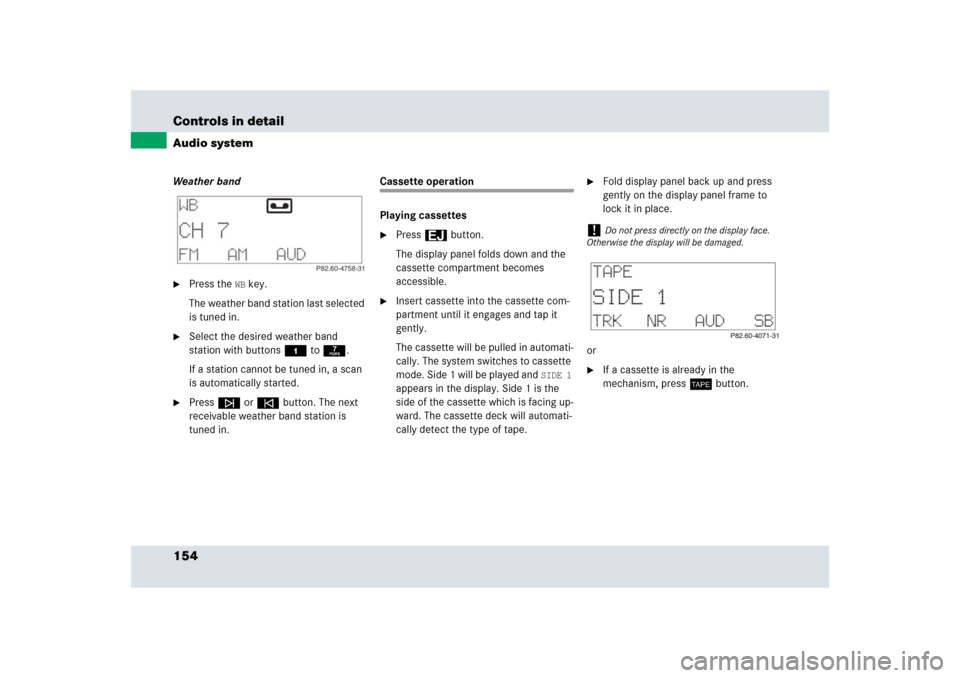
154 Controls in detailAudio systemWeather band�
Press the
WB key.
The weather band station last selected
is tuned in.
�
Select the desired weather band
station with buttons4 to7.
If a station cannot be tuned in, a scan
is automatically started.
�
Pressf or ebutton. The next
receivable weather band station is
tuned in.
Cassette operation
Playing cassettes�
Press3 button.
The display panel folds down and the
cassette compartment becomes
accessible.
�
Insert cassette into the cassette com-
partment until it engages and tap it
gently.
The cassette will be pulled in automati-
cally. The system switches to cassette
mode. Side 1 will be played and
SIDE 1
appears in the display. Side 1 is the
side of the cassette which is facing up-
ward. The cassette deck will automati-
cally detect the type of tape.
�
Fold display panel back up and press
gently on the display panel frame to
lock it in place.
or
�
If a cassette is already in the
mechanism, pressj button.
!
Do not press directly on the display face.
Otherwise the display will be damaged.