Page 143 of 426
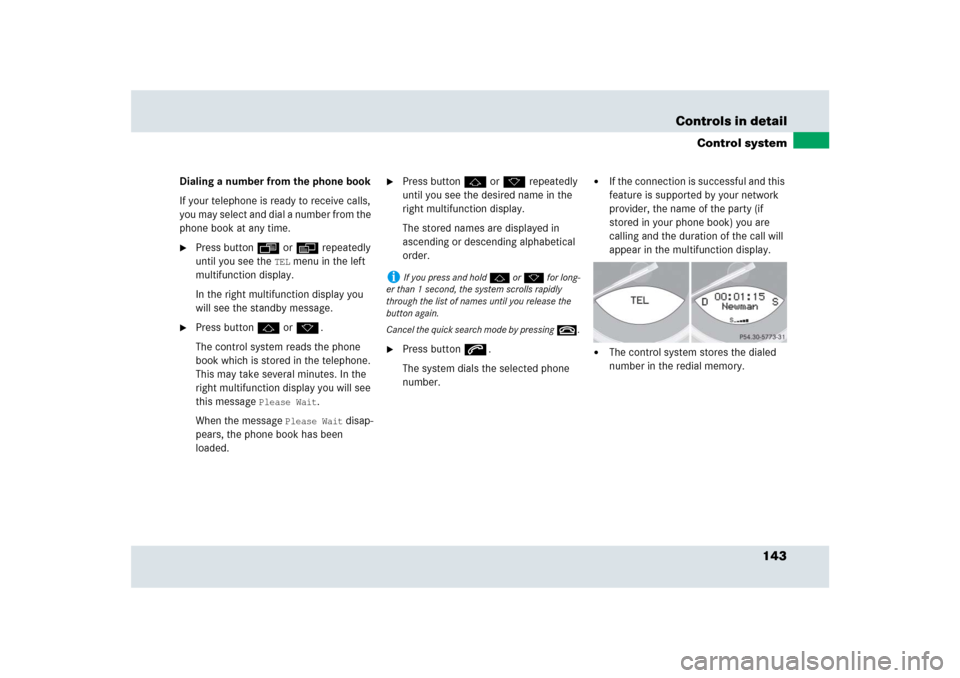
143 Controls in detail
Control system
Dialing a number from the phone book
If your telephone is ready to receive calls,
you may select and dial a number from the
phone book at any time.�
Press button ÿ or è repeatedly
until you see the
TEL
menu in the left
multifunction display.
In the right multifunction display you
will see the standby message.
�
Press button j or k.
The control system reads the phone
book which is stored in the telephone.
This may take several minutes. In the
right multifunction display you will see
this message
Please Wait
.
When the message
Please Wait
disap-
pears, the phone book has been
loaded.
�
Press button j or k repeatedly
until you see the desired name in the
right multifunction display.
The stored names are displayed in
ascending or descending alphabetical
order.
�
Press button s.
The system dials the selected phone
number.
�
If the connection is successful and this
feature is supported by your network
provider, the name of the party (if
stored in your phone book) you are
calling and the duration of the call will
appear in the multifunction display.
�
The control system stores the dialed
number in the redial memory.
i
If you press and hold j or k for long-
er than 1 second, the system scrolls rapidly
through the list of names until you release the
button again.
Cancel the quick search mode by pressing t.
Page 144 of 426
144 Controls in detailControl systemRedialing
The control system stores the most recent-
ly dialed phone numbers. This eliminates
the need to search through your entire
phone book.�
Press button ÿ or è repeatedly
until you see the
TEL
menu in the left
multifunction display.
In the right multifunction display you
will see the standby message.
�
Press button s.
In the right multifunction display you
see the first number in the redial
memory.
�
Press button j or k repeatedly
until you see the desired name in the
right multifunction display.
�
Press button s.
The control system dials the selected
phone number.
Page 145 of 426

145 Controls in detail
Audio system
�Audio system
Audio and telephone, operation
These instructions are intended to help
you become familiar with your
Mercedes-Benz audio system. They con-
tain useful tips and a detailed description
of the user functions.
Operating safety
Location of the audio system
The audio system control panel is located
behind a cover in the upper part of the cen-
ter console.
1Cover�
Briefly press on the lower part of
cover1.
The cover opens automatically.
Warning!
G
In order to avoid distraction which could
lead to an accident, the driver should enter
system settings with the vehicle at a stand-
still and operate the system only when road
and traffic conditions permit. Always pay full
attention to traffic conditions first before
operating system controls while driving.
Bear in mind that at a speed of just 30 mph
(approximately 50 km/h), your car is cover-
ing a distance of 44 feet (approximately
14 m) every second.
Warning!
G
Any alterations made to electronic compo-
nents can cause malfunctions.
The radio, amplifier, CD changer and
telephone are interconnected. When one of
the components is not operational or has
not been removed/replaced properly, the
function of other components may be im-
paired.
This condition might seriously impair the
operating safety of your vehicle.
We recommend that you have any service
work on electronic components carried out
by an authorized Mercedes-Benz Center.
Page 147 of 426
147 Controls in detail
Audio system
Item
Page
1
CD mode selector
158
2
Manual tuning
(radio)
151
Fast forward/reverse
(cassette, CD)
156, 160
Speed dialing memory
(telephone)
165
3
Radio mode selector
151
4
Display panelCassette compartment
behind display panel
Item
Page
5
Alpha-numeric keypadBand selection,
station buttons (radio)
151
CD selection (CD)
160
Telephone number entry,
retrieving speed dialing
memory (telephone)
163
6
Scanning
(radio, cassette, CD)
153,
156,
160
7
Function button
152
8
Light-emitting diode
Item
Page
9
Function keys
a
Cassette eject
155
b
Cassette mode selector
154
c
Telephone mode selector
162
d
Seek tuning (radio)
152
Track search (cassette, CD)
155,
160
Speed dialing memory
(telephone)
165
e
On/off
148
Volume
148
Page 148 of 426
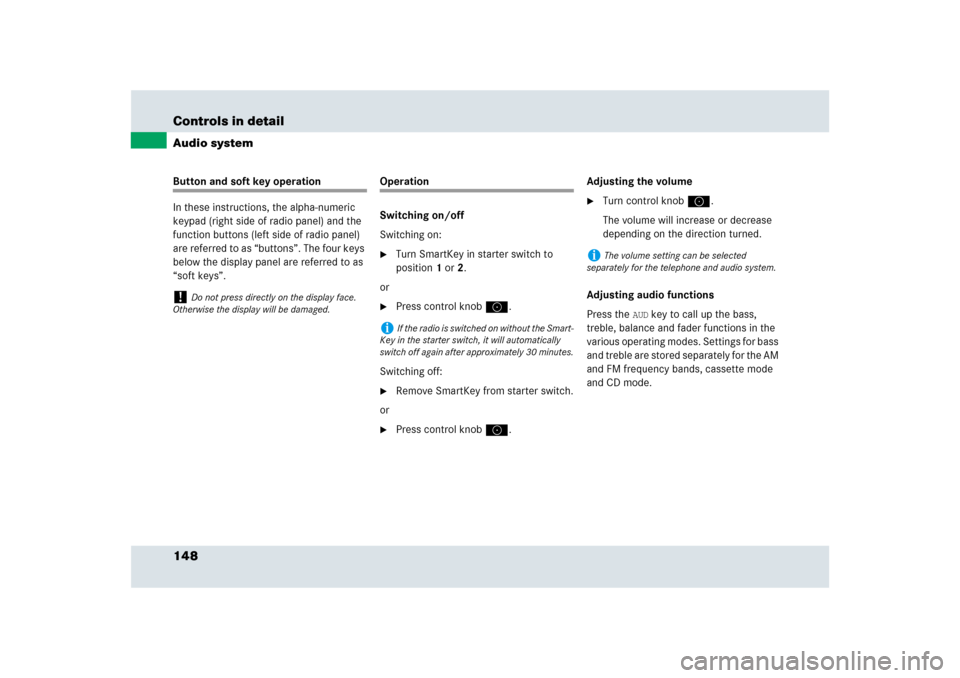
148 Controls in detailAudio systemButton and soft key operation
In these instructions, the alpha-numeric
keypad (right side of radio panel) and the
function buttons (left side of radio panel)
are referred to as “buttons”. The four keys
below the display panel are referred to as
“soft keys”.
Operation
Switching on/off
Switching on:�
Turn SmartKey in starter switch to
position1 or2.
or
�
Press control knoba.
Switching off:
�
Remove SmartKey from starter switch.
or
�
Press control knoba.Adjusting the volume
�
Turn control knoba.
The volume will increase or decrease
depending on the direction turned.
Adjusting audio functions
Press the
AUD
key to call up the bass,
treble, balance and fader functions in the
various operating modes. Settings for bass
and treble are stored separately for the AM
and FM frequency bands, cassette mode
and CD mode.
!
Do not press directly on the display face.
Otherwise the display will be damaged.
i
If the radio is switched on without the Smart-
Key in the starter switch, it will automatically
switch off again after approximately 30 minutes.
i
The volume setting can be selected
separately for the telephone and audio system.
Page 151 of 426
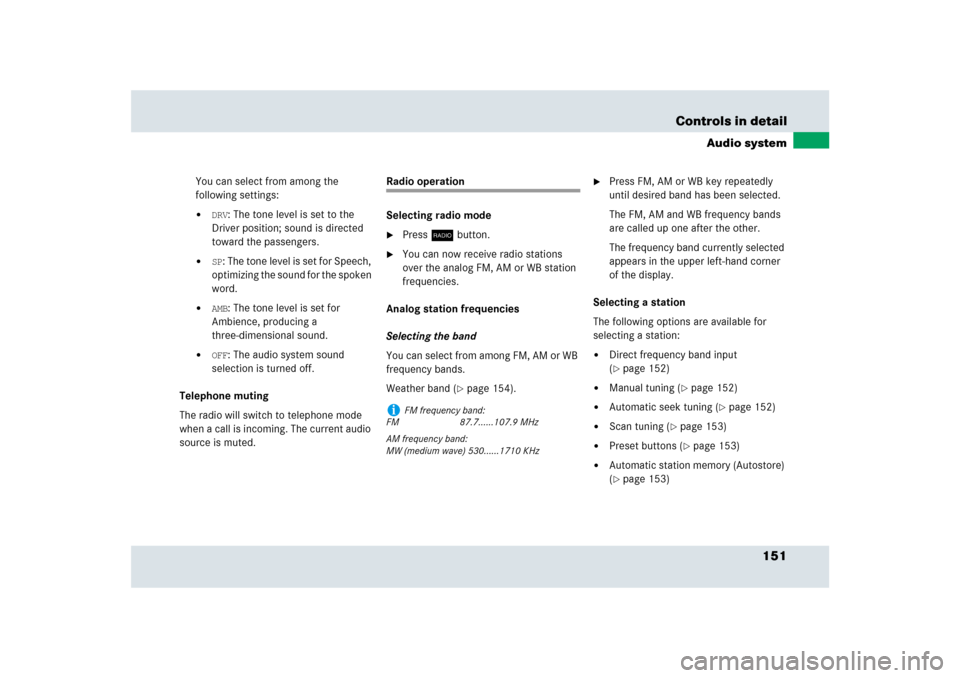
151 Controls in detail
Audio system
You can select from among the
following settings:�
DRV
: The tone level is set to the
Driver position; sound is directed
toward the passengers.
�
SP: The tone level is set for Speech,
optimizing the sound for the spoken
word.
�
AMB
: The tone level is set for
Ambience, producing a
three-dimensional sound.
�
OFF
: The audio system sound
selection is turned off.
Telephone muting
The radio will switch to telephone mode
when a call is incoming. The current audio
source is muted.
Radio operation
Selecting radio mode�
Pressb button.
�
You can now receive radio stations
over the analog FM, AM or WB station
frequencies.
Analog station frequencies
Selecting the band
You can select from among FM, AM or WB
frequency bands.
Weather band (
�page 154).
�
Press FM, AM or WB key repeatedly
until desired band has been selected.
The FM, AM and WB frequency bands
are called up one after the other.
The frequency band currently selected
appears in the upper left-hand corner
of the display.
Selecting a station
The following options are available for
selecting a station:
�
Direct frequency band input
(�page 152)
�
Manual tuning (
�page 152)
�
Automatic seek tuning (
�page 152)
�
Scan tuning (
�page 153)
�
Preset buttons (
�page 153)
�
Automatic station memory (Autostore)
(�page 153)
i
FM frequency band:
FM 87.7......107.9 MHz
AM frequency band:
MW (medium wave) 530......1710 KHz
Page 162 of 426
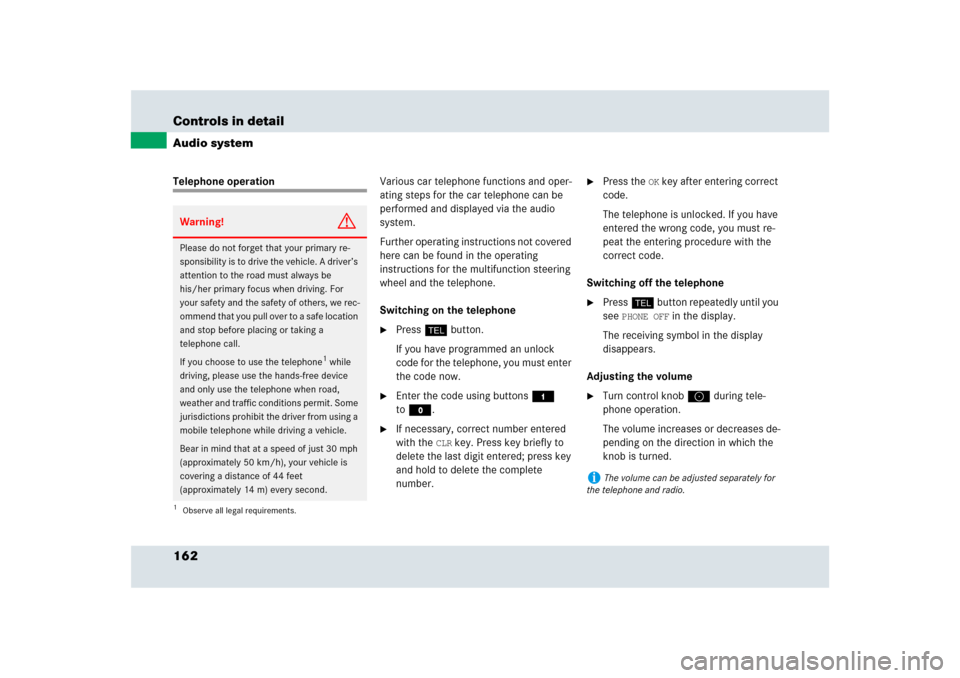
162 Controls in detailAudio systemTelephone operationVarious car telephone functions and oper-
ating steps for the car telephone can be
performed and displayed via the audio
system.
Further operating instructions not covered
here can be found in the operating
instructions for the multifunction steering
wheel and the telephone.
Switching on the telephone
�
Pressh button.
If you have programmed an unlock
code for the telephone, you must enter
the code now.
�
Enter the code using buttons4
toM.
�
If necessary, correct number entered
with the
CLR
key. Press key briefly to
delete the last digit entered; press key
and hold to delete the complete
number.
�
Press the
OK key after entering correct
code.
The telephone is unlocked. If you have
entered the wrong code, you must re-
peat the entering procedure with the
correct code.
Switching off the telephone
�
Pressh button repeatedly until you
see
PHONE OFF
in the display.
The receiving symbol in the display
disappears.
Adjusting the volume
�
Turn control knoba during tele-
phone operation.
The volume increases or decreases de-
pending on the direction in which the
knob is turned.
Warning!
G
Please do not forget that your primary re-
sponsibility is to drive the vehicle. A driver’s
attention to the road must always be
his/her primary focus when driving. For
your safety and the safety of others, we rec-
ommend that you pull over to a safe location
and stop before placing or taking a
telephone call.
If you choose to use the telephone
1 while
driving, please use the hands-free device
and only use the telephone when road,
weather and traffic conditions permit. Some
jurisdictions prohibit the driver from using a
mobile telephone while driving a vehicle.
Bear in mind that at a speed of just 30 mph
(approximately 50 km/h), your vehicle is
covering a distance of 44 feet
(approximately 14 m) every second.
1Observe all legal requirements.
i
The volume can be adjusted separately for
the telephone and radio.
Page 163 of 426

163 Controls in detail
Audio system
Placing a call
Entering a telephone number and
starting the dialing process�
Enter the desired telephone number
using buttons4 toM.
The number can have up to 32 digits,
but only 13 of these are visible on the
display.
If necessary, correct number entered with
the CLR
key.
�
Press key briefly to delete the last digit
entered.
�
Press key and hold to delete the
complete number.
�
After correct telephone number has
been entered, press the
SND
key.Phone book
The numbers stored in the phone book can
be called up either by name or number.
Calling up the phone book
�
Pressd, c, f or
ebutton.
Switching between name search and
number search
�
Press the
ABC
key.
The name search is called up.
or
�
Press the
NUM
key.
The number search is called up.Searching and calling up phone book
entries by name
�
Press the
ABC
key.
The current name is highlighted on the
display.
�
Press either thed or cbutton.
The stored entries are selected accord-
ing to the alphabetical order of the
initial letter.
or
�
Press either thef or ebutton.
The stored entries are selected in
increments of four.
or
��