Page 134 of 195
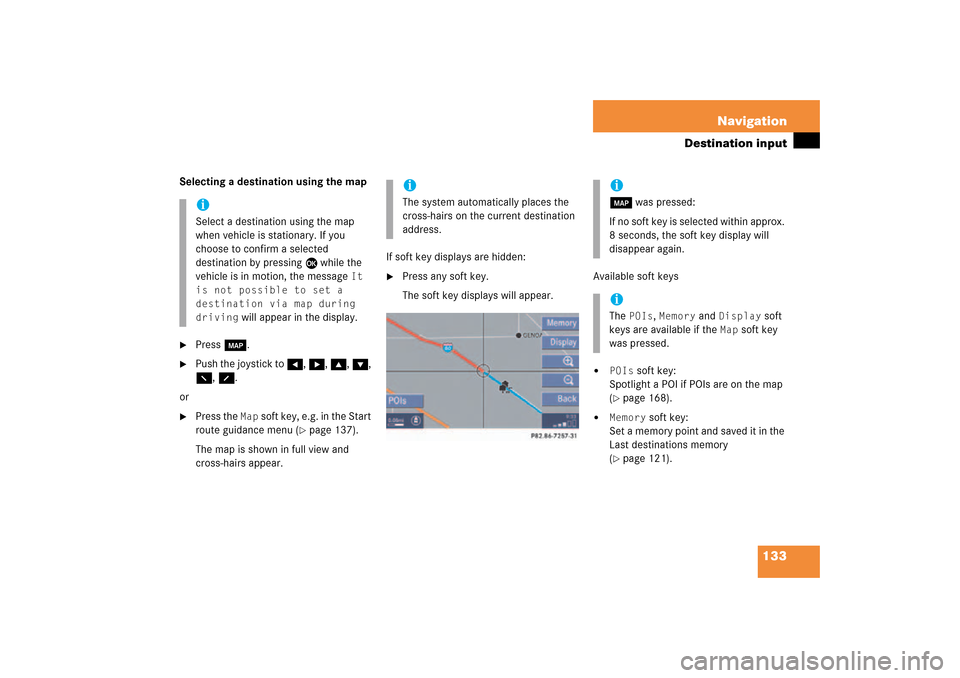
133 Navigation
Destination input
Selecting a destination using the map�
Press c.
�
Push the joystick to H, h, g, G,
F, f.
or�
Press the
Map
soft key, e.g. in the Start
route guidance menu
(� page
137)
.
The map is shown in full view and
cross-hairs appear.
If soft key displays are hidden:�
Press any soft key.The soft key displays will appear.
Available soft keys�
POIs
soft key:
Spotlight a POI if POIs are on the map (� page
168)
.
�
Memory
soft key:
Set a memory point and saved it in the
Last destinations memory (� page
121)
.
iSelect a destination using the map
when vehicle is stationary. If you
choose to confirm a selected
destination by pressing E while the
vehicle is in motion, the message
It
is not possible to set a
destination via map during
driving
will appear in the display.
iThe system automatically places the
cross-hairs on the current destination
address.
ic was pressed:If no soft key is selected within approx.
8 seconds, the soft key display will
disappear again. iThe
POIs
, Memory
and
Display
soft
keys are available if the
Map
soft key
was pressed.
209_MY09_A_US.book Seite 133 Montag, 26. Mai 2008 6:12 18
Page 135 of 195

134 NavigationDestination input�
Display
soft key:
The Map view display will appear.
(� page
155)
.
�
Soft key +:Enlarge visible map section.
�
Soft key ):Reduce visible map section.
�
Back
soft key:
Returns you to the previous menu.
�
Push the joystick to H, h, g, G
to move the cross-hairs.
�
Push the joystick to F or f to move
the cross-hairs diagonally.
This allows you to select your destination.�
Release the button.If the system is able to assign a street
name to the selected location, it is
displayed on the status bar.If a street name can not be assigned,
COMAND increases the zoom by one
increment each time
E
is pressed
until a street name can be selected.
�
Press E.The system uses the point at the center
of the cross-hairs as destination.The Start route guidance menu will
appear
(� page
137)
.
iIf you press the
Back
soft key, your
selection will be discarded. The system
then uses the data of the previous
destination.
iIf a POI is close to the center of the
cross-hairs, a selection list will appear.
You can now select between a POI and
the address destination.
209_MY09_A_US.book Seite 134 Montag, 26. Mai 2008 6:12 18
Page 136 of 195
135 Navigation
Destination input
�
Activate the Navigation main menu (� page
118)
.
�
Press the
Home
soft key.
The message
No home address
available! Please enter home
address
will appear.
�
Press the
Change
soft key to edit a
home address.
orThe actual home address is shown.
Here you can use the following
functions�
changing to the map
(� page
133)
�
setting the routing mode (� page
120)
�
editing home address
(� page
135)
�
starting route guidance (� page
137)
Editing home address�
Press the
Change
soft key.
The Change home address menu will
appear.
You can use the following functions�
selecting a destination from the
Destination memory
(� page
163)
�
entering destination address (� page
124)
Selecting home address
209_MY09_A_US.book Seite 135 Montag, 26. Mai 2008 6:12 18
Page 141 of 195
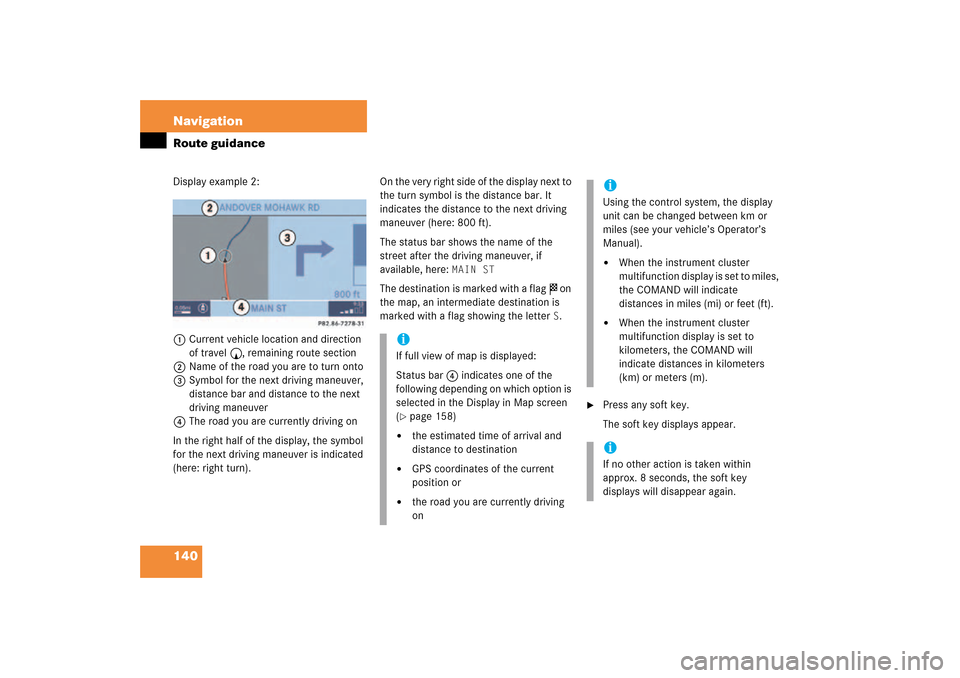
140 NavigationRoute guidanceDisplay example 2:1Current vehicle location and direction
of travel y, remaining route section2Name of the road you are to turn onto3Symbol for the next driving maneuver,
distance bar and distance to the next
driving maneuver
4The road you are currently driving onIn the right half of the display, the symbol
for the next driving maneuver is indicated
(here: right
turn).
On the very right side of the display next to
the turn symbol is the distance bar. It
indicates the distance to the next driving
maneuver (here: 800 ft).The status bar shows the name of the
street after the driving maneuver, if
available, here:
MAIN ST
The destination is marked with a flag $ on
the map, an intermediate destination is
marked with a flag showing the letter
S.
�
Press any soft key.The soft key displays appear.
iIf full view of map is displayed:Status bar 4 indicates one of the
following depending on which option is
selected in the Display in Map screen (� page
158)
�
the estimated time of arrival and
distance to destination
�
GPS coordinates of the current
position or
�
the road you are currently driving
on
iUsing the control system, the display
unit can be changed between km or
miles (see your vehicle’s Operator’s
Manual). �
When the instrument cluster
multifunction display is set to miles,
the COMAND will indicate
distances in miles (mi) or feet (ft).
�
When the instrument cluster
multifunction display is set to
kilometers, the COMAND will
indicate distances in kilometers
(km) or meters (m).
iIf no other action is taken within
approx. 8 seconds, the soft key
displays will disappear again.
209_MY09_A_US.book Seite 140 Montag, 26. Mai 2008 6:12 18
Page 142 of 195

141 Navigation
Route guidance
Altering the map scale The current map scale is indicated on the
left side of the status bar.�
Press the + or ) soft key.The map section is zoomed in or
zoomed out. A bar indicating the map
scale appears on the status bar.
Selecting map orientationA symbol is shown on the bottom left side
of the status bar.�
Heading Up
<:
Dynamic map alignment, map is
displayed facing driving direction
pointing up
or�
North Up
Y:
Map is displayed facing north
You can select the map orientation (� page
157)
.
Changing the map display While route guidance is active, you can
switch between split view and full view.�
Split view:The map is shown on the left side and
information on the next maneuver on
the right.
or�
Full view:Full view of the map.
�
Press c.The display changes with every push of
the button.
iDepending on which option is selected
in the Display in Map screen (� page
158)
, the status bat indicates
�
the estimated time of arrival and
distance to destination
�
GPS coordinates of the current
position or
�
the road you are currently driving
on.
209_MY09_A_US.book Seite 141 Montag, 26. Mai 2008 6:12 18
Page 149 of 195
148 NavigationDuring route guidance�
During route guidance
During route guidance you can use the soft
keys to activate additional menus and
displays and make settings.The soft key displays will automatically
disappear after a few seconds.�
During route guidance, press any soft
key.The soft key displays will appear.
Available soft keys�
Info
soft key:
Brings you to the Info menu (� page
149)
.
�
Detour
soft key:
Brings you to the Traffic Jam function (� page
150)
.
�
Stopovr
soft key:
Brings you to the stopover destination
function
(� page
152)
.
�
POIs
soft key:
Brings you to the POI function (� page
168)
.
�
Memory
soft key:
Brings you to the save current location
function
(� page
121)
.
�
Display
soft key:
Brings you to the Display menu (� page
155)
.
�
Soft key +:Enlarge visible map section (� page
141)
.
�
Soft key ):Reduce visible map section (� page
141)
.
Displaying the soft keys
209_MY09_A_US.book Seite 148 Montag, 26. Mai 2008 6:12 18
Page 150 of 195
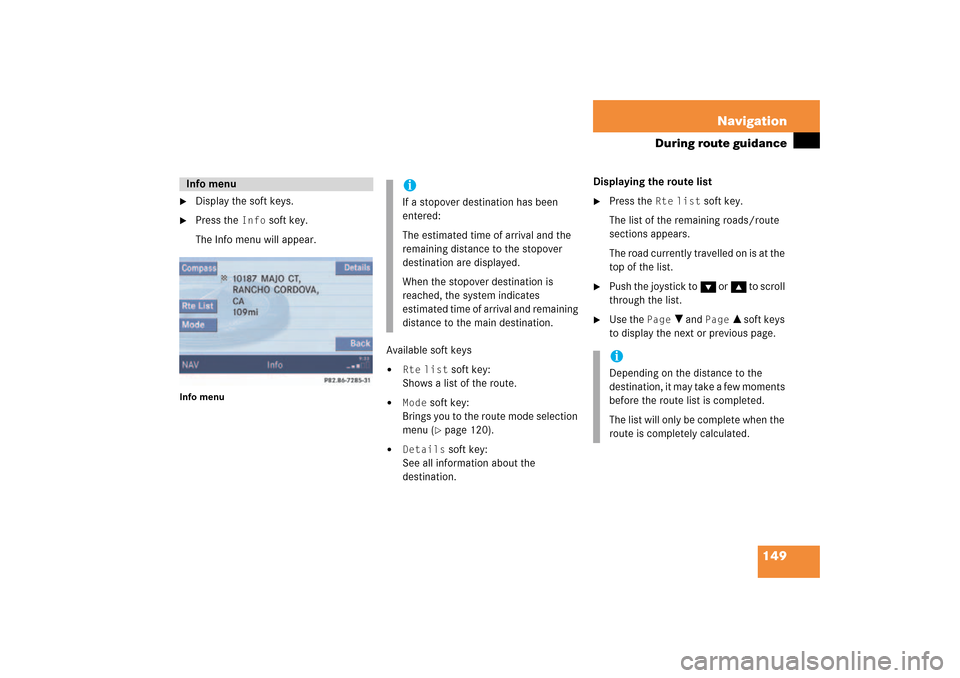
149 Navigation
During route guidance
�
Display the soft keys.
�
Press the
Info
soft key.
The Info menu will appear.
Info menu
Available soft keys�
Rte
list
soft key:
Shows a list of the route.
�
Mode
soft key:
Brings you to the route mode selection
menu
(� page
120)
.
�
Details
soft key:
See all information about the
destination.
Displaying the route list �
Press the
Rte
list
soft key.
The list of the remaining roads/route
sections appears.The road currently travelled on is at the
top of the list.
�
Push the joystick to G or g to scroll
through the list.
�
Use the
Page
V and
Page
v soft keys
to display the next or previous page.
Info menu
iIf a stopover destination has been
entered:The estimated time of arrival and the
remaining distance to the stopover
destination are displayed.When the stopover destination is
reached, the system indicates
estimated time of arrival and remaining
distance to the main destination.
iDepending on the distance to the
destination, it may take a few moments
before the route list is completed. The list will only be complete when the
route is completely calculated.
209_MY09_A_US.book Seite 149 Montag, 26. Mai 2008 6:12 18
Page 151 of 195
150 NavigationDuring route guidanceThe detour function blocks a route section
ahead. If possible, the system will
calculate a detour. You can adjust the
length of the route section to be blocked.Switching on�
Activate the soft key display (� page
148)
.
�
Press the
Detour
soft key.
You can now enter the length of the route
section to be blocked.
�
Press one of the left distance soft keys.The system calculates a new route
around the blocked route section.
Selecting a detouriIf the system does not allow you to
block a route section, the message Complete detour not possible is displayed.Traffic jams are identified by the driver,
not by the COMAND.
iIf you have already placed a block on a
route section, the Detour menu will
appear instead of the map (� page
151)
.
209_MY09_A_US.book Seite 150 Montag, 26. Mai 2008 6:12 18