Page 126 of 195
125 Navigation
Destination input
or�
Press the
List
soft key.
The street list will appear. You can now
select a street.
Selecting a streetSelect street list
�
Push the joystick to g or G to
select a street.
Available soft keys:�
Press the
Details
soft key to see all
information about the street entry.
�
Use the
Page
V and
Page
v soft keys
to display the next or previous page.
�
Press the
Back
s o f t k e y t o r e t u r n t o t h e
previous menu.
Confirming a street (list)�
Press E to confirm your selection.The Enter house number menu will
appear.
Entering a house numberEnter house number menuThe first line shows the available house
number range.
iYou can enter an intersection instead
of the house number. You cannot enter
both.
209_MY09_A_US.book Seite 125 Montag, 26. Mai 2008 6:12 18
Page 127 of 195

126 NavigationDestination inputYou can use the following functions�
entering the house number
�
entering any house number by pressing
the
Any #
soft key
�
selecting an intersection to that street (� page
128)
.
�
Press the appropriate number keys
0, 1 to 9.
or�
Push the joystick to h, H, g or
G to select the numbers. After each
selection, press E.
�
Push the joystick to F or f to
select numbers diagonally.
or�
Press the
Any #
soft key to select the
available address range of the chosen
street.
Confirming a house number�
Press E longer than 2 seconds.
or�
Select the ( symbol. Push the
joystick to h, H, g or G to do
so.
�
Press E.The Select city list (
� page
127) will
appear.or
iFor quicker input, COMAND offers
available numbers from the number
set based on your selections and the
house numbers stored on the
navigation DVD. The number
selected appears magnified.Greyed out numbers are not available
and cannot be selected.
iEach option is possible as long as the
entered house number is available
from the information stored on the
DVD. iIf there is only one match for the
entered house number, the ( symbol
is highlighted automatically.
209_MY09_A_US.book Seite 126 Montag, 26. Mai 2008 6:12 18
Page 128 of 195

127 Navigation
Destination input
The Start route guidance menu (� page
137)
will appear, if the entered
address information (street name and
house number) is unique in the
selected state or province.orThe Enter city menu will appear if more
than 7 cities share the entered address
information (street name and house
number).
Confirming a citySelect city list
�
Push the joystick to g or G to
select a city.
Available soft keys:�
Press the
Details
soft key to see all
information about the city entry.
�
Use the
Page
V and
Page
v soft keys
to display the next or previous page (if
available).
�
Press the
Back
s o f t k e y t o r e t u r n t o t h e
previous menu.
�
Press E to confirm your selection.The Start route guidance menu (� page
137)
will appear.
Entering a cross streetYou can enter a cross street with the
previously entered street.�
In the Enter house number menu (� page
125), press the
Cross st
soft key.
�
Push the joystick to h, H, g or
G to select the characters. After each
selection, press E.
�
Push the joystick to F or f to
select characters diagonally.
or�
Press one of the number keys 1 to
9 and 0.iThe status bar shows the number of
current matches.
209_MY09_A_US.book Seite 127 Montag, 26. Mai 2008 6:12 18
Page 129 of 195

128 NavigationDestination input�
Press the
Delete
soft key if
necessary.
The character last entered is deleted.
Back to the previous menu�
Press the
Back
soft key.
Confirming a cross street (menu)�
Press E longer than 2 seconds to
confirm your entry.
or�
Select the ( symbol. Push the
joystick to h, H, g or G to do
so.
�
Press E.
or�
Press the
List
soft key.
The Select cross street list will appear.
You can now select a street.
Selecting a cross street�
Push the joystick to g or G to
select a city.
Available soft keys:�
Press the
Details
soft key to see all
information about the street entry.
�
Use the
Page
V and
Page
v soft keys
to display the next or previous page.
�
Press the
Back
soft key to return to the
previous menu.
iFor quicker input, COMAND offers
available characters from the character
set based on your selections and the
names of the streets stored on the
navigation DVD. The character
selected appears magnified.Greyed out characters are not available
and cannot be selected.
209_MY09_A_US.book Seite 128 Montag, 26. Mai 2008 6:12 18
Page 130 of 195
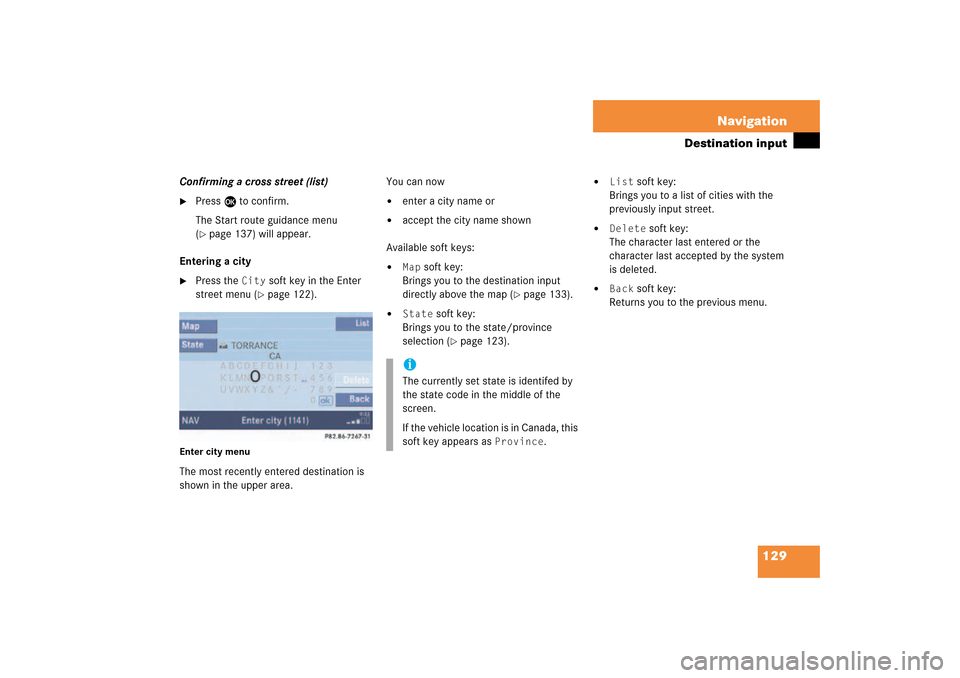
129 Navigation
Destination input
Confirming a cross street (list)�
Press E to confirm.The Start route guidance menu (� page
137)
will appear.
Entering a city�
Press the
City
soft key in the Enter
street menu
(� page
122)
.
Enter city menuThe most recently entered destination is
shown in the upper area.
You can now�
enter a city name or
�
accept the city name shown
Available soft keys:�
Map
soft key:
Brings you to the destination input
directly above the map
(� page
133)
.
�
State
soft key:
Brings you to the state/province
selection
(� page
123)
.
�
List
soft key:
Brings you to a list of cities with the
previously input street.
�
Delete
soft key:
The character last entered or the
character last accepted by the system
is deleted.
�
Back
soft key:
Returns you to the previous menu.
iThe currently set state is identifed by
the state code in the middle of the
screen.If the vehicle location is in Canada, this
soft key appears as
Province
.
209_MY09_A_US.book Seite 129 Montag, 26. Mai 2008 6:12 18
Page 131 of 195

130 NavigationDestination input�
In the Enter city menu push the joystick
to h, H, g or G to select the
characters. After each selection, press
E.
�
Push the joystick to F or f to
select characters diagonally.
or�
Press one of the number keys 1 to
9 and 0.
�
Press the
Delete
soft key if
necessary.
The character last entered is deleted.
Back to the previous menu�
Press the
Back
soft key.
Confirming a city (menu)�
Press E longer than 2 seconds.
or�
Select the ( symbol. Push the
joystick to h, H, g or G to do
so.
�
Press E.
iIf you enter the first character, the
Map
and
State
soft keys and a city name
already available disappear.
The status bar shows the number of
current matches.
iFor quicker input, COMAND offers
available characters from the character
set based on your selections and the
names of the cities stored on the
navigation DVD. The character
selected appears magnified.Greyed out characters are not available
and cannot be selected.
iIf there is only one match for the
entered city name, the ( symbol is
highlighted automatically.
209_MY09_A_US.book Seite 130 Montag, 26. Mai 2008 6:12 18
Page 132 of 195
131 Navigation
Destination input
or�
Press the
List
soft key.
The city list will appear. You can now
select a city.
Selecting a city�
Push the joystick to g or G to
select a city.
Available soft keys:�
Press the
Details
soft key to see all
information about the city entry.
�
Use the
Page
V and
Page
v soft keys
to display the next or previous page.
�
Press the
Back
s o f t k e y t o r e t u r n t o t h e
previous menu.
�
Press E to confirm your selection.The Enter street menu will appear. You
can now enter a street.
Enter parkingThe Start route guidance menu will appear
after entering a destination address.Here you can select parking nearby.Start route guidance menu�
Press the
Parking
soft key.
The Parking lot selection map is
displayed.orThe message
No parking
near the
destination
will appear.
209_MY09_A_US.book Seite 131 Montag, 26. Mai 2008 6:12 18
Page 133 of 195
132 NavigationDestination inputSelecting a parking lotThe map is displayed and shows the
destination and the available parkings lots.One of the parking lot is spotlighted. The
name belonging to it is shown on the
status bar.�
Use the
Next
or
Prev.
soft key to
select a parking lot on the map.
�
Press the
Details
soft key to see
more information about the parking lot.
�
Press E.The Start route guidance menu will
appear
(� page
137)
.
209_MY09_A_US.book Seite 132 Montag, 26. Mai 2008 6:12 18