Page 152 of 195
151 Navigation
During route guidance
Switching off (remove detour)�
Activate the soft key display (� page
148)
.
�
Press the
Detour
soft key.
�
Push the joystick to g or G to
select
Remove detour
.
�
Press E.The blocked route section is deleted.
The system calculates the new route.
Changing the blocked route section�
Activate the soft key display (� page
148)
.
�
Press the
Detour
soft key.
�
Use g or G to select item
Change
detour
.
�
Press E.You can now change the length of the
route section to be blocked.
�
Press one of the left distance soft keys.The system calculates a new route
around the blocked route section.
209_MY09_A_US.book Seite 151 Montag, 26. Mai 2008 6:12 18
Page 153 of 195
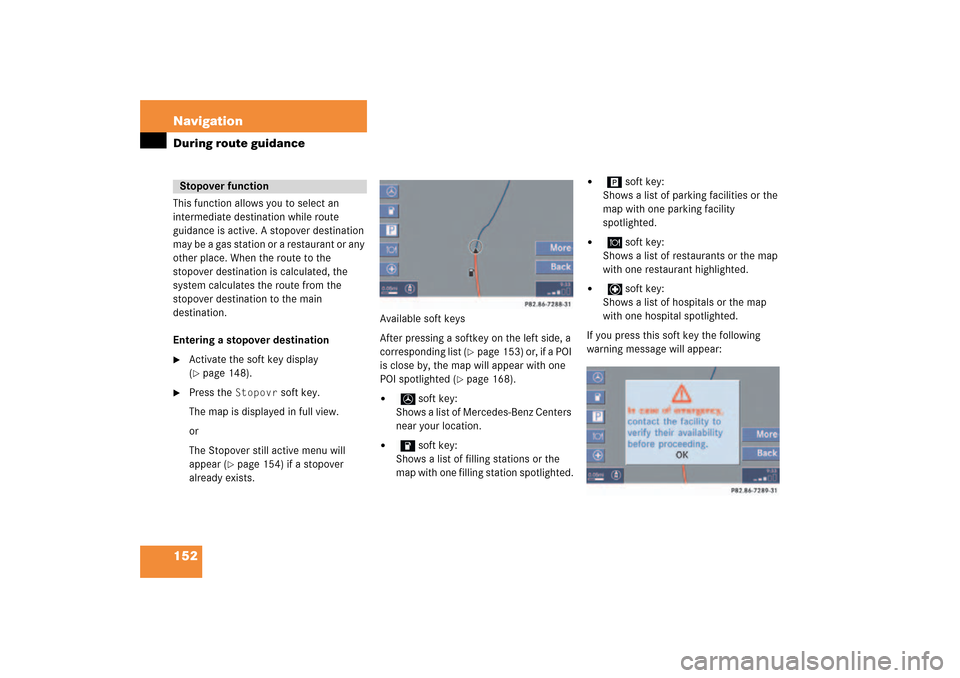
152 NavigationDuring route guidanceThis function allows you to select an
intermediate destination while route
guidance is active. A stopover destination
may be a gas station or a restaurant or any
other place. When the route to the
stopover destination is calculated, the
system calculates the route from the
stopover destination to the main
destination.Entering a stopover destination�
Activate the soft key display (� page
148)
.
�
Press the
Stopovr
soft key.
The map is displayed in full view.orThe Stopover still active menu will
appear
(� page
154)
if a stopover
already exists.
Available soft keysAfter pressing a softkey on the left side, a
corresponding list
(� page
153)
or, if a POI
is close by, the map will appear with one
POI spotlighted
(� page
168)
.
�
soft key:
Shows a list of Mercedes-Benz Centers
near your location.
�
soft key:
Shows a list of filling stations or the
map with one filling station spotlighted.
�
soft key:
Shows a list of parking facilities or the
map with one parking facility
spotlighted.
�
soft key:
Shows a list of restaurants or the map
with one restaurant highlighted.
�
soft key:
Shows a list of hospitals or the map
with one hospital spotlighted.
If you press this soft key the following
warning message will appear:
Stopover function
209_MY09_A_US.book Seite 152 Montag, 26. Mai 2008 6:12 18
Page 154 of 195
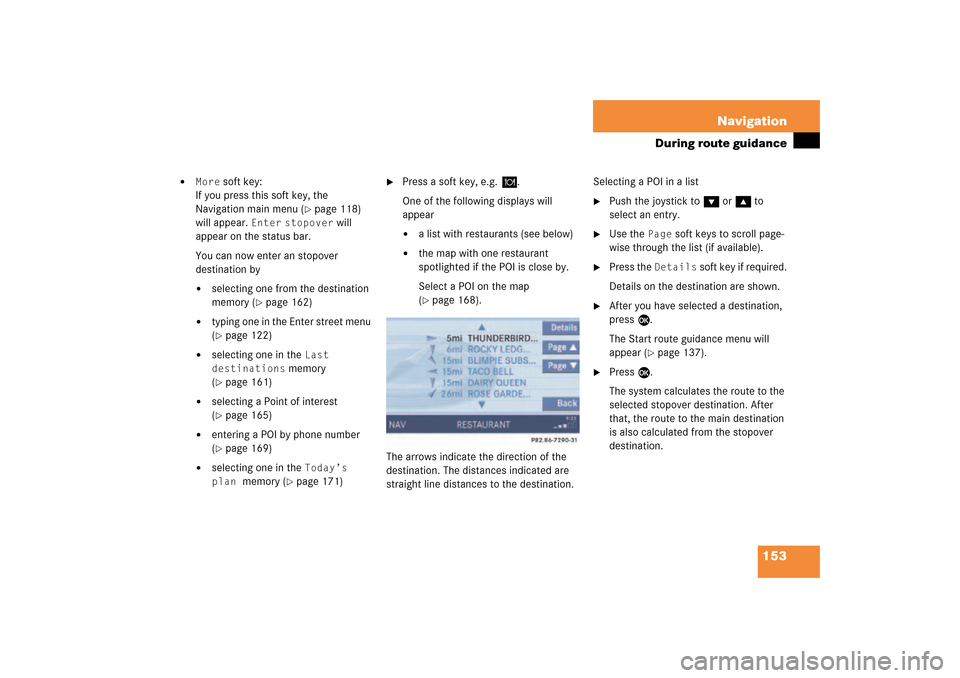
153 Navigation
During route guidance
�
More
soft key:
If you press this soft key, the
Navigation main menu
(� page
118)
will appear.
Enter
stopover
will
appear on the status bar.
You can now enter an stopover
destination by�
selecting one from the destination
memory
(� page
162)
�
typing one in the Enter street menu (� page
122)
�
selecting one in the
Last
destinations
memory
(� page
161)
�
selecting a Point of interest (� page
165)
�
entering a POI by phone number (� page
169)
�
selecting one in the
Today’s
plan
memory
(� page
171)
�
Press a soft key, e.g.
.
One of the following displays will
appear�
a list with restaurants (see below)
�
the map with one restaurant
spotlighted if the POI is close by.Select a POI on the map (� page
168)
.
The arrows indicate the direction of the
destination. The distances indicated are
straight line distances to the destination.
Selecting a POI in a list�
Push the joystick to G or g to
select an entry.
�
Use the
Page
soft keys to scroll page-
wise through the list (if available).
�
Press the
Details
soft key if required.
Details on the destination are shown.
�
After you have selected a destination,
press E.The Start route guidance menu will
appear
(� page
137)
.
�
Press E.The system calculates the route to the
selected stopover destination. After
that, the route to the main destination
is also calculated from the stopover
destination.
209_MY09_A_US.book Seite 153 Montag, 26. Mai 2008 6:12 18
Page 155 of 195
154 NavigationDuring route guidanceDeleting or replacing a stopover
destination�
Activate the soft key display (� page
148)
.
�
Press the
Stopovr
soft key.
The menu for deleting or changing a
stopover destination will appear.
�
Push the joystick to g or G to
select
Delete active stopover
.
�
Press E.The stopover destination last input is
deleted. The system calculates the
route to the main destination.
or�
Push the joystick to g or G to
select
Change active stopover
.
�
Press E.The stopover destination is deleted and
you can enter a new stopover
destination
(� page
152)
.
iIf no stopover destination has been
entered, the full view map appears
instead of the menu. You can now
enter a stopover destination (� page
152)
.
209_MY09_A_US.book Seite 154 Montag, 26. Mai 2008 6:12 18
Page 156 of 195
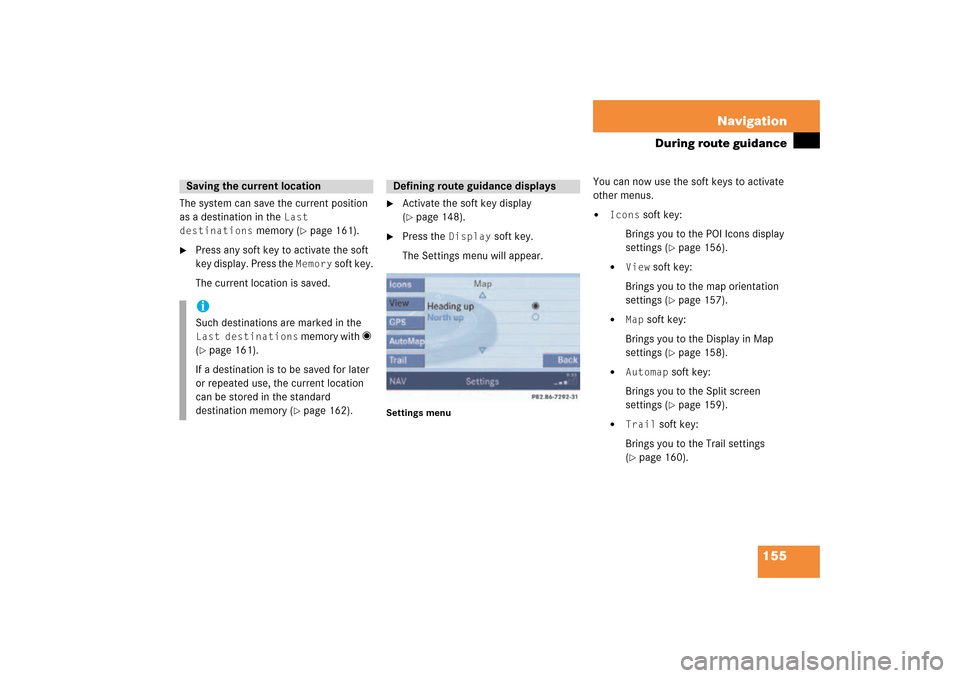
155 Navigation
During route guidance
The system can save the current position
as a destination in the
Last
destinations
memory
(� page
161)
.
�
Press any soft key to activate the soft
key display. Press the
Memory
soft key.
The current location is saved.
�
Activate the soft key display (� page
148)
.
�
Press the
Display
soft key.
The Settings menu will appear.
Settings menu
You can now use the soft keys to activate
other menus.�
Icons
soft key:
Brings you to the POI Icons display
settings
(� page
156)
.
�
View
soft key:
Brings you to the map orientation
settings
(� page
157)
.
�
Map
soft key:
Brings you to the Display in Map
settings
(� page
158)
.
�
Automap
soft key:
Brings you to the Split screen
settings
(� page
159)
.
�
Trail
soft key:
Brings you to the Trail settings (� page
160)
.
Saving the current locationiSuch destinations are marked in the Last destinations
memory with _
(� page
161)
.
If a destination is to be saved for later
or repeated use, the current location
can be stored in the standard
destination memory
(� page
162)
.
Defining route guidance displays
209_MY09_A_US.book Seite 155 Montag, 26. Mai 2008 6:12 18
Page 157 of 195

156 NavigationDuring route guidanceSetting POI Icons displaysYou can set which POIs are shown as
symbols on the map.�
In the Settings menu, press the
Icons
soft key.
The available options are displayed.
�
Push the joystick to g or G to
select an option.
�
Press E.The option is activated _.�
Standard
option:
The map shows the default
symbols.
�
Personal
option:
You can determine the symbols
which are displayed. The following
section explains the further
operation.
�
None
option:
No symbols are shown on the map.
Setting personal symbol display�
After selecting the
Personal
option,
press the
Change
soft key.
The list of available symbols is
displayed.
�
Push the joystick to g or G to
select a list entry.
�
Press E.The symbol is activated or deactivated
depending on its previous state. You
may also activate more than one
symbol.
�
Press the
Back
s o f t k e y t o c o n f i rm a nd
return to the map.
iYou will see the symbols only if the map
scale is in the zoomed in scales.
Altering the map scale
(� page
141)
.
iThe
Change
soft key becomes
available if the
Personal
option is
chosen.
Meaning
Symbol
Selected
Q
Unselected
q
209_MY09_A_US.book Seite 156 Montag, 26. Mai 2008 6:12 18
Page 158 of 195
157 Navigation
During route guidance
Setting map view�
In the Settings menu
(� page
155)
,
press the
View
soft key.
The available options are displayed.
You can select the following map
orientations:�
Heading UpDynamic map alignment, map is
displayed facing driving direction
pointing up
�
North UpMap is displayed facing north
Changing map view�
Use the joystick to g or G to select
the deactivated option.
�
Press E.The orientation is changed.
�
Press the
Back
soft key to confirm and
return to the map.
Option
Symbol
On
_
Off
-
iA symbol is shown on the bottom left
side of the status bar.�
North symbol Y:Map is displayed facing north
�
Compass symbol <:Dynamic map alignment, map is
displayed facing driving direction
pointing up
209_MY09_A_US.book Seite 157 Montag, 26. Mai 2008 6:12 18
Page 159 of 195

158 NavigationDuring route guidanceDisplay in Map�
In the Settings menu
(� page
155)
,
press the
Map
soft key.
The available options are displayed.
The symbol _ indicates the present
setting.
You can select the following map
information:�
Time of Arrival/Dist. to
Dest.The status bar displays the estimated
time of arrival and the distance to
destination. If a stopover destination is
active, the corresponding stopover
time and distance information are
displayed.
�
GPS coordinatesThe status bar displays the following
data: �
your current position in the form of
coordinates
�
the number of satellites currently
received
�
the height above sea level
�
No displayThe status bar displays the road you
are currently driving on.
�
Use the joystick to g or G to select
the option with the symbol -.
�
Press button E.The selected option is activated.
�
Press the
Back
s o f t k e y t o c o n f i rm a nd
return to the map.
iIf the split screen is active the road
name will appear in the status bar.
209_MY09_A_US.book Seite 158 Montag, 26. Mai 2008 6:12 18