Page 30 of 195
29 At a glance
Multifunction steering wheel
�
Switch the multifunction display to the
respective system if you wish to
operate the system using the buttons
on the multifunction steering wheel.
�
On the multifunction steering wheel,
press è or ÿ repeatedly until
one of the following, Radio, Single CD
or MP3 CD, CD changer, Satellite radio
or Telephone display appears in the
multifunction display of the instrument
cluster.
Radio operation1Waveband2Station frequency
Single CD/ CD changer operation1Current CD2Current trackMP3 CD operation1MP3 mode2Current MP3 track
Satellite radio operation1SAT mode and preset channel number2Setting for station selection using
memory3Channel name or number
Selecting the multifunction display
209_MY09_A_US.book Seite 29 Montag, 26. Mai 2008 6:12 18
Page 31 of 195
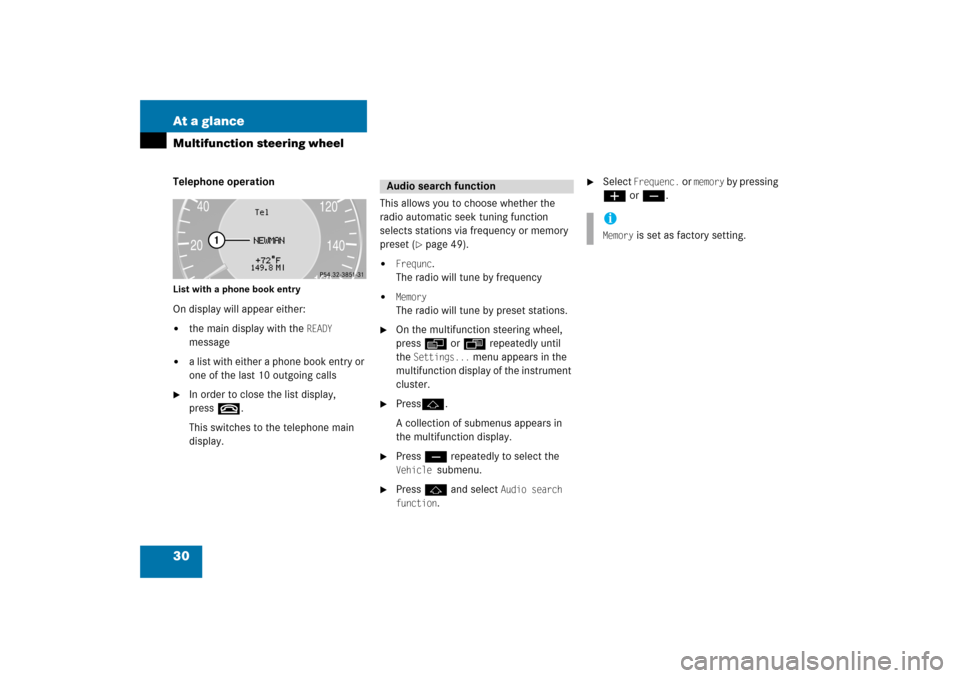
30 At a glanceMultifunction steering wheelTelephone operationList with a phone book entryOn display will appear either:�
the main display with the
READY
message
�
a list with either a phone book entry or
one of the last 10 outgoing calls
�
In order to close the list display,
press t.This switches to the telephone main
display.
This allows you to choose whether the
radio automatic seek tuning function
selects stations via frequency or memory
preset
(� page
49)
.
�
Frequnc
.
The radio will tune by frequency
�
Memory
The radio will tune by preset stations.
�
On the multifunction steering wheel,
press è or ÿ repeatedly until
the
Settings...
menu appears in the
multifunction display of the instrument
cluster.
�
Pressj.A collection of submenus appears in
the multifunction display.
�
Press ç repeatedly to select the Vehicle
submenu.
�
Press j and select
Audio search
function
.
�
Select
Frequenc.
or
memory
by pressing
æ or ç.
Audio search function
iMemory
is set as factory setting.
209_MY09_A_US.book Seite 30 Montag, 26. Mai 2008 6:12 18
Page 42 of 195

41 System settings
System settings
�
Push the joystick to h to or h to
shift the highlighting from the hours to
the minutes or vice versa.
�
Push the joystick to g or G to set
minutes or hours respectively.
�
Press the
Back
softkey or E.
The new time is set and reappears in
the lower right corner of the display.
The language affects the menu text
displays and the voice output during route
guidance.�
In the System settings menu (� page
40)
, press the
Lang.
soft key.
The languages list will appear.
�
Select
Instr. cluster setting
.
COMAND will use the same language
as is set in instrument cluster.
or�
Push the joystick to
g
or
G
to
select the desired language.
�
Press E.The System settings menu will appear
with the display text in the language
selected.
�
In the System settings menu, press the Tones
soft key.
The Tones menu will appear.
�
Push the joystick to
g
or
G
to
select an entry.
�
Press E.
Selecting the language
Switching verification and
notification tones on and offOption
Symbol
Tone activated
Q
Tone deactivated
q
��
209_MY09_A_US.book Seite 41 Montag, 26. Mai 2008 6:12 18
Page 44 of 195

43 System settings
System settings
�
Release the
Bright.
soft key
when
the desired brightness is reached.
Confirming the setting�
Press the
Back
soft key.
or�
Press E
.
The brightness setting is applied.
�
Press the
Scr.Off
soft key.
The screen is switched off.
�
Press any soft key or button.The screen is switched on again.
�
In the System settings menu, press the Reset
soft key.
The Reset inquiry menu will appear.
No
is highlighted.
If you do not wish to reset to the factory
settings�
Press the
Back
soft key or press E
.
The System settings menu will appear.
Accepting the factory settings�
Push the joystick to H or h
direction to select
Yes
.
�
Press E
.
The inquiry
Do you really want to
reset?
will appear.
�
Select
Yes
.
The message
All data has been
reset.
COMAND will now
restart. will appear.
Switching the screen off or onResetting all settings to the factory
settingsiAll your personal data, e.g. Last desti
-
nation entries or Radio main menu pre
-
set entries, will be deleted.
iThe factory settings are:Time - Central TimeLanguage - Instrument clusterVerification tone - OnNotification tone - OnDisplay setting - Automatic
209_MY09_A_US.book Seite 43 Montag, 26. Mai 2008 6:12 18
Page 140 of 195

139 Navigation
Route guidance
The navigation displays are only visible
while route guidance is active.To switch to the navigation display from
another display, e.g. from CD operation: �
Press b or c.
Two examples are shown below:Display example 1:
The road you are currently driving on is
shown on the status bar, in this case
EAST I-90
. The indication
571 mi
is the
distance to the next driving maneuver.
Important map symbols:�
Current vehicle location and direction
of travel yIf the map orientation
Heading Up
(� page
157)
is chosen, the arrow will
always point upward.
�
The remaining route section is
highlighted in blue color.
Navigation displays
iUsing the control system, the display
unit can be changed between km or
miles (see your vehicle’s Operator’s
Manual). �
When the instrument cluster
multifunction display is set to miles,
the COMAND will indicate
distances in miles (mi) or feet (ft).
�
When the instrument cluster
multifunction display is set to
kilometers, the COMAND will
indicate distances in kilometers
(km) or meters (m).
iThe colored highlight only appears
when the system has completed the
route calculation.
209_MY09_A_US.book Seite 139 Montag, 26. Mai 2008 6:12 18
Page 141 of 195
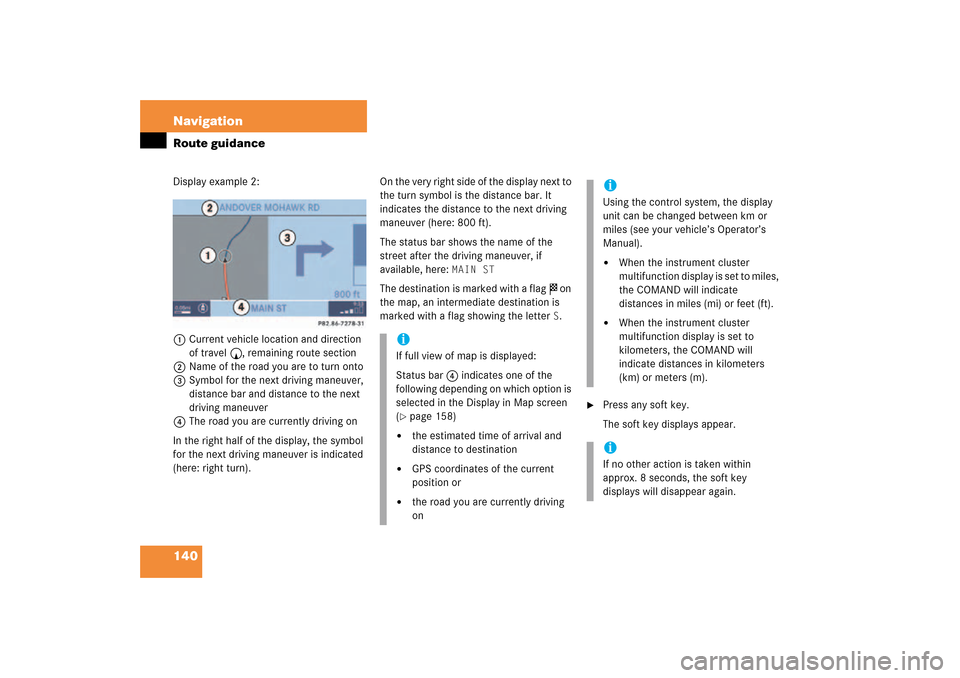
140 NavigationRoute guidanceDisplay example 2:1Current vehicle location and direction
of travel y, remaining route section2Name of the road you are to turn onto3Symbol for the next driving maneuver,
distance bar and distance to the next
driving maneuver
4The road you are currently driving onIn the right half of the display, the symbol
for the next driving maneuver is indicated
(here: right
turn).
On the very right side of the display next to
the turn symbol is the distance bar. It
indicates the distance to the next driving
maneuver (here: 800 ft).The status bar shows the name of the
street after the driving maneuver, if
available, here:
MAIN ST
The destination is marked with a flag $ on
the map, an intermediate destination is
marked with a flag showing the letter
S.
�
Press any soft key.The soft key displays appear.
iIf full view of map is displayed:Status bar 4 indicates one of the
following depending on which option is
selected in the Display in Map screen (� page
158)
�
the estimated time of arrival and
distance to destination
�
GPS coordinates of the current
position or
�
the road you are currently driving
on
iUsing the control system, the display
unit can be changed between km or
miles (see your vehicle’s Operator’s
Manual). �
When the instrument cluster
multifunction display is set to miles,
the COMAND will indicate
distances in miles (mi) or feet (ft).
�
When the instrument cluster
multifunction display is set to
kilometers, the COMAND will
indicate distances in kilometers
(km) or meters (m).
iIf no other action is taken within
approx. 8 seconds, the soft key
displays will disappear again.
209_MY09_A_US.book Seite 140 Montag, 26. Mai 2008 6:12 18