Page 155 of 195
154 NavigationDuring route guidanceDeleting or replacing a stopover
destination�
Activate the soft key display (� page
148)
.
�
Press the
Stopovr
soft key.
The menu for deleting or changing a
stopover destination will appear.
�
Push the joystick to g or G to
select
Delete active stopover
.
�
Press E.The stopover destination last input is
deleted. The system calculates the
route to the main destination.
or�
Push the joystick to g or G to
select
Change active stopover
.
�
Press E.The stopover destination is deleted and
you can enter a new stopover
destination
(� page
152)
.
iIf no stopover destination has been
entered, the full view map appears
instead of the menu. You can now
enter a stopover destination (� page
152)
.
209_MY09_A_US.book Seite 154 Montag, 26. Mai 2008 6:12 18
Page 156 of 195
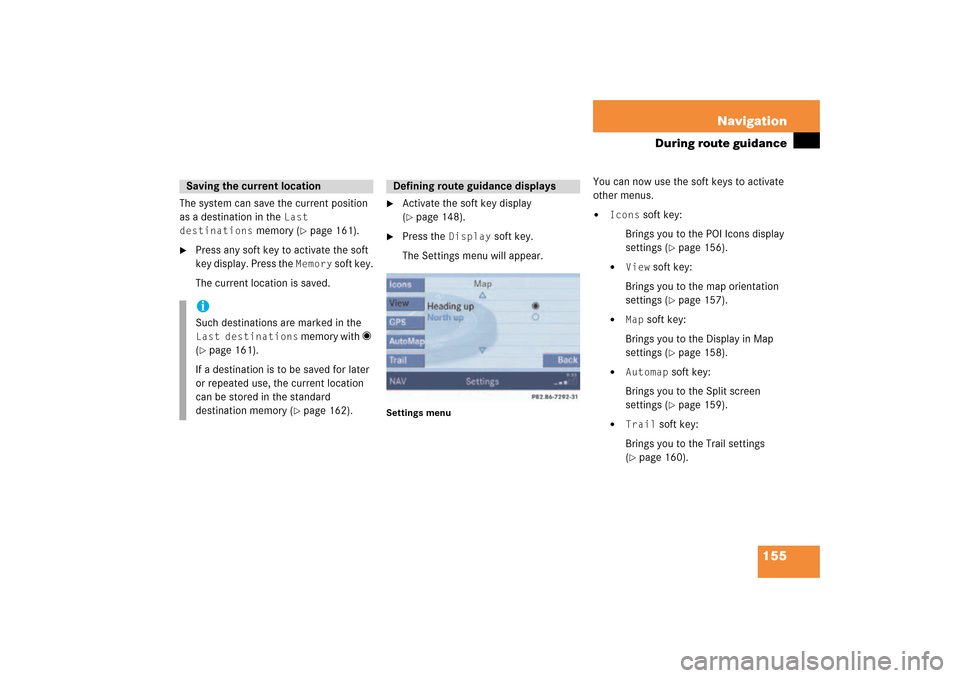
155 Navigation
During route guidance
The system can save the current position
as a destination in the
Last
destinations
memory
(� page
161)
.
�
Press any soft key to activate the soft
key display. Press the
Memory
soft key.
The current location is saved.
�
Activate the soft key display (� page
148)
.
�
Press the
Display
soft key.
The Settings menu will appear.
Settings menu
You can now use the soft keys to activate
other menus.�
Icons
soft key:
Brings you to the POI Icons display
settings
(� page
156)
.
�
View
soft key:
Brings you to the map orientation
settings
(� page
157)
.
�
Map
soft key:
Brings you to the Display in Map
settings
(� page
158)
.
�
Automap
soft key:
Brings you to the Split screen
settings
(� page
159)
.
�
Trail
soft key:
Brings you to the Trail settings (� page
160)
.
Saving the current locationiSuch destinations are marked in the Last destinations
memory with _
(� page
161)
.
If a destination is to be saved for later
or repeated use, the current location
can be stored in the standard
destination memory
(� page
162)
.
Defining route guidance displays
209_MY09_A_US.book Seite 155 Montag, 26. Mai 2008 6:12 18
Page 157 of 195

156 NavigationDuring route guidanceSetting POI Icons displaysYou can set which POIs are shown as
symbols on the map.�
In the Settings menu, press the
Icons
soft key.
The available options are displayed.
�
Push the joystick to g or G to
select an option.
�
Press E.The option is activated _.�
Standard
option:
The map shows the default
symbols.
�
Personal
option:
You can determine the symbols
which are displayed. The following
section explains the further
operation.
�
None
option:
No symbols are shown on the map.
Setting personal symbol display�
After selecting the
Personal
option,
press the
Change
soft key.
The list of available symbols is
displayed.
�
Push the joystick to g or G to
select a list entry.
�
Press E.The symbol is activated or deactivated
depending on its previous state. You
may also activate more than one
symbol.
�
Press the
Back
s o f t k e y t o c o n f i rm a nd
return to the map.
iYou will see the symbols only if the map
scale is in the zoomed in scales.
Altering the map scale
(� page
141)
.
iThe
Change
soft key becomes
available if the
Personal
option is
chosen.
Meaning
Symbol
Selected
Q
Unselected
q
209_MY09_A_US.book Seite 156 Montag, 26. Mai 2008 6:12 18
Page 158 of 195
157 Navigation
During route guidance
Setting map view�
In the Settings menu
(� page
155)
,
press the
View
soft key.
The available options are displayed.
You can select the following map
orientations:�
Heading UpDynamic map alignment, map is
displayed facing driving direction
pointing up
�
North UpMap is displayed facing north
Changing map view�
Use the joystick to g or G to select
the deactivated option.
�
Press E.The orientation is changed.
�
Press the
Back
soft key to confirm and
return to the map.
Option
Symbol
On
_
Off
-
iA symbol is shown on the bottom left
side of the status bar.�
North symbol Y:Map is displayed facing north
�
Compass symbol <:Dynamic map alignment, map is
displayed facing driving direction
pointing up
209_MY09_A_US.book Seite 157 Montag, 26. Mai 2008 6:12 18
Page 159 of 195

158 NavigationDuring route guidanceDisplay in Map�
In the Settings menu
(� page
155)
,
press the
Map
soft key.
The available options are displayed.
The symbol _ indicates the present
setting.
You can select the following map
information:�
Time of Arrival/Dist. to
Dest.The status bar displays the estimated
time of arrival and the distance to
destination. If a stopover destination is
active, the corresponding stopover
time and distance information are
displayed.
�
GPS coordinatesThe status bar displays the following
data: �
your current position in the form of
coordinates
�
the number of satellites currently
received
�
the height above sea level
�
No displayThe status bar displays the road you
are currently driving on.
�
Use the joystick to g or G to select
the option with the symbol -.
�
Press button E.The selected option is activated.
�
Press the
Back
s o f t k e y t o c o n f i rm a nd
return to the map.
iIf the split screen is active the road
name will appear in the status bar.
209_MY09_A_US.book Seite 158 Montag, 26. Mai 2008 6:12 18
Page 160 of 195
159 Navigation
During route guidance
Automatic map togglingYou can set the change from map to split
view.
�
In the Settings menu
(� page
155)
,
press the
Automap
soft key.
The available options are displayed.
You can select the following options:�
AutomaticThe system automatically switches to
split view whenever it announces a
driving maneuver.When the driving maneuver is
completed, the system reverts to the
full view.
�
ManualIf you choose this option, the system
only switches to split screen by
pressing c.
The symbol _ indicates the present
setting.�
Move the E joystick in g or G
direction to select the option with the
symbol -.
�
Press button E.The option is changed.
�
Press the
Back
soft key to confirm and
return to the map.
i�
MapShows the full screen as a map.
�
Split screenUses the right hand part of the
screen to show maneuver icons
and/or intersection zooms.
209_MY09_A_US.book Seite 159 Montag, 26. Mai 2008 6:12 18
Page 161 of 195
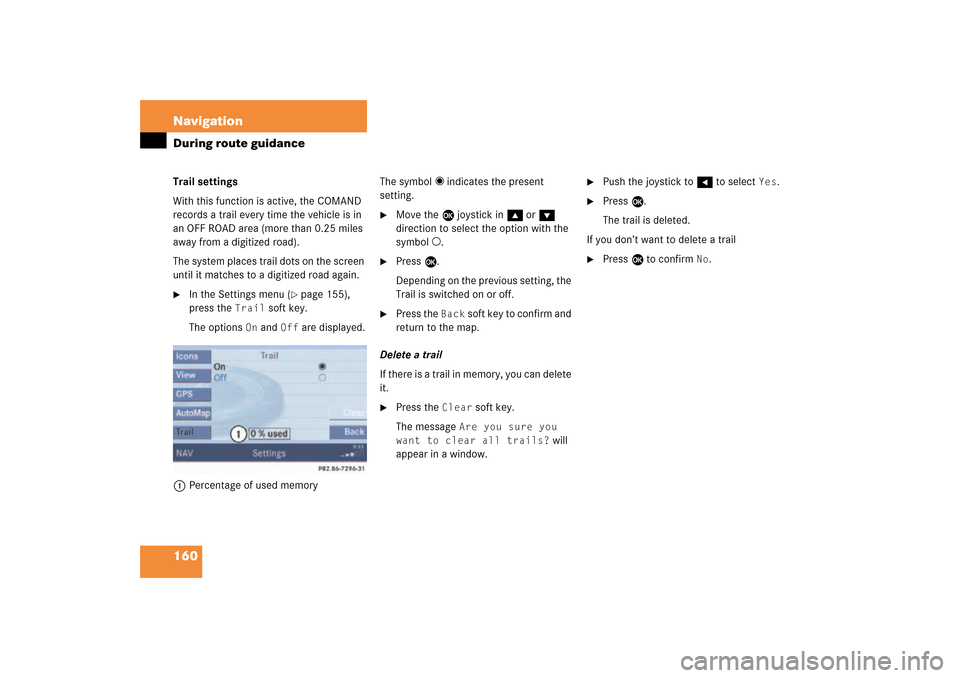
160 NavigationDuring route guidanceTrail settingsWith this function is active, the COMAND
records a trail every time the vehicle is in
an OFF ROAD area (more than 0.25 miles
away from a digitized road).The system places trail dots on the screen
until it matches to a digitized road again.�
In the Settings menu
(� page
155)
,
press the
Trail
soft key.
The options
On
and
Off
are displayed.
1Percentage of used memory
The symbol _ indicates the present
setting.�
Move the E joystick in g or G
direction to select the option with the
symbol -.
�
Press E.Depending on the previous setting, the
Trail is switched on or off.
�
Press the
Back
soft key to confirm and
return to the map.
Delete a trailIf there is a trail in memory, you can delete
it.�
Press the
Clear
soft key.
The message
Are you sure you
want to clear all trails?
will
appear in a window.
�
Push the joystick to H to select
Yes
.
�
Press E.The trail is deleted.
If you don’t want to delete a trail�
Press E to confirm
No
.
209_MY09_A_US.book Seite 160 Montag, 26. Mai 2008 6:12 18
Page 162 of 195

161 Navigation
Last destinations and destination memory
�
Last destinations and destination memory
The
Last destinations
memory
automatically saves last destinations to
which you have started route guidance.
The memory can save a maximum of 50
destinations.
You can save your current position as a
destination in the memory
(� page
121)
.
Such destinations are marked with _.Activating the last destination memory�
Activate the Navigation main menu (� page
118)
.
�
Push the joystick to G to select menu
item
Last
destinations
.
�
Press E.The last destinations list is displayed.
The most recent destination is at the
top of the list.
Selecting a destination from the last
destinations memory�
Push the joystick to G or g to
select an entry.
�
Use the
Page
soft keys to scroll page-
wise through the list (if available).
Now you can�
start route guidance to the selected
entry
(� page
162)
�
add the selected entry to today’s plan (� page
171)
�
Press the
Plan
soft key.
�
save the selected entry in the
destination memory�
To do this, press the
Save
soft key.
Further operation is explained in
chapter “Saving destination in the
destination memory”
(� page
162)
�
view details on the selected entry (if
available)�
Press the
Details
soft key.
�
delete the selected entry
(� page
162)
Last destinations memoryiThe home address is not saved in the
last destinations memory.
209_MY09_A_US.book Seite 161 Montag, 26. Mai 2008 6:12 18