Page 133 of 195
132 NavigationDestination inputSelecting a parking lotThe map is displayed and shows the
destination and the available parkings lots.One of the parking lot is spotlighted. The
name belonging to it is shown on the
status bar.�
Use the
Next
or
Prev.
soft key to
select a parking lot on the map.
�
Press the
Details
soft key to see
more information about the parking lot.
�
Press E.The Start route guidance menu will
appear
(� page
137)
.
209_MY09_A_US.book Seite 132 Montag, 26. Mai 2008 6:12 18
Page 134 of 195
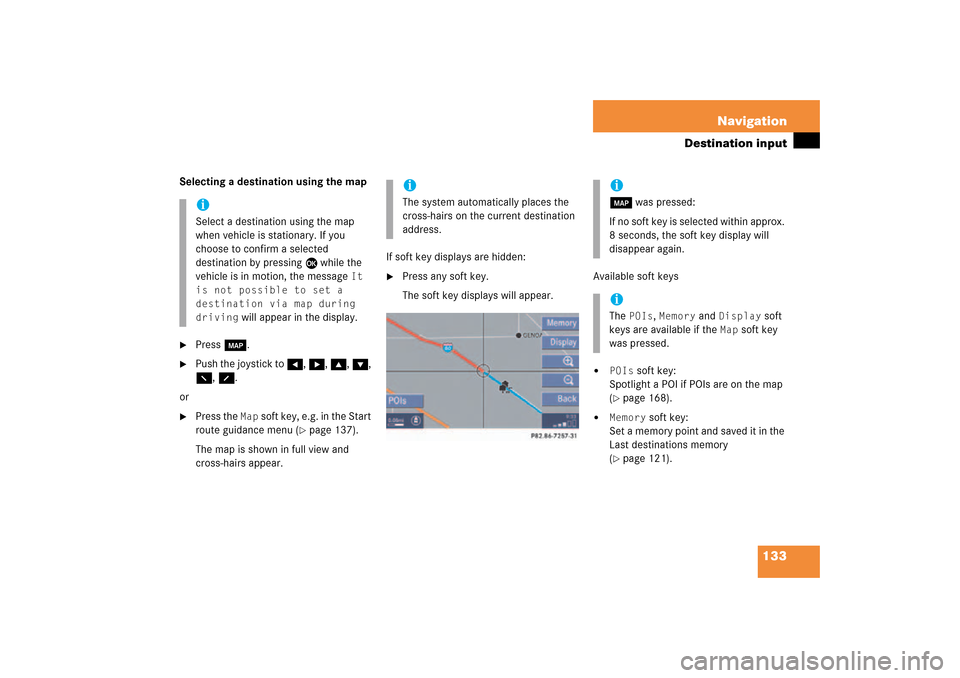
133 Navigation
Destination input
Selecting a destination using the map�
Press c.
�
Push the joystick to H, h, g, G,
F, f.
or�
Press the
Map
soft key, e.g. in the Start
route guidance menu
(� page
137)
.
The map is shown in full view and
cross-hairs appear.
If soft key displays are hidden:�
Press any soft key.The soft key displays will appear.
Available soft keys�
POIs
soft key:
Spotlight a POI if POIs are on the map (� page
168)
.
�
Memory
soft key:
Set a memory point and saved it in the
Last destinations memory (� page
121)
.
iSelect a destination using the map
when vehicle is stationary. If you
choose to confirm a selected
destination by pressing E while the
vehicle is in motion, the message
It
is not possible to set a
destination via map during
driving
will appear in the display.
iThe system automatically places the
cross-hairs on the current destination
address.
ic was pressed:If no soft key is selected within approx.
8 seconds, the soft key display will
disappear again. iThe
POIs
, Memory
and
Display
soft
keys are available if the
Map
soft key
was pressed.
209_MY09_A_US.book Seite 133 Montag, 26. Mai 2008 6:12 18
Page 135 of 195

134 NavigationDestination input�
Display
soft key:
The Map view display will appear.
(� page
155)
.
�
Soft key +:Enlarge visible map section.
�
Soft key ):Reduce visible map section.
�
Back
soft key:
Returns you to the previous menu.
�
Push the joystick to H, h, g, G
to move the cross-hairs.
�
Push the joystick to F or f to move
the cross-hairs diagonally.
This allows you to select your destination.�
Release the button.If the system is able to assign a street
name to the selected location, it is
displayed on the status bar.If a street name can not be assigned,
COMAND increases the zoom by one
increment each time
E
is pressed
until a street name can be selected.
�
Press E.The system uses the point at the center
of the cross-hairs as destination.The Start route guidance menu will
appear
(� page
137)
.
iIf you press the
Back
soft key, your
selection will be discarded. The system
then uses the data of the previous
destination.
iIf a POI is close to the center of the
cross-hairs, a selection list will appear.
You can now select between a POI and
the address destination.
209_MY09_A_US.book Seite 134 Montag, 26. Mai 2008 6:12 18
Page 138 of 195
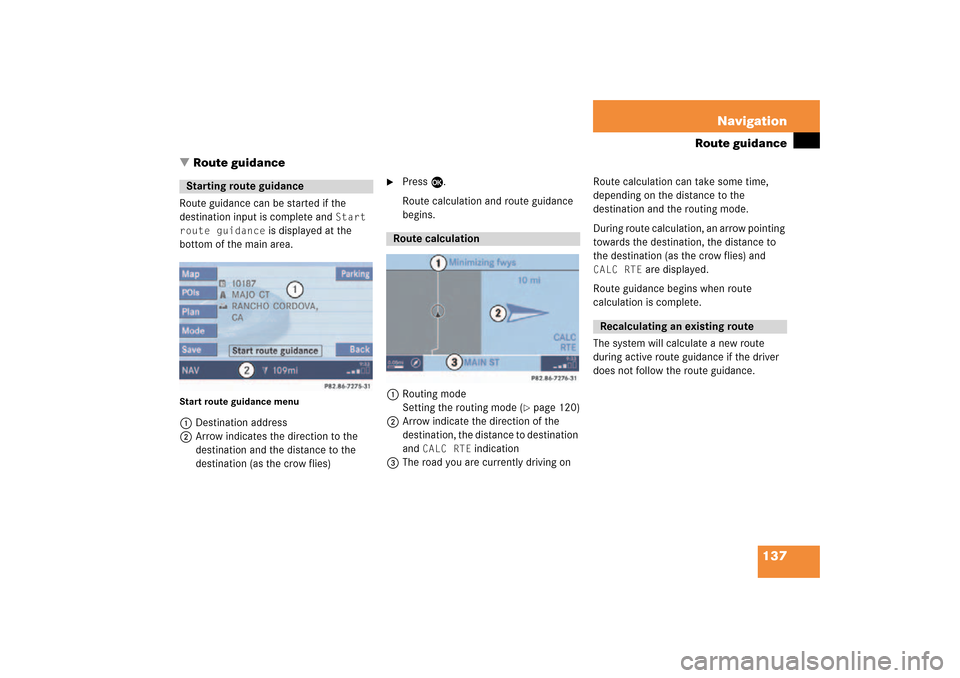
137 Navigation
Route guidance
�
Route guidance
Route guidance can be started if the
destination input is complete and
Start
route guidance
is displayed at the
bottom of the main area.
Start route guidance menu1Destination address2Arrow indicates the direction to the
destination and the distance to the
destination (as the crow flies)
�
Press E.Route calculation and route guidance
begins.
1Routing mode
Setting the routing mode (
� page
120)
2Arrow indicate the direction of the
destination, the distance to destination
and
CALC RTE
indication
3The road you are currently driving on
Route calculation can take some time,
depending on the distance to the
destination and the routing mode. During route calculation,
an arrow pointing
towards the destination, the distance to
the destination (as the crow flies) and
CALC RTE
are displayed.
Route guidance begins when route
calculation is complete.The system will calculate a new route
during active route guidance if the driver
does not follow the route guidance.
Starting route guidance
Route calculation
Recalculating an existing route
209_MY09_A_US.book Seite 137 Montag, 26. Mai 2008 6:12 18
Page 139 of 195
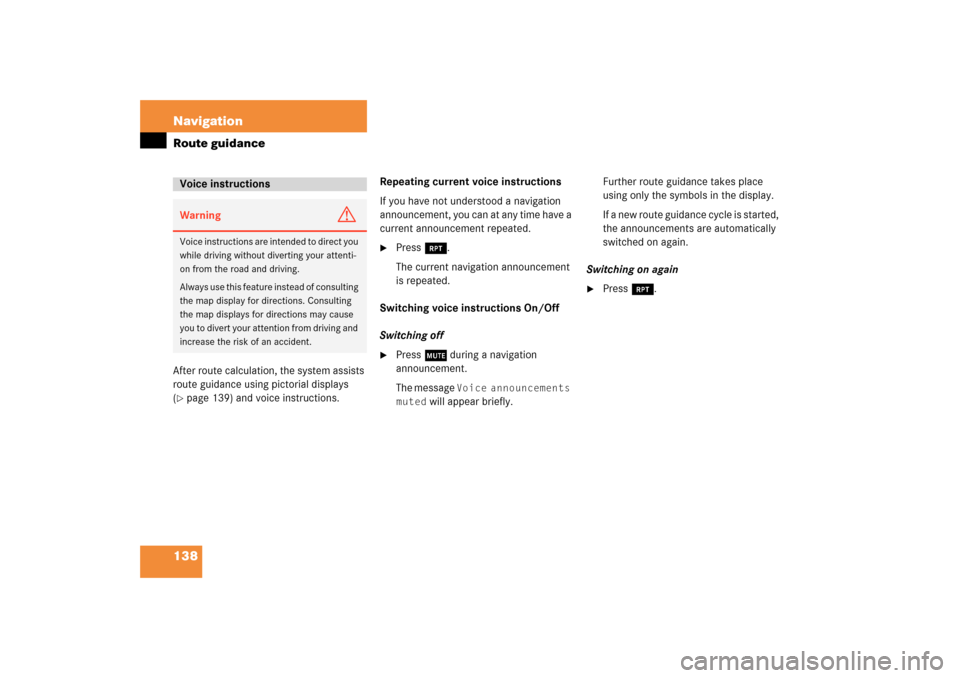
138 NavigationRoute guidanceAfter route calculation, the system assists
route guidance using pictorial displays (� page
139)
and voice instructions.
Repeating current voice instructionsIf you have not understood a navigation
announcement, you can at any time have a
current announcement repeated. �
Press j.The current navigation announcement
is repeated.
Switching voice instructions On/OffSwitching off�
Press J during a navigation
announcement.The message
Voice announcements
muted
will appear briefly.
Further route guidance takes place
using only the symbols in the display.If a new route guidance cycle is started,
the announcements are automatically
switched on again.
Switching on again �
Press j.
Voice instructionsWarning
G
Voice instructions are intended to direct you
while driving without diverting your attenti
-
on from the road and driving. Always use this feature instead of consulting
the map display for directions. Consulting
the map displays for directions may cause
you to divert your attention from driving and
increase the risk of an accident.
209_MY09_A_US.book Seite 138 Montag, 26. Mai 2008 6:12 18
Page 140 of 195

139 Navigation
Route guidance
The navigation displays are only visible
while route guidance is active.To switch to the navigation display from
another display, e.g. from CD operation: �
Press b or c.
Two examples are shown below:Display example 1:
The road you are currently driving on is
shown on the status bar, in this case
EAST I-90
. The indication
571 mi
is the
distance to the next driving maneuver.
Important map symbols:�
Current vehicle location and direction
of travel yIf the map orientation
Heading Up
(� page
157)
is chosen, the arrow will
always point upward.
�
The remaining route section is
highlighted in blue color.
Navigation displays
iUsing the control system, the display
unit can be changed between km or
miles (see your vehicle’s Operator’s
Manual). �
When the instrument cluster
multifunction display is set to miles,
the COMAND will indicate
distances in miles (mi) or feet (ft).
�
When the instrument cluster
multifunction display is set to
kilometers, the COMAND will
indicate distances in kilometers
(km) or meters (m).
iThe colored highlight only appears
when the system has completed the
route calculation.
209_MY09_A_US.book Seite 139 Montag, 26. Mai 2008 6:12 18
Page 141 of 195
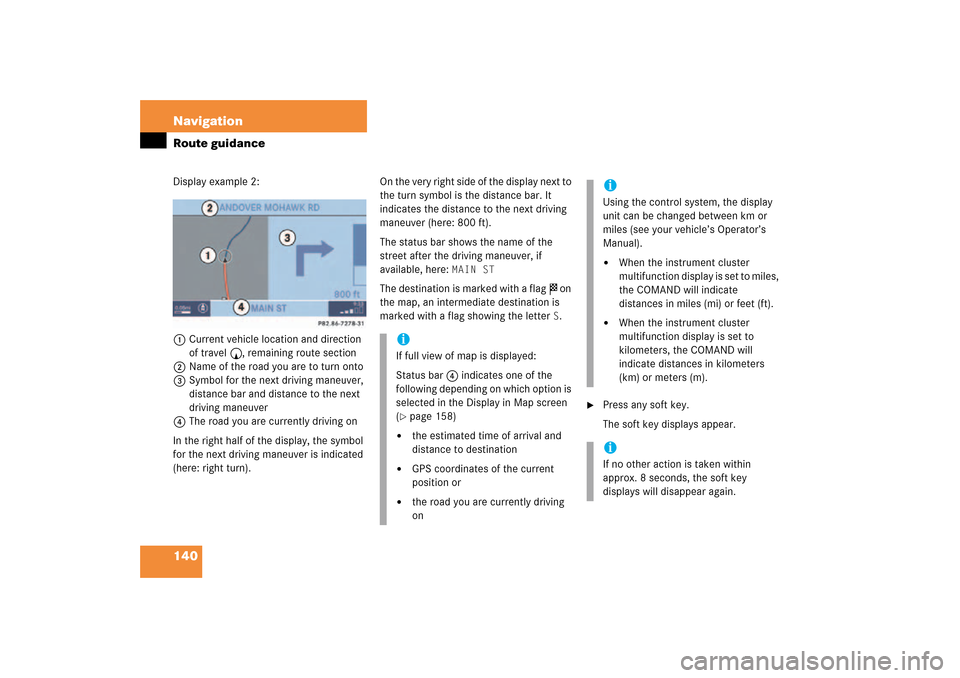
140 NavigationRoute guidanceDisplay example 2:1Current vehicle location and direction
of travel y, remaining route section2Name of the road you are to turn onto3Symbol for the next driving maneuver,
distance bar and distance to the next
driving maneuver
4The road you are currently driving onIn the right half of the display, the symbol
for the next driving maneuver is indicated
(here: right
turn).
On the very right side of the display next to
the turn symbol is the distance bar. It
indicates the distance to the next driving
maneuver (here: 800 ft).The status bar shows the name of the
street after the driving maneuver, if
available, here:
MAIN ST
The destination is marked with a flag $ on
the map, an intermediate destination is
marked with a flag showing the letter
S.
�
Press any soft key.The soft key displays appear.
iIf full view of map is displayed:Status bar 4 indicates one of the
following depending on which option is
selected in the Display in Map screen (� page
158)
�
the estimated time of arrival and
distance to destination
�
GPS coordinates of the current
position or
�
the road you are currently driving
on
iUsing the control system, the display
unit can be changed between km or
miles (see your vehicle’s Operator’s
Manual). �
When the instrument cluster
multifunction display is set to miles,
the COMAND will indicate
distances in miles (mi) or feet (ft).
�
When the instrument cluster
multifunction display is set to
kilometers, the COMAND will
indicate distances in kilometers
(km) or meters (m).
iIf no other action is taken within
approx. 8 seconds, the soft key
displays will disappear again.
209_MY09_A_US.book Seite 140 Montag, 26. Mai 2008 6:12 18
Page 142 of 195

141 Navigation
Route guidance
Altering the map scale The current map scale is indicated on the
left side of the status bar.�
Press the + or ) soft key.The map section is zoomed in or
zoomed out. A bar indicating the map
scale appears on the status bar.
Selecting map orientationA symbol is shown on the bottom left side
of the status bar.�
Heading Up
<:
Dynamic map alignment, map is
displayed facing driving direction
pointing up
or�
North Up
Y:
Map is displayed facing north
You can select the map orientation (� page
157)
.
Changing the map display While route guidance is active, you can
switch between split view and full view.�
Split view:The map is shown on the left side and
information on the next maneuver on
the right.
or�
Full view:Full view of the map.
�
Press c.The display changes with every push of
the button.
iDepending on which option is selected
in the Display in Map screen (� page
158)
, the status bat indicates
�
the estimated time of arrival and
distance to destination
�
GPS coordinates of the current
position or
�
the road you are currently driving
on.
209_MY09_A_US.book Seite 141 Montag, 26. Mai 2008 6:12 18