Page 144 of 195
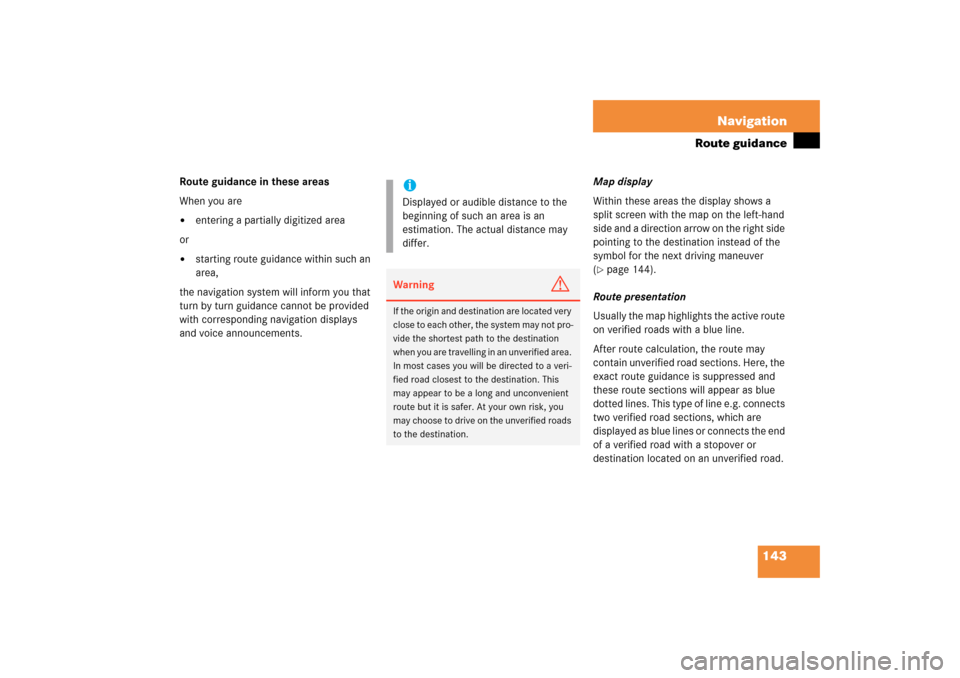
143 Navigation
Route guidance
Route guidance in these areasWhen you are�
entering a partially digitized area
or �
starting route guidance within such an
area,
the navigation system will inform you that
turn by turn guidance cannot be provided
with corresponding navigation displays
and voice announcements.
Map displayWithin these areas the display shows a
split screen with the map on the left-hand
side and a direction arrow on the right side
pointing to the destination instead of the
symbol for the next driving maneuver (� page
144)
.
Route presentationUsually the map highlights the active route
on verified roads with a blue line. After route calculation, the route may
contain unverified road sections. Here, the
exact route guidance is suppressed and
these route sections will appear as blue
dotted lines. This type of line e.g. connects
two verified road sections, which are
displayed as blue lines or connects the end
of a verified road with a stopover or
destination located on an unverified road.
iDisplayed or audible distance to the
beginning of such an area is an
estimation. The actual distance may
differ.Warning
G
If the origin and destination are located very
close to each other, the system may not pro
-
vide the shortest path to the destination
when you are travelling in an unverified area.
In most cases you will be directed to a veri
-
fied road closest to the destination. This
may appear to be a long and unconvenient
route but it is safer. At your own risk, you
may choose to drive on the unverified roads
to the destination.
209_MY09_A_US.book Seite 143 Montag, 26. Mai 2008 6:12 18
Page 145 of 195
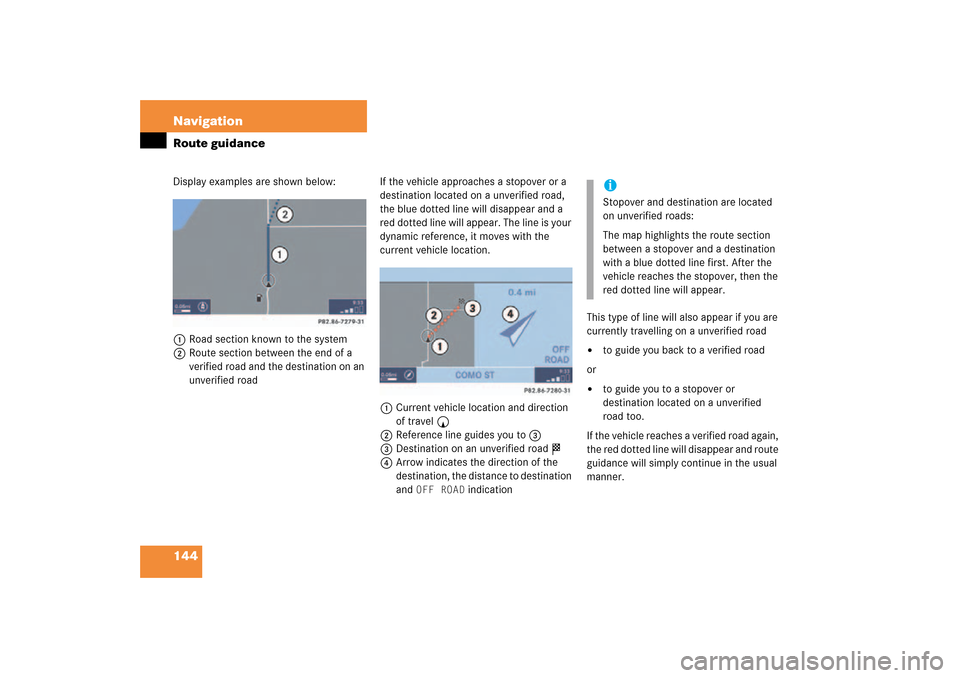
144 NavigationRoute guidanceDisplay examples are shown below:1Road section known to the system2Route section between the end of a
verified road and the destination on an
unverified road
If the vehicle approaches a stopover or a
destination located on a unverified road,
the blue dotted line will disappear and a
red dotted line will appear. The line is your
dynamic reference, it moves with the
current vehicle location.1Current vehicle location and direction
of travel y2Reference line guides you to 33Destination on an unverified road $4Arrow indicates the direction of the
destination, the distance to destination
and
OFF ROAD
indication
This type of line will also appear if you are
currently travelling on a unverified road �
to guide you back to a verified road
or �
to guide you to a stopover or
destination located on a unverified
road too.
If the vehicle reaches a verified road again,
the red dotted line will disappear and route
guidance will simply continue in the usual
manner.
iStopover and destination are located
on unverified roads:The map highlights the route section
between a stopover and a destination
with a blue dotted line first. After the
vehicle reaches the stopover, then the
red dotted line will appear.
209_MY09_A_US.book Seite 144 Montag, 26. Mai 2008 6:12 18
Page 149 of 195
148 NavigationDuring route guidance�
During route guidance
During route guidance you can use the soft
keys to activate additional menus and
displays and make settings.The soft key displays will automatically
disappear after a few seconds.�
During route guidance, press any soft
key.The soft key displays will appear.
Available soft keys�
Info
soft key:
Brings you to the Info menu (� page
149)
.
�
Detour
soft key:
Brings you to the Traffic Jam function (� page
150)
.
�
Stopovr
soft key:
Brings you to the stopover destination
function
(� page
152)
.
�
POIs
soft key:
Brings you to the POI function (� page
168)
.
�
Memory
soft key:
Brings you to the save current location
function
(� page
121)
.
�
Display
soft key:
Brings you to the Display menu (� page
155)
.
�
Soft key +:Enlarge visible map section (� page
141)
.
�
Soft key ):Reduce visible map section (� page
141)
.
Displaying the soft keys
209_MY09_A_US.book Seite 148 Montag, 26. Mai 2008 6:12 18
Page 150 of 195
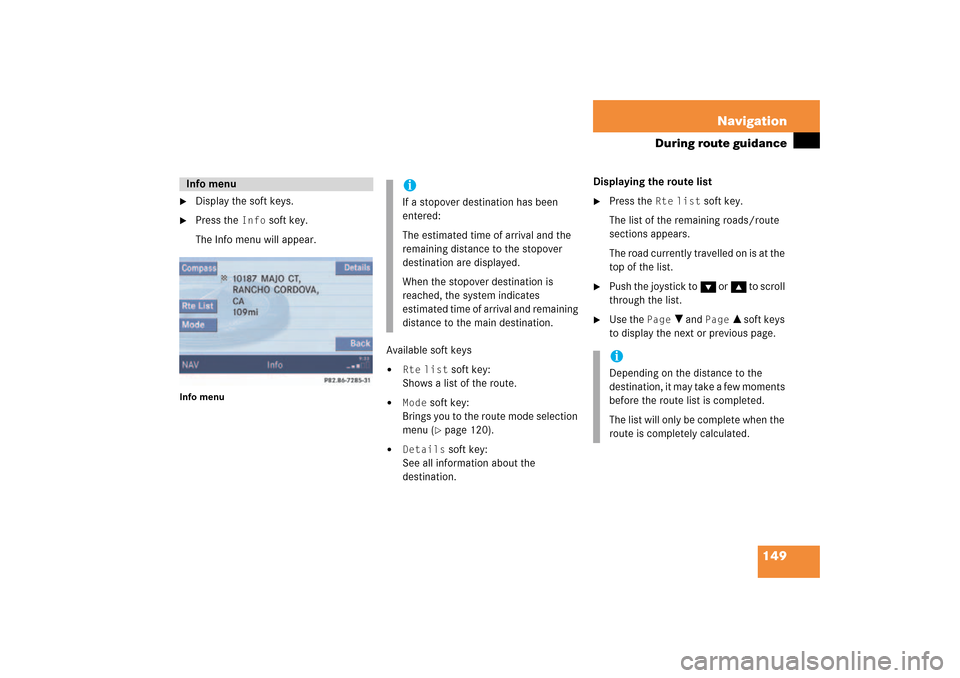
149 Navigation
During route guidance
�
Display the soft keys.
�
Press the
Info
soft key.
The Info menu will appear.
Info menu
Available soft keys�
Rte
list
soft key:
Shows a list of the route.
�
Mode
soft key:
Brings you to the route mode selection
menu
(� page
120)
.
�
Details
soft key:
See all information about the
destination.
Displaying the route list �
Press the
Rte
list
soft key.
The list of the remaining roads/route
sections appears.The road currently travelled on is at the
top of the list.
�
Push the joystick to G or g to scroll
through the list.
�
Use the
Page
V and
Page
v soft keys
to display the next or previous page.
Info menu
iIf a stopover destination has been
entered:The estimated time of arrival and the
remaining distance to the stopover
destination are displayed.When the stopover destination is
reached, the system indicates
estimated time of arrival and remaining
distance to the main destination.
iDepending on the distance to the
destination, it may take a few moments
before the route list is completed. The list will only be complete when the
route is completely calculated.
209_MY09_A_US.book Seite 149 Montag, 26. Mai 2008 6:12 18
Page 151 of 195
150 NavigationDuring route guidanceThe detour function blocks a route section
ahead. If possible, the system will
calculate a detour. You can adjust the
length of the route section to be blocked.Switching on�
Activate the soft key display (� page
148)
.
�
Press the
Detour
soft key.
You can now enter the length of the route
section to be blocked.
�
Press one of the left distance soft keys.The system calculates a new route
around the blocked route section.
Selecting a detouriIf the system does not allow you to
block a route section, the message Complete detour not possible is displayed.Traffic jams are identified by the driver,
not by the COMAND.
iIf you have already placed a block on a
route section, the Detour menu will
appear instead of the map (� page
151)
.
209_MY09_A_US.book Seite 150 Montag, 26. Mai 2008 6:12 18
Page 152 of 195
151 Navigation
During route guidance
Switching off (remove detour)�
Activate the soft key display (� page
148)
.
�
Press the
Detour
soft key.
�
Push the joystick to g or G to
select
Remove detour
.
�
Press E.The blocked route section is deleted.
The system calculates the new route.
Changing the blocked route section�
Activate the soft key display (� page
148)
.
�
Press the
Detour
soft key.
�
Use g or G to select item
Change
detour
.
�
Press E.You can now change the length of the
route section to be blocked.
�
Press one of the left distance soft keys.The system calculates a new route
around the blocked route section.
209_MY09_A_US.book Seite 151 Montag, 26. Mai 2008 6:12 18
Page 153 of 195
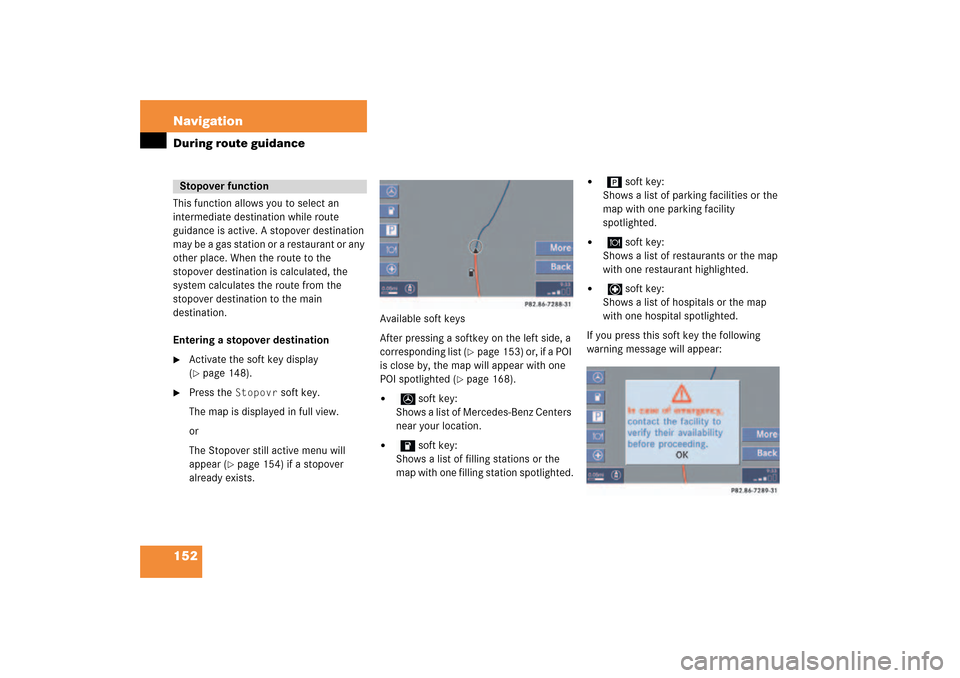
152 NavigationDuring route guidanceThis function allows you to select an
intermediate destination while route
guidance is active. A stopover destination
may be a gas station or a restaurant or any
other place. When the route to the
stopover destination is calculated, the
system calculates the route from the
stopover destination to the main
destination.Entering a stopover destination�
Activate the soft key display (� page
148)
.
�
Press the
Stopovr
soft key.
The map is displayed in full view.orThe Stopover still active menu will
appear
(� page
154)
if a stopover
already exists.
Available soft keysAfter pressing a softkey on the left side, a
corresponding list
(� page
153)
or, if a POI
is close by, the map will appear with one
POI spotlighted
(� page
168)
.
�
soft key:
Shows a list of Mercedes-Benz Centers
near your location.
�
soft key:
Shows a list of filling stations or the
map with one filling station spotlighted.
�
soft key:
Shows a list of parking facilities or the
map with one parking facility
spotlighted.
�
soft key:
Shows a list of restaurants or the map
with one restaurant highlighted.
�
soft key:
Shows a list of hospitals or the map
with one hospital spotlighted.
If you press this soft key the following
warning message will appear:
Stopover function
209_MY09_A_US.book Seite 152 Montag, 26. Mai 2008 6:12 18
Page 154 of 195
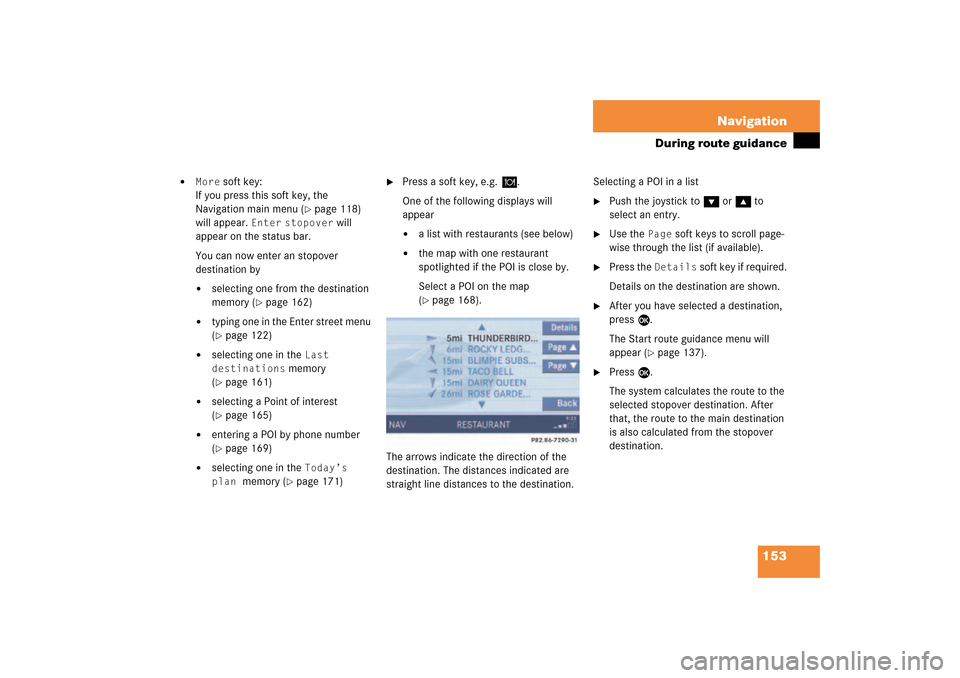
153 Navigation
During route guidance
�
More
soft key:
If you press this soft key, the
Navigation main menu
(� page
118)
will appear.
Enter
stopover
will
appear on the status bar.
You can now enter an stopover
destination by�
selecting one from the destination
memory
(� page
162)
�
typing one in the Enter street menu (� page
122)
�
selecting one in the
Last
destinations
memory
(� page
161)
�
selecting a Point of interest (� page
165)
�
entering a POI by phone number (� page
169)
�
selecting one in the
Today’s
plan
memory
(� page
171)
�
Press a soft key, e.g.
.
One of the following displays will
appear�
a list with restaurants (see below)
�
the map with one restaurant
spotlighted if the POI is close by.Select a POI on the map (� page
168)
.
The arrows indicate the direction of the
destination. The distances indicated are
straight line distances to the destination.
Selecting a POI in a list�
Push the joystick to G or g to
select an entry.
�
Use the
Page
soft keys to scroll page-
wise through the list (if available).
�
Press the
Details
soft key if required.
Details on the destination are shown.
�
After you have selected a destination,
press E.The Start route guidance menu will
appear
(� page
137)
.
�
Press E.The system calculates the route to the
selected stopover destination. After
that, the route to the main destination
is also calculated from the stopover
destination.
209_MY09_A_US.book Seite 153 Montag, 26. Mai 2008 6:12 18