Page 113 of 195

112 TelephoneTelephone operationYou can select the following functions:�
Changing the phone book display at
the COMAND
�
Selecting a phone book entry and
dialing the number
(� page
112)
Changing the phone book display �
Open the phone book
(� page
111)
.
�
Press the
123
soft key.
The display changes to numbers. The
status bar displays the name of the
marked entry.
or�
Press the
ABC
soft key.
The display changes to names. The
status bar displays the number of the
marked entry.
Selecting a phone book entry and dia
-
ling the number�
Open the phone book
(� page
111)
.
The list of phone book entries with
names starting with a certain letter is
displayed.
Changing the initial letters�
Push the joystick to H or h one or
several times.With every push of the button the
display changes to the next possible
letter. At the end of the letter list
follows the category
Others
.
Category
Others
:
Here, all entries without names or with
names starting with a special character
(e.g. * or #) are put together.
Selecting an entry�
Change the initial letter if required.
�
Push the joystick to G or g to
select a list entry.
�
Press the
Details
soft key to see all
information about the entry.
Begin dialing�
Press E.
or�
Press k.
or�
Press the
Send
soft key.
iIf you hold one of the buttons, scrolling
is accelerated.
209_MY09_A_US.book Seite 112 Montag, 26. Mai 2008 6:12 18
Page 115 of 195

114 NavigationImportant notes�
Important
notes
Warning
G
For safety reasons, you should only enter a
destination when the vehicle is stationary.
When the vehicle is in motion, a passenger
should enter the destination. Study manual
and select route before driving. Do not watch display screen or operate but
-
tons while the vehicle is in motion - let voice
instructions guide you. Stop at a safe locati
-
on before using buttons or making correc
-
tions.Traffic regulations always have priority over
any route recommendations given.Bear in mind that at a speed of just 30 mph
(approximately 50 km/h), your car is co
-
vering a distance of 44 feet (approximately
14 m) every second.
The route calculated by COMAND is a re
-
commendation on how to best reach your
selected destination.During route guidance, you will not receive
any information on�
Traffic lights
�
Stop and yield signs
�
Parking or stopping zones
�
One-way streets
�
Narrow bridges
�
Similar traffic regulation data
You should therefore always strictly observe
traffic regulations while driving. Drive care
-
fully and always obey traffic laws and road
signs even if they contradict COMAND in
-
structions.
Warning
G
The Navigation DVD module contains a
Class 1 laser product. There is a danger of
invisible laser radiation if the cover is ope
-
ned or damaged.Do not remove the cover. The Navigation
DVD module does not contain any parts ser
-
viceable by the user. For safety reasons,
have any necessary service work performed
by qualified personnel. The display unit can cause injury if contac-
ted when open. Return the display unit after
inserting a Navigation DVD to its closed
position
(� page
174)
.
209_MY09_A_US.book Seite 114 Montag, 26. Mai 2008 6:12 18
Page 116 of 195
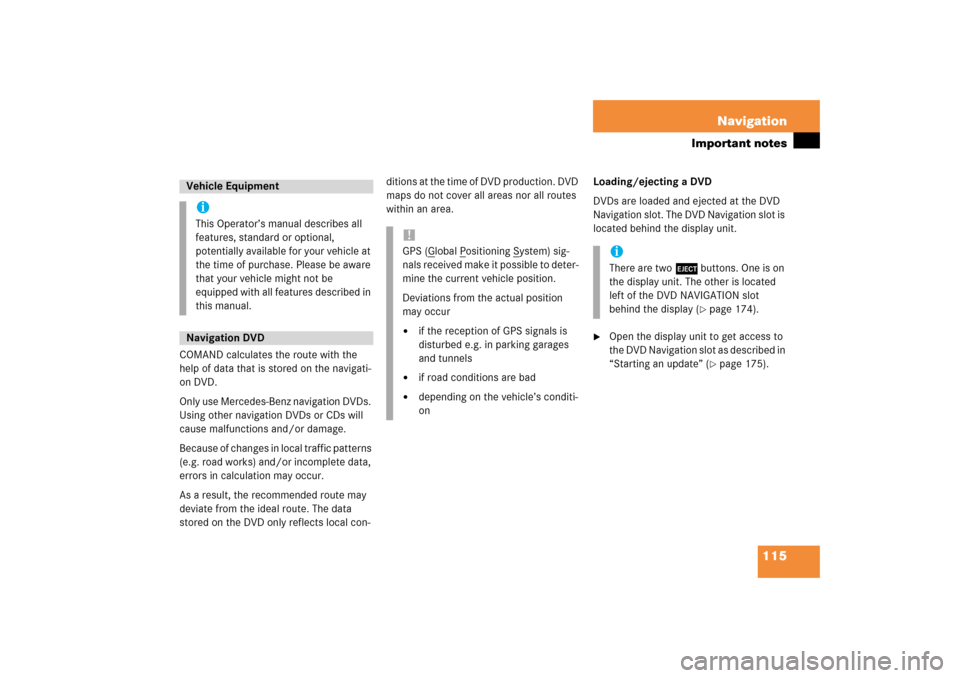
115 Navigation
Important notes
COMAND calculates the route with the
help of data that is stored on the navigati
-
on DVD.Only use Mercedes-Benz navigation DVDs.
Using other navigation DVDs or CDs will
cause malfunctions and/or damage.Because of changes in local traffic patterns
(e.g. road works) and/or incomplete data,
errors in calculation may occur. As a result, the recommended route may
deviate from the ideal route. The data
stored on the DVD only reflects local con
-
ditions at the time of DVD production. DVD
maps do not cover all areas nor all routes
within an area.
Loading/ejecting a DVD DVDs are loaded and ejected at the DVD
Navigation slot. The DVD Navigation slot is
located behind the display unit.�
Open the display unit to get access to
the DVD Navigation slot as described in
“Starting an update”
(� page
175)
.
Vehicle EquipmentiThis Operator’s manual describes all
features, standard or optional,
potentially available for your vehicle at
the time of purchase. Please be aware
that your vehicle might not be
equipped with all features described in
this manual.Navigation DVD
!GPS (
Global
Positioning
System) sig
-
nals received make it possible to deter
-
mine the current vehicle position.Deviations from the actual position
may occur�
if the reception of GPS signals is
disturbed e.g. in parking garages
and tunnels
�
if road conditions are bad
�
depending on the vehicle’s conditi
-
on
iThere are two l buttons. One is on
the display unit. The other is located
left of the DVD NAVIGATION slot
behind the display
(� page
174)
.
209_MY09_A_US.book Seite 115 Montag, 26. Mai 2008 6:12 18
Page 122 of 195
121 Navigation
Navigation main menu
�
Press c.The full view of the map appears. You
will see the vehicle’s current position.
�
Press any soft key.The soft key displays will appear.
�
Press the
Memory
soft key.
The system saves the current position
as a destination in the
Last
destinations
memory
(� page
161)
.
Saving current location
iSuch destinations are marked in
the
Last destinations
memory
with _.
For permanent storage you can save
the destination in the regular
Destination memory
(� page
162)
.
209_MY09_A_US.book Seite 121 Montag, 26. Mai 2008 6:12 18
Page 126 of 195
125 Navigation
Destination input
or�
Press the
List
soft key.
The street list will appear. You can now
select a street.
Selecting a streetSelect street list
�
Push the joystick to g or G to
select a street.
Available soft keys:�
Press the
Details
soft key to see all
information about the street entry.
�
Use the
Page
V and
Page
v soft keys
to display the next or previous page.
�
Press the
Back
s o f t k e y t o r e t u r n t o t h e
previous menu.
Confirming a street (list)�
Press E to confirm your selection.The Enter house number menu will
appear.
Entering a house numberEnter house number menuThe first line shows the available house
number range.
iYou can enter an intersection instead
of the house number. You cannot enter
both.
209_MY09_A_US.book Seite 125 Montag, 26. Mai 2008 6:12 18
Page 128 of 195

127 Navigation
Destination input
The Start route guidance menu (� page
137)
will appear, if the entered
address information (street name and
house number) is unique in the
selected state or province.orThe Enter city menu will appear if more
than 7 cities share the entered address
information (street name and house
number).
Confirming a citySelect city list
�
Push the joystick to g or G to
select a city.
Available soft keys:�
Press the
Details
soft key to see all
information about the city entry.
�
Use the
Page
V and
Page
v soft keys
to display the next or previous page (if
available).
�
Press the
Back
s o f t k e y t o r e t u r n t o t h e
previous menu.
�
Press E to confirm your selection.The Start route guidance menu (� page
137)
will appear.
Entering a cross streetYou can enter a cross street with the
previously entered street.�
In the Enter house number menu (� page
125), press the
Cross st
soft key.
�
Push the joystick to h, H, g or
G to select the characters. After each
selection, press E.
�
Push the joystick to F or f to
select characters diagonally.
or�
Press one of the number keys 1 to
9 and 0.iThe status bar shows the number of
current matches.
209_MY09_A_US.book Seite 127 Montag, 26. Mai 2008 6:12 18
Page 129 of 195

128 NavigationDestination input�
Press the
Delete
soft key if
necessary.
The character last entered is deleted.
Back to the previous menu�
Press the
Back
soft key.
Confirming a cross street (menu)�
Press E longer than 2 seconds to
confirm your entry.
or�
Select the ( symbol. Push the
joystick to h, H, g or G to do
so.
�
Press E.
or�
Press the
List
soft key.
The Select cross street list will appear.
You can now select a street.
Selecting a cross street�
Push the joystick to g or G to
select a city.
Available soft keys:�
Press the
Details
soft key to see all
information about the street entry.
�
Use the
Page
V and
Page
v soft keys
to display the next or previous page.
�
Press the
Back
soft key to return to the
previous menu.
iFor quicker input, COMAND offers
available characters from the character
set based on your selections and the
names of the streets stored on the
navigation DVD. The character
selected appears magnified.Greyed out characters are not available
and cannot be selected.
209_MY09_A_US.book Seite 128 Montag, 26. Mai 2008 6:12 18
Page 132 of 195
131 Navigation
Destination input
or�
Press the
List
soft key.
The city list will appear. You can now
select a city.
Selecting a city�
Push the joystick to g or G to
select a city.
Available soft keys:�
Press the
Details
soft key to see all
information about the city entry.
�
Use the
Page
V and
Page
v soft keys
to display the next or previous page.
�
Press the
Back
s o f t k e y t o r e t u r n t o t h e
previous menu.
�
Press E to confirm your selection.The Enter street menu will appear. You
can now enter a street.
Enter parkingThe Start route guidance menu will appear
after entering a destination address.Here you can select parking nearby.Start route guidance menu�
Press the
Parking
soft key.
The Parking lot selection map is
displayed.orThe message
No parking
near the
destination
will appear.
209_MY09_A_US.book Seite 131 Montag, 26. Mai 2008 6:12 18