2009 MERCEDES-BENZ CL COUPE change time
[x] Cancel search: change timePage 142 of 421

X
To delete an entire entry: selectFon
the lower bar and press and hold Wuntil
the entire entry has been deleted.
X To accept the first list entry: press and
hold Wuntil the address input menu
appears again.
COMAND has automatically accepted the
first list entry and entered it in the address
input menu.
X To cancel an entry: selectBackon the
lower bar and press W.
or
X Press the %button.
Input speller Bdisappears if COMAND is
able to unambiguously assign the characters
entered to one street. The list of streets is
shown without the input speller. Here you can
make another selection.
i It is also possible to change manually to
the list of streets without the input speller
at any time during character input.
X To change manually to the list of towns
without the input speller: slideZV.
or
X Select !on the second lowest bar and
press W.
Entering a centre i
You can only enter centres that are stored
on the digital map.
X Select Centre in the address input menu.
The centre list appears either with or with-
out the input speller. Whether or not the
input speller is displayed depends on how
many centres are available in the town
selected. Centre list with input speller :
List entry that most closely matches the
current input string
; Character entered by the user
= Characters automatically added by the
system
? Characters not currently available for
selection
A Characters currently available for selec-
tion
B Input speller
C Centre list
D Currently selected character
If this list appears, input speller Bis activa-
ted automatically.
i With input speller B, you can only select
the characters that are currently available.
These depend on the current input string
and the data contained on the digital map.
During the character selection procedure
described below, list entry :always shows
the centre that most closely matches the cur-
rent input string. COMAND then automati-
cally adds plausible characters =to those
already entered by user ;.
X To select a character: slideXVY or turn
cVd .
X To confirm the character selection:
press W.
X To delete individual characters: select
F on the lower bar and press W. Navigation system* (entering a destination)
139COMAND
* optional
216_AKB; 2; 3, en-GB
bjanott,
Version: 2.11.7.7 2009-02-27T14:54:17+01:00 - Seite 139 Z
Dateiname: 6515230602_buchblock.pdf; erzeugt am 04. Mar 2009 11:15:15; WK
Page 143 of 421

X
To delete an entire entry: selectFon
the lower bar and press and hold Wuntil
the entire entry has been deleted.
X To accept the first list entry: press and
hold Wuntil the address input menu
appears again.
COMAND has automatically accepted the
first list entry and entered it in the address
input menu.
X To cancel an entry: selectBackon the
lower bar and press W.
or
X Press the %button.
Input speller Bdisappears if COMAND is
able to unambiguously assign the characters
entered to one centre. The list of centres is
shown without the input speller. Here you can
make another selection.
i It is also possible to change to the centre
list without the input speller manually at
any time during character input.
X To change manually to the centre list
without the input speller: slideZV.
or
X Select !on the second lowest bar and
press W.
Entering the house number i
It is not possible to enter a house number
until a street has been entered. You can
only enter house numbers that are stored
on the digital map. The digital map does not
contain house numbers for all streets.
X Select No.in the address input menu.
The house number list appears either with or
without the input speller. Whether or not the
input speller is displayed depends on how
many house numbers are available in the
street selected. House number list with the input speller
:
Digit entered by the user
; Digits automatically added by the system
= List entry that most closely matches the
current input string
? Input speller
A Currently selected number
B Digits currently available for selection
C Digits not currently available for selection
D House number list
If this list appears, input speller ?is activa-
ted automatically.
i With input speller ?, you can only select
the digits that are currently available. These
depend on the current input string and the
data contained on the digital map.
During the digit selection procedure descri-
bed below, list entry =always shows a house
number that most closely matches the cur-
rent input string. COMAND then automati-
cally adds plausible digits ;to those already
entered by user :.
X To select a digit: slideXVY or turn cVd.
X To confirm the digit selection: pressW.
X To delete individual digits: selectFon
the lower bar and press W.140
Navigation system* (entering a destination)COMAND
* optional
216_AKB; 2; 3, en-GB
bjanott,
Version: 2.11.7.7 2009-02-27T14:54:17+01:00 - Seite 140
Dateiname: 6515230602_buchblock.pdf; erzeugt am 04. Mar 2009 11:15:16; WK
Page 144 of 421

X
To delete an entire entry: selectFon
the lower bar and press and hold Wuntil
the entire entry has been deleted.
X To accept the first list entry: press and
hold Wuntil the address input menu
appears again.
COMAND has automatically accepted the
first list entry and entered it in the address
input menu.
X To cancel an entry: selectBackon the
lower bar and press W.
or
X Press the %button.
Input speller ?disappears if COMAND is
able to unambiguously assign the characters
entered to one house number. The list of
house numbers is shown without the input
speller. Here you can make another selection.
It is also possible to change to the house
number list without the input speller manually
at any time during number input.
X To change manually to the house num-
ber list without the input speller: slide
ZV.
or
X Select !on the second lowest bar and
press W.
Entering a junction name i
You can only enter junctions that are
stored on the digital map.
X Select Junction in the address input
menu.
The junction list appears either with or with-
out the input speller. Whether or not the
input speller is displayed depends on how
many junctions are available in the street
selected.
Junction list with input speller
If this list appears, input speller ?is activa-
ted automatically. :
List entry that most closely matches the
current input string
; Character entered by the user
= Characters automatically added by the
system
? Input speller
A Characters not currently available for
selection
B Characters currently available for selec-
tion
C Currently selected character
D Junction list
i With input speller ?, you can only select
the characters that are currently available.
These depend on the current input string
and the data contained on the digital map.
During the character selection procedure
described below, list entry :always shows
a junction that most closely matches the cur-
rent input string. COMAND then automati-
cally adds plausible characters =to those
already entered by user ;.
X To select a character: slideXVY or turn
cVd .
X To confirm the character selection:
press W.
X To delete individual characters: select
F on the lower bar and press W. Navigation system* (entering a destination)
141COMAND
* optional
216_AKB; 2; 3, en-GB
bjanott,
Version: 2.11.7.7 2009-02-27T14:54:17+01:00 - Seite 141 Z
Dateiname: 6515230602_buchblock.pdf; erzeugt am 04. Mar 2009 11:15:16; WK
Page 145 of 421

X
To delete an entire entry: selectFon
the lower bar and press and hold Wuntil
the entire entry has been deleted.
X To accept the first list entry: press and
hold Wuntil the address input menu
appears again.
COMAND has automatically accepted the
first list entry and entered it in the address
input menu.
X To cancel an entry: selectBackon the
lower bar and press W.
or
X Press the %button.
Input speller ?disappears if COMAND is
able to unambiguously assign the characters
entered to one junction. The list of junctions
is shown without the input speller. Here you
can make another selection.
i It is also possible to change to the junc-
tion list without the input speller manually
at any time during character input.
X To change manually to the junction list
without the input speller: slideZV.
or
X Select !on the second lowest bar and
press W.
Ambiguity of town names If several towns share the same name, you
can also directly input or select a street name.
COMAND then selects the town where the
respective street is found. X
Enter a town as described above
(Y page 136).
X Select ALL.
X Input or select the street name.
X Select the appropriate town.
Entering the street before the town You can also enter the street name for an
address directly without first entering a town.
This is particularly useful if you wish to enter
an address with an unusual street name.
COMAND then searches automatically for
towns with the respective street name. X
Select or enter the country as described
above (Y page 135).
X Select or enter the street.
Starting route calculation You cannot start route calculation until all the
necessary address data has been entered.
X
Select Startafter you have entered the
destination.
Route calculation will start if route guid-
ance has not already been activated.
If route guidance has already been activa-
ted, a prompt will appear asking whether
you wish to end the current route guidance.
X Select YesorNo.
If you select Yes, COMAND will stop route
guidance and start route calculation for the
new destination.
If you select No, COMAND will continue
with the active route guidance. 142
Navigation system* (entering a destination)COMAND
* optional
216_AKB; 2; 3, en-GB
bjanott,
Version: 2.11.7.7 2009-02-27T14:54:17+01:00 - Seite 142
Dateiname: 6515230602_buchblock.pdf; erzeugt am 04. Mar 2009 11:15:16; WK
Page 146 of 421
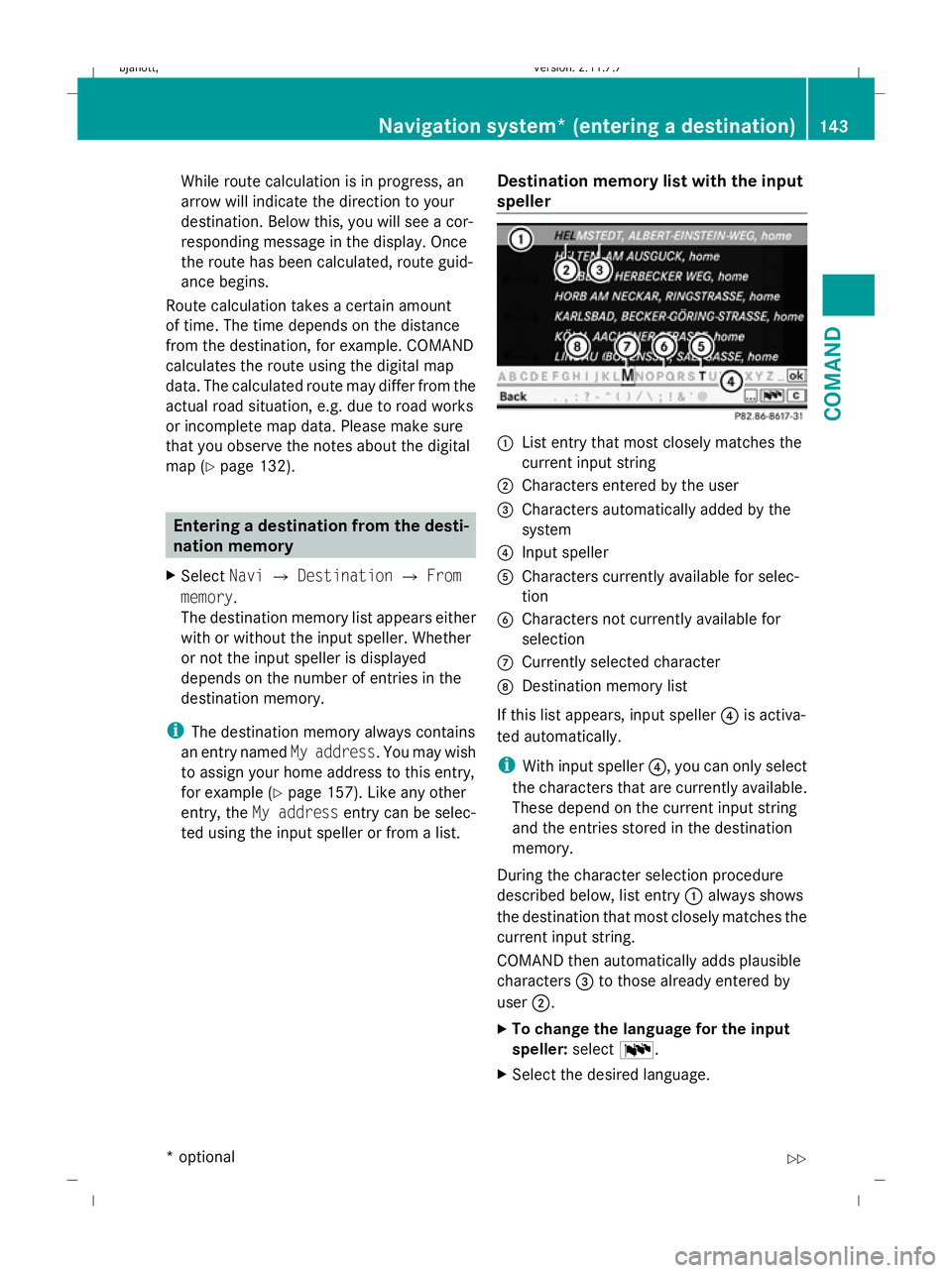
While route calculation is in progress, an
arrow will indicate the direction to your
destination. Below this, you will see a cor-
responding message in the display. Once
the route has been calculated, route guid-
ance begins.
Route calculation takes a certain amount
of time. The time depends on the distance
from the destination, for example. COMAND
calculates the route using the digital map
data. The calculated route may differ from the
actual road situation, e.g. due to road works
or incomplete map data. Please make sure
that you observe the notes about the digital
map (Y page 132). Entering a destination from the desti-
nation memory
X Select NaviQDestination QFrom
memory.
The destination memory list appears either
with or without the input speller. Whether
or not the input speller is displayed
depends on the number of entries in the
destination memory.
i The destination memory always contains
an entry named My address. You may wish
to assign your home address to this entry,
for example (Y page 157). Like any other
entry, the My address entry can be selec-
ted using the input speller or from a list. Destination memory list with the input
speller :
List entry that most closely matches the
current input string
; Characters entered by the user
= Characters automatically added by the
system
? Input speller
A Characters currently available for selec-
tion
B Characters not currently available for
selection
C Currently selected character
D Destination memory list
If this list appears, input speller ?is activa-
ted automatically.
i With input speller ?, you can only select
the characters that are currently available.
These depend on the current input string
and the entries stored in the destination
memory.
During the character selection procedure
described below, list entry :always shows
the destination that most closely matches the
current input string.
COMAND then automatically adds plausible
characters =to those already entered by
user ;.
X To change the language for the input
speller: selectB.
X Select the desired language. Navigation system* (entering a destination)
143COMAND
* optional
216_AKB; 2; 3, en-GB
bjanott,
Version: 2.11.7.7 2009-02-27T14:54:17+01:00 - Seite 143 Z
Dateiname: 6515230602_buchblock.pdf; erzeugt am 04. Mar 2009 11:15:17; WK
Page 147 of 421

X
To change the character set for the
input speller: selectC.
Depending on the previous setting, you will
change to letters with special characters or
to numbers with special characters.
X To select a character: slideXVY or turn
cVd .
X To confirm the character selection:
press W.
X To delete individual characters: select
F on the lower bar and press W.
X To delete an entire entry: selectFon
the lower bar and press and hold Wuntil
the entire entry has been deleted.
X To accept the first list entry: press and
hold Wuntil the destination list is displayed
without the input speller.
X To cancel an entry: selectBackon the
lower bar and press W.
or
X Press the %button.
Input speller ?disappears if COMAND is
able to unambiguously assign the characters
entered to one destination. The list of desti-
nations is shown without the input speller.
Here you can make another selection.
i It is also possible to change manually to
the destination memory list without the
input speller at any time during character
input.
X To change manually to the destination
list without the input speller: slideZV.
or
X Select !on the second lowest bar and
press W. Destination memory list without the
input speller X
To select a destination: slideZVÆ or turn
cVd .
X To cancel the selection: press the%
back button.
or
X Select Backand press W.
i The Back menu item is only available if
this list has been called up from the list with
the input speller.
X To confirm your selection: pressW.
X To start route calculation: select
Start (Ypage 142). Entering a destination from the list of
previous destinations
X Select NaviQDestination QFrom
last destinations .
The list of previous destinations appears.
The most recent destination is at the top of
the list.
X Select the desired destination.
X To start route calculation: select
Start (Ypage 142). Entering a destination via the map
i In certain countries, it is not possible to
enter an address if the vehicle is travelling 144
Navigation system* (entering a destination)COMAND
* optional
216_AKB; 2; 3, en-GB
bjanott,
Version: 2.11.7.7 2009-02-27T14:54:17+01:00 - Seite 144
Dateiname: 6515230602_buchblock.pdf; erzeugt am 04. Mar 2009 11:15:17; WK
Page 161 of 421

Entering an address manually
X
To assign data to My address for the
first time: selectSave with name.
or
X To edit My address: selectEditQ
Save with name.
In both cases, the address input menu
appears.
X Enter the address. Proceed in the same way
as you would enter a destination as descri-
bed in the "Entering a destination by
address" section (Y page 135).
X Select Saveafter you have entered the
address.
Your address is stored.
Using an address book entry for My
address
X To assign data to My address for the
first time: selectAssign address book
entry.
or
X To edit My address: selectChange Q
Assign to address book entry.
In both cases, the menu for searching for
an address book entry appears.
X Select the desired address book entry. Pro-
ceed as described in the "Calling up con-
tacts/details" section (Y page 120).
i The name of the town and of the street in
the address book entry must be spelled in
the same way as in the destination entry so
that the information matches the data on
the digital map. The country in the address
book can be written as follows so that it
matches the data on the digital map:
R Country name spelled in the language of
that country
R Country name spelled in the language set
as the system language
R Country name as an international coun-
try abbreviation for vehicles (e.g. D for Germany, E for Spain, F for France, I for
Italy, etc.)
X COMAND stores the entry as My address
in the destination memory if the address
data is complete and matches the digital
map data.
If address data is missing or if it does not
match the data on the digital map, a mes-
sage will be displayed informing you that
the address is incomplete.
X To close the message: selectOK.
Depending on which data is missing or does
not correspond with the digital map data, you
must now:
R select a country (Y page 136)
R enter a town (Y page 136)
R enter a street (Y page 138)
R enter a house number (Y page 140)
If the data is complete and it matches the
digital map data, COMAND stores the entry. Storing a destination in the destina-
tion memory
This function also stores the destination in
the address book. COMAND creates an
address book entry that contains the com-
plete, navigable address data. You can then
select this entry in the address book and start
route guidance to the address from there.
After the address has been entered X
Select Saveafter you have entered the
address ( Ypage 135).
During route guidance X
Select Destination QSave destina‐
tion during route guidance.
You can now select storage options. 158
Navigation system* (destination memory)COMAND
* optional
216_AKB; 2; 3, en-GB
bjanott,
Version: 2.11.7.7 2009-02-27T14:54:17+01:00 - Seite 158
Dateiname: 6515230602_buchblock.pdf; erzeugt am 04. Mar 2009 11:15:24; WK
Page 165 of 421

Setting the time/date format
X
Select Vehicle QSystem QTime Q
Format.
The format list appears. The #dots in
front of the list entries indicate the current
setting.
X To change the format settings: select the
desired format.
X To store the setting and exit the menu:
slide XVY. Linguatronic* settings
Switching the help window on or off X
Select Vehicle QSystem QLingua‐
tronic.
X Select Help window.
You have switched the help window on or
off. A tick appears when the help window
is switched on.
Individualisation Using voice training, you can fine tune Lin-
guatronic* to your own voice and thus
improve voice recognition. The ability of the
system to recognise the commands of other
users does not deteriorate as a result.
Voice training comprises two parts. You train
the system to recognise digits in the first part
and specific commands in the second part.
Starting new individualisation
i It is only possible to start individualisation
when the vehicle is stationary. After start-
ing the session, the system guides you
through the training with spoken instruc-
tions. X
Select Vehicle QSystem QLingua‐
tronic QStart new individualisa‐
tion.
A prompt appears asking whether you
would like further information.
X Select YesorNo.
If you select No, the first part of individual-
isation begins.
If you select Yes, a message will be shown.
X To close the list: selectOK.
The first part of individualisation begins.
At the end of the first part, you will see a
prompt asking whether you wish to begin
the second part.
X Select YesorNo.
If you select No, individualisation will be
cancelled. The data from the first part is
stored automatically.
If you select Yes, the second part will begin.
Individualisation is completed at the end of
the second part. You will see a message to
this effect. The data from the second part is
stored automatically.
Cancelling the first or second part of indi-
vidualisation
X Select Cancel.
A prompt appears asking whether you
really do wish to cancel.
X Select YesorNo.
If you select Yes, individualisation will be
cancelled. The data from the part cancelled
is not stored.
If you select No, the part during which you
stopped begins again. 162
SystemCOMAND
* optional
216_AKB; 2; 3, en-GB
bjanott,
Version: 2.11.7.7 2009-02-27T14:54:17+01:00 - Seite 162
Dateiname: 6515230602_buchblock.pdf; erzeugt am 04. Mar 2009 11:15:25; WK