2009 MERCEDES-BENZ CL COUPE USB port
[x] Cancel search: USB portPage 14 of 421

Display message . . . . . . . . . . . . .
.340
Locking . . . . . . . . . . . . . . . . . . . . .178
Malfunction . . . . . . . . . . . . . . . . . .362
Starting the engine . . . . . . . . . . . .203
Unlocking . . . . . . . . . . . . . . . . . . . .178
Key positions
Key . . . . . . . . . . . . . . . . . . . . . . . . .182
KEYLESS GO . . . . . . . . . . . . . . . . .182
Kickdown . . . . . . . . . . . . . . . . . .209, 212 L
Lamp see Indicator and warning lamp . . .351
Lane-change assistant
see Blind Spot Assist . . . . . . . . . . .260
Lane recommendation . . . . . . . . . ..149
Language . . . . . . . . . . . . . . . . . . . . . .163
Licence plate lamp Display message . . . . . . . . . . . . . .345
Lighting
see Lights
Lights
Active light function . . . . . . . . . . . .197
Automatic headlamp mode . . . . . .195
Cornering light function . . . . . . . . .197
Daytime driving lights . . . . . . . . . .195
Dipped-beam headlamps . . . . . . . .195
Display messages . . . . . . . . . . . . .343
Foglamps . . . . . . . . . . . . . . . .195, 198
Hazard warning lamps . . . . . . . . . .196
Headlamp flasher . . . . . . . . . . . . . .196
Light switch . . . . . . . . . . . . . . . . . .194
Main-beam headlamps . . . . . . . . . .196
Motorway mode . . . . . . . . . . . . . . .198
Rear foglamp . . . . . . . . . . . . . . . . .196
Switching off (display message) . . .345
Switching the daytime driving
lights on/off (on-board computer) .225
Switching the Intelligent Light
System on/off (on-board com-
puter) . . . . . . . . . . . . . . . . . . . . . . .225
Turn signals . . . . . . . . . . . . . . . . . .196
LIM indicator lamp
Cruise control . . . . . . . . . . . . . . . .228
Distronic . . . . . . . . . . . . . . . . . . . .231
Distronic Plu s.. . . . . . . . . . . . . . . .236
Variable Speedtronic . . . . . . . . . . .243 Linguatronic
. . . . . . . . . . . . . . . . . . . .162
Locator lighting Adjusting (COMAND) . . . . . . . . . . .167
Locking
Automatic . . . . . . . . . . . . . . . . . . .180
Emergency locking . . . . . . . . . . . . .366
From the inside (central locking
button) . . . . . . . . . . . . . . . . . . . . . .179
Setting to automatic (COMAND) . .167
Luggage compartment
Power closing feature . . . . . . . . . .180
Luggage compartment load, maximum
see Technical data
Luggage net . . . . . . . . . . . . . . . . . . . .278
Lumbar support . . . . . . . . . . . . . . . . .185
COMAND . . . . . . . . . . . . . . . . . . . .173 M
Main-beam headlamps Display message . . . . . . . . . . . . . .344
Maintenance
Battery . . . . . . . . . . . . . . . . . . . . . .382
Making calls
On-board computer . . . . . . . . . . . .222
Manual drive program . . . . . . . . . . ..211
Massage function (PULSE) . . . . . . ..176
Matt paintwork Cleaning . . . . . . . . . . . . . . . . . . . . .308
Media Interface
Active partition . . . . . . . . . . . . . . . .103
Basic menu . . . . . . . . . . . . . . . . . .100
Connection options . . . . . . . . . . . . .98
iPod ®
. . . . . . . . . . . . . . . . . . . . . . . .98
Metadata . . . . . . . . . . . . . . . . . . . .101
Mode . . . . . . . . . . . . . . . . . . . . . . . .98
MP3 player . . . . . . . . . . . . . . . . . . . .98
Selecting categorie s.. . . . . . . . ..101
Selecting folders . . . . . . . . . . . . . .101
Selecting music file s.. . . . . . . . ..100
Selecting playlists . . . . . . . . . . . . .101
Switching to . . . . . . . . . . . . . . . . . . .99
USB mass storage device . . . . . . . .98
Memory card
Operation (on-board computer) . . .219
Memory function . . . . . . . . . . . . . . . .190 Index
11 216_AKB; 2; 3, en-GB
bjanott,
Version: 2.11.7.7 2009-02-27T14:54:17+01:00 - Seite 11Dateiname: 6515230602_buchblock.pdf; erzeugt am 04. Mar 2009 11:14:35; WK
Page 69 of 421

Operation
Menu overview Each of the main functions,
Navi*,Audio,Telephone*, VideoandVehicle, has a basic menu
consisting of menu items or functions.
Example: the Videomain function includes these menu items: TV*,DVD video ,Aux*a nd the
Video off function. Navi* Audio
Telephone* Video Vehicle
Mode Radio Telephone on
TV* Multicontour
seat*/lumbar
support setting Map orientation Disc Telephone off video DVD Rear window
blind*
Special destina-
tion symbols on
the map Memory card
AUX* EASY-ENTRY/
EXIT feature
Text information
on the map MUSIC REGIS-
TER* Video off Exterior lighting
delayed switch-
off time Topographical
map Media Inter-
face* Interior lighting
delayed switch-
off time Town view USB Ambient light-
ing*
Motorway infor-
mation
AUX* Autom. mirror
folding Automatic read-
ing aloud of traf-
fic reports Audio off Locator lighting
Volume limiter Autom. locking
Map version Interior motion
sensor*
Tow-away pro-
tection*
Boot lid opening
limiter66
IntroductionCOMAND
* optional
216_AKB; 2; 3, en-GB
bjanott,
Version: 2.11.7.7 2009-02-27T14:54:17+01:00 - Seite 66
Dateiname: 6515230602_buchblock.pdf; erzeugt am 04. Mar 2009 11:14:55; WK
Page 101 of 421

Media Interface* mode
Information on operating with Media
Interface
Connection options i
Stow the equipment in a secure location.
Use only genuine Mercedes-Benz connect-
ing cables.
You can connect the following data carriers
to COMAND via the Media Interface:
R iPod ®9
R USB devices
For more details and a comprehensive list of
supported devices, please contact a
Mercedes-Benz Service Centre or visit
http://www.mercedes-benz.com/connect
and proceed as described under "Media Inter-
face".
Supported iPod ®
variants
The following are examples of supported
iPod ®
variants:
R iPod ®
mini
R iPod ®
nano
R iPod ®
classic
R iPod ®
touch
Supported USB devices
The following USB devices are supported:
R USB sticks (flash memory)
R USB hard drives (1-inch, 1.8-inch and 2.5-
inch drives) with a starting/continuous cur-
rent of up to 800 mA (a separate power
supply may be necessary)
R certain MP3 players
i The Media Interface supports USB stor-
age media of USB Device Subclass 6. Infor-
mation concerning USB Device Subclass 6 is available from the equipment manufac-
turer.
Supported data formats (USB devices) The following data types are supported:
R
MP3: CBR, VBR (up to 320 kbit/s)
R WMA: CBR, VBR (up to 320 kbit/s)
Notes on USB devices
R Avoid storing data other than music data on
the USB device so that the start-up time is
not extended unnecessarily.
R Up to eight directory levels with up to 1,000
tracks are supported.
R Do not use a USB extension cable or
adapter. These may impair functionality.
R A background search of the USB device is
performed and any playlists found are pro-
vided in a separate category in addition to
the folders. Initialisation of larger USB
mass storage devices containing a high
number of files can take up to several
minutes.
i Files protected with DRM (Digital Rights
Management) are not supported by the
Media Interface. Connecting external devices
Device-specific adapter cables are needed to
connect external equipment to the Media
Interface. These cables are included in the
Media Interface scope of delivery.
You will find the connection sockets in the
glove compartment.
Never connect more than one device at a
time. You will otherwise not be able to play
back from the external device. Please consult
a Mercedes-Benz Service Centre for further
information.
9 iPod ®
is a registered trademark of Apple Inc., Cupertino, California, USA. 98
Media Interface* modeCOMAND
* optional
216_AKB; 2; 3, en-GB
bjanott,
Version: 2.11.7.7 2009-02-27T14:54:17+01:00 - Seite 98
Dateiname: 6515230602_buchblock.pdf; erzeugt am 04. Mar 2009 11:15:04; WK
Page 102 of 421
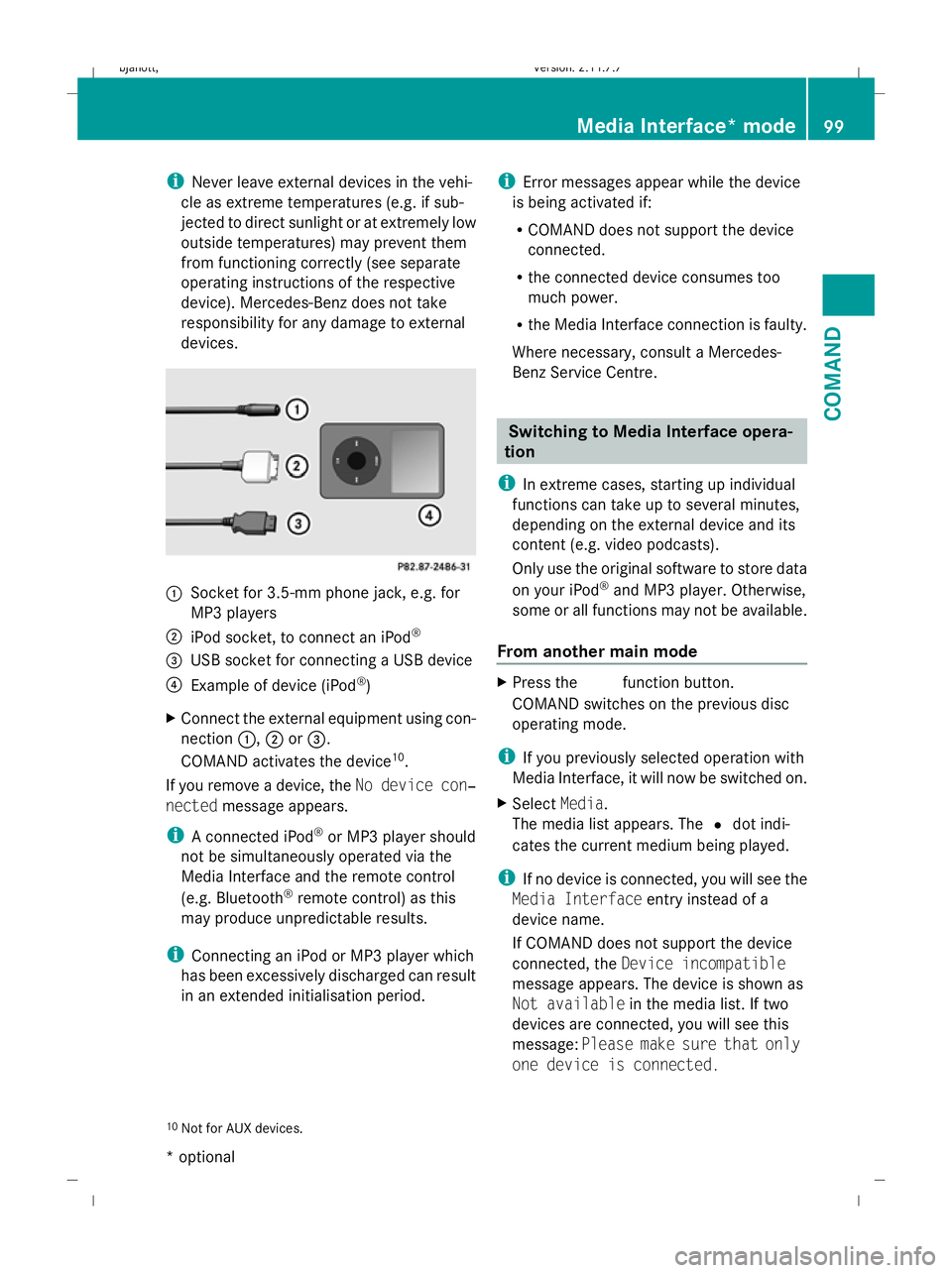
i
Never leave external devices in the vehi-
cle as extreme temperatures (e.g. if sub-
jected to direct sunlight or at extremely low
outside temperatures) may prevent them
from functioning correctly (see separate
operating instructions of the respective
device). Mercedes-Benz does not take
responsibility for any damage to external
devices. :
Socket for 3.5-mm phone jack, e.g. for
MP3 players
; iPod socket, to connect an iPod ®
= USB socket for connecting a USB device
? Example of device (iPod ®
)
X Connect the external equipment using con-
nection :,;or=.
COMAND activates the device 10
.
If you remove a device, the No device con‐
nected message appears.
i A connected iPod ®
or MP3 player should
not be simultaneously operated via the
Media Interface and the remote control
(e.g. Bluetooth ®
remote control) as this
may produce unpredictable results.
i Connecting an iPod or MP3 player which
has been excessively discharged can result
in an extended initialisation period. i
Error messages appear while the device
is being activated if:
R COMAND does not support the device
connected.
R the connected device consumes too
much power.
R the Media Interface connection is faulty.
Where necessary, consult a Mercedes-
Benz Service Centre. Switching to Media Interface opera-
tion
i In extreme cases, starting up individual
functions can take up to several minutes,
depending on the external device and its
content (e.g. video podcasts).
Only use the original software to store data
on your iPod ®
and MP3 player. Otherwise,
some or all functions may not be available.
From another main mode X
Press the Rfunction button.
COMAND switches on the previous disc
operating mode.
i If you previously selected operation with
Media Interface, it will now be switched on.
X Select Media.
The media list appears. The #dot indi-
cates the current medium being played.
i If no device is connected, you will see the
Media Interface entry instead of a
device name.
If COMAND does not support the device
connected, the Device incompatible
message appears. The device is shown as
Not available in the media list. If two
devices are connected, you will see this
message: Please make sure that only
one device is connected.
10 Not for AUX devices. Media Interface* mode
99COMAND
* optional
216_AKB; 2; 3, en-GB
bjanott,
Version: 2.11.7.7 2009-02-27T14:54:17+01:00 - Seite 99 Z
Dateiname: 6515230602_buchblock.pdf; erzeugt am 04. Mar 2009 11:15:04; WK
Page 106 of 421

artist beginning with the letter "C", press
number key
lthree times).
You see the available letters at the bottom
edge of the display.
If the directory only contains folders,
COMAND searches for folders. Selecting an active partition (for USB
mass storage devices only)
You can select this function for USB mass
storage devices when the storage device is
partitioned. Up to four partitions (primary or
logical and FAT-formatted) are supported.
i The Windows formatting program sup-
ports FAT partitions of up to 32 GB as
standard.
X Select Media Interface QSelect
active partition . Playback options
The following options are available to you:
R Normal track sequence
The tracks are played in the normal order
(e.g. sorted by number or by title).
R Random tracks
All the tracks on the medium are played in
random order.
R Random categories orRandom folder
(in the case of USB devices when Folder
has been selected):
The tracks in the currently active category
or folder, including any sub-folders, are
played in random order.
X To select a playback option: select
Media Interface in the basic display.
The options list appears. A #dot indicates
the option selected.
X Select an option. Telephone*
Safety notes
G
Risk of accident
Observe the legal requirements of the country
in which you are currently driving regarding
operating mobile communications equipment
in a vehicle.
If it is permitted by law to operate communi-
cations equipment while the vehicle is in
motion, you may only do so when the traffic
situation allows. Otherwise, you could be dis-
tracted from the traffic conditions, cause an
accident and injure yourself and others.
Two-way radios and fax equipment used with-
out low-reflection exterior aerials can inter-
fere with the vehicle's electronics and,
thereby, jeopardise the operating safety of
the vehicle and your safety. Therefore, you
must only use this equipment if it is correctly
connected to a separate, reflection-free, exte-
rior aerial. G
Risk of accident
For reasons of safety, only use hands-free
mode if you use the telephone when driving.
If you use hands-free mode to make a call, you
must continue to drive carefully, close all the
windows and prevent any disruptive noises. General notes
Bluetooth ®
interface and convenience
telephony* COMAND offers you dual-level telephone
functions.
The basic set-up offers you Bluetooth
®
inter-
face telephony when used with a Bluetooth ®
-
capable mobile phone. With suitable mobile
phones, the Bluetooth ®
interface can be used
for the following functions:
R hands-free system
R phone book Telephone*
103COMAND
* optional
216_AKB; 2; 3, en-GB
bjanott
,V ersion: 2.11.7.7
2009-02-27T14:54:17+01:00 - Seite 103 Z
Dateiname: 6515230602_buchblock.pdf; erzeugt am 04. Mar 2009 11:15:05; WK