Page 35 of 82
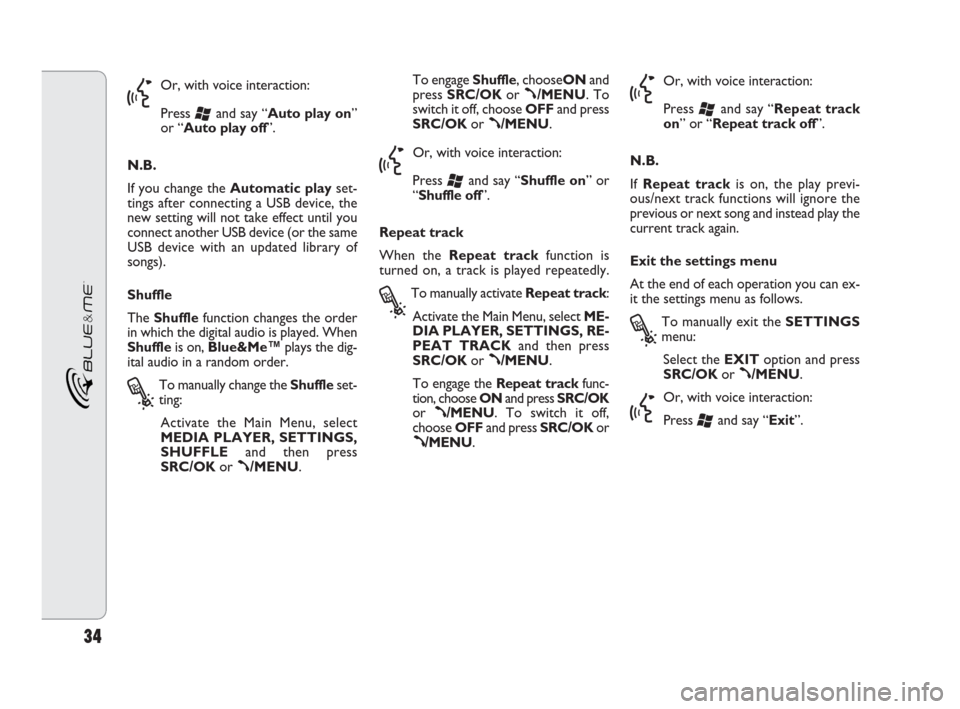
34
}
Or, with voice interaction:
Press
‘and say “Auto play on”
or “Auto play off”.
N.B.
If you change the Automatic playset-
tings after connecting a USB device, the
new setting will not take effect until you
connect another USB device (or the same
USB device with an updated library of
songs).
Shuffle
The Shufflefunction changes the order
in which the digital audio is played. When
Shuffleis on, Blue&Me™plays the dig-
ital audio in a random order.
?
To manually change the Shuffleset-
ting:
Activate the Main Menu, select
MEDIA PLAYER, SETTINGS,
SHUFFLEand then press
SRC/OKor
ß/MENU.To engage Shuffle, chooseONand
press SRC/OKor
ß/MENU. To
switch it off, choose OFFand press
SRC/OKor
ß/MENU.
}
Or, with voice interaction:
Press
‘and say “Shuffle on” or
“Shuffle off”.
Repeat track
When the Repeat trackfunction is
turned on, a track is played repeatedly.
?
To manually activate Repeat track:
Activate the Main Menu, select ME-
DIA PLAYER, SETTINGS, RE-
PEAT TRACKand then press
SRC/OKor
ß/MENU.
To engage the Repeat trackfunc-
tion, choose ONand press SRC/OK
or
ß/MENU. To switch it off,
choose OFFand press SRC/OKor
ß/MENU.
}
Or, with voice interaction:
Press
‘and say “Repeat track
on” or “Repeat track off”.
N.B.
If Repeat trackis on, the play previ-
ous/next track functions will ignore the
previous or next song and instead play the
current track again.
Exit the settings menu
At the end of each operation you can ex-
it the settings menu as follows.
?
To manually exit the SETTINGS
menu:
Select the EXIToption and press
SRC/OKor
ß/MENU.
}
Or, with voice interaction:
Press
‘and say “Exit”.
604_39_206 DOBLO BLUE GB 1ed 17-09-2009 16:55 Pagina 34
Page 36 of 82

35
SUGGESTIONS FOR USING
THE MEDIA PLAYER
Scrolling
❒To optimise scrolling within the
FOLDERSmenu, organise the folders
on your USB device before you con-
nect it to Blue&Me™. To facilitate and
optimise selection within the FOLD-
ERSmenu, put your songs in folders
with names that you recognise.
Organising multimedia files
❒To choose music on Blue&Me™based
on certain selection criteria (artist, al-
bum, genre, etc.), the data on the mul-
timedia files needs to be catalogued and
updated. To update the information for
each file, follow the instructions in the
documentation for your multimedia file
management software.
❒If your library contains items without
information relating to the Artist, Al-
bum, Title and Genre, Blue&Me™
will display the label UNKNOWNin
the ALBUMSand GENRESmenus.
To enter information in a digital audio
file, follow the instructions in the doc-
umentation for your multimedia file
management software.Creating a multimedia library
on Blue&Me™
❒It can take a few minutes to create the
multimedia library. If it is taking too long
to create the library, you can reduce
the number of audio files stored on
your USB device.
❒When creating the library, you can still
listen to a selection of your songs.
Blue&Me™will continue to create
the library whilst the music is playing.Creating a playlist for Blue&Me™
To create a .m3uor .wplplaylist for
Blue&Me™using Microsoft
®Windows
Media®Player, proceed as follows:
❒Copy all the songs that you want for
the playlist into a new folder or onto
your USB storage device.
❒Open Microsoft®Windows Media®
Player. From the menu, choose File,
Open.
❒Scroll through the contents of the USB
device connected to your computer
and select the audio files that you want
to add to the playlist.
❒Click on Open.
❒Move to Fileand select Save playlist
as...... Enter a name for your playlist
in the File namefield and then, in the
Save asfield, set the type .wpl or .m3u.
❒Click on Save.
When you have done this, a new .m3uor
.wplfile will be created.
604_39_206 DOBLO BLUE GB 1ed 17-09-2009 16:55 Pagina 35
Page 46 of 82

45
USB STORAGE DEVICES
The Media Player is compatible with most
USB 1.0, 1.1 or 2.0 mass storage devices.
MANAGING AUDIO FILES FROM
iPod DEVICES
To optimise the connection of your iPod
with Blue&Me™, you should carry out a
few simple operations on your iPod:
❒configure the iPod for use as an external
disc, referring to the iPod user manual;
❒if the configuration has been made on
an Apple computer, configure it in
Windows;
❒save the music tracks as audio files
compatible with Blue&Me™.
These operations do not compro-
mise the sound quality or usability of
iPod tracks.What I can do
❒Listen to tracks in digital quality
❒Select tracks (by artist, album, genre,
etc.) through voice control or by us-
ing the steering wheel controls
❒Display information about the track be-
ing played (song title, singer, etc.) on the
instrument panel.
❒Recharge the iPod through the USB
port.
What I cannot do
❒Play audio tracks from iPod devices not
configurable as external disks or
iPhones (without Blue&Me™Media
Player adapter, see Note below).
N.B.
A Blue&Me™ Media Player adapter is
available from Lineaccessori Fiat, allow-
ing you to play music tracks from iPod or
iPhone models that cannot be configured
as an external disk.N.B.
USB devices with a password function are
not recommended. If your USB device has
such a function, always check that it has
been deactivated.
The Media Player has only one multime-
dia library. When a new USB device is in-
serted, Blue&Me™creates a new library
to replace the existing one.
COMPATIBLE USB STORAGE DEVICES
604_39_206 DOBLO BLUE GB 1ed 17-09-2009 16:55 Pagina 45
Page 47 of 82

46
Compatible digital audio files
The Media Player can play audio files in the following formats:
Extension Audio coding
.wma
.mp3
.wav
.aac
.M4A
MP4
N.B.
The Media Player does not support compressed audio files with other formats and DRM (Digital Rights Management) protected
audio files. If there are unsupported audio files on the USB device, they will be ignored.Supports WMA version 1 and WMA version 2 standards. (WMA2 = 353, WMA1 = 352).
Supports WMA Voice audio formats.
MPEG-1 Layer 3 files (sampling frequencies 32 kHz, 44.1 kHz and 48 kHz) and MPEG-2 layer 3 files (16 kHz,
22.05 kHz and 24 kHz). The following bit rates are supported: 16 kbps, 32 kbps, 64 kbps, 96 kbps, 128 kbps,
and 192 kbps.
Also supports the Frunhofer MP2.5 extension (sampling frequencies 8 kHz, 11.025 kHz and 12 kHz).
audio in digital format, without data compression.
MPEG-4 files
(sampling frequencies between 22.05 kHz and 48 kHz)
The following bit rates are supported: 8 kbps – 529 kbps
604_39_206 DOBLO BLUE GB 1ed 17-09-2009 16:55 Pagina 46
Page 48 of 82

47
Compatible playlist formats
The Media Player can play playlists in the
following formats:
❒.m3u – file containing a list of tracks.
(versions 1 and 2)
❒.wpl – Windows®-based file that con-
tains a playlist. (the capacity limit of the
playlist in this format is 300 kb). You can
create .wpl playlists by using Microsoft
®
Windows Media®Player.
The Media Player does not support nest-
ed or connected playlists. Both relative
and absolute paths to songs in the playlists
are supported.
The player does not support playlists gen-
erated by a software application based on
special preferences or criteria.
The playlists created by an iPod cannot be
read.
The player will play playlists that include
paths that lead to digital audio files in the
folder.
For further information on creating
playlists for Blue&Me™, refer to the
SUGGESTIONS FOR USING THE ME-
DIA PLAYER section.
Note on brands
Microsoft®and Windows®are registered trademarks of Microsoft Corporation.
Sony®is a registered trademark of Sony Corporation.
Ericsson®is a registered trademark of Telefonaktiebolaget LM Ericsson.
Motorola®is a registered trademark of Motorola, Inc.
Nokia®is a registered trademark of Nokia Corporation.
Siemens®is a registered trademark of Siemens AG.
Orange
™is a registered trademark of Orange Personal Communications Services Limited.
Audiovox®is a registered trademark of Audiovox Corporation.
Bluetooth®is a registered trademark of Bluetooth®SIG, Inc.
Lexar
™and JumpDrive®are registered trademarks of Lexar Media, Inc.
SanDisk®and Cruzer™are registered trademarks of SanDisk Corporation.
iPod, iTunes and iPhone are registered trademarks of Apple Inc.
All the other brand names are property belonging to the respective owners.
604_39_206 DOBLO BLUE GB 1ed 17-09-2009 16:56 Pagina 47
Page 53 of 82
52
• Player
• Multimedia player
• Media
• Media player Activates the menu MEDIA PLAYER
• Play
• Play track
• Play multimedia file
• PlayPlays the digital audio
• Stop
• Stop track
• Stop multimedia fileStops playing the digital audio
• Previous
• Previous track
• Previous song
• BackMoves to the previous menu option or music track
• Shuffle on
• Activate shufflePlays tracks in a random order
• Shuffle off
• Deactivate shuffleStops playing tracks in a random order
• Next
• Next piece
• Next track
• Next song
• Forward
• Next
• Next
• Next track Moves to the next menu option or music track
TABLE OF MEDIA PLAYER VOICE COMMANDS
continue➯
604_39_206 DOBLO BLUE GB 1ed 17-09-2009 16:56 Pagina 52
Page 54 of 82
53
➯continued
• Track information
• What is this?
• What am I listening to?
• Current trackDisplays information on the track currently being played
• Artists
• Artist
• List of artists
• List artistsActivates the Media Player's ARTISTSmenu
• Genres
• Genre
• List of genres
• List genresActivates the Media Player's GENRESmenu
• Albums
• List of albums
• List albumsActivates the Media Player's ALBUMSmenu
• Playlists
• Playlists
• Playlist
• Playlist
• Playlists
• Playlist
• PlaylistActivates the Media Player's PLAYLISTSmenu
• Folders
• Folder
• Browse folders
• Explore folders
• Search foldersActivates the Media Player's FOLDERSmenu
• Repeat track
Plays the same music tracks continuously
• Repeat track off
Stops playing the same music tracks continuously
604_39_206 DOBLO BLUE GB 1ed 17-09-2009 16:56 Pagina 53
Page 55 of 82
54
• Activate
automatic play
• Autoplay onAutomatically plays audio when USB drive is inserted
• Any
• Random
• Shuffle
• Random play
• Random playPlays all the digital audio tracks present
• Deactivate automatic
play
• Autoplay offStops automatically playing audio when USB drive is inserted
• Multimedia file
settingsActivates the MEDIA PLAYER
➯continued
604_39_206 DOBLO BLUE GB 1ed 17-09-2009 16:56 Pagina 54