Page 49 of 62
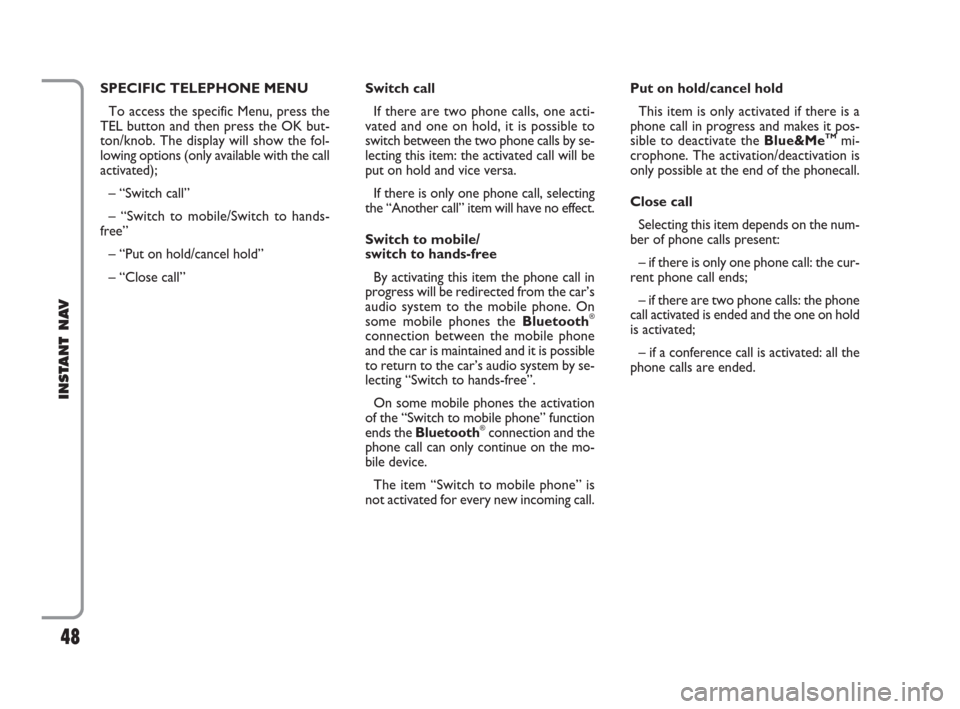
48
INSTANT NAV
SPECIFIC TELEPHONE MENU
To access the specific Menu, press the
TEL button and then press the OK but-
ton/knob. The display will show the fol-
lowing options (only available with the call
activated);
– “Switch call”
– “Switch to mobile/Switch to hands-
free”
– “Put on hold/cancel hold”
– “Close call” Switch call
If there are two phone calls, one acti-
vated and one on hold, it is possible to
switch between the two phone calls by se-
lecting this item: the activated call will be
put on hold and vice versa.
If there is only one phone call, selecting
the “Another call” item will have no effect.
Switch to mobile/
switch to hands-free
By activating this item the phone call in
progress will be redirected from the car’s
audio system to the mobile phone. On
some mobile phones the Bluetooth
®
connection between the mobile phone
and the car is maintained and it is possible
to return to the car’s audio system by se-
lecting “Switch to hands-free”.
On some mobile phones the activation
of the “Switch to mobile phone” function
ends the Bluetooth
®connection and the
phone call can only continue on the mo-
bile device.
The item “Switch to mobile phone” is
not activated for every new incoming call.Put on hold/cancel hold
This item is only activated if there is a
phone call in progress and makes it pos-
sible to deactivate the Blue&Me
TMmi-
crophone. The activation/deactivation is
only possible at the end of the phonecall.
Close call
Selecting this item depends on the num-
ber of phone calls present:
– if there is only one phone call: the cur-
rent phone call ends;
– if there are two phone calls: the phone
call activated is ended and the one on hold
is activated;
– if a conference call is activated: all the
phone calls are ended.
603_97_471 CROMA_INSTANT NAV_GB_1ed 23-10-2009 15:29 Pagina 48
Page 50 of 62

49
INSTANT NAV
SPOT MESSAGES MENU (only
with privacy function deactivated)
There are four different types of spot
messages that appear on the display when
a situation occurs:
– Incoming calls;
– Outgoing calls;
– Signalling of new incoming messages;
– Option of reading new incoming mes-
sages.Incoming calls
The display will show the following in-
formation:
– name/number of the caller;
– name of the person called (if stored
in the directory);
– option of accepting/refusing the call.
To accept/refuse the call, select the cor-
responding item and confirm by pressing
the OK button/knob.
Outgoing calls
Refer to the description in the “Outgo-
ing phone call” paragraph. Signalling of new incoming
messages
The display will show the following in-
formation:
– signalling of new incoming SMS text
message;
– name and phone number of the per-
son who has sent the message.
Press the
Nbutton to remove the dis-
play.
Option of reading new incoming
messages
The display will show the following in-
formation:
– signalling of new incoming SMS text
message;
– name and phone number of the per-
son who has sent the message;
– option of reading the new SMS text
message.
Select “Read messages” if you want to
read the message or “Ignore” not to read
it.
Press the
Nbutton to remove the dis-
play.
603_97_471 CROMA_INSTANT NAV_GB_1ed 23-10-2009 15:29 Pagina 49
Page 51 of 62
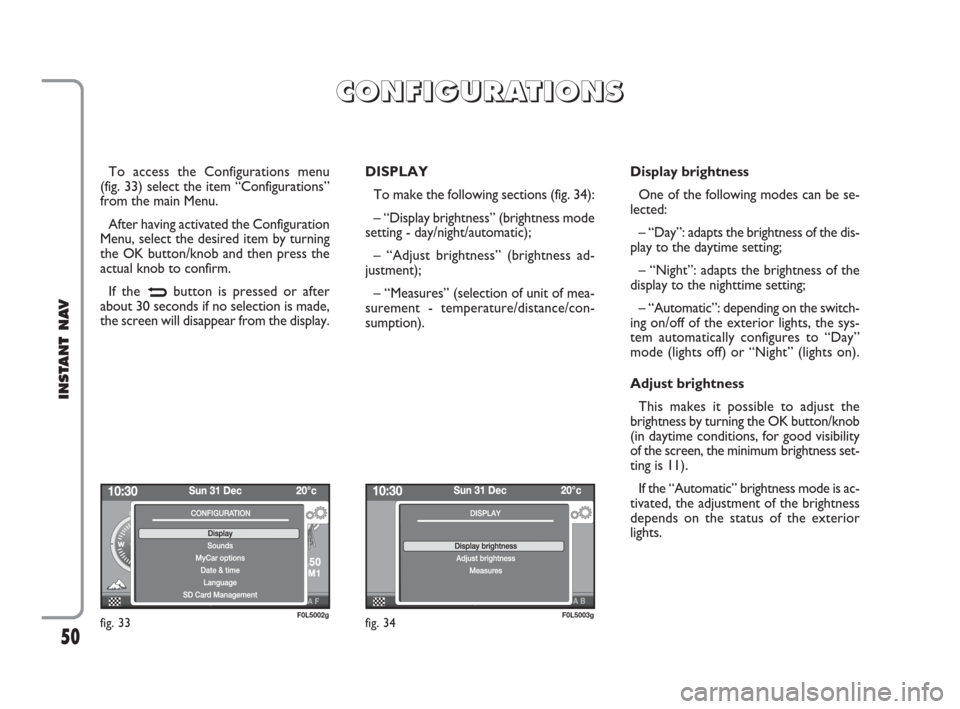
50
INSTANT NAV
To access the Configurations menu
(fig. 33) select the item “Configurations”
from the main Menu.
After having activated the Configuration
Menu, select the desired item by turning
the OK button/knob and then press the
actual knob to confirm.
If the
Nbutton is pressed or after
about 30 seconds if no selection is made,
the screen will disappear from the display.DISPLAY
To make the following sections (fig. 34):
– “Display brightness” (brightness mode
setting - day/night/automatic);
– “Adjust brightness” (brightness ad-
justment);
– “Measures” (selection of unit of mea-
surement - temperature/distance/con-
sumption). Display brightness
One of the following modes can be se-
lected:
– “Day”: adapts the brightness of the dis-
play to the daytime setting;
– “Night”: adapts the brightness of the
display to the nighttime setting;
– “Automatic”: depending on the switch-
ing on/off of the exterior lights, the sys-
tem automatically configures to “Day”
mode (lights off) or “Night” (lights on).
Adjust brightness
This makes it possible to adjust the
brightness by turning the OK button/knob
(in daytime conditions, for good visibility
of the screen, the minimum brightness set-
ting is 11).
If the “Automatic” brightness mode is ac-
tivated, the adjustment of the brightness
depends on the status of the exterior
lights.
fig. 33F0L5002gfig. 34F0L5003g
C C
O O
N N
F F
I I
G G
U U
R R
A A
T T
I I
O O
N N
S S
603_97_471 CROMA_INSTANT NAV_GB_1ed 23-10-2009 15:29 Pagina 50
Page 52 of 62
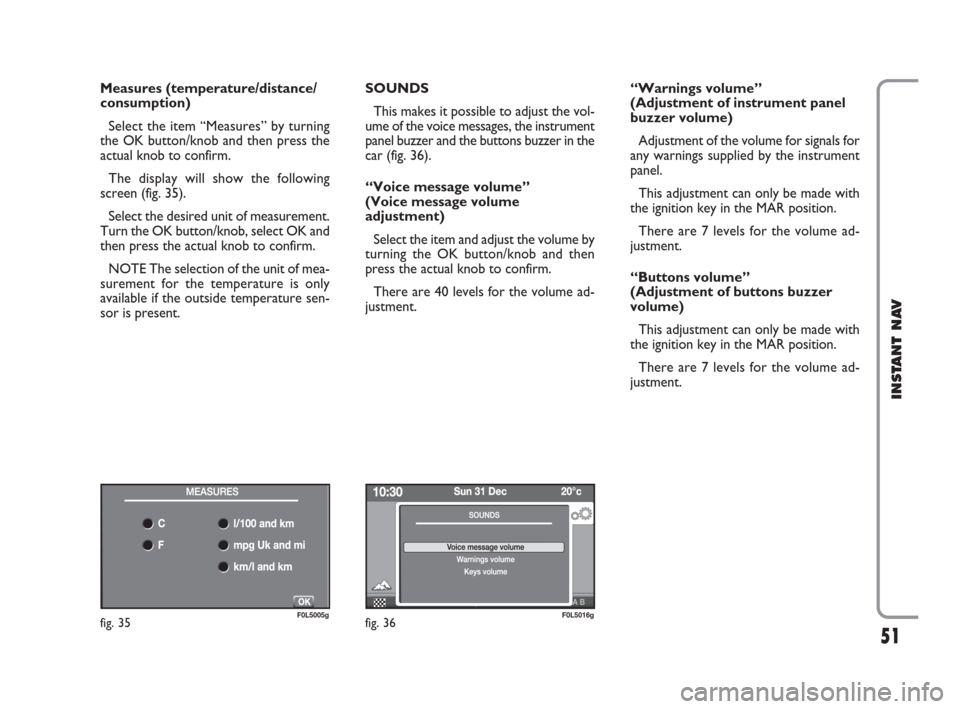
51
INSTANT NAV
Measures (temperature/distance/
consumption)
Select the item “Measures” by turning
the OK button/knob and then press the
actual knob to confirm.
The display will show the following
screen (fig. 35).
Select the desired unit of measurement.
Turn the OK button/knob, select OK and
then press the actual knob to confirm.
NOTE The selection of the unit of mea-
surement for the temperature is only
available if the outside temperature sen-
sor is present.SOUNDS
This makes it possible to adjust the vol-
ume of the voice messages, the instrument
panel buzzer and the buttons buzzer in the
car (fig. 36).
“Voice message volume”
(Voice message volume
adjustment)
Select the item and adjust the volume by
turning the OK button/knob and then
press the actual knob to confirm.
There are 40 levels for the volume ad-
justment.“Warnings volume”
(Adjustment of instrument panel
buzzer volume)
Adjustment of the volume for signals for
any warnings supplied by the instrument
panel.
This adjustment can only be made with
the ignition key in the MAR position.
There are 7 levels for the volume ad-
justment.
“Buttons volume”
(Adjustment of buttons buzzer
volume)
This adjustment can only be made with
the ignition key in the MAR position.
There are 7 levels for the volume ad-
justment.
fig. 35F0L5005gfig. 36F0L5016g
603_97_471 CROMA_INSTANT NAV_GB_1ed 23-10-2009 15:29 Pagina 51
Page 53 of 62
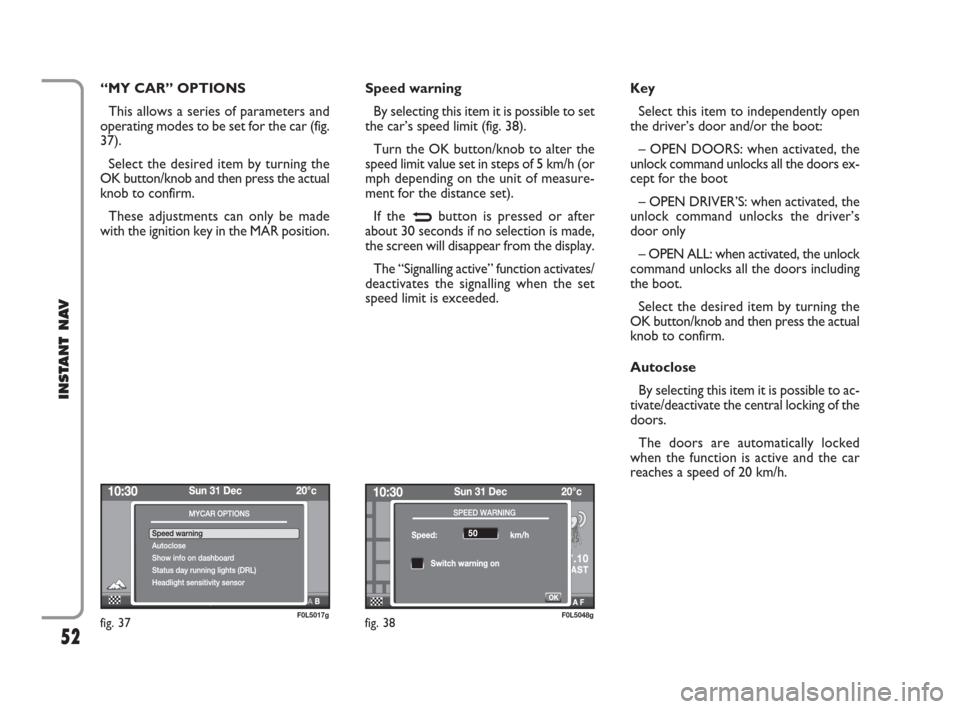
52
INSTANT NAV
“MY CAR” OPTIONS
This allows a series of parameters and
operating modes to be set for the car (fig.
37).
Select the desired item by turning the
OK button/knob and then press the actual
knob to confirm.
These adjustments can only be made
with the ignition key in the MAR position.Speed warning
By selecting this item it is possible to set
the car’s speed limit (fig. 38).
Turn the OK button/knob to alter the
speed limit value set in steps of 5 km/h (or
mph depending on the unit of measure-
ment for the distance set).
If the
Nbutton is pressed or after
about 30 seconds if no selection is made,
the screen will disappear from the display.
The “Signalling active” function activates/
deactivates the signalling when the set
speed limit is exceeded.Key
Select this item to independently open
the driver’s door and/or the boot:
– OPEN DOORS: when activated, the
unlock command unlocks all the doors ex-
cept for the boot
– OPEN DRIVER’S: when activated, the
unlock command unlocks the driver’s
door only
– OPEN ALL: when activated, the unlock
command unlocks all the doors including
the boot.
Select the desired item by turning the
OK button/knob and then press the actual
knob to confirm.
Autoclose
By selecting this item it is possible to ac-
tivate/deactivate the central locking of the
doors.
The doors are automatically locked
when the function is active and the car
reaches a speed of 20 km/h.
fig. 37F0L5017gfig. 38F0L5048g
603_97_471 CROMA_INSTANT NAV_GB_1ed 23-10-2009 15:29 Pagina 52
Page 54 of 62
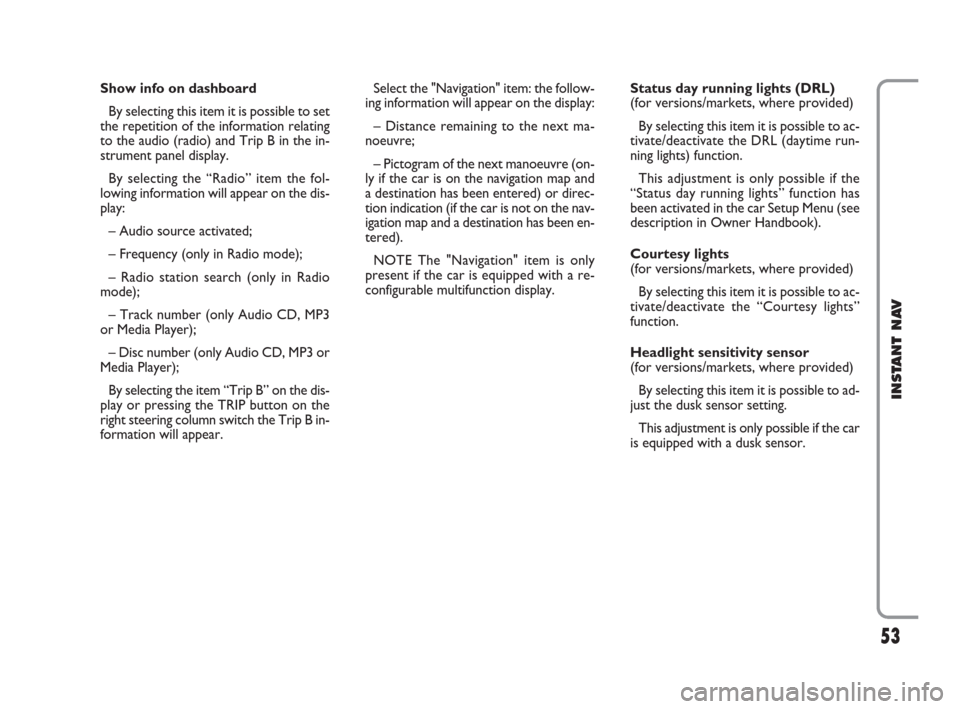
53
INSTANT NAV
Show info on dashboard
By selecting this item it is possible to set
the repetition of the information relating
to the audio (radio) and Trip B in the in-
strument panel display.
By selecting the “Radio” item the fol-
lowing information will appear on the dis-
play:
– Audio source activated;
– Frequency (only in Radio mode);
– Radio station search (only in Radio
mode);
– Track number (only Audio CD, MP3
or Media Player);
– Disc number (only Audio CD, MP3 or
Media Player);
By selecting the item “Trip B” on the dis-
play or pressing the TRIP button on the
right steering column switch the Trip B in-
formation will appear.Select the "Navigation" item: the follow-
ing information will appear on the display:
– Distance remaining to the next ma-
noeuvre;
– Pictogram of the next manoeuvre (on-
ly if the car is on the navigation map and
a destination has been entered) or direc-
tion indication (if the car is not on the nav-
igation map and a destination has been en-
tered).
NOTE The "Navigation" item is only
present if the car is equipped with a re-
configurable multifunction display.Status day running lights (DRL)
(for versions/markets, where provided)
By selecting this item it is possible to ac-
tivate/deactivate the DRL (daytime run-
ning lights) function.
This adjustment is only possible if the
“Status day running lights” function has
been activated in the car Setup Menu (see
description in Owner Handbook).
Courtesy lights
(for versions/markets, where provided)
By selecting this item it is possible to ac-
tivate/deactivate the “Courtesy lights”
function.
Headlight sensitivity sensor
(for versions/markets, where provided)
By selecting this item it is possible to ad-
just the dusk sensor setting.
This adjustment is only possible if the car
is equipped with a dusk sensor.
603_97_471 CROMA_INSTANT NAV_GB_1ed 23-10-2009 15:29 Pagina 53
Page 55 of 62
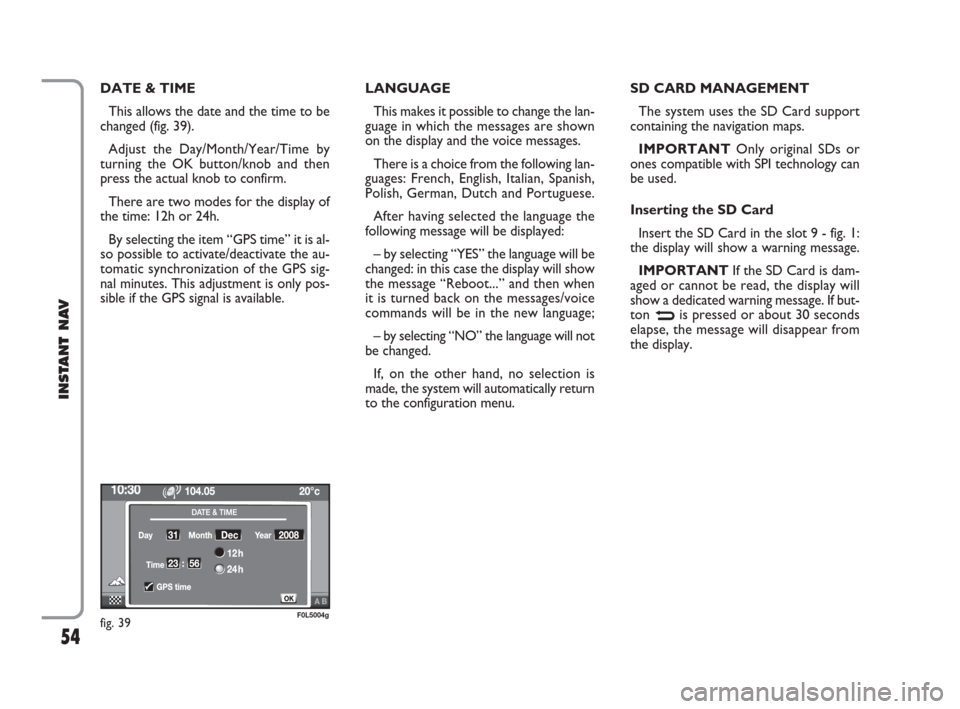
54
INSTANT NAV
DATE & TIME
This allows the date and the time to be
changed (fig. 39).
Adjust the Day/Month/Year/Time by
turning the OK button/knob and then
press the actual knob to confirm.
There are two modes for the display of
the time: 12h or 24h.
By selecting the item “GPS time” it is al-
so possible to activate/deactivate the au-
tomatic synchronization of the GPS sig-
nal minutes. This adjustment is only pos-
sible if the GPS signal is available.LANGUAGE
This makes it possible to change the lan-
guage in which the messages are shown
on the display and the voice messages.
There is a choice from the following lan-
guages: French, English, Italian, Spanish,
Polish, German, Dutch and Portuguese.
After having selected the language the
following message will be displayed:
– by selecting “YES” the language will be
changed: in this case the display will show
the message “Reboot...” and then when
it is turned back on the messages/voice
commands will be in the new language;
– by selecting “NO” the language will not
be changed.
If, on the other hand, no selection is
made, the system will automatically return
to the configuration menu.SD CARD MANAGEMENT
The system uses the SD Card support
containing the navigation maps.
IMPORTANTOnly original SDs or
ones compatible with SPI technology can
be used.
Inserting the SD Card
Insert the SD Card in the slot 9 - fig. 1:
the display will show a warning message.
IMPORTANTIf the SD Card is dam-
aged or cannot be read, the display will
show a dedicated warning message. If but-
ton
Nis pressed or about 30 seconds
elapse, the message will disappear from
the display.
fig. 39F0L5004g
603_97_471 CROMA_INSTANT NAV_GB_1ed 23-10-2009 15:29 Pagina 54
Page 56 of 62
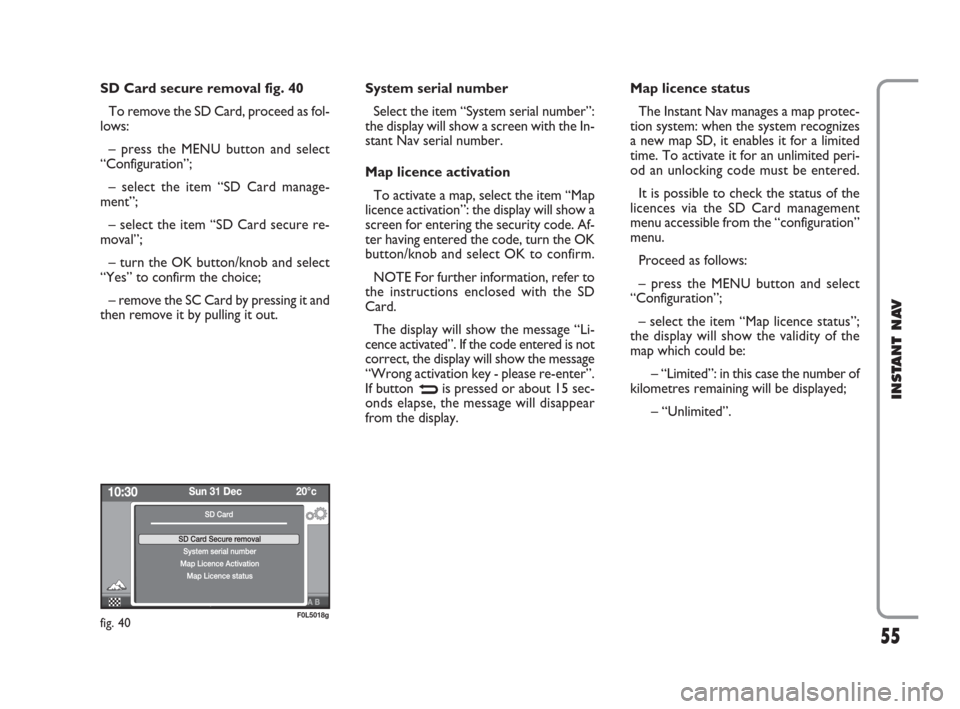
55
INSTANT NAV
SD Card secure removal fig. 40
To remove the SD Card, proceed as fol-
lows:
– press the MENU button and select
“Configuration”;
– select the item “SD Card manage-
ment”;
– select the item “SD Card secure re-
moval”;
– turn the OK button/knob and select
“Yes” to confirm the choice;
– remove the SC Card by pressing it and
then remove it by pulling it out.System serial number
Select the item “System serial number”:
the display will show a screen with the In-
stant Nav serial number.
Map licence activation
To activate a map, select the item “Map
licence activation”: the display will show a
screen for entering the security code. Af-
ter having entered the code, turn the OK
button/knob and select OK to confirm.
NOTE For further information, refer to
the instructions enclosed with the SD
Card.
The display will show the message “Li-
cence activated”. If the code entered is not
correct, the display will show the message
“Wrong activation key - please re-enter”.
If button
Nis pressed or about 15 sec-
onds elapse, the message will disappear
from the display.Map licence status
The Instant Nav manages a map protec-
tion system: when the system recognizes
a new map SD, it enables it for a limited
time. To activate it for an unlimited peri-
od an unlocking code must be entered.
It is possible to check the status of the
licences via the SD Card management
menu accessible from the “configuration”
menu.
Proceed as follows:
– press the MENU button and select
“Configuration”;
– select the item “Map licence status”;
the display will show the validity of the
map which could be:
– “Limited”: in this case the number of
kilometres remaining will be displayed;
– “Unlimited”.
fig. 40F0L5018g
603_97_471 CROMA_INSTANT NAV_GB_1ed 23-10-2009 15:29 Pagina 55