Page 41 of 62
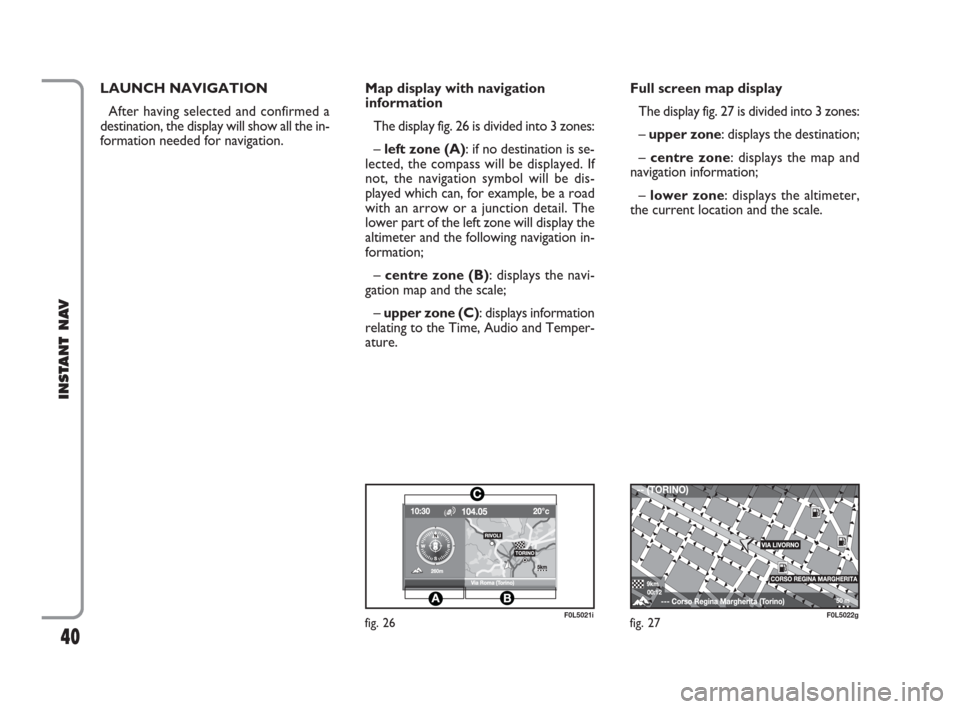
40
INSTANT NAV
LAUNCH NAVIGATION
After having selected and confirmed a
destination, the display will show all the in-
formation needed for navigation.Map display with navigation
information
The display fig. 26 is divided into 3 zones:
– left zone (A): if no destination is se-
lected, the compass will be displayed. If
not, the navigation symbol will be dis-
played which can, for example, be a road
with an arrow or a junction detail. The
lower part of the left zone will display the
altimeter and the following navigation in-
formation;
– centre zone (B): displays the navi-
gation map and the scale;
– upper zone (C): displays information
relating to the Time, Audio and Temper-
ature.Full screen map display
The display fig. 27 is divided into 3 zones:
– upper zone: displays the destination;
– centre zone: displays the map and
navigation information;
– lower zone: displays the altimeter,
the current location and the scale.
fig. 26F0L5021ifig. 27F0L5022g
CORSO REGINA MARGHERITA
603_97_471 CROMA_INSTANT NAV_GB_1ed 23-10-2009 15:29 Pagina 40
Page 42 of 62
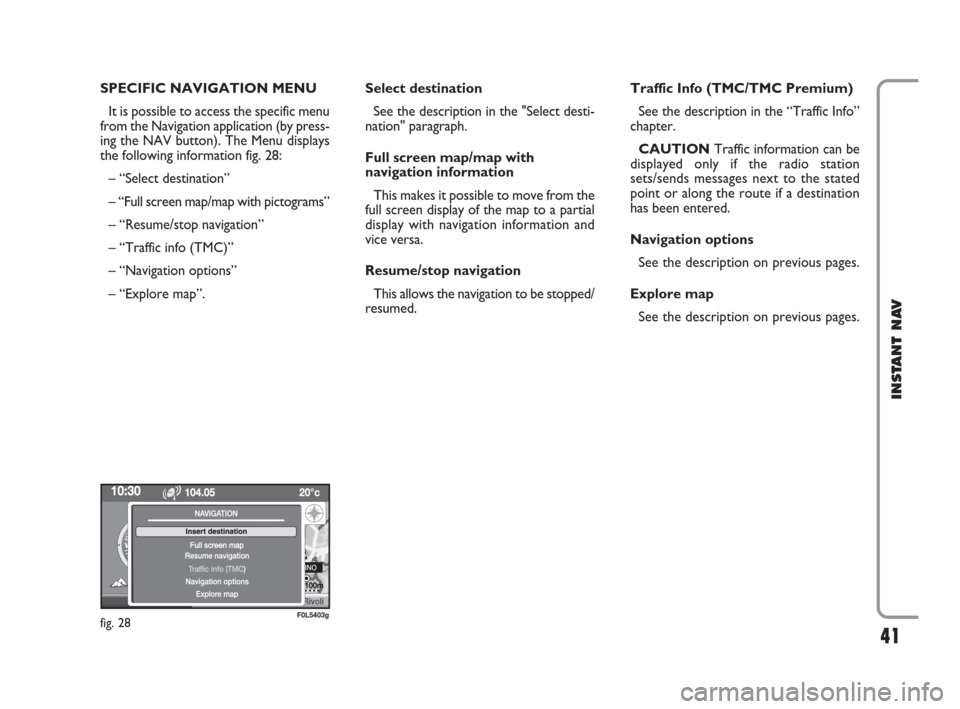
41
INSTANT NAV
SPECIFIC NAVIGATION MENU
It is possible to access the specific menu
from the Navigation application (by press-
ing the NAV button). The Menu displays
the following information fig. 28:
– “Select destination”
– “Full screen map/map with pictograms”
– “Resume/stop navigation”
– “Traffic info (TMC)”
– “Navigation options”
– “Explore map”. Select destination
See the description in the "Select desti-
nation" paragraph.
Full screen map/map with
navigation information
This makes it possible to move from the
full screen display of the map to a partial
display with navigation information and
vice versa.
Resume/stop navigation
This allows the navigation to be stopped/
resumed. Traffic Info (TMC/TMC Premium)
See the description in the “Traffic Info”
chapter.
CAUTION Traffic information can be
displayed only if the radio station
sets/sends messages next to the stated
point or along the route if a destination
has been entered.
Navigation options
See the description on previous pages.
Explore map
See the description on previous pages.
fig. 28F0L5403g
603_97_471 CROMA_INSTANT NAV_GB_1ed 23-10-2009 15:29 Pagina 41
Page 43 of 62
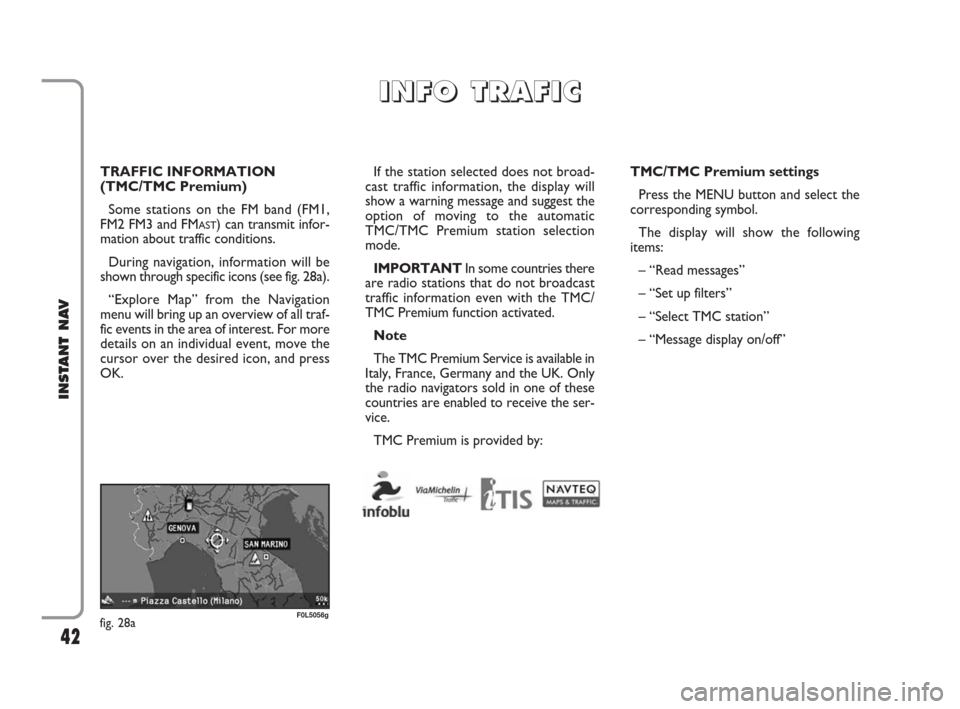
42
INSTANT NAV
TRAFFIC INFORMATION
(TMC/TMC Premium)
Some stations on the FM band (FM1,
FM2 FM3 and FM
AST) can transmit infor-
mation about traffic conditions.
During navigation, information will be
shown through specific icons (see fig. 28a).
“Explore Map” from the Navigation
menu will bring up an overview of all traf-
fic events in the area of interest. For more
details on an individual event, move the
cursor over the desired icon, and press
OK.If the station selected does not broad-
cast traffic information, the display will
show a warning message and suggest the
option of moving to the automatic
TMC/TMC Premium station selection
mode.
IMPORTANTIn some countries there
are radio stations that do not broadcast
traffic information even with the TMC/
TMC Premium function activated.
Note
The TMC Premium Service is available in
Italy, France, Germany and the UK. Only
the radio navigators sold in one of these
countries are enabled to receive the ser-
vice.
TMC Premium is provided by:TMC/TMC Premium settings
Press the MENU button and select the
corresponding symbol.
The display will show the following
items:
– “Read messages”
– “Set up filters”
– “Select TMC station”
– “Message display on/off”
I I
N N
F F
O O
T T
R R
A A
F F
I I
C C
fig. 28aF0L5056g
603_97_471 CROMA_INSTANT NAV_GB_1ed 23-10-2009 15:29 Pagina 42
Page 44 of 62
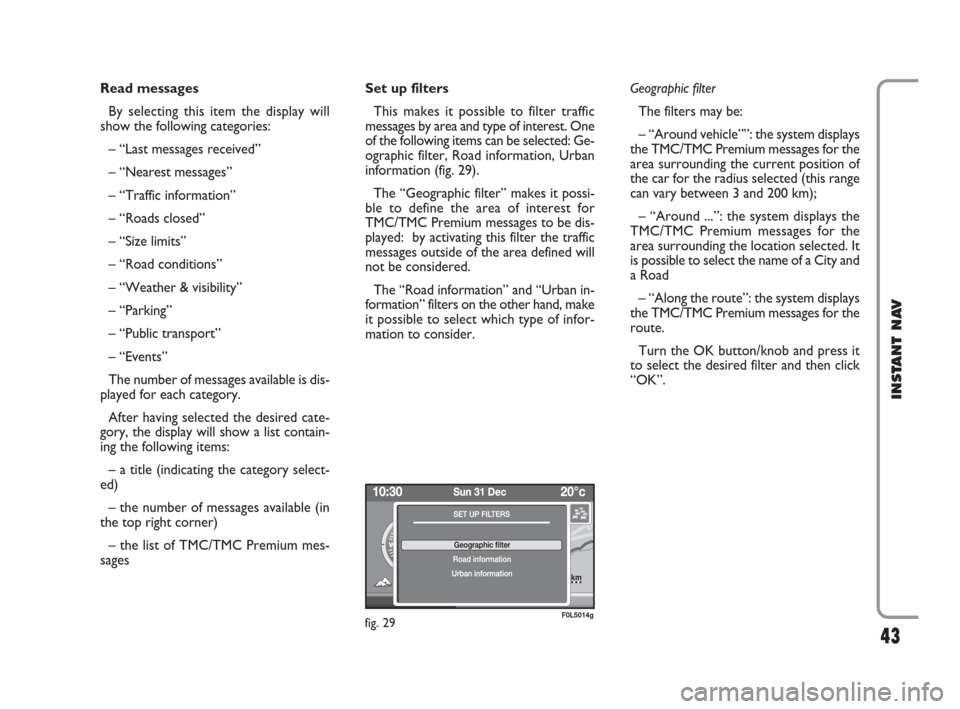
43
INSTANT NAV
Read messages
By selecting this item the display will
show the following categories:
– “Last messages received”
– “Nearest messages”
– “Traffic information”
– “Roads closed”
– “Size limits”
– “Road conditions”
– “Weather & visibility”
– “Parking”
– “Public transport”
– “Events”
The number of messages available is dis-
played for each category.
After having selected the desired cate-
gory, the display will show a list contain-
ing the following items:
– a title (indicating the category select-
ed)
– the number of messages available (in
the top right corner)
– the list of TMC/TMC Premium mes-
sagesSet up filters
This makes it possible to filter traffic
messages by area and type of interest. One
of the following items can be selected: Ge-
ographic filter, Road information, Urban
information (fig. 29).
The “Geographic filter” makes it possi-
ble to define the area of interest for
TMC/TMC Premium messages to be dis-
played: by activating this filter the traffic
messages outside of the area defined will
not be considered.
The “Road information” and “Urban in-
formation” filters on the other hand, make
it possible to select which type of infor-
mation to consider.Geographic filter
The filters may be:
– “Around vehicle””: the system displays
the TMC/TMC Premium messages for the
area surrounding the current position of
the car for the radius selected (this range
can vary between 3 and 200 km);
– “Around ...”: the system displays the
TMC/TMC Premium messages for the
area surrounding the location selected. It
is possible to select the name of a City and
a Road
– “Along the route”: the system displays
the TMC/TMC Premium messages for the
route.
Turn the OK button/knob and press it
to select the desired filter and then click
“OK”.
fig. 29F0L5014g
RIVOLI
TORINO
5km
603_97_471 CROMA_INSTANT NAV_GB_1ed 23-10-2009 15:29 Pagina 43
Page 45 of 62
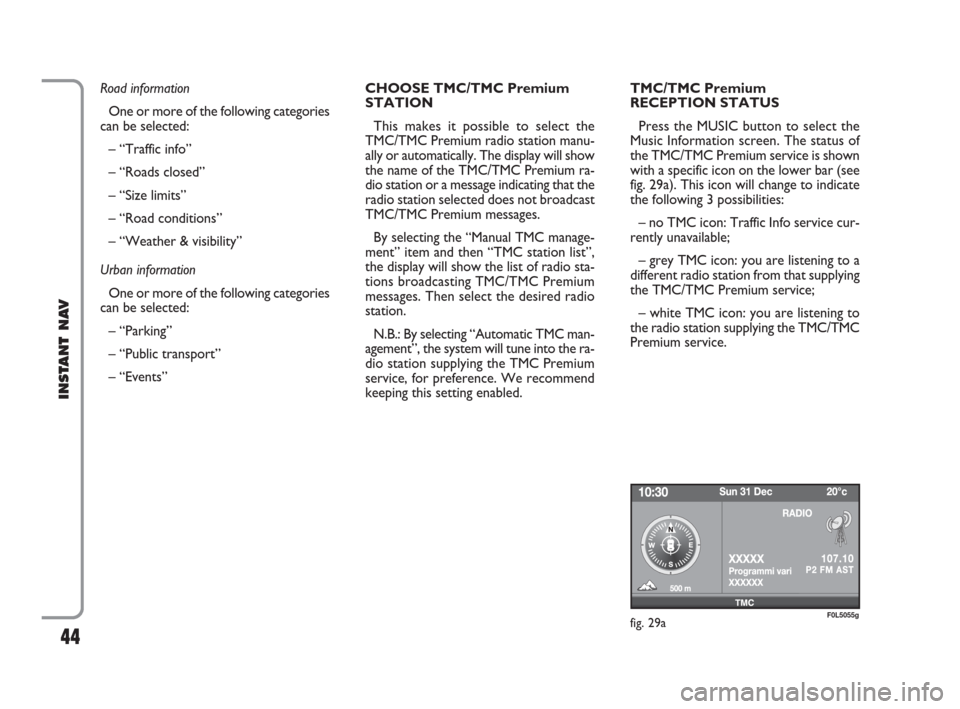
44
INSTANT NAV
Road information
One or more of the following categories
can be selected:
– “Traffic info”
– “Roads closed”
– “Size limits”
– “Road conditions”
– “Weather & visibility”
Urban information
One or more of the following categories
can be selected:
– “Parking”
– “Public transport”
– “Events” CHOOSE TMC/TMC Premium
STATION
This makes it possible to select the
TMC/TMC Premium radio station manu-
ally or automatically. The display will show
the name of the TMC/TMC Premium ra-
dio station or a message indicating that the
radio station selected does not broadcast
TMC/TMC Premium messages.
By selecting the “Manual TMC manage-
ment” item and then “TMC station list”,
the display will show the list of radio sta-
tions broadcasting TMC/TMC Premium
messages. Then select the desired radio
station.
N.B.: By selecting “Automatic TMC man-
agement”, the system will tune into the ra-
dio station supplying the TMC Premium
service, for preference. We recommend
keeping this setting enabled.TMC/TMC Premium
RECEPTION STATUS
Press the MUSIC button to select the
Music Information screen. The status of
the TMC/TMC Premium service is shown
with a specific icon on the lower bar (see
fig. 29a). This icon will change to indicate
the following 3 possibilities:
– no TMC icon: Traffic Info service cur-
rently unavailable;
– grey TMC icon: you are listening to a
different radio station from that supplying
the TMC/TMC Premium service;
– white TMC icon: you are listening to
the radio station supplying the TMC/TMC
Premium service.
fig. 29aF0L5055g
603_97_471 CROMA_INSTANT NAV_GB_1ed 23-10-2009 15:29 Pagina 44
Page 46 of 62
45
INSTANT NAV
To activate the “My Car” function, press
the MENU button and then turn the OK
button/knob to select the My Car item.
The display will show the following screen
(fig. 30).MAINTENANCE INFO
This provides information relating to the
next Service expressed as mileage re-
maining (kilometres or miles).
The display will show the message “Car
service ran out: XXX km (or miles)”.MY CAR FUNCTIONS STATUS
Displays the car parameters setting ad-
justed in the “Configuration” menu.
See the description in the “Configura-
tion” paragraph.
M M
Y Y
C C
A A
R R
fig. 30F0L5011g
603_97_471 CROMA_INSTANT NAV_GB_1ed 23-10-2009 15:29 Pagina 45
Page 47 of 62
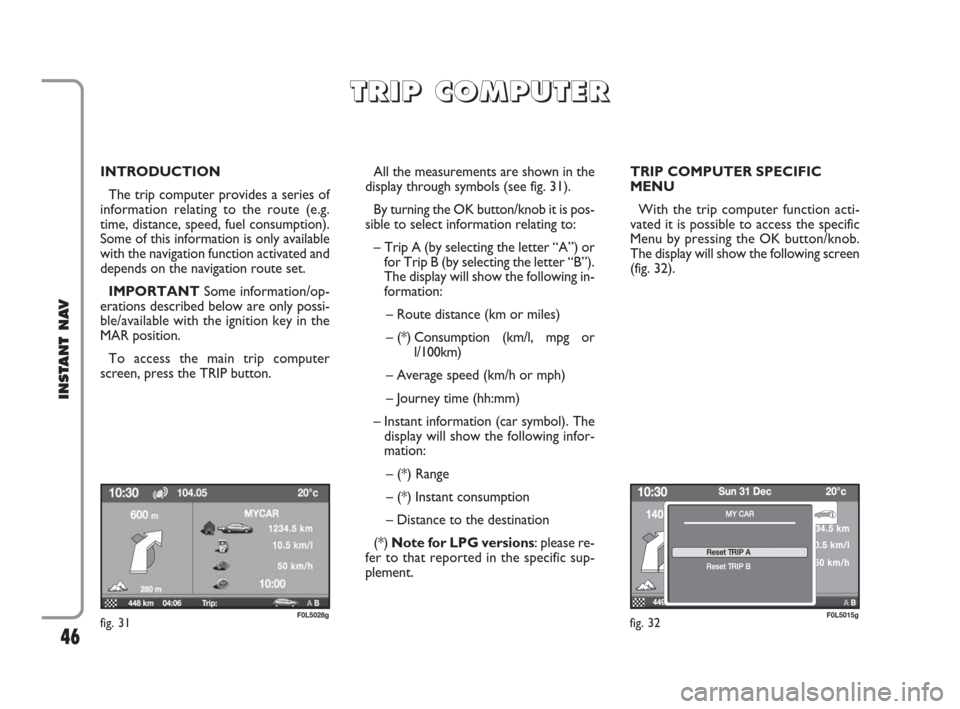
46
INSTANT NAV
INTRODUCTION
The trip computer provides a series of
information relating to the route (e.g.
time, distance, speed, fuel consumption).
Some of this information is only available
with the navigation function activated and
depends on the navigation route set.
IMPORTANTSome information/op-
erations described below are only possi-
ble/available with the ignition key in the
MAR position.
To access the main trip computer
screen, press the TRIP button.All the measurements are shown in the
display through symbols (see fig. 31).
By turning the OK button/knob it is pos-
sible to select information relating to:
– Trip A (by selecting the letter “A”) or
for Trip B (by selecting the letter “B”).
The display will show the following in-
formation:
– Route distance (km or miles)
– (*) Consumption (km/l, mpg or
l/100km)
– Average speed (km/h or mph)
– Journey time (hh:mm)
– Instant information (car symbol). The
display will show the following infor-
mation:
– (*) Range
– (*) Instant consumption
– Distance to the destination
(*) Note for LPG versions: please re-
fer to that reported in the specific sup-
plement.TRIP COMPUTER SPECIFIC
MENU
With the trip computer function acti-
vated it is possible to access the specific
Menu by pressing the OK button/knob.
The display will show the following screen
(fig. 32).
T T
R R
I I
P P
C C
O O
M M
P P
U U
T T
E E
R R
fig. 32F0L5015gfig. 31F0L5028g
603_97_471 CROMA_INSTANT NAV_GB_1ed 23-10-2009 15:29 Pagina 46
Page 48 of 62
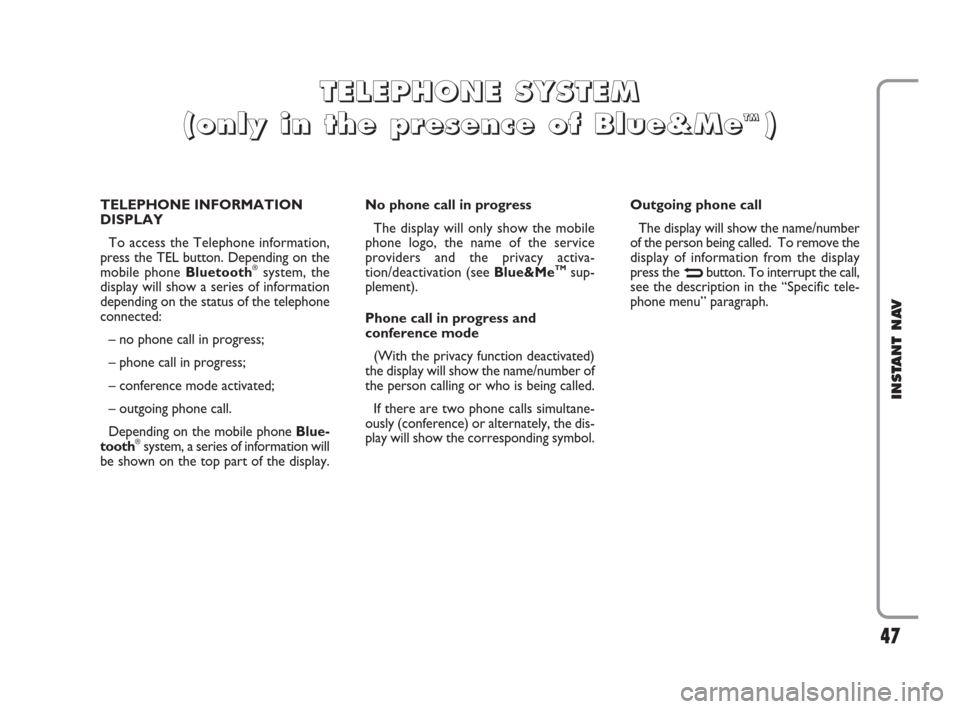
47
INSTANT NAV
TELEPHONE INFORMATION
DISPLAY
To access the Telephone information,
press the TEL button. Depending on the
mobile phone Bluetooth
®system, the
display will show a series of information
depending on the status of the telephone
connected:
– no phone call in progress;
– phone call in progress;
– conference mode activated;
– outgoing phone call.
Depending on the mobile phone Blue-
tooth
®system, a series of information will
be shown on the top part of the display. No phone call in progress
The display will only show the mobile
phone logo, the name of the service
providers and the privacy activa-
tion/deactivation (see Blue&Me
TMsup-
plement).
Phone call in progress and
conference mode
(With the privacy function deactivated)
the display will show the name/number of
the person calling or who is being called.
If there are two phone calls simultane-
ously (conference) or alternately, the dis-
play will show the corresponding symbol.Outgoing phone call
The display will show the name/number
of the person being called. To remove the
display of information from the display
press the Nbutton. To interrupt the call,
see the description in the “Specific tele-
phone menu” paragraph.
T T
E E
L L
E E
P P
H H
O O
N N
E E
S S
Y Y
S S
T T
E E
M M
( (
o o
n n
l l
y y
i i
n n
t t
h h
e e
p p
r r
e e
s s
e e
n n
c c
e e
o o
f f
B B
l l
u u
e e
& &
M M
e e
T T
M M) )
603_97_471 CROMA_INSTANT NAV_GB_1ed 23-10-2009 15:29 Pagina 47