Page 25 of 62
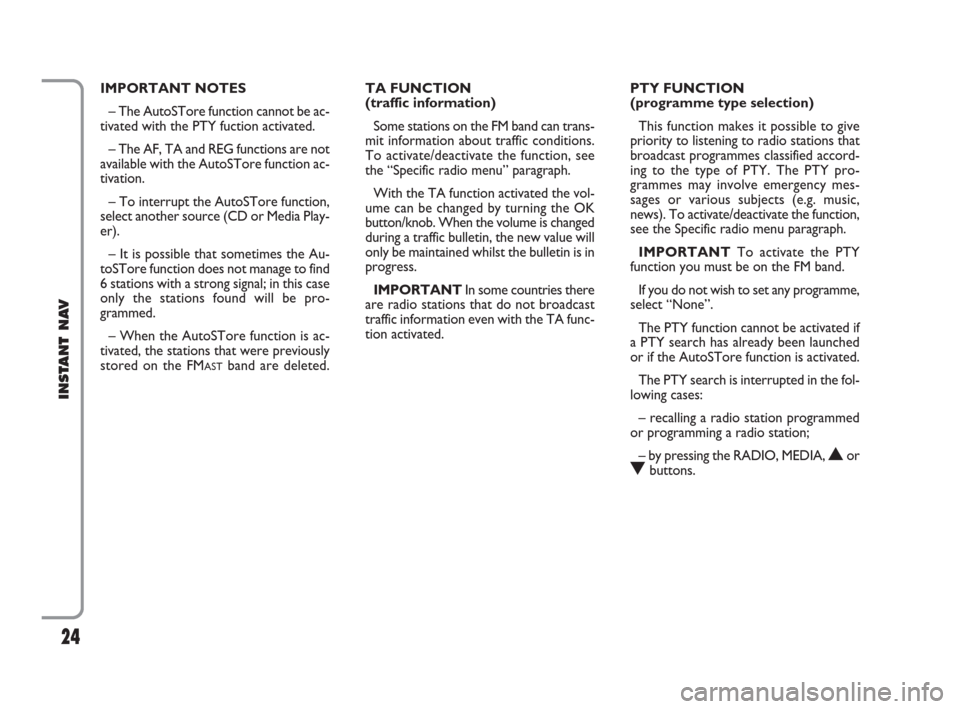
24
INSTANT NAV
IMPORTANT NOTES
– The AutoSTore function cannot be ac-
tivated with the PTY fuction activated.
– The AF, TA and REG functions are not
available with the AutoSTore function ac-
tivation.
– To interrupt the AutoSTore function,
select another source (CD or Media Play-
er).
– It is possible that sometimes the Au-
toSTore function does not manage to find
6 stations with a strong signal; in this case
only the stations found will be pro-
grammed.
– When the AutoSTore function is ac-
tivated, the stations that were previously
stored on the FM
ASTband are deleted.TA FUNCTION
(traffic information)
Some stations on the FM band can trans-
mit information about traffic conditions.
To activate/deactivate the function, see
the “Specific radio menu” paragraph.
With the TA function activated the vol-
ume can be changed by turning the OK
button/knob. When the volume is changed
during a traffic bulletin, the new value will
only be maintained whilst the bulletin is in
progress.
IMPORTANTIn some countries there
are radio stations that do not broadcast
traffic information even with the TA func-
tion activated.PTY FUNCTION
(programme type selection)
This function makes it possible to give
priority to listening to radio stations that
broadcast programmes classified accord-
ing to the type of PTY. The PTY pro-
grammes may involve emergency mes-
sages or various subjects (e.g. music,
news). To activate/deactivate the function,
see the Specific radio menu paragraph.
IMPORTANTTo activate the PTY
function you must be on the FM band.
If you do not wish to set any programme,
select “None”.
The PTY function cannot be activated if
a PTY search has already been launched
or if the AutoSTore function is activated.
The PTY search is interrupted in the fol-
lowing cases:
– recalling a radio station programmed
or programming a radio station;
– by pressing the RADIO, MEDIA,
NorObuttons.
603_97_471 CROMA_INSTANT NAV_GB_1ed 23-10-2009 15:29 Pagina 24
Page 26 of 62
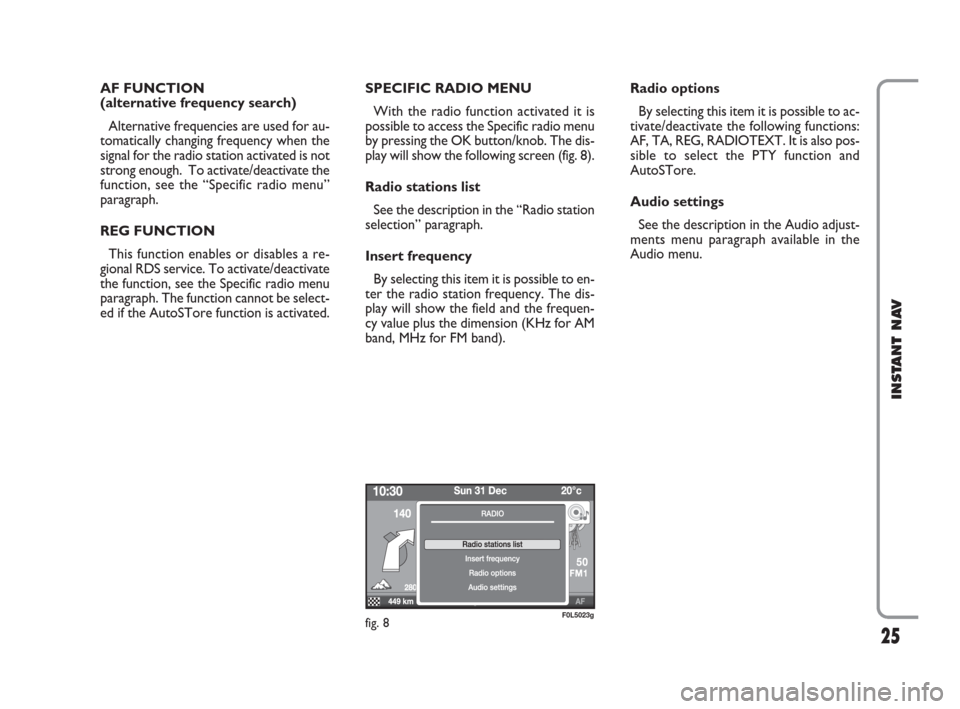
25
INSTANT NAV
AF FUNCTION
(alternative frequency search)
Alternative frequencies are used for au-
tomatically changing frequency when the
signal for the radio station activated is not
strong enough. To activate/deactivate the
function, see the “Specific radio menu”
paragraph.
REG FUNCTION
This function enables or disables a re-
gional RDS service. To activate/deactivate
the function, see the Specific radio menu
paragraph. The function cannot be select-
ed if the AutoSTore function is activated.SPECIFIC RADIO MENU
With the radio function activated it is
possible to access the Specific radio menu
by pressing the OK button/knob. The dis-
play will show the following screen (fig. 8).
Radio stations list
See the description in the “Radio station
selection” paragraph.
Insert frequency
By selecting this item it is possible to en-
ter the radio station frequency. The dis-
play will show the field and the frequen-
cy value plus the dimension (KHz for AM
band, MHz for FM band).Radio options
By selecting this item it is possible to ac-
tivate/deactivate the following functions:
AF, TA, REG, RADIOTEXT. It is also pos-
sible to select the PTY function and
AutoSTore.
Audio settings
See the description in the Audio adjust-
ments menu paragraph available in the
Audio menu.
fig. 8F0L5023g
603_97_471 CROMA_INSTANT NAV_GB_1ed 23-10-2009 15:29 Pagina 25
Page 27 of 62
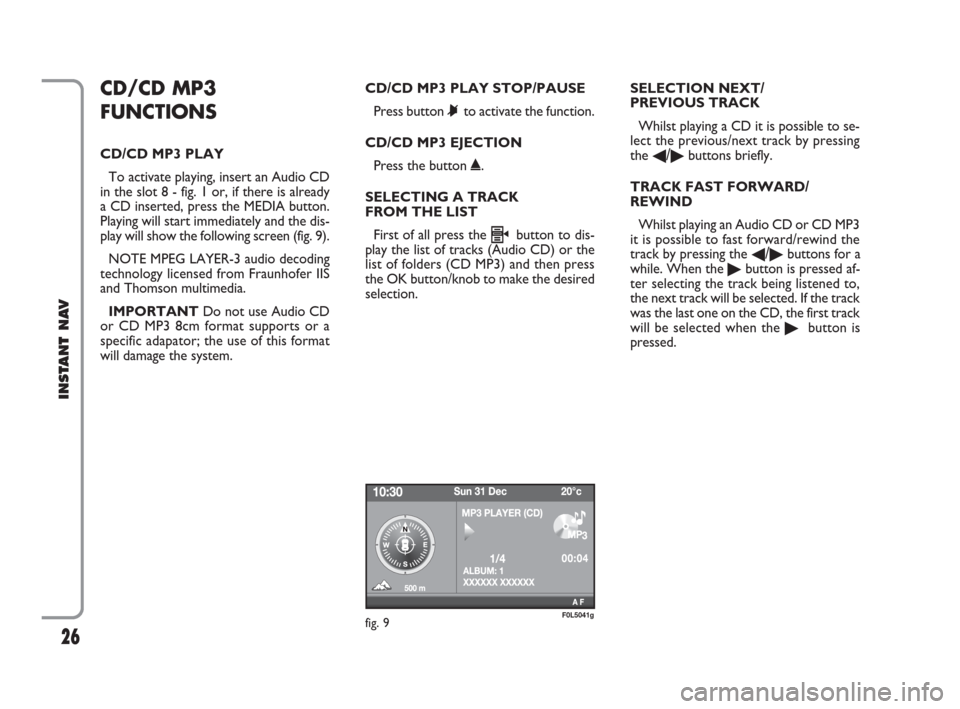
26
INSTANT NAV
CD/CD MP3
FUNCTIONS
CD/CD MP3 PLAY
To activate playing, insert an Audio CD
in the slot 8 - fig. 1 or, if there is already
a CD inserted, press the MEDIA button.
Playing will start immediately and the dis-
play will show the following screen (fig. 9).
NOTE MPEG LAYER-3 audio decoding
technology licensed from Fraunhofer IIS
and Thomson multimedia.
IMPORTANTDo not use Audio CD
or CD MP3 8cm format supports or a
specific adapator; the use of this format
will damage the system.CD/CD MP3 PLAY STOP/PAUSE
Press button
&to activate the function.
CD/CD MP3 EJECTION
Press the button
˚.
SELECTING A TRACK
FROM THE LIST
First of all press the
h button to dis-
play the list of tracks (Audio CD) or the
list of folders (CD MP3) and then press
the OK button/knob to make the desired
selection.SELECTION NEXT/
PREVIOUS TRACK
Whilst playing a CD it is possible to se-
lect the previous/next track by pressing
the
�/�buttons briefly.
TRACK FAST FORWARD/
REWIND
Whilst playing an Audio CD or CD MP3
it is possible to fast forward/rewind the
track by pressing the
�/�buttons for a
while. When the �button is pressed af-
ter selecting the track being listened to,
the next track will be selected. If the track
was the last one on the CD, the first track
will be selected when the
�button is
pressed.
fig. 9F0L5041g
603_97_471 CROMA_INSTANT NAV_GB_1ed 23-10-2009 15:29 Pagina 26
Page 28 of 62
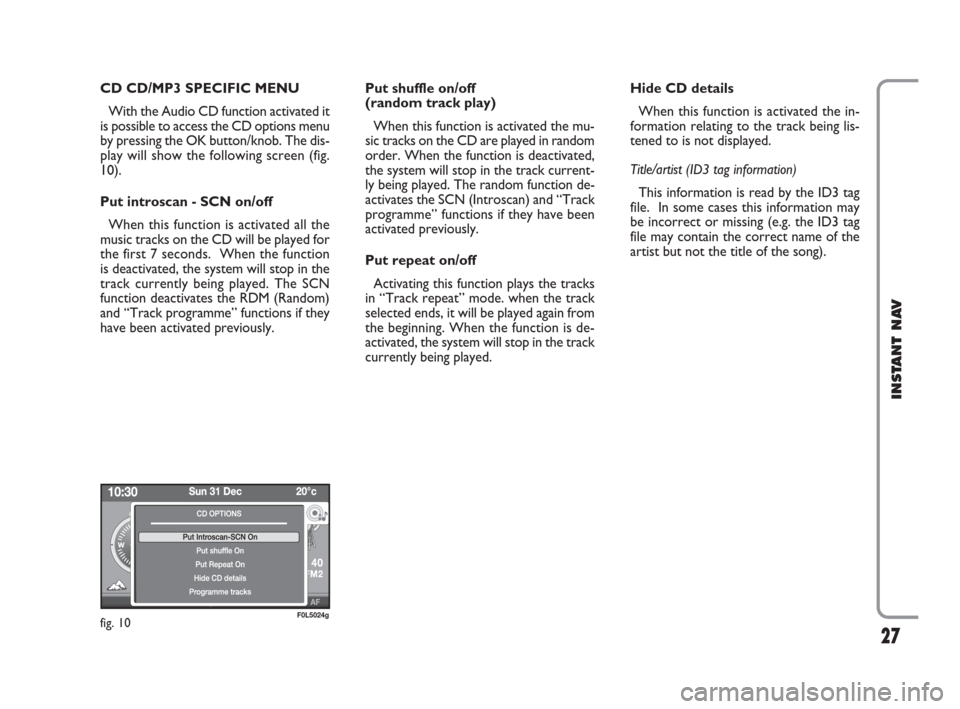
27
INSTANT NAV
CD CD/MP3 SPECIFIC MENU
With the Audio CD function activated it
is possible to access the CD options menu
by pressing the OK button/knob. The dis-
play will show the following screen (fig.
10).
Put introscan - SCN on/off
When this function is activated all the
music tracks on the CD will be played for
the first 7 seconds. When the function
is deactivated, the system will stop in the
track currently being played. The SCN
function deactivates the RDM (Random)
and “Track programme” functions if they
have been activated previously.Put shuffle on/off
(random track play)
When this function is activated the mu-
sic tracks on the CD are played in random
order. When the function is deactivated,
the system will stop in the track current-
ly being played. The random function de-
activates the SCN (Introscan) and “Track
programme” functions if they have been
activated previously.
Put repeat on/off
Activating this function plays the tracks
in “Track repeat” mode. when the track
selected ends, it will be played again from
the beginning. When the function is de-
activated, the system will stop in the track
currently being played.Hide CD details
When this function is activated the in-
formation relating to the track being lis-
tened to is not displayed.
Title/artist (ID3 tag information)
This information is read by the ID3 tag
file. In some cases this information may
be incorrect or missing (e.g. the ID3 tag
file may contain the correct name of the
artist but not the title of the song).
fig. 10F0L5024g
603_97_471 CROMA_INSTANT NAV_GB_1ed 23-10-2009 15:29 Pagina 27
Page 29 of 62

28
INSTANT NAV
Programme tracks
(with Audio CD only)
By selecting this item it is possible to
programme (fig. 11) a play list of tracks.
– “Reset”: deletion of all the numbers
entered;
– “Delete”: deletion of the last number
entered;
– “OK”: confirms the number sequence
entered.
After having confirmed the number se-
quence, it will start playing the music
tracks selected. MEDIA PLAYER
FUNCTIONS (only in
the presence of the
Blue&Me
TMsystem)
This mode is only available in the pres-
ence of the Blue&MeTMsystem).
LAUNGHING MEDIA PLAYER
MODE
The Media Player mode is automatically
produced (with the AutoPlay function ac-
tivated) by inserting a USB memory stick
containing music files with the device con-
nected to the USB port of the car or
through selecting the “Media Player”
source by pressing the MEDIA button.
In Media Player mode the main screen
will display the following information (fig.
12).CONTROLS AVAILABLE
By pressing the
�/�buttons you can
select the next/previous track. By press-
ing the
N/Obuttons you can select the
next or previous folder/artist/music genre
depending on the selection mode activat-
ed.
fig. 11F0L5042gfig. 12F0L5043g
603_97_471 CROMA_INSTANT NAV_GB_1ed 23-10-2009 15:29 Pagina 28
Page 30 of 62
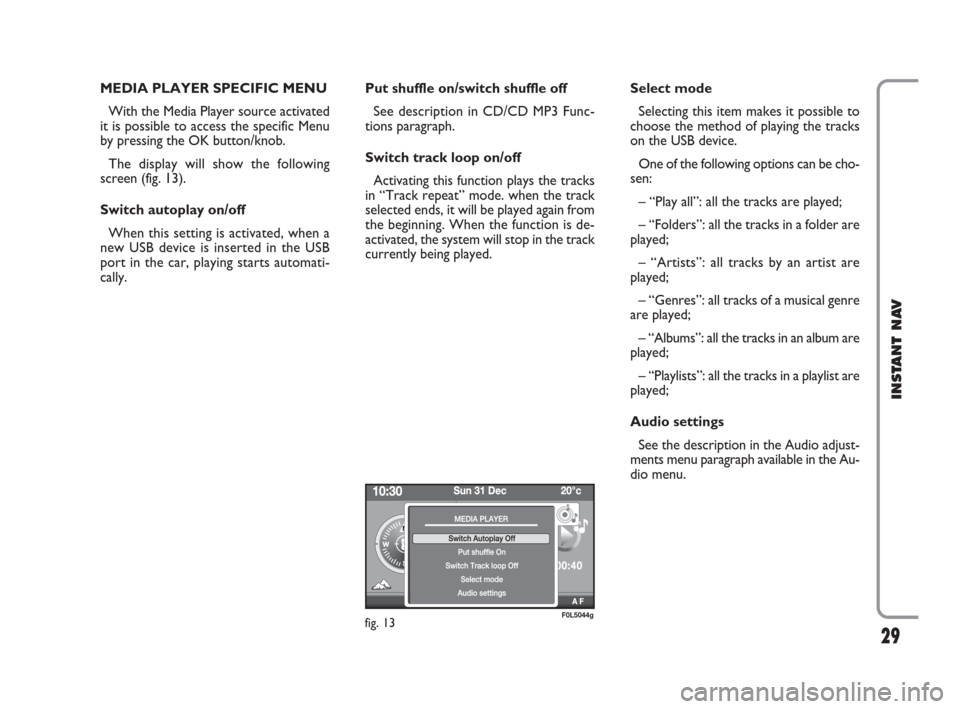
29
INSTANT NAV
MEDIA PLAYER SPECIFIC MENU
With the Media Player source activated
it is possible to access the specific Menu
by pressing the OK button/knob.
The display will show the following
screen (fig. 13).
Switch autoplay on/off
When this setting is activated, when a
new USB device is inserted in the USB
port in the car, playing starts automati-
cally.Put shuffle on/switch shuffle off
See description in CD/CD MP3 Func-
tions paragraph.
Switch track loop on/off
Activating this function plays the tracks
in “Track repeat” mode. when the track
selected ends, it will be played again from
the beginning. When the function is de-
activated, the system will stop in the track
currently being played.Select mode
Selecting this item makes it possible to
choose the method of playing the tracks
on the USB device.
One of the following options can be cho-
sen:
– “Play all”: all the tracks are played;
– “Folders”: all the tracks in a folder are
played;
– “Artists”: all tracks by an artist are
played;
– “Genres”: all tracks of a musical genre
are played;
– “Albums”: all the tracks in an album are
played;
– “Playlists”: all the tracks in a playlist are
played;
Audio settings
See the description in the Audio adjust-
ments menu paragraph available in the Au-
dio menu.
fig. 13F0L5044g
603_97_471 CROMA_INSTANT NAV_GB_1ed 23-10-2009 15:29 Pagina 29
Page 31 of 62
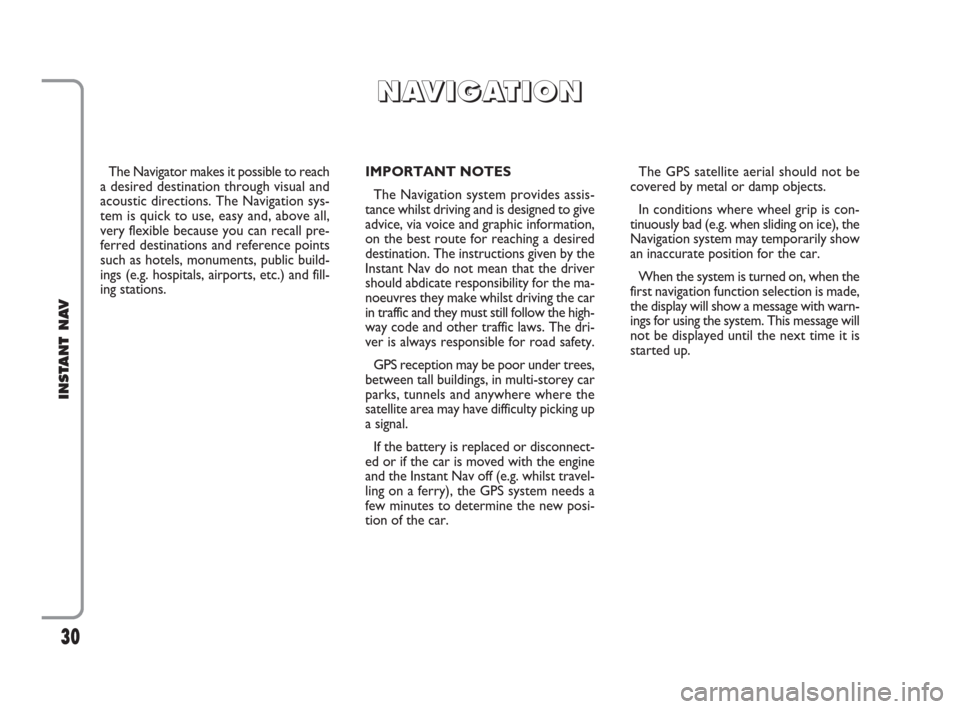
30
INSTANT NAV
The Navigator makes it possible to reach
a desired destination through visual and
acoustic directions. The Navigation sys-
tem is quick to use, easy and, above all,
very flexible because you can recall pre-
ferred destinations and reference points
such as hotels, monuments, public build-
ings (e.g. hospitals, airports, etc.) and fill-
ing stations.IMPORTANT NOTES
The Navigation system provides assis-
tance whilst driving and is designed to give
advice, via voice and graphic information,
on the best route for reaching a desired
destination. The instructions given by the
Instant Nav do not mean that the driver
should abdicate responsibility for the ma-
noeuvres they make whilst driving the car
in traffic and they must still follow the high-
way code and other traffic laws. The dri-
ver is always responsible for road safety.
GPS reception may be poor under trees,
between tall buildings, in multi-storey car
parks, tunnels and anywhere where the
satellite area may have difficulty picking up
a signal.
If the battery is replaced or disconnect-
ed or if the car is moved with the engine
and the Instant Nav off (e.g. whilst travel-
ling on a ferry), the GPS system needs a
few minutes to determine the new posi-
tion of the car.The GPS satellite aerial should not be
covered by metal or damp objects.
In conditions where wheel grip is con-
tinuously bad (e.g. when sliding on ice), the
Navigation system may temporarily show
an inaccurate position for the car.
When the system is turned on, when the
first navigation function selection is made,
the display will show a message with warn-
ings for using the system. This message will
not be displayed until the next time it is
started up.
N N
A A
V V
I I
G G
A A
T T
I I
O O
N N
603_97_471 CROMA_INSTANT NAV_GB_1ed 23-10-2009 15:29 Pagina 30
Page 32 of 62
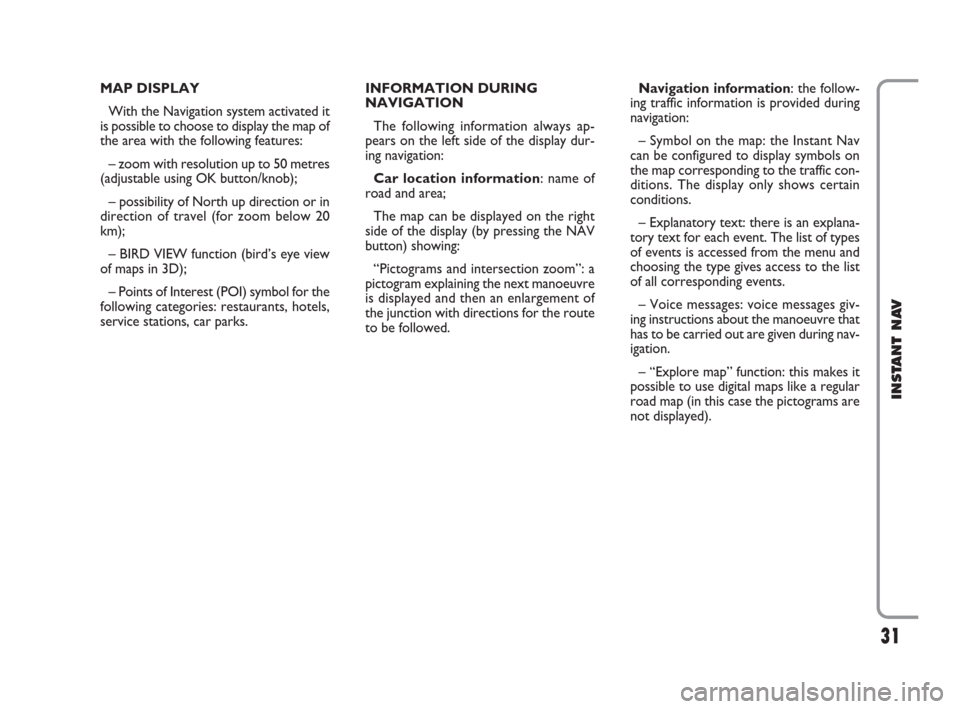
31
INSTANT NAV
MAP DISPLAY
With the Navigation system activated it
is possible to choose to display the map of
the area with the following features:
– zoom with resolution up to 50 metres
(adjustable using OK button/knob);
– possibility of North up direction or in
direction of travel (for zoom below 20
km);
– BIRD VIEW function (bird’s eye view
of maps in 3D);
– Points of Interest (POI) symbol for the
following categories: restaurants, hotels,
service stations, car parks.INFORMATION DURING
NAVIGATION
The following information always ap-
pears on the left side of the display dur-
ing navigation:
Car location information: name of
road and area;
The map can be displayed on the right
side of the display (by pressing the NAV
button) showing:
“Pictograms and intersection zoom”: a
pictogram explaining the next manoeuvre
is displayed and then an enlargement of
the junction with directions for the route
to be followed.Navigation information: the follow-
ing traffic information is provided during
navigation:
– Symbol on the map: the Instant Nav
can be configured to display symbols on
the map corresponding to the traffic con-
ditions. The display only shows certain
conditions.
– Explanatory text: there is an explana-
tory text for each event. The list of types
of events is accessed from the menu and
choosing the type gives access to the list
of all corresponding events.
– Voice messages: voice messages giv-
ing instructions about the manoeuvre that
has to be carried out are given during nav-
igation.
– “Explore map” function: this makes it
possible to use digital maps like a regular
road map (in this case the pictograms are
not displayed).
603_97_471 CROMA_INSTANT NAV_GB_1ed 23-10-2009 15:29 Pagina 31