Page 253 of 524

To pause a disc, press the preset
button which corresponds to the
current disc. To play the disc again,
press the preset button again.
To play the tracks of the current disc
in random order, select TRACK
RANDOM, and press ENTER on the
interf ace selector. As a reminder,
you will see RANDOM next to
TRACKonthescreen.Toturnthis
f eature of f , highlight TRACK
RANDOM (if not already
highlighted), and press ENTER on
the interf ace selector again.
To replay the current track
continuously, select TRACK
REPEAT, and press ENTER on the
interf ace selector. As a reminder,
you will see REPEAT next to
TRACKonthescreen.Toturnthis
feature off, highlight TRACK
REPEAT (if not already highlighted),
andpressENTERontheinterface
selector again.
To replay the current disc
continuously, select DISC REPEAT,
andpressENTERontheinterface
selector. As a reminder, you will see
REPEAT next to DISC on the screen.
To turn this feature off, highlight
DISC REPEAT (if not already
highlighted), and press ENTER on
the interf ace selector again.
Turn the interface knob to select a
desired repeat or random mode, then
press ENTER to set your selection.
To cancel the selected repeat or
random mode, have the selected
mode highlighted, then press
ENTER on the interf ace selector.
Playing Discs (Models with navigation system)
To Pause a Disc
Random Play
T rack Repeat
Disc Repeat
250
AUDIO MENU SCREEN
�\f���—�\f���—�\f���y���
��\f������
�y���
�)�!�
���\f�\f�y�\f�������y
2009 TSX
Page 255 of 524
Changing and Selecting the Folders/Files
Push the selector to show the f older
list. Turn the selector knob,
highlight the f older you want to see
the information within, and press
ENTER.
Using the interf ace selector, you can
see the list of all the f iles and f olders
within a disc. While playing a MP3/
WMA disc, press the AUDIO button.
The currently playing f older and f ile
inf ormation comes on the screen.
While playing an MP3/WMA disc,
you can select a f older within the
disc by pressing either side of the
category bar. Each time you press
either side of the bar, the folder title
and its f irst f ile’s inf ormation appear
in the center display in recorded
order.
Playing Discs (Models with navigation system)
Changing the Folders
252
MP3/WMA INDICATOR CURRENT FOLDER
�\f���—�\f���—�\f���y���
��\f����
���y���
�)�!�
���\f�\f�y�\f�������y
2009 TSX
Page 257 of 524
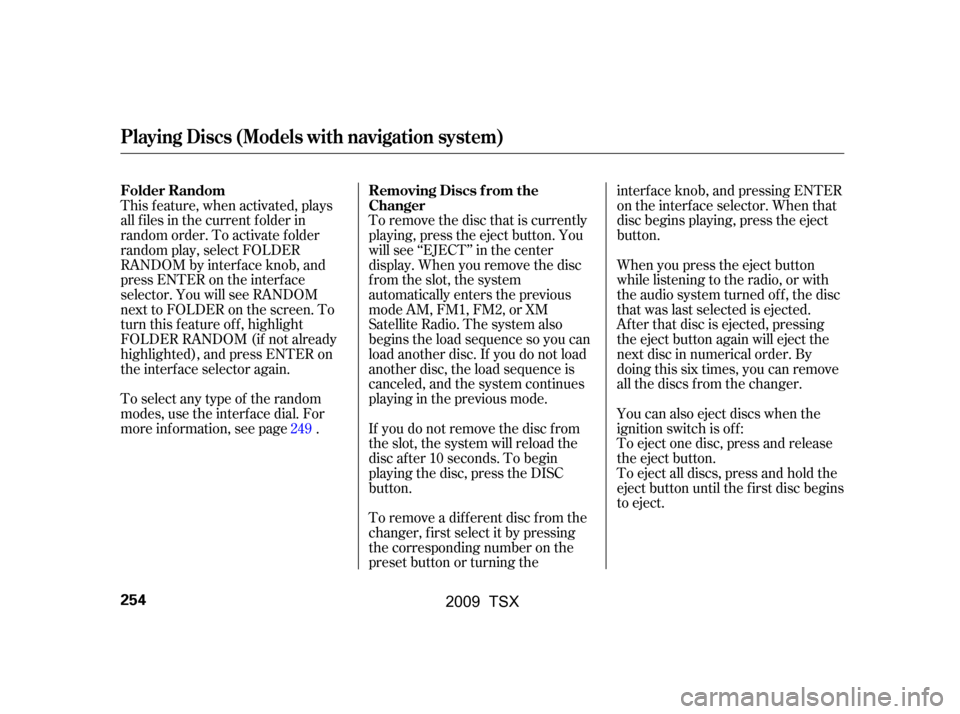
To remove the disc that is currently
playing, press the eject button. You
will see ‘‘EJECT’’ in the center
display. When you remove the disc
from the slot, the system
automatically enters the previous
modeAM,FM1,FM2,orXM
Satellite Radio. The system also
begins the load sequence so you can
load another disc. If you do not load
another disc, the load sequence is
canceled, and the system continues
playinginthepreviousmode.
This f eature, when activated, plays
all f iles in the current f older in
random order. To activate f older
random play, select FOLDER
RANDOM by interf ace knob, and
press ENTER on the interf ace
selector. You will see RANDOM
next to FOLDER on the screen. To
turn this feature off, highlight
FOLDER RANDOM (if not already
highlighted), and press ENTER on
the interf ace selector again.
Toselectanytypeof therandom
modes, use the interf ace dial. For
more inf ormation, see page . If you do not remove the disc f rom
the slot, the system will reload the
disc af ter 10 seconds. To begin
playing the disc, press the DISC
button.
To remove a dif f erent disc f rom the
changer,firstselectitbypressing
the corresponding number on the
preset button or turning theinterf ace knob, and pressing ENTER
on the interf ace selector. When that
disc begins playing, press the eject
button.
When you press the eject button
while listening to the radio, or with
the audio system turned of f , the disc
that was last selected is ejected.
Af ter that disc is ejected, pressing
the eject button again will eject the
next disc in numerical order. By
doing this six times, you can remove
all the discs f rom the changer.
You can also eject discs when the
ignition switch is of f :
To eject one disc, press and release
the eject button.
To eject all discs, press and hold the
eject button until the f irst disc begins
to eject.
249
Playing Discs (Models with navigation system)
Removing Discs f rom the
Changer
Folder Random
254
�\f���—�\f���—�\f���y���
��\f��������y���
�)�!�
���\f�\f�y�\f�������y
2009 TSX
Page 258 of 524
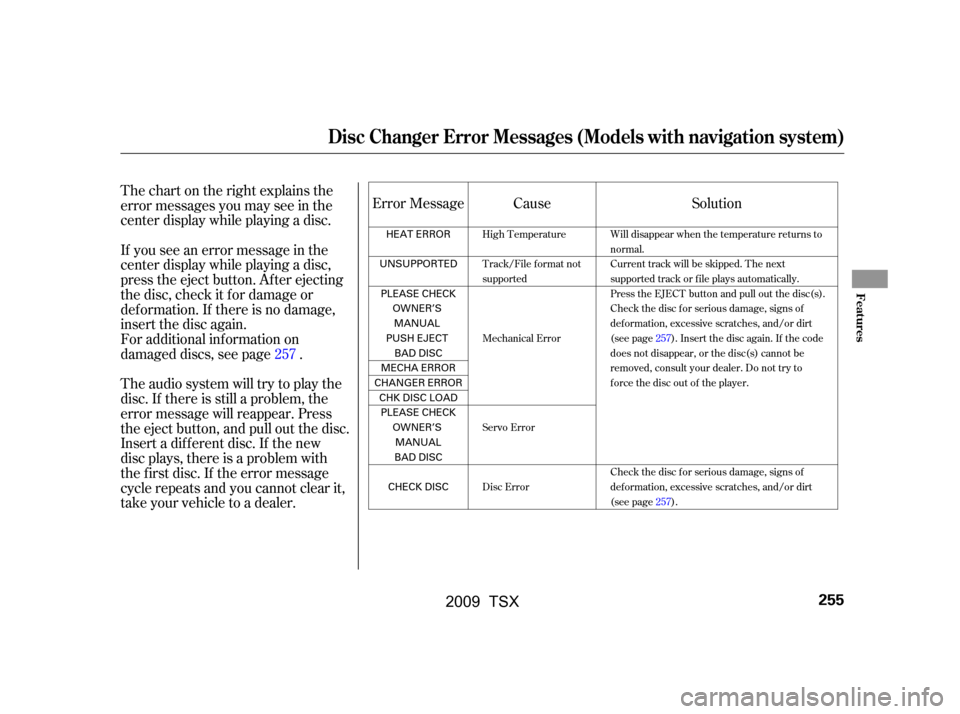
Thechartontherightexplainsthe
error messages you may see in the
center display while playing a disc.
If you see an error message in the
center display while playing a disc,
press the eject button. Af ter ejecting
the disc, check it f or damage or
deformation. If there is no damage,
insert the disc again.
For additional information on
damaged discs, see page .
Theaudiosystemwilltrytoplaythe
disc. If there is still a problem, the
error message will reappear. Press
the eject button, and pull out the disc.
Insert a dif f erent disc. If the new
disc plays, there is a problem with
the f irst disc. If the error message
cycle repeats and you cannot clear it,
take your vehicle to a dealer.Error Message Solution
Cause
257
Will disappear when the temperature returns to
normal.
Current track will be skipped. The next
supported track or file plays automatically.
Press the EJECT button and pull out the disc(s).
Check the disc for serious damage, signs of
deformation, excessive scratches, and/or dirt
(see page257).Insert the disc again. If the code
does not disappear, or the disc(s) cannot be
removed, consult your dealer. Do not try to
force the disc out of the player.
Check the disc for serious damage, signs of
deformation, excessive scratches, and/or dirt
(see page257).
High Temperature
Track/File format not
supported
Mechanical Error
Servo Error
Disc Error
Disc Changer Error Messages (Models with navigation system)
Features
255
HEAT ERROR
UNSUPPORTED PLEASE CHECK OWNER’SMANUAL
PUSH EJECT BAD DISC
MECHA ERROR
CHANGER ERROR CHKDISCLOADPLEASE CHECK OWNER’SMANUAL
BAD DISC
CHECK DISC
�\f���—�\f���—�\f���y���
��\f��������y���
�)�!�
���\f�\f�y�\f�����\f�y
2009 TSX
Page 259 of 524
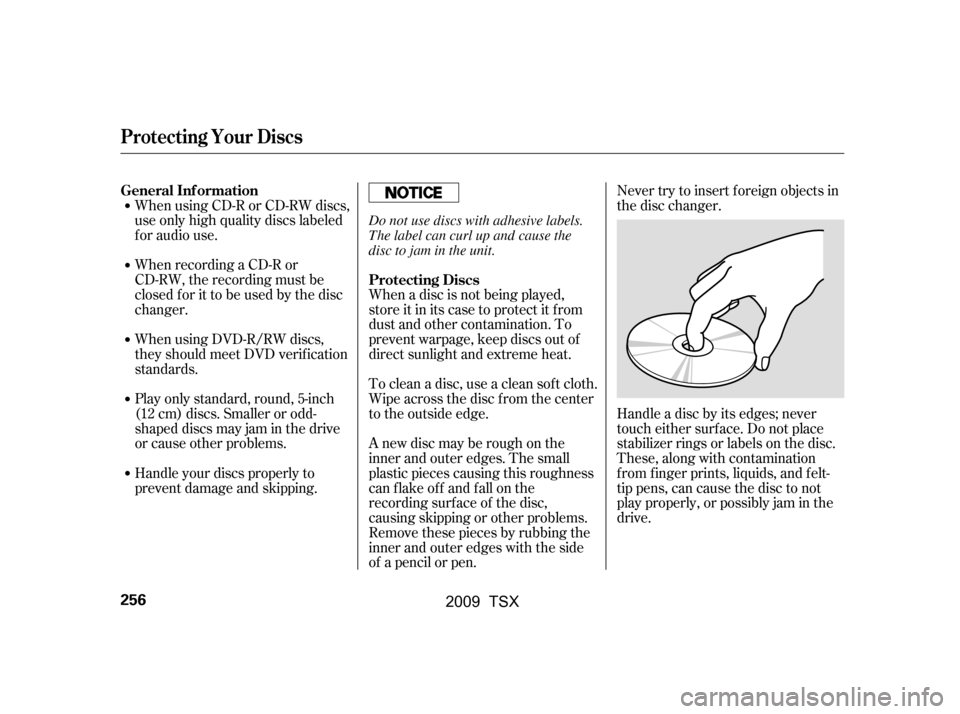
When using CD-R or CD-RW discs,
use only high quality discs labeled
f or audio use.
When recording a CD-R or
CD-RW, the recording must be
closedforittobeusedbythedisc
changer.
When using DVD-R/RW discs,
they should meet DVD verif ication
standards.
Play only standard, round, 5-inch
(12 cm) discs. Smaller or odd-
shaped discs may jam in the drive
or cause other problems.Never try to insert f oreign objects in
the disc changer.
Handle a disc by its edges; never
touch either surf ace. Do not place
stabilizer rings or labels on the disc.
These, along with contamination
f rom f inger prints, liquids, and f elt-
tip pens, can cause the disc to not
play properly, or possibly jam in the
drive.
When a disc is not being played,
store it in its case to protect it f rom
dust and other contamination. To
prevent warpage, keep discs out of
direct sunlight and extreme heat.
To clean a disc, use a clean sof t cloth.
Wipe across the disc f rom the center
to the outside edge.
A new disc may be rough on the
inner and outer edges. The small
plastic pieces causing this roughness
can f lake of f and f all on the
recording surf ace of the disc,
causing skipping or other problems.
Remove these pieces by rubbing the
inner and outer edges with the side
of a pencil or pen.
Handle your discs properly to
prevent damage and skipping.
General Inf ormation
Protecting Discs
Protecting Your Discs
256
Do not use discs with adhesive labels.
The label can curl up and cause the
disc to jam in the unit.
�\f���—�\f���—�\f���y���
��\f����\f�\f�y���
�)�!�
���\f�\f�y�\f�����
�y
2009 TSX
Page 260 of 524
The in-dash disc player/changer has
a sophisticated and delicate
mechanism. If you insert a damaged
disc as indicated in this section, it
maybecomestuckinsideand
damage the audio unit.
Examples of these discs are shown
to the right:Bubbled, wrinkled, labelled, and excessively thick discs
Damaged discs Poor quality discs
1.
2. 3.
CONT INUED
Additional Inf ormation on
Recommended Discs
Protecting Your Discs
Features
257
Sealed
Warped Burrs
Chipped/
Cracked
Bubbled/
Wrinkled
With Label/
Sticker Using Printer
Label Kit With Plastic
Ring
�\f���—�\f���—�\f���y���
��\f����
���y���
�)�!�
���\f�\f�y�\f�������y
2009 TSX
Page 261 of 524
Small, irregular shaped discs Discs with scratches, dirty discsCD-R or CD-RW may not play due
to the recording conditions.
Scratches and f ingerprints on the
discs may cause the sound to skip.Recommended discs are printed
with the f ollowing logo.
Audio unit may not play the
following formats.
This audio unit cannot play a Dual-
disc
.
4. 5.
Protecting Your Discs
258
Fingerprints, scratches, etc.
3-inch (8-cm) CD Triangle Shape
Arrow Shape
Can Shape
�\f���—�\f���—�\f���y���
��\f������\f�y���
�)�!�
���\f�\f�y�\f�������y
2009 TSX
Page 262 of 524
Playing an iPod(Models with navigation system)
Features
259
INTERFACE DIAL
AUDIO BUTTON
MAP BUTTON
CANCEL BUTTON
CATEGORY BAR USB ICON
DISC BUTTON
CENTER DISPLAY
AUX BUTTON
SKIP BAR
iPod ICON
�\f���—�\f���—�\f���y���
��\f��������y���
�)�!�
���\f�\f�y�\f�������y
2009 TSX