Page 209 of 524
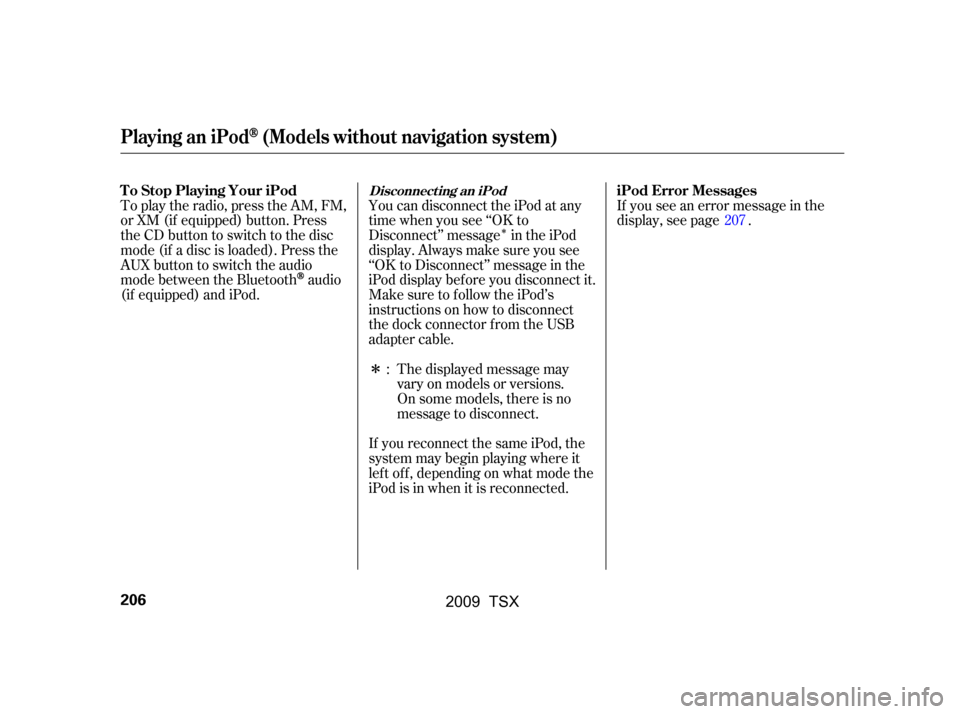
�Î
�Î
You can disconnect the iPod at any
time when you see ‘‘OK to
Disconnect’’ message in the iPod
display. Always make sure you see
‘‘OK to Disconnect’’ message in the
iPod display bef ore you disconnect it.
Make sure to f ollow the iPod’s
instructions on how to disconnect
the dock connector f rom the USB
adapter cable.
To play the radio, press the AM, FM,
or XM (if equipped) button. Press
the CD button to switch to the disc
mode (if a disc is loaded). Press the
AUX button to switch the audio
mode between the Bluetooth
audio
(if equipped) and iPod. If you see an error message in the
display, see page .
The displayed message may
vary on models or versions.
On some models, there is no
message to disconnect.
If you reconnect the same iPod, the
system may begin playing where it
lef t of f , depending on what mode the
iPod is in when it is reconnected. : 207
Playing an iPod(Models without navigation system)
Disconnect ing an iPodT o Stop Playing Your iPod iPod Error Messages
206
�\f���—�\f���—�\f���y���\f�����������y���
�)�!�
���\f�\f�y�\f���
�
�y
2009 TSX
Page 210 of 524
If you see an error message on the
audio display while playing an iPod,
findthesolutioninthecharttothe
right. If you cannot clear the error
message, take your vehicle to your
dealer.Solution
Error Message
The system cannot read the file(s). Check the files in the iPod. There
is a possibility that the files have been damaged.
Appears when an unsupported iPod is inserted.
iPodError Messages (Models without navigation system)
Features
207
FILE ERROR
MEDIA ERROR
�\f���—�\f���—�\f���y���\f���������\f�y���
�)�!�
���\f�\f�y�\f���
���y
2009 TSX
Page 212 of 524
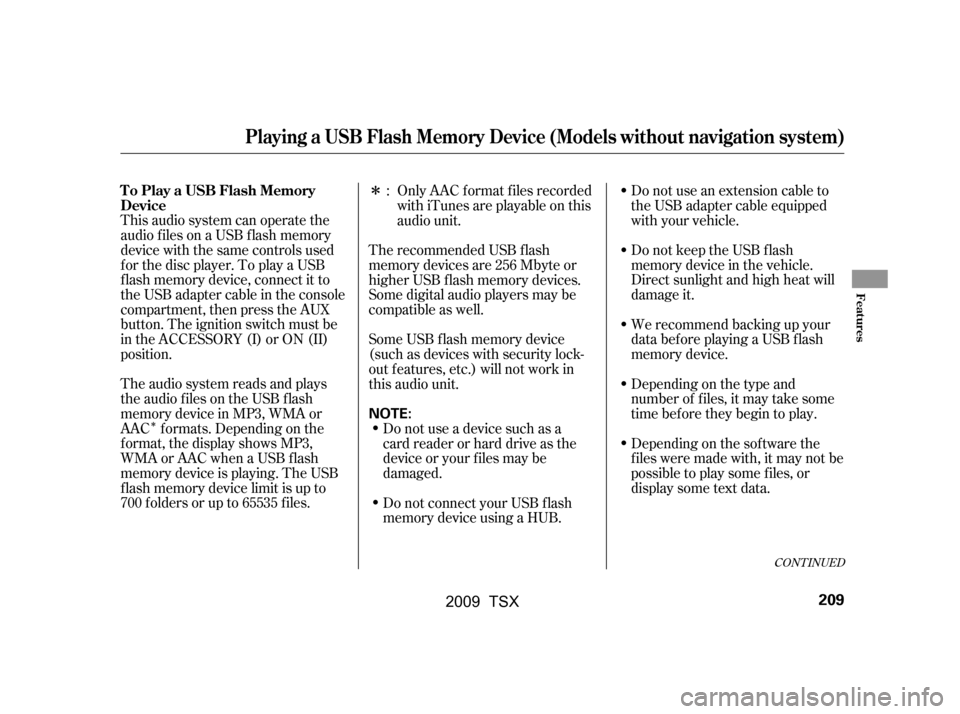
�Î
�Î
This audio system can operate the
audio f iles on a USB f lash memory
device with the same controls used
f or the disc player. To play a USB
f lash memory device, connect it to
the USB adapter cable in the console
compartment, then press the AUX
button. The ignition switch must be
in the ACCESSORY (I) or ON (II)
position.
The audio system reads and plays
the audio f iles on the USB f lash
memory device in MP3, WMA or
AAC f ormats. Depending on the
f ormat, the display shows MP3,
WMA or AAC when a USB flash
memory device is playing. The USB
f lash memory device limit is up to
700 f olders or up to 65535 f iles. Only AAC f ormat f iles recorded
with iTunes are playable on this
audio unit.
Do not use an extension cable to
the USB adapter cable equipped
with your vehicle.
Do not keep the USB f lash
memory device in the vehicle.
Direct sunlight and high heat will
damage it.
We recommend backing up your
data bef ore playing a USB f lash
memory device.
Depending on the type and
number of f iles, it may take some
time bef ore they begin to play.
Depending on the sof tware the
f iles were made with, it may not be
possible to play some f iles, or
displaysometextdata.
The recommended USB f lash
memory devices are 256 Mbyte or
higher USB f lash memory devices.
Some digital audio players may be
compatible as well.
Some USB f lash memory device
(such as devices with security lock-
out f eatures, etc.) will not work in
this audio unit.
Do not use a device such as a
card reader or hard drive as the
device or your f iles may be
damaged.
Do not connect your USB f lash
memory device using a HUB.:
CONT INUED
Playing a USB Flash Memory Device (Models without navigation system)
To Play a USB Flash Memory
Device
Features
209
NOTE:
�\f���—�\f���—�\f���y���\f�������
�
�y���
�)�!�
���\f�\f�y�\f���
���y
2009 TSX
Page 213 of 524

�µ�µ
�µ
�µ
�µ
�µ
�µ
�µ
�µ
�µ �µ
�µ
�µ
�µ
�µ
�µ
�µ The specif ications f or compatible
MP3 f iles are:
Bit rate:
32/40/48/56/64/80/96/112/128/
160/192/224/256/320/VBR kbps
(MPEG1)
Supported standards:
MPEG1 Audio Layer3
MPEG2 Audio Layer3
Partition: Top partition only
Sampling f requency:
32/44.1/48 kHz (MPEG1)
16/22.05/24 kHz (MPEG2)
Maximum layers: 8
Sampling f requency:
32/44.1/48 kHz
Bit rate:
48 320/VBR kbps (Max 384) The specif ications f or compatible
AAC files are:
Even if recorded in MP3, WMA or
AAC f ormat, a f ile with unsupported
version cannot be played. If the
system f inds it, the audio unit
displays UNSUPPORTED, and then
skips to the next f ile.
In WMA or AAC format, DRM
(digital rights management) f iles
cannot be played. If the system f inds
a DRM f ile, the audio unit displays
UNPLAYABLE FILE, and then skips
to the next file.
Bit rate:
48 320 kbps
Supported standards:
MPEG4/AAC LC
MPEG2/AAC LC
Partition: Top partition only
Maximum layers: 8
Sampling f requency:
8/11.025/12/16/22.05/24/32/
44.1/48 kHz
Maximum layers: 8
Partition: Top partition only
Supported standards:
WMA version 7/8/9
The specif ications f or compatible
WMA f iles are:
Playing a USB Flash Memory Device (Models without navigation system)
210
�\f���—�\f���—�\f���y���\f�����������y���
�)�!�
���\f�\f�y�\f���
���y
2009 TSX
Page 218 of 524
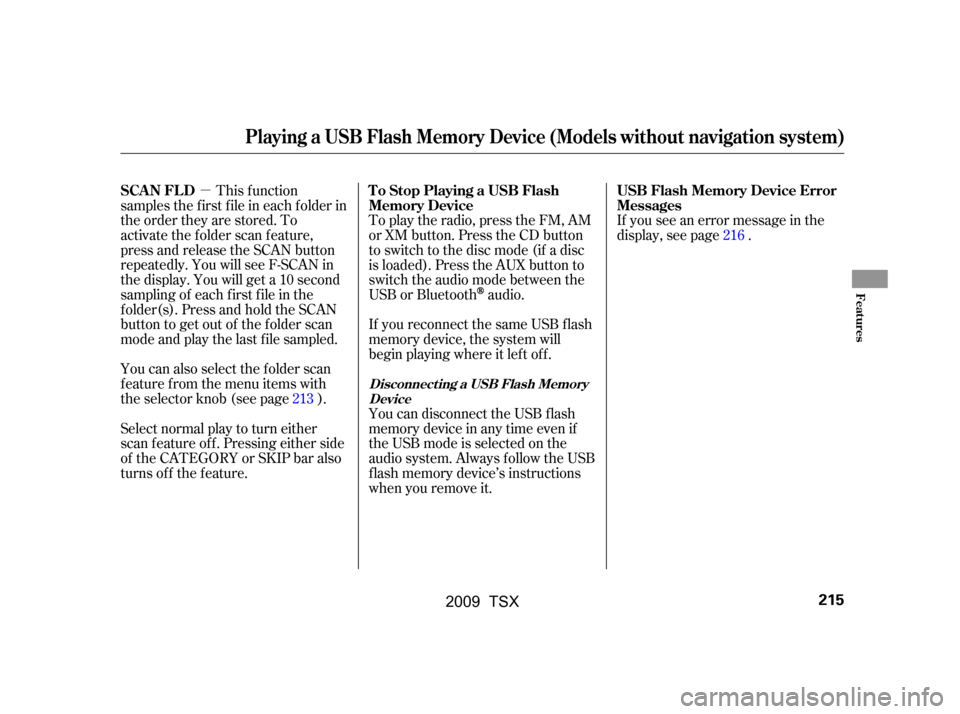
�µIf you see an error message in the
display, see page .
You can disconnect the USB f lash
memory device in any time even if
the USB mode is selected on the
audio system. Always f ollow the USB
f lash memory device’s instructions
when you remove it.
To play the radio, press the FM, AM
or XM button. Press the CD button
to switch to the disc mode (if a disc
is loaded). Press the AUX button to
switch the audio mode between the
USB or Bluetooth
audio.
If you reconnect the same USB f lash
memory device, the system will
begin playing where it lef t of f .
Select normal play to turn either
scan f eature of f . Pressing either side
of the CATEGORY or SKIP bar also
turns off the feature. This f unction
samples the f irst f ile in each f older in
the order they are stored. To
activate the folder scan feature,
press and release the SCAN button
repeatedly. You will see F-SCAN in
the display. You will get a 10 second
sampling of each f irst f ile in the
f older(s). Press and hold the SCAN
button to get out of the f older scan
mode and play the last f ile sampled.
You can also select the folder scan
f eature f rom the menu items with
the selector knob (see page ). 216
213
Playing a USB Flash Memory Device (Models without navigation system)
USB Flash Memory Device Error
Messages
To Stop Playing a USB Flash
Memory Device
SCAN FL D
Disconnect ing a USB Flash Memory
Device
Features
215
�\f���—�\f���—�\f���y���\f�������
���y���
�)�!�
���\f�\f�y�\f�����\f�y
2009 TSX
Page 219 of 524
If you see an error message on the
audio display while playing a USB
f lash memory device, f ind the
solution in the chart to the right. If
you cannot clear the error message,
take your vehicle to your dealer.Solution
Error Message
The system cannot read the file(s). Check the files in the USB flash
memory device. There is a possibility that the files have been
damaged.
Appears when the unsupported USB flash memory device is inserted.
USB Flash Memory Device Error Messages (Models without navigation system)
216
FILE ERROR
MEDIA ERROR
�\f���—�\f���—�\f���y���\f�����������y���
�)�!�
���\f�\f�y�\f�����
�y
2009 TSX
Page 220 of 524
BluetoothAudio System (Models without navigation system)
Features
U.S. T SX and Canadian T SX Premium
217
TITLE BUTTONSELECTOR KNOBSKIP BAR
AUX BUTTON
�\f���—�\f���—�\f���y���\f�����������y���
�)�!�
���\f�\f�y�\f�������y
2009 TSX
Page 221 of 524
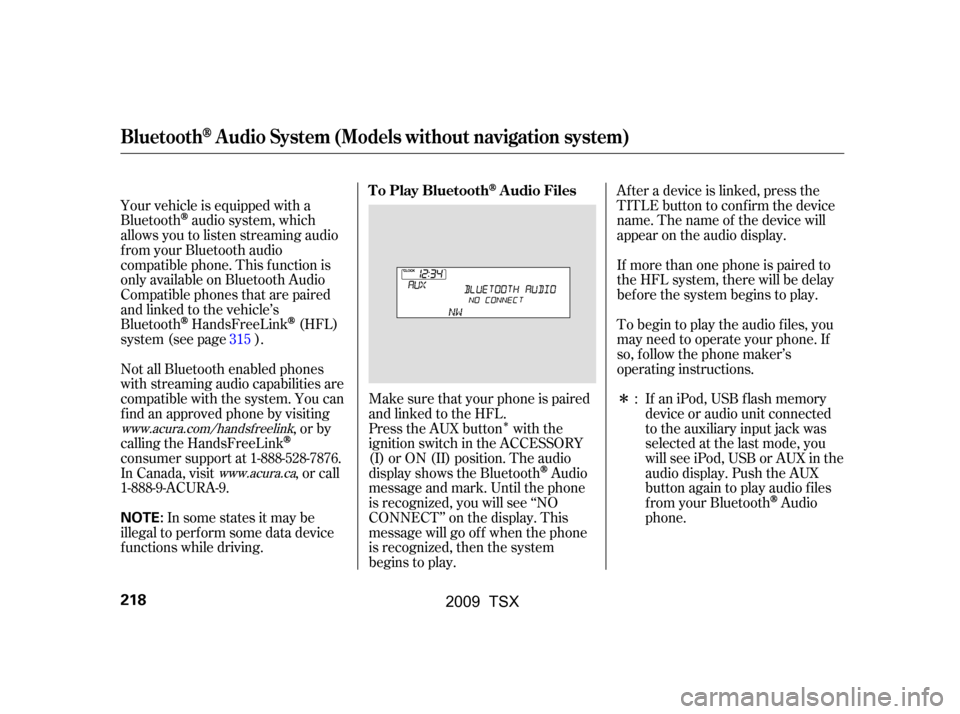
�Î
�Î
Your vehicle is equipped with a
Bluetooth
audio system, which
allows you to listen streaming audio
f rom your Bluetooth audio
compatible phone. This f unction is
only available on Bluetooth Audio
Compatible phones that are paired
and linked to the vehicle’s
Bluetooth
HandsFreeLink(HFL)
system (see page ).
Make sure that your phone is paired
and linked to the HFL.
Not all Bluetooth enabled phones
with streaming audio capabilities are
compatible with the system. You can
f ind an approved phone by visiting
,orby
calling the HandsFreeLink
consumer support at 1-888-528-7876.
In Canada, visit , or call
1-888-9-ACURA-9. Press the AUX button with the
ignition switch in the ACCESSORY
(I) or ON (II) position. The audio
displayshowstheBluetooth
Audio
message and mark. Until the phone
is recognized, you will see ‘‘NO
CONNECT’’ on the display. This
message will go of f when the phone
is recognized, then the system
begins to play. Af ter a device is linked, press the
TITLE button to confirm the device
name. The name of the device will
appear on the audio display.
If more than one phone is paired to
the HFL system, there will be delay
bef ore the system begins to play.
To begin to play the audio f iles, you
may need to operate your phone. If
so, f ollow the phone maker’s
operating instructions.
If an iPod, USB flash memory
device or audio unit connected
to the auxiliary input jack was
selected at the last mode, you
will see iPod, USB or AUX in the
audio display. Push the AUX
button again to play audio f iles
f rom your Bluetooth
Audio
phone.
In some states it may be
illegal to perf orm some data device
f unctions while driving. :
315
www.acura.com/handsfree
link
www.acura.ca
BluetoothAudio System (Models without navigation system)
T o Play BluetoothAudio Files
218
NOTE:
�\f���—�\f���—�\f���y�
������
������y���
�)�!�
���\f�\f�y�\f�������y
2009 TSX