Page 243 of 524
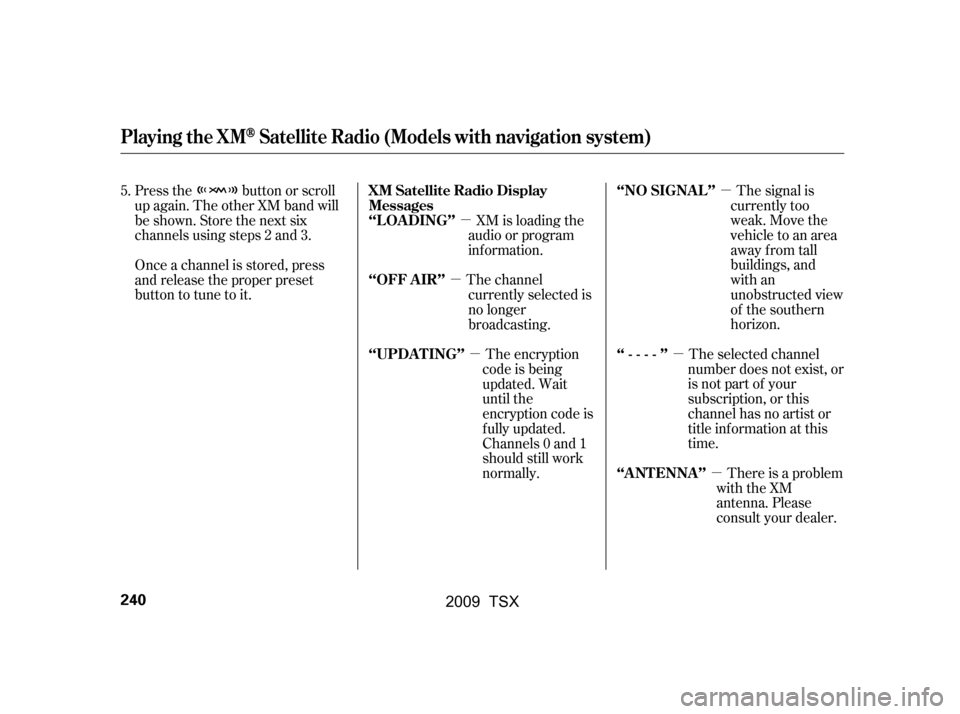
�µ
�µ �µ
�µ
�µ
�µ The signal is
currently too
weak. Move the
vehicle to an area
away from tall
buildings, and
with an
unobstructed view
of the southern
horizon.
The selected channel
number does not exist, or
isnotpartofyour
subscription, or this
channel has no artist or
title information at this
time.
There is a problem
with the XM
antenna. Please
consult your dealer.
XM is loading the
audio or program
inf ormation.
The channel currently selected is
no longer
broadcasting.
The encryption
code is being
updated. Wait
until the
encryption code is
f ully updated.
Channels 0 and 1
should still work
normally.
Press the button or scroll
up again. The other XM band will
be shown. Store the next six
channels using steps 2 and 3.
Once a channel is stored, press
and release the proper preset
button to tune to it.
5.
‘‘NO SIGNA L ’’
‘‘----’’
‘‘A NT ENNA ’’
XM Satellite Radio Display
Messages
‘‘L OA DING’’
‘‘OFF A IR’’
‘‘UPDA T ING’’
Playing the XMSatellite Radio (Models with navigation system)
240
�\f���—�\f���—�\f���y���
��\f��������y���
�)�!�
���\f�\f�y�\f�������y
2009 TSX
Page 245 of 524
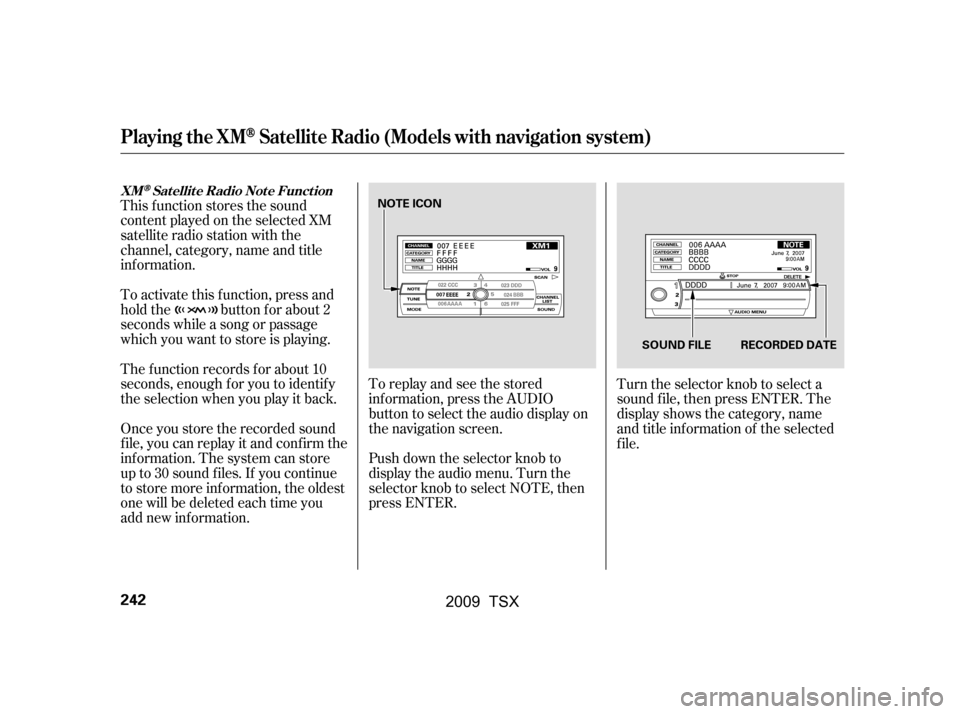
This f unction stores the sound
content played on the selected XM
satellite radio station with the
channel, category, name and title
inf ormation.
To activate this function, press and
hold the button for about 2
seconds while a song or passage
which you want to store is playing.
The f unction records f or about 10
seconds, enough f or you to identif y
the selection when you play it back.
Once you store the recorded sound
f ile, you can replay it and conf irm the
inf ormation. The system can store
up to 30 sound f iles. If you continue
to store more inf ormation, the oldest
one will be deleted each time you
add new information.To replay and see the stored
inf ormation, press the AUDIO
button to select the audio display on
the navigation screen.
Push down the selector knob to
display the audio menu. Turn the
selector knob to select NOTE, then
press ENTER.
Turn the selector knob to select a
sound f ile, then press ENTER. The
display shows the category, name
and title inf ormation of the selected
f ile.
Playing the XMSatellite Radio (Models with navigation system)
XMSatellite Radio Note Function
242
NOTE ICON
RECORDED DATE
SOUND FILE
�\f���—�\f���—�\f���y���\f�������
���y���
�)�!�
���\f�\f�y�\f�������y
2009 TSX
Page 246 of 524
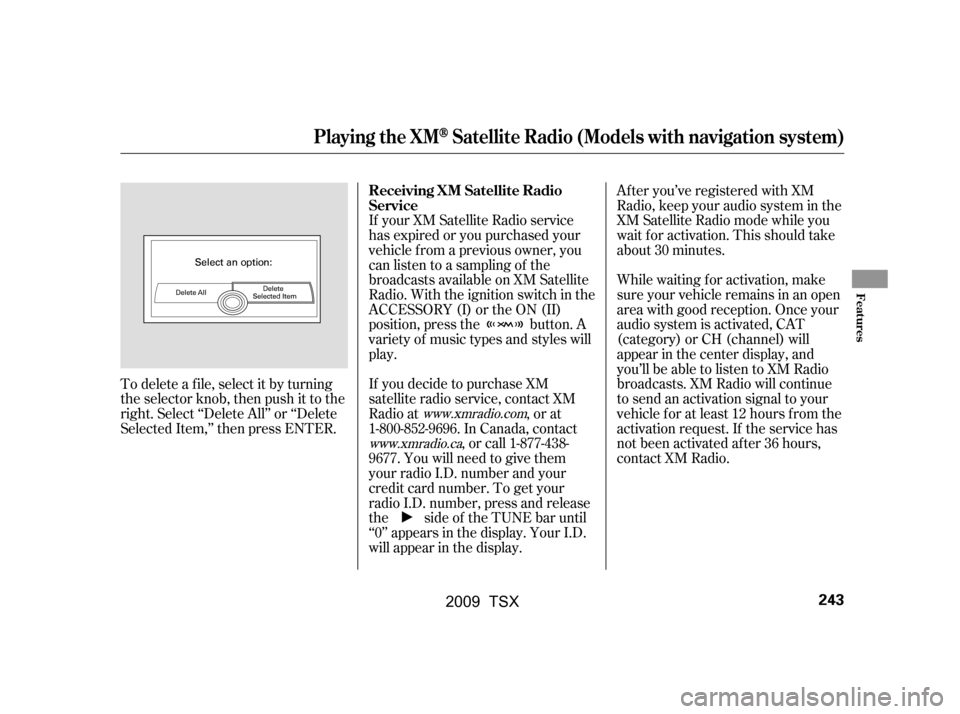
After you’ve registered with XM
Radio, keep your audio system in the
XM Satellite Radio mode while you
wait f or activation. This should take
about 30 minutes.
While waiting for activation, make
sure your vehicle remains in an open
area with good reception. Once your
audio system is activated, CAT
(category) or CH (channel) will
appear in the center display, and
you’ll be able to listen to XM Radio
broadcasts. XM Radio will continue
to send an activation signal to your
vehicle for at least 12 hours from the
activation request. If the service has
not been activated after 36 hours,
contact XM Radio.
If your XM Satellite Radio service
has expired or you purchased your
vehicle f rom a previous owner, you
can listen to a sampling of the
broadcasts available on XM Satellite
Radio. With the ignition switch in the
ACCESSORY (I) or the ON (II)
position, press the button. A
variety of music types and styles will
play.
If you decide to purchase XM
satellite radio service, contact XM
Radio at , or at
1-800-852-9696. In Canada, contact
, or call 1-877-438-
9677. You will need to give them
your radio I.D. number and your
credit card number. To get your
radio I.D. number, press and release
the side of the TUNE bar until
‘‘0’’ appears in the display. Your I.D.
will appear in the display.
To delete a f ile, select it by turning
the selector knob, then push it to the
right. Select ‘‘Delete All’’ or ‘‘Delete
Selected Item,’’ then press ENTER.
www.xmradio.com
www.xmradio.ca
Playing the XMSatellite Radio (Models with navigation system)
Receiving XM Satellite Radio
Service
Features
243
�\f���—�\f���—�\f���y���\f�����������y���
�)�!�
���\f�\f�y�\f�������y
2009 TSX
Page 247 of 524
Playing Discs (Models with navigation system)
244
TITLE BUTTON
PRESET BUTTONS
CENTER DISPLAY
AUDIO BUTTONNAVIGATION SCREEN
VOL/
(VOLUME/POWER) KNOB
DISC BUTTON
SKIP BAR
SCAN/A.SEL (SCAN/
AUTO SELECT) BAR
INTERFACE DIAL DISC SLOT DISC EJECT BUTTON
DISC LOAD BUTTON
�\f���—�\f���—�\f���y���
��\f��������y���
�)�!�
���\f�\f�y�\f�������y
2009 TSX
Page 248 of 524

Your vehicle’s audio system has an
in-dash disc changer with the same
controls used f or the radio. To
operate the disc changer, the ignition
switch must be in the ACCESSORY
(I) or the ON (II) position.
The disc changer can play these disc
formats:CD (CD-DA)
MP3/WMA The disc packages or jackets should
have one of these marks.
DVD-A The changer can also play MP3 or
WMA format (see page ).
When playing a disc in MP3, you will
see ‘‘MP3’’ in the audio display (if
selected). In WMA f ormat, ‘‘WMA’’
will appear in the display. In the
center display, you will see MP3 or
WMA, depending on what f ormat
you are playing.
NOTE:
If a f ile on an MP3 or WMA disc is
protected by digital rights
management (DRM), the audio
system displays UNSUPPORTED in
the center display, and then skips to
the next f ile.
A disc compressed in AAC f ormat
cannot be played in this audio
system.251
CONT INUED
Playing Discs (Models with navigation system)
Features
245
�\f���—�\f���—�\f���y���
��\f��������y���
�)�!�
���\f�\f�y�\f�����\f�y
2009 TSX
Page 249 of 524
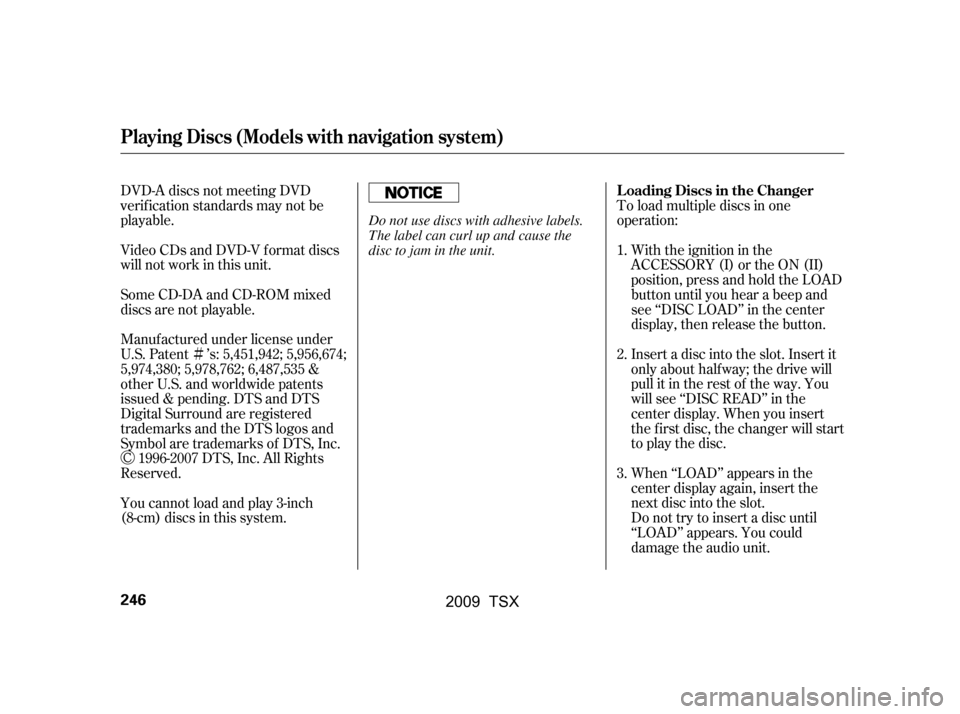
�Ì
DVD-A discs not meeting DVD
verification standards may not be
playable.
Video CDs and DVD-V format discs
will not work in this unit.
Some CD-DA and CD-ROM mixed
discs are not playable.To load multiple discs in one
operation:
With the ignition in the
ACCESSORY (I) or the ON (II)
position, press and hold the LOAD
button until you hear a beep and
see ‘‘DISC LOAD’’ in the center
display, then release the button.
Insert a disc into the slot. Insert it
only about halfway; the drive will
pull it in the rest of the way. You
will see ‘‘DISC READ’’ in the
center display. When you insert
the f irst disc, the changer will start
to play the disc.
When ‘‘LOAD’’ appears in the
center display again, insert the
next disc into the slot.
Do not try to insert a disc until
‘‘LOAD’’ appears. You could
damage the audio unit.
Manuf actured under license under
U.S. Patent ’s: 5,451,942; 5,956,674;
5,974,380; 5,978,762; 6,487,535 &
other U.S. and worldwide patents
issued & pending. DTS and DTS
Digital Surround are registered
trademarks and the DTS logos and
Symbol are trademarks of DTS, Inc.
1996-2007 DTS, Inc. All Rights
Reserved.
You cannot load and play 3-inch
(8-cm)discsinthissystem. 1.
2.
3.
Playing Discs (Models with navigation system)
L oading Discs in the Changer
246
Do not use discs with adhesive labels.
The label can curl up and cause the
disc to jam in the unit.
�\f���—�\f���—�\f���y�\f����
��������y���
�)�!�
���\f�\f�y�\f�����
�y
2009 TSX
Page 250 of 524
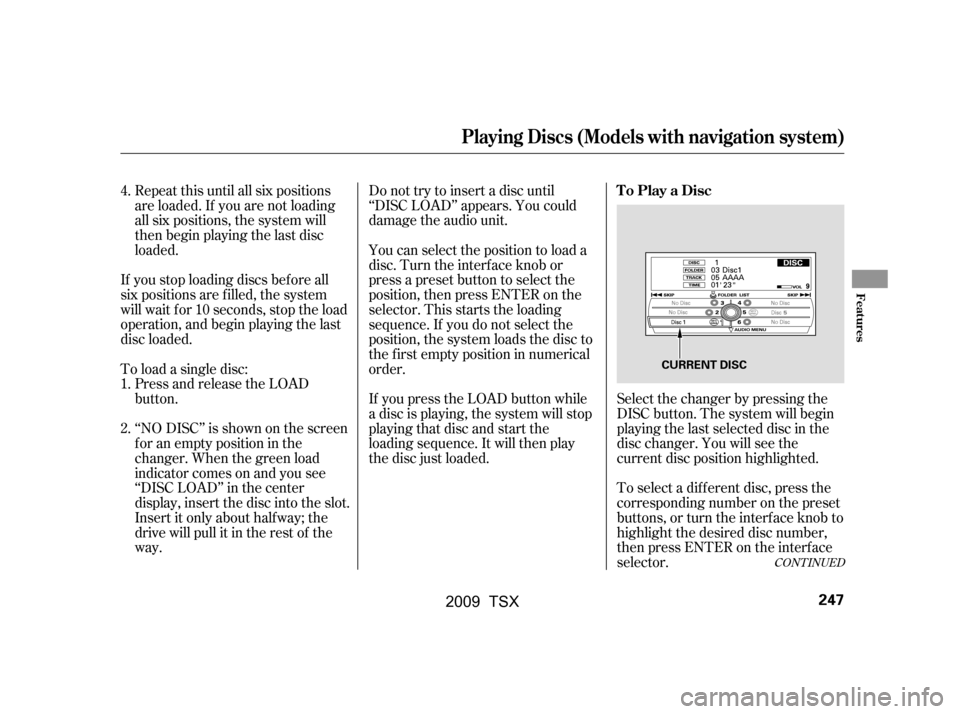
CONT INUED
Select the changer by pressing the
DISC button. The system will begin
playing the last selected disc in the
disc changer. You will see the
current disc position highlighted.
To select a dif f erent disc, press the
corresponding number on the preset
buttons, or turn the interf ace knob to
highlight the desired disc number,
then press ENTER on the interf ace
selector.
Do not try to insert a disc until
‘‘DISC LOAD’’ appears. You could
damage the audio unit.
You can select the position to load a
disc. Turn the interf ace knob or
press a preset button to select the
position, then press ENTER on the
selector. This starts the loading
sequence. If you do not select the
position, the system loads the disc to
the f irst empty position in numerical
order.
If you press the LOAD button while
a disc is playing, the system will stop
playing that disc and start the
loading sequence. It will then play
the disc just loaded.
Repeat this until all six positions
are loaded. If you are not loading
all six positions, the system will
then begin playing the last disc
loaded.
If you stop loading discs bef ore all
six positions are f illed, the system
will wait f or 10 seconds, stop the load
operation, and begin playing the last
disc loaded.
To load a single disc: Press and release the LOAD
button.
‘‘NO DISC’’ is shown on the screen
foranemptypositioninthe
changer. When the green load
indicator comes on and you see
‘‘DISC LOAD’’ in the center
display, insert the disc into the slot.
Insert it only about halfway; the
drive will pull it in the rest of the
way.
1.
4.
2.
Playing Discs (Models with navigation system)
To Play a Disc
Features
247
CURRENT DISC
�\f���—�\f���—�\f���y���
��\f����
���y���
�)�!�
���\f�\f�y�\f�������y
2009 TSX
Page 252 of 524

You can select any type of repeat and
random modes by using the
interf ace dial.
Push the AUDIO button to display
the audio inf ormation on the screen,
then scroll down by pushing down
the selector to select the audio menu.
When you press the SCAN side of
the SCAN/A. SEL bar repeatedly
until you see D-SCAN in the center
display, or push down the interf ace
selector to the right, the first track of
the current disc plays f or about 10
seconds. You will see SCAN next to
DISC on the screen. The disc
number is blinking and SCAN is also
shown in the center display. To listen
to the rest of the disc, press and hold
the SCAN side of the bar until you
hear a beep, or push down the
interf ace selector to the right again
within 10 seconds.
If you don’t, the system advances to
the next disc, plays about 10 seconds
of its f irst track, and continues
through the rest of the discs the
same way. When the system reaches
the last disc, DISC SCAN is canceled,
and that disc continues to play.
If you don’t, the system advances to
the next track, plays about 10
seconds of it, and continues through
the rest of the tracks the same way.
To exit the track list display, press
the AUDIO button, or push the
interf ace selector to the lef t, or press
the cancel button.
When you press the SCAN side of
the SCAN/A. SEL bar or scroll down
and push the interf ace selector to
the left, the next track of the current
track plays f or about 10 seconds.
You will see SCAN next to TRACK
on the screen and center display. To
listen to the rest of the track, press
andholdtheSCANsideof thebar
until you hear a beep or push the
interface selector to the left again
within 10 seconds.
CONT INUED
Playing Discs (Models with navigation system)
T o Select Repeat or Random
Mode:
Disc Scan
Track Scan
Features
249
Push down the selector.
�\f���—�\f���—�\f���y���
��\f��������y���
�)�!�
���\f�\f�y�\f�������y
2009 TSX