Page 282 of 524
CONT INUED
BluetoothAudio System (Models with navigation system)
Features
279
INTERFACE DIALAUX BUTTON
SKIP BAR
AUDIO BUTTON
TITLE BUTTON
�\f���—�\f���—�\f���y���
��\f��������y���
�)�!�
���\f�\f�y�\f�������y
2009 TSX
Page 283 of 524
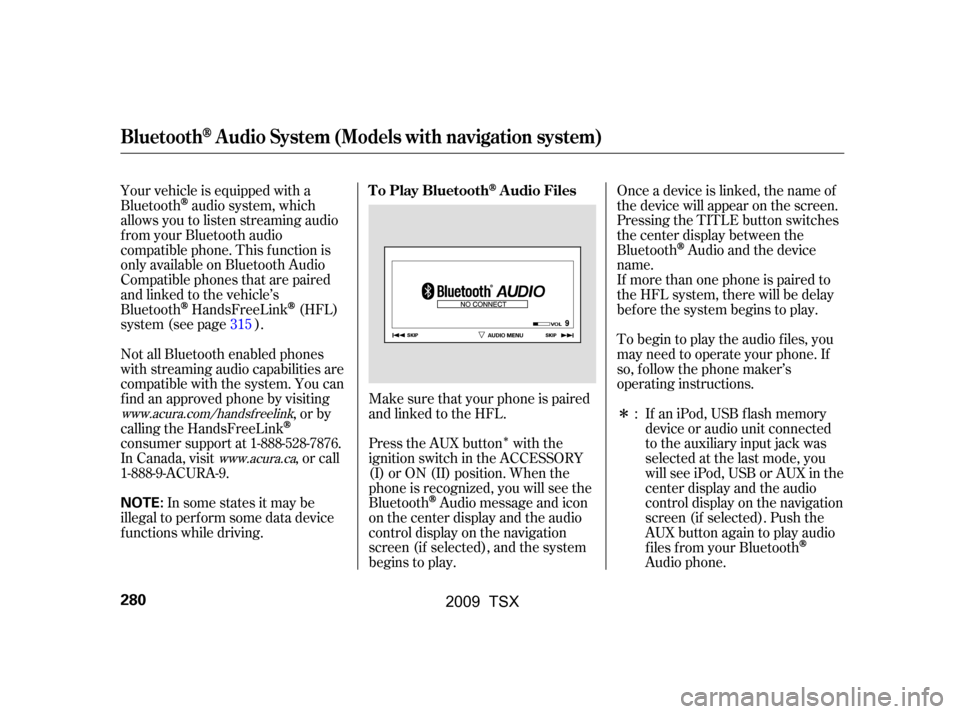
�Î
�Î
Your vehicle is equipped with a
Bluetooth
audio system, which
allows you to listen streaming audio
f rom your Bluetooth audio
compatible phone. This f unction is
only available on Bluetooth Audio
Compatible phones that are paired
and linked to the vehicle’s
Bluetooth
HandsFreeLink(HFL)
system (see page ).
Press the AUX button with the
ignition switch in the ACCESSORY
(I) or ON (II) position. When the
phone is recognized, you will see the
Bluetooth
Audio message and icon
on the center display and the audio
control display on the navigation
screen (if selected), and the system
begins to play.
Make sure that your phone is paired
and linked to the HFL. Onceadeviceislinked,thenameof
the device will appear on the screen.
Pressing the TITLE button switches
the center display between the
Bluetooth
Audio and the device
name.
If an iPod, USB flash memory
device or audio unit connected
to the auxiliary input jack was
selected at the last mode, you
will see iPod, USB or AUX in the
center display and the audio
control display on the navigation
screen (if selected). Push the
AUX button again to play audio
f iles f rom your Bluetooth
Audio phone.
Not all Bluetooth enabled phones
with streaming audio capabilities are
compatible with the system. You can
f ind an approved phone by visiting
,orby
calling the HandsFreeLink
consumer support at 1-888-528-7876.
In Canada, visit , or call
1-888-9-ACURA-9. If more than one phone is paired to
the HFL system, there will be delay
bef ore the system begins to play.
To begin to play the audio f iles, you
may need to operate your phone. If
so, f ollow the phone maker’s
operating instructions.
In some states it may be
illegal to perf orm some data device
f unctions while driving. :
315
www.acura.com/handsfree
link
www.acura.ca
BluetoothAudio System (Models with navigation system)
T o Play BluetoothAudio Files
280
NOTE:
�\f���—�\f���—�\f���y�
���������
���y���
�)�!�
���\f�\f�y�\f�������y
2009 TSX
Page 284 of 524
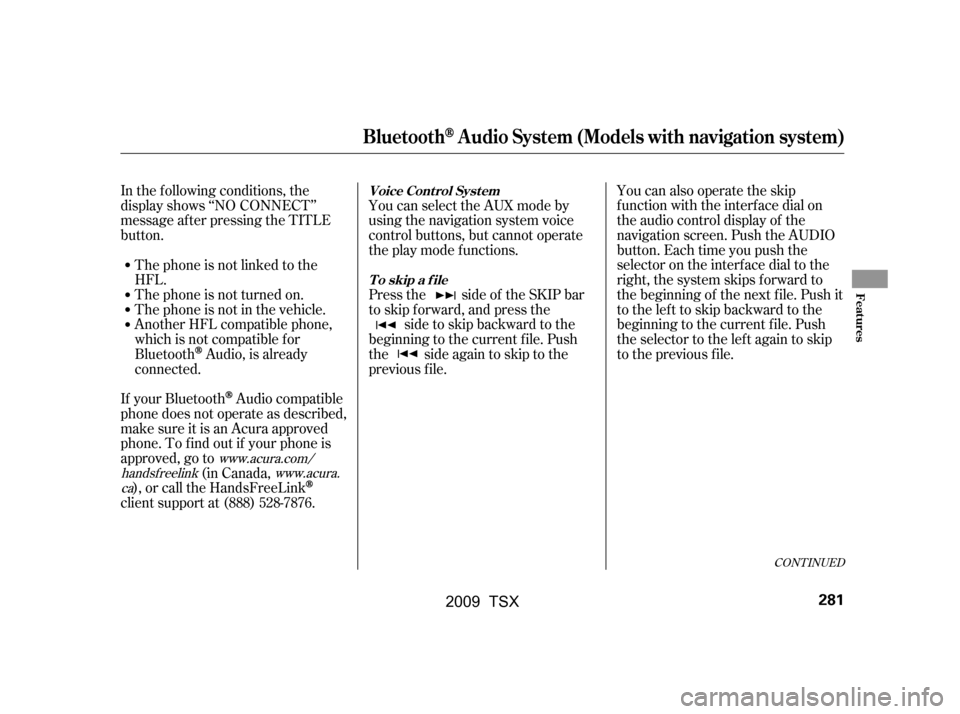
CONT INUED
In the following conditions, the
display shows ‘‘NO CONNECT’’
message af ter pressing the TITLE
button.The phone is not linked to the
HFL.
The phone is not turned on.
The phone is not in the vehicle.
Another HFL compatible phone,
which is not compatible f or
Bluetooth
Audio, is already
connected. You can select the AUX mode by
using the navigation system voice
control buttons, but cannot operate
theplaymodefunctions.
Press the side of the SKIP bar
to skip forward, and press the
side to skip backward to the
beginning to the current f ile. Push
the side again to skip to the
previous f ile. You can also operate the skip
f unction with the interf ace dial on
the audio control display of the
navigation screen. Push the AUDIO
button. Each time you push the
selector on the interface dial to the
right, the system skips forward to
the beginning of the next f ile. Push it
tothelefttoskipbackwardtothe
beginning to the current f ile. Push
the selector to the lef t again to skip
to the previous file.
If your Bluetooth
Audio compatible
phone does not operate as described,
make sure it is an Acura approved
phone. To f ind out if your phone is
approved, go to (in Canada,
), or call the HandsFreeLink
client support at (888) 528-7876.
www.acura.com/
handsf reelink www.acura.
ca
BluetoothAudio System (Models with navigation system)
Voice Cont rol Syst em
T o skip a f ile
Features
281
�\f���—�\f���—�\f���y���
��\f��������y���
�)�!�
���\f�\f�y�\f�������y
2009 TSX
Page 285 of 524
The resume/pause mode can stop
playing a f ile temporarily. Push down
the selector on the interface dial to
display the audio menu.Press the AUDIO button, then push
down the selector to display the
audio menu. Turn the knob to switch
the setting between the resume/
pause mode and the sound mode.
Select SOUND, then press ENTER
to set your selection.
Turntheknobontheinterfacedial
to switch the setting between the
resume/pause mode and the sound
mode. Select RESUME/PAUSE,
then press ENTER to set your
selection. Each time you press
ENTER, the system switches
between the resume mode and pause
mode.
Thepausefunctionmaynot
be available on some phone devices.
BluetoothAudio System (Models with navigation system)
T o pause or resume a f ile T o change sound settings
282
NOTE:
�\f���—�\f���—�\f���y�
�����������
�y���
�)�!�
���\f�\f�y�\f�������y
2009 TSX
Page 286 of 524
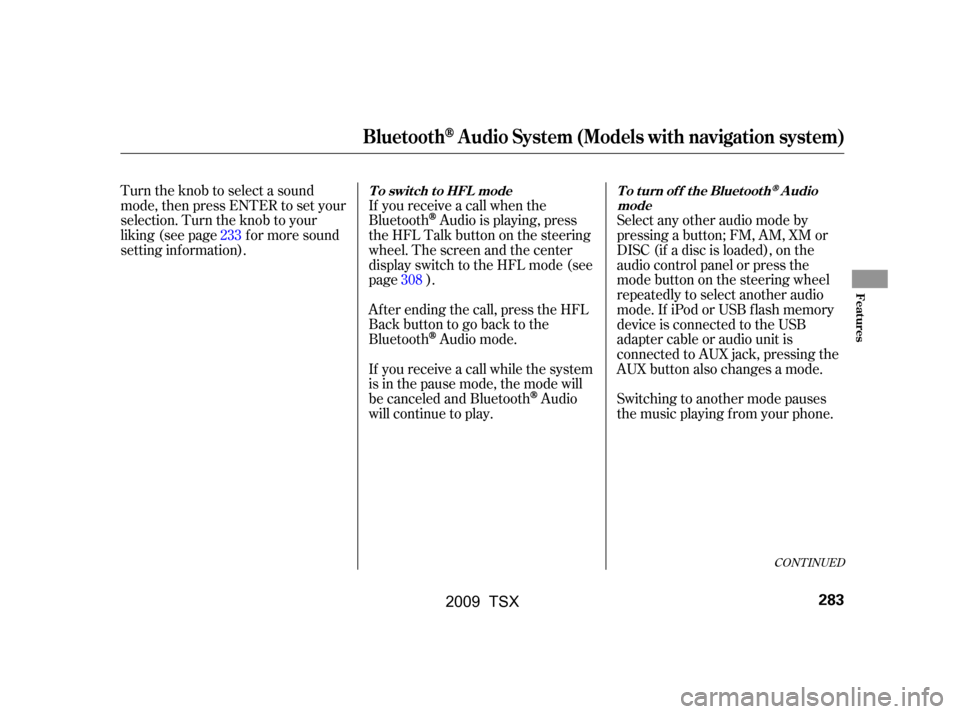
If you receive a call when the
Bluetooth
Audio is playing, press
the HFL Talk button on the steering
wheel. The screen and the center
displayswitchtotheHFLmode(see
page ).
Af ter ending the call, press the HFL
Backbuttontogobacktothe
Bluetooth
Audio mode.
If you receive a call while the system
is in the pause mode, the mode will
be canceled and Bluetooth
Audio
will continue to play. Switching to another mode pauses
the music playing f rom your phone.
Turn the knob to select a sound
mode, then press ENTER to set your
selection. Turn the knob to your
liking (see page f or more sound
setting inf ormation).
Select any other audio mode by
pressing a button; FM, AM, XM or
DISC (if a disc is loaded), on the
audio control panel or press the
modebuttononthesteeringwheel
repeatedly to select another audio
mode. If iPod or USB f lash memory
device is connected to the USB
adapter cable or audio unit is
connected to AUX jack, pressing the
AUX button also changes a mode.
233
308
CONT INUED
BluetoothAudio System (Models with navigation system)
T o swit ch t o HFL mode T o t urn of f t he Bluet oot hAudio
mode
Features
283
�\f���—�\f���—�\f���y���
��
�\f��
���y���
�)�!�
���\f�\f�y�\f�������y
2009 TSX
Page 287 of 524
As required by the FCC:This device complies with Part 15 of theFCC rules. Operation is subject to thef ollowing two conditions: (1) This devicemay not cause harmf ul interf erence, and(2) this device must accept anyinterf erence received, includinginterf erence that may cause undesiredoperation.
Changes or modif ications not expresslyapproved by the party responsible f orcompliance could void the user’sauthority to operate the equipment.
This device complies with IndustryCanada Standard RSS-210.Operation is subject to the f ollowing twoconditions: (1) this device may not causeinterf erence, and (2) this device mustaccept any interf erence that may causeundesired operation of the device.
BluetoothAudio System (Models with navigation system)
284
�\f���—�\f���—�\f���y���
��
�\f��
���y���
�)�!�
���\f�\f�y�\f�������y
2009 TSX
Page 290 of 524
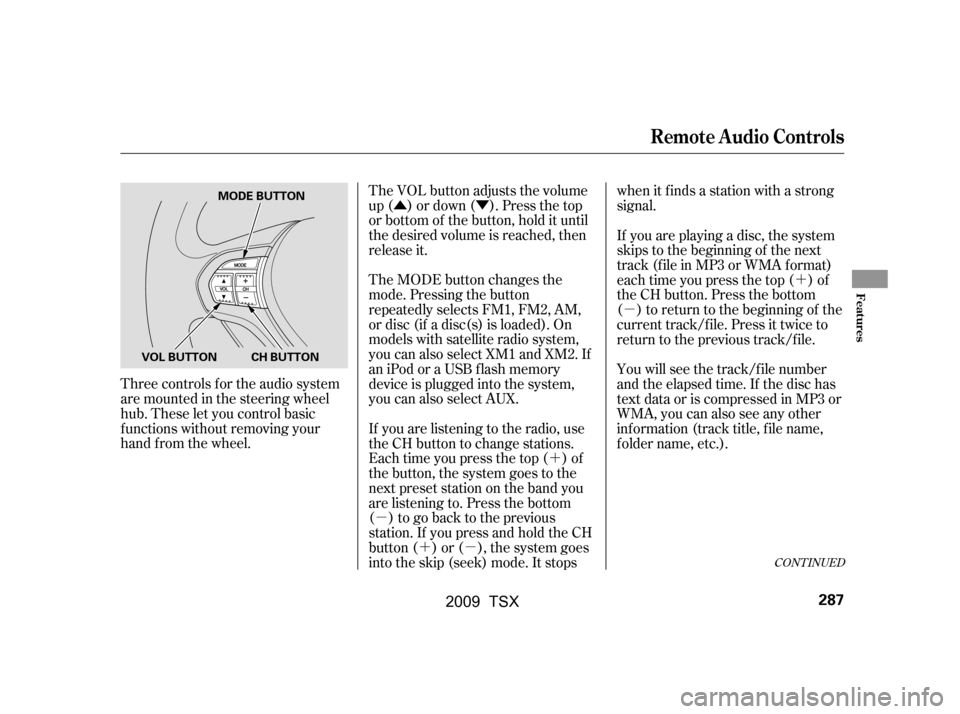
�Û�Ý�´
�µ �´�µ �´
�µ
The VOL button adjusts the volume
up ( ) or down ( ). Press the top
or bottom of the button, hold it until
the desired volume is reached, then
release it.
Three controls f or the audio system
are mounted in the steering wheel
hub. These let you control basic
f unctions without removing your
hand f rom the wheel. The MODE button changes the
mode. Pressing the button
repeatedly selects FM1, FM2, AM,
or disc (if a disc(s) is loaded). On
models with satellite radio system,
you can also select XM1 and XM2. If
an iPod or a USB f lash memory
device is plugged into the system,
you can also select AUX.
If you are listening to the radio, use
the CH button to change stations.
Each time you press the top ( ) of
the button, the system goes to the
next preset station on the band you
are listening to. Press the bottom
( ) to go back to the previous
station.If youpressandholdtheCH
button ( ) or ( ), the system goes
into the skip (seek) mode. It stopswhen it finds a station with a strong
signal.
You will see the track/f ile number
and the elapsed time. If the disc has
text data or is compressed in MP3 or
WMA, you can also see any other
inf ormation (track title, f ile name,
f older name, etc.).
If you are playing a disc, the system
skips to the beginning of the next
track (f ile in MP3 or WMA f ormat)
each time you press the top ( ) of
the CH button. Press the bottom
( ) to return to the beginning of the
current track/f ile. Press it twice to
return to the previous track/f ile.
CONT INUED
Remote Audio Controls
Features
287
MODE BUTTON
VOL BUTTON CH BUTTON
�\f���—�\f���—�\f���y���
��
�\f������y���
�)�!�
���\f�\f�y�\f�������y
2009 TSX
Page 291 of 524
�´�µ
�´
�µ The auxiliary input jack is inside the
console compartment. The system
will accept auxiliary input f rom
standard audio accessories.
In MP3 or WMA mode, you can use
the skip function to select folders.
Press and hold the top ( ) of the
CH button until you hear a beep, to
skip f orward to the f irst f ile of the
next folder. Press the bottom ( ) to
skip backward to the previous f older.
If youareplayingaconventionalCD
(without the text data and not
compressedinMP3orWMA),you
can use the skip function to select
discs. Press and hold the top ( ) of
the CH button until you hear a beep,
to skip f orward to the next disc.
Press and hold the bottom ( ) to
skip backward to the previous disc.
When a compatible audio unit is
connected to the jack, press the AUX
button to select it.
On models with navigation system
Auxiliary Input Jack
Remote Audio Controls, Auxiliary Input Jack
288
�\f���—�\f���—�\f���y���
��
�\f������y���
�)�!�
���\f�\f�y�\f�������y
2009 TSX