Page 292 of 524
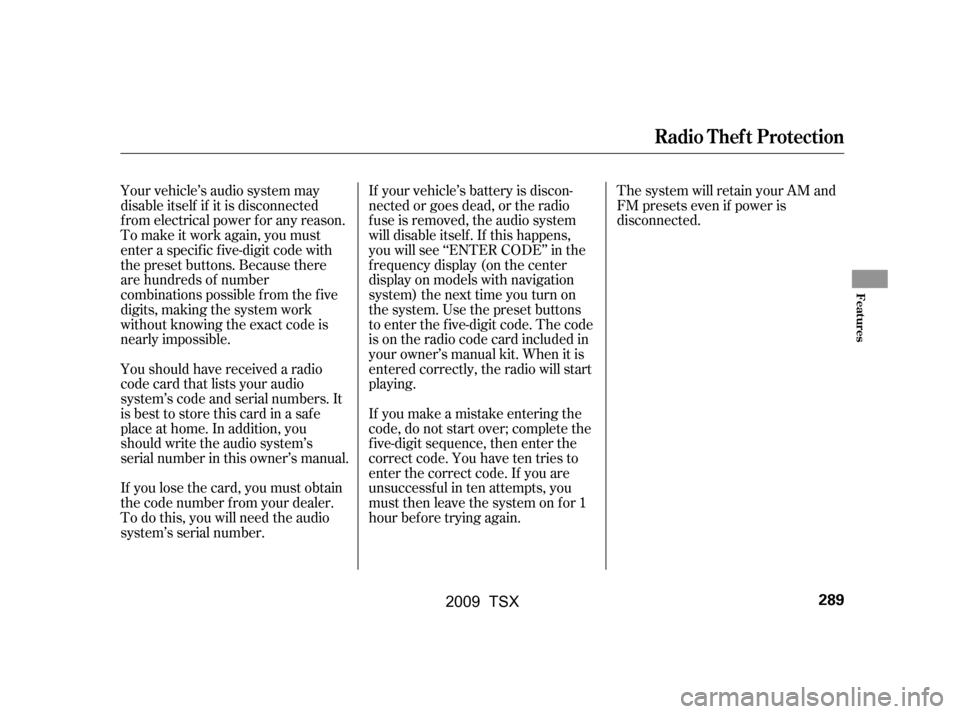
If you make a mistake entering the
code, do not start over; complete the
f ive-digit sequence, then enter the
correct code. You have ten tries to
enter the correct code. If you are
unsuccessful in ten attempts, you
must then leave the system on for 1
hour bef ore trying again.The system will retain your AM and
FM presets even if power is
disconnected.
Your vehicle’s audio system may
disable itself if it is disconnected
f rom electrical power f or any reason.
To make it work again, you must
enter a specif ic f ive-digit code with
the preset buttons. Because there
are hundreds of number
combinations possible f rom the f ive
digits, making the system work
without knowing the exact code is
nearly impossible.
You should have received a radio
code card that lists your audio
system’s code and serial numbers. It
is best to store this card in a saf e
place at home. In addition, you
should write the audio system’s
serial number in this owner’s manual.
If you lose the card, you must obtain
the code number f rom your dealer.
To do this, you will need the audio
system’s serial number. If your vehicle’s battery is discon-
nected or goes dead, or the radio
f use is removed, the audio system
will disable itself . If this happens,
you will see ‘‘ENTER CODE’’ in the
f requency display (on the center
display on models with navigation
system) the next time you turn on
the system. Use the preset buttons
to enter the five-digit code. The code
is on the radio code card included in
your owner’s manual kit. When it is
entered correctly, the radio will start
playing.
Radio T hef t Protection
Features
289
�\f���—�\f���—�\f���y���
��
�
��\f�
�y���
�)�!�
���\f�\f�y�\f�������y
2009 TSX
Page 296 of 524
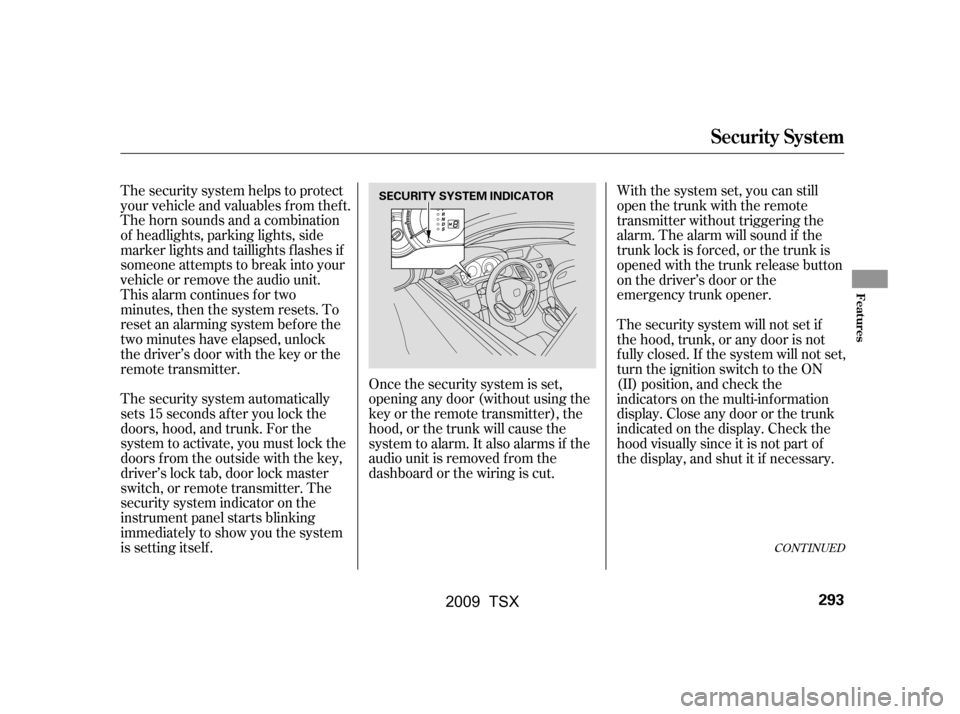
The security system helps to protect
your vehicle and valuables f rom thef t.
The horn sounds and a combination
of headlights, parking lights, side
marker lights and taillights f lashes if
someone attempts to break into your
vehicle or remove the audio unit.
This alarm continues for two
minutes, then the system resets. To
reset an alarming system bef ore the
two minutes have elapsed, unlock
the driver’s door with the key or the
remote transmitter.
The security system automatically
sets 15 seconds after you lock the
doors, hood, and trunk. For the
system to activate, you must lock the
doors f rom the outside with the key,
driver’s lock tab, door lock master
switch, or remote transmitter. The
security system indicator on the
instrument panel starts blinking
immediately to show you the system
is setting itself .Once the security system is set,
opening any door (without using the
key or the remote transmitter), the
hood, or the trunk will cause the
system to alarm. It also alarms if the
audio unit is removed f rom the
dashboard or the wiring is cut.With the system set, you can still
open the trunk with the remote
transmitter without triggering the
alarm. The alarm will sound if the
trunk lock is f orced, or the trunk is
opened with the trunk release button
on the driver’s door or the
emergency trunk opener.
The security system will not set if
the hood, trunk, or any door is not
f ully closed. If the system will not set,
turn the ignition switch to the ON
(II) position, and check the
indicators on the multi-information
display. Close any door or the trunk
indicatedonthedisplay.Checkthe
hood visually since it is not part of
the display, and shut it if necessary.
CONT INUED
Security System
Features
293
SECURITY SYSTEM INDICATOR
�\f���—�\f���—�\f���y���
��
�
������y���
�)�!�
���\f�\f�y�\f�������y
2009 TSX
Page 299 of 524
Turn the selector knob to select
‘‘CALIBRATION.’’Press the selector knob (ENTER)
to enter your selection. The
display shows you ‘‘PUSH CAL
START.’’The audio system is not related to
the compass system. Even if the
compass system is calibrating, the
display returns to the normal display
which you last selected.
When the calibration is successf ully
completed, the CAL indicator goes
of f and the compass display will stop
blinking and show an actual heading.Drivethevehicleslowlyintwo
complete circles.
Press the selector knob (ENTER).
The compass display is blinking
and the CAL indicator is shown.
While setting the compass,
pressing the RETURN button will
go back to the previous display.
Pressing the MENU button will
cancel the compass setting mode. 5.
6.
4.
3.
Compass
296
�\f���—�\f���—�\f���y���
��
����
���y���
�)�!�
���\f�\f�y�\f���\f�
�y
2009 TSX
Page 301 of 524
The audio system is not related to
the compass system. Even if the
compasssystemisinthezone
setting mode, the display returns to
the normal display which you last
selected.
Compass
298
Zone Map
�\f���—�\f���—�\f���y���
��
��������y���
�)�!�
���\f�\f�y�\f���\f���y
2009 TSX
Page 310 of 524
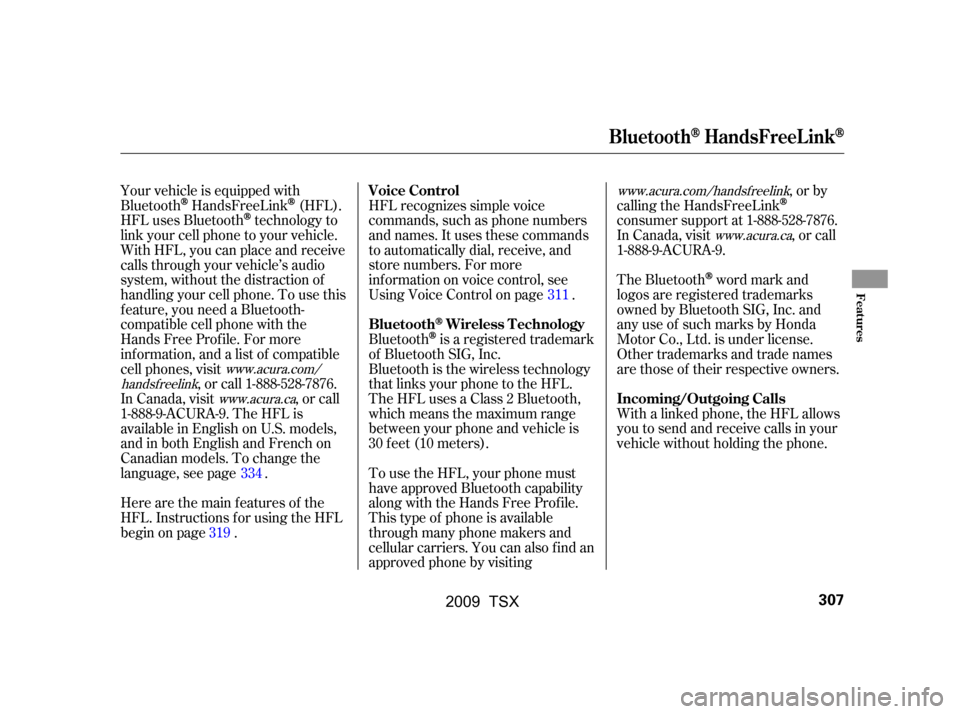
HFL recognizes simple voice
commands, such as phone numbers
and names. It uses these commands
to automatically dial, receive, and
store numbers. For more
inf ormation on voice control, see
UsingVoiceControlonpage .
Bluetooth
is a registered trademark
of Bluetooth SIG, Inc.
Bluetooth is the wireless technology
that links your phone to the HFL.
TheHFLusesaClass2Bluetooth,
which means the maximum range
between your phone and vehicle is
30 f eet (10 meters). The Bluetooth
word mark and
logos are registered trademarks
owned by Bluetooth SIG, Inc. and
any use of such marks by Honda
Motor Co., Ltd. is under license.
Other trademarks and trade names
are those of their respective owners.
With a linked phone, the HFL allows
you to send and receive calls in your
vehicle without holding the phone.
Here are the main features of the
HFL. Instructions f or using the HFL
begin on page .
Your vehicle is equipped with
Bluetooth
HandsFreeLink(HFL).
HFL uses Bluetooth
technology to
link your cell phone to your vehicle.
With HFL, you can place and receive
calls through your vehicle’s audio
system, without the distraction of
handling your cell phone. To use this
f eature, you need a Bluetooth-
compatible cell phone with the
Hands Free Prof ile. For more
inf ormation, and a list of compatible
cell phones, visit
, or call 1-888-528-7876.
In Canada, visit , or call
1-888-9-ACURA-9. The HFL is
available in English on U.S. models,
andinbothEnglishandFrenchon
Canadian models. To change the
language, see page . To use the HFL, your phone must have approved Bluetooth capability
along with the Hands Free Prof ile.
This type of phone is available
through many phone makers and
cellular carriers. You can also find an
approved phone by visiting ,orby
calling the HandsFreeLinkconsumer support at 1-888-528-7876.
In Canada, visit , or call
1-888-9-ACURA-9.
334
319 311
www.acura.com/
handsf reelink www.acura.ca www.acura.com/handsfree
link
www.acura.ca
Voice Control
Bluetooth
Wireless Technology
Incoming/Outgoing Calls
BluetoothHandsFreeL ink
Features
307
�\f���—�\f���—�\f���y���
��
����
���y���
�)�!�
���\f�\f�y�\f���
���y
2009 TSX
Page 311 of 524
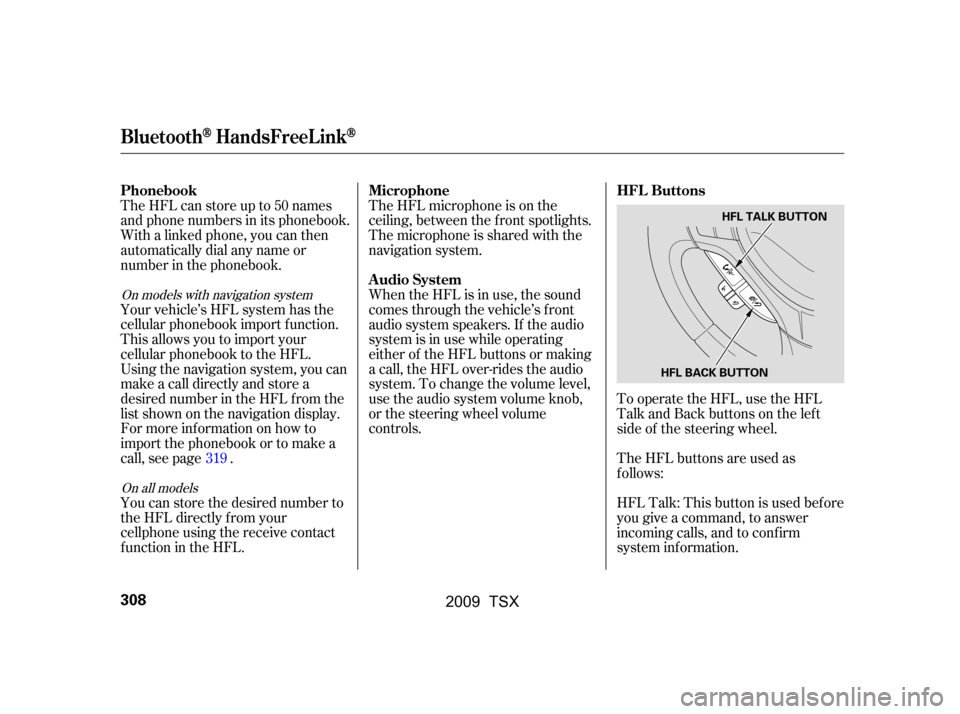
To operate the HFL, use the HFL
Talk and Back buttons on the left
side of the steering wheel.
TheHFLbuttonsareusedas
f ollows:
HFLTalk:Thisbuttonisusedbefore
you give a command, to answer
incoming calls, and to conf irm
system inf ormation.
The HFL microphone is on the
ceiling, between the f ront spotlights.
The microphone is shared with the
navigation system.
When the HFL is in use, the sound
comes through the vehicle’s f ront
audio system speakers. If the audio
system is in use while operating
either of the HFL buttons or making
a call, the HFL over-rides the audio
system. To change the volume level,
use the audio system volume knob,
or the steering wheel volume
controls.
The HFL can store up to 50 names
and phone numbers in its phonebook.
Withalinkedphone,youcanthen
automatically dial any name or
number in the phonebook.
Your vehicle’s HFL system has the
cellular phonebook import f unction.
This allows you to import your
cellular phonebook to the HFL.
Using the navigation system, you can
makeacalldirectlyandstorea
desired number in the HFL f rom the
list shown on the navigation display.
For more inf ormation on how to
import the phonebook or to make a
call, see page .
You can store the desired number to
the HFL directly f rom your
cellphone using the receive contact
function in the HFL.
319
On all models
On models with navigation system
HFL Buttons
Microphone
Audio System
Phonebook
BluetoothHandsFreeL ink
308
HFL BACK BUTTON HFL TALK BUTTON
�\f���—�\f���—�\f���y���
��
��������y���
�)�!�
���\f�\f�y�\f���
���y
2009 TSX
Page 313 of 524
On models with navigation systemOn models without navigation system
When you are operating the HFL,
dialing or receiving calls with the
audio system in use, you will see the
above screen on the navigation
display.
You will also see ‘‘HANDS FREE
LINK’’ on the center display.‘‘ ’’ indicator will be displayed on
the center display if your phone is
linked to the Bluetooth
compatible
cell phone.
You will see ‘‘HANDS FREE LINK’’
and the ‘‘ ’’ indicator on the
audio display when you operating the
HFL.
BluetoothHandsFreeL ink
310
BLUETOOTH INDICATOR
�\f���—�\f���—�\f���y���
��
��������y���
�)�!�
���\f�\f�y�\f���
���y
2009 TSX
Page 316 of 524
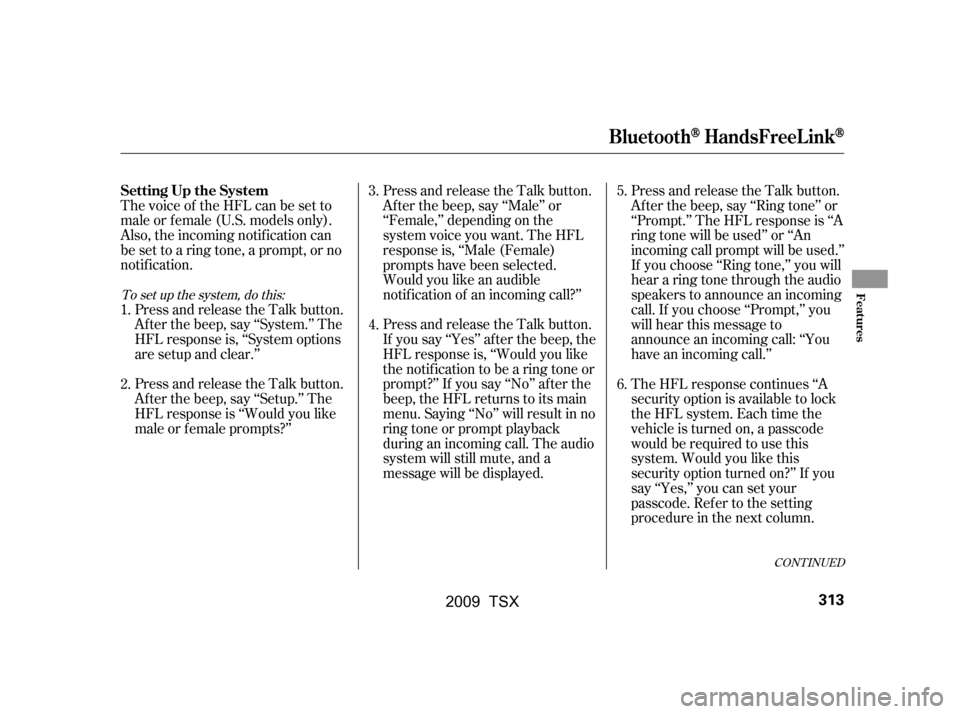
Thevoiceof theHFLcanbesetto
male or f emale (U.S. models only).
Also, the incoming notif ication can
be set to a ring tone, a prompt, or no
notification.Press and release the Talk button.
Af ter the beep, say ‘‘System.’’ The
HFL response is, ‘‘System options
are setup and clear.’’
Press and release the Talk button.
Af ter the beep, say ‘‘Setup.’’ The
HFL response is ‘‘Would you like
male or f emale prompts?’’ Press and release the Talk button.
Af ter the beep, say ‘‘Male’’ or
‘‘Female,’’ depending on the
system voice you want. The HFL
response is, ‘‘Male (Female)
prompts have been selected.
Would you like an audible
notif ication of an incoming call?’’
Press and release the Talk button.
If you say ‘‘Yes’’ af ter the beep, the
HFL response is, ‘‘Would you like
the notif ication to be a ring tone or
prompt?’’ If you say ‘‘No’’ af ter the
beep, the HFL returns to its main
menu. Saying ‘‘No’’ will result in no
ring tone or prompt playback
during an incoming call. The audio
system will still mute, and a
message will be displayed.Press and release the Talk button.
Af ter the beep, say ‘‘Ring tone’’ or
‘‘Prompt.’’ The HFL response is ‘‘A
ring tone will be used’’ or ‘‘An
incoming call prompt will be used.’’
If you choose ‘‘Ring tone,’’ you will
hear a ring tone through the audio
speakers to announce an incoming
call. If you choose ‘‘Prompt,’’ you
will hear this message to
announce an incoming call: ‘‘You
have an incoming call.’’
The HFL response continues ‘‘A
security option is available to lock
the HFL system. Each time the
vehicle is turned on, a passcode
would be required to use this
system. Would you like this
security option turned on?’’ If you
say ‘‘Yes,’’ you can set your
passcode. Ref er to the setting
procedure in the next column.
4.
5.
3.
2.
1. 6.
To set up the system, do this:
CONT INUED
Setting Up the System
BluetoothHandsFreeL ink
Features
313
�\f���—�\f���—�\f���y���
��
��������y���
�)�!�
���\f�\f�y�\f���
���y
2009 TSX