Page 222 of 524
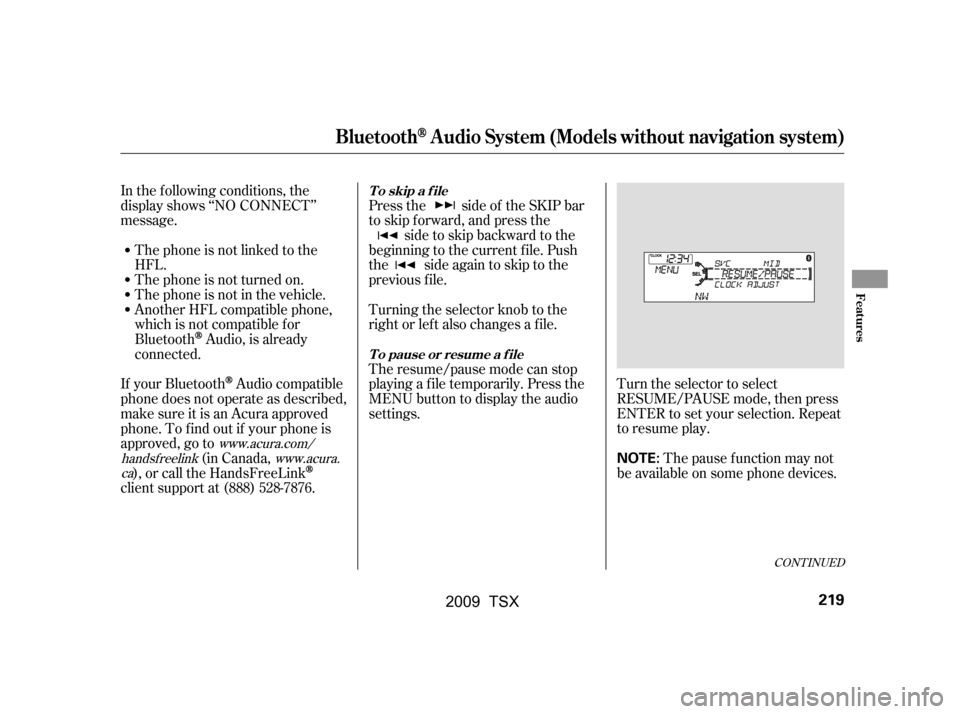
CONT INUED
In the following conditions, the
display shows ‘‘NO CONNECT’’
message.The phone is not linked to the
HFL.
The phone is not turned on.
The phone is not in the vehicle.
Another HFL compatible phone,
which is not compatible f or
Bluetooth
Audio, is already
connected. Press the side of the SKIP bar
to skip forward, and press the
side to skip backward to the
beginning to the current f ile. Push
the side again to skip to the
previous f ile.
Turning the selector knob to the
right or lef t also changes a f ile.
The resume/pause mode can stop
playing a f ile temporarily. Press the
MENU button to display the audio
settings. Turn the selector to select
RESUME/PAUSE mode, then press
ENTER to set your selection. Repeat
to resume play.
Thepausefunctionmaynot
be available on some phone devices.
If your Bluetooth
Audio compatible
phone does not operate as described,
make sure it is an Acura approved
phone. To f ind out if your phone is
approved, go to (in Canada,
), or call the HandsFreeLink
client support at (888) 528-7876.
www.acura.com/
handsf reelink www.acura.
ca
BluetoothAudio System (Models without navigation system)
T o skip a f ile
T o pause or resume a f ile
Features
219
NOTE:
�\f���—�\f���—�\f���y�
���������\f���y���
�)�!�
���\f�\f�y�\f�������y
2009 TSX
Page 223 of 524
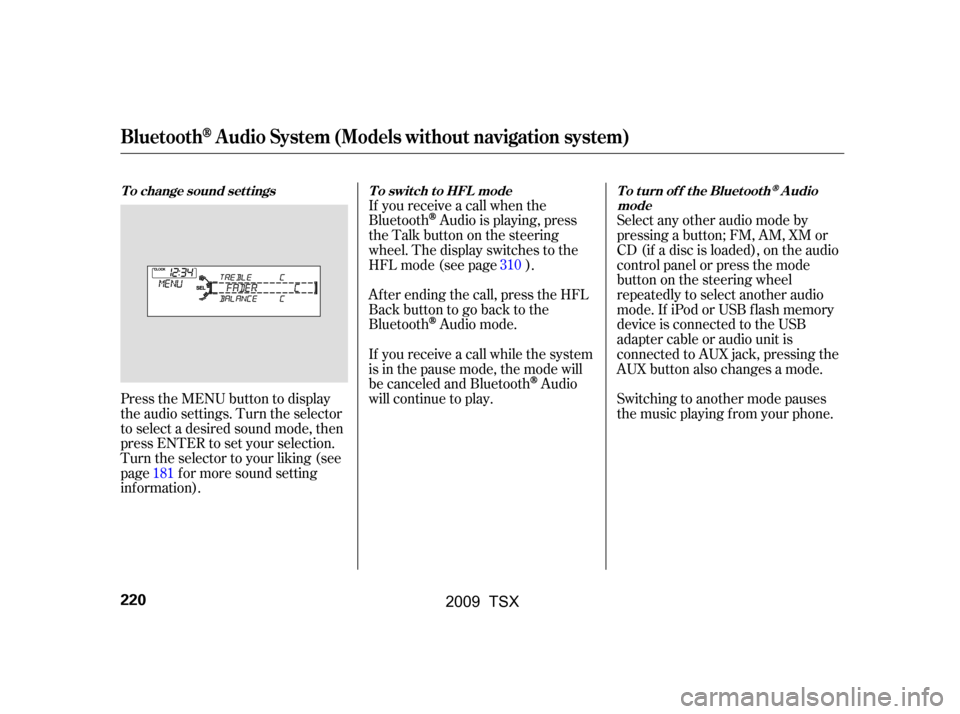
Press the MENU button to display
the audio settings. Turn the selector
to select a desired sound mode, then
press ENTER to set your selection.
Turn the selector to your liking (see
page f or more sound setting
inf ormation).If you receive a call when the
Bluetooth
Audio is playing, press
the Talk button on the steering
wheel. The display switches to the
HFLmode(seepage).
Af ter ending the call, press the HFL
Backbuttontogobacktothe
Bluetooth
Audio mode.
If you receive a call while the system
is in the pause mode, the mode will
be canceled and Bluetooth
Audio
will continue to play. Select any other audio mode by
pressing a button; FM, AM, XM or
CD (if a disc is loaded), on the audio
control panel or press the mode
buttononthesteeringwheel
repeatedly to select another audio
mode. If iPod or USB f lash memory
device is connected to the USB
adapter cable or audio unit is
connected to AUX jack, pressing the
AUX button also changes a mode.
Switching to another mode pauses
the music playing f rom your phone.
181 310
BluetoothAudio System (Models without navigation system)
To change sound settings To switch to HFL mode To turn off the BluetoothAudio
mode
220
�\f���—�\f���—�\f���y���
��\f�\f��\f���y���
�)�!�
���\f�\f�y�\f�������y
2009 TSX
Page 224 of 524
As required by the FCC:This device complies with Part 15 of theFCC rules. Operation is subject to thef ollowing two conditions: (1) This devicemay not cause harmf ul interf erence, and(2) this device must accept anyinterf erence received, includinginterf erence that may cause undesiredoperation.
Changes or modif ications not expresslyapproved by the party responsible f orcompliance could void the user’sauthority to operate the equipment.
This device complies with IndustryCanada Standard RSS-210.Operation is subject to the f ollowing twoconditions: (1) this device may not causeinterf erence, and (2) this device mustaccept any interf erence that may causeundesired operation of the device.
BluetoothAudio System (Models without navigation system)
Features
221
�\f���—�\f���—�\f���y���
��\f�\f��\f���y���
�)�!�
���\f�\f�y�\f�������y
2009 TSX
Page 225 of 524
Most audio system f unctions can still
be controlled by standard buttons,
dials, and knobs, but some f unctions
can only be accessed using the
interf ace dial. The interf ace dial has
two parts, a knob and a selector.The knob turns lef t and right. Use it
to make selections or adjustments to
a list or menu on the screen.
The selector can be pushed lef t,
right, up, down, and in. Use the
selector to scroll through lists, to
select menus, and to highlight menu
items. When you make a selection,
push the center of the selector
(ENTER)togotothatselection.The audio system can also be
operated by voice control. See the
Navi section in your quick start
guide f or an overview of this system,
and the navigation system manual
f or complete details.
Interf ace Dial Voice Control System
Audio System (Models with navigation system)
222
ENTER
SELECTOR
KNOB
�\f���—�\f���—�\f���y���
��\f�\f��
���y���
�)�!�
���\f�\f�y�\f�������y
2009 TSX
Page 226 of 524
Playing the FM/A M Radio (Models with navigation system)
Features
223
INTERFACE DIAL
AUDIO BUTTON
CATEGORY BAR
PRESET BUTTONS
FM/AM BUTTON
TUNE BAR
SCAN/A.SEL (SCAN/
AUTO SELECT) BAR
SKIP BAR
SOUND BUTTON
CENTER DISPLAY
VOL/
(VOLUME/POWER) KNOB NAVIGATION SCREEN
�\f���—�\f���—�\f���y���
��\f�\f������y���
�)�!�
���\f�\f�y�\f�������y
2009 TSX
Page 227 of 524
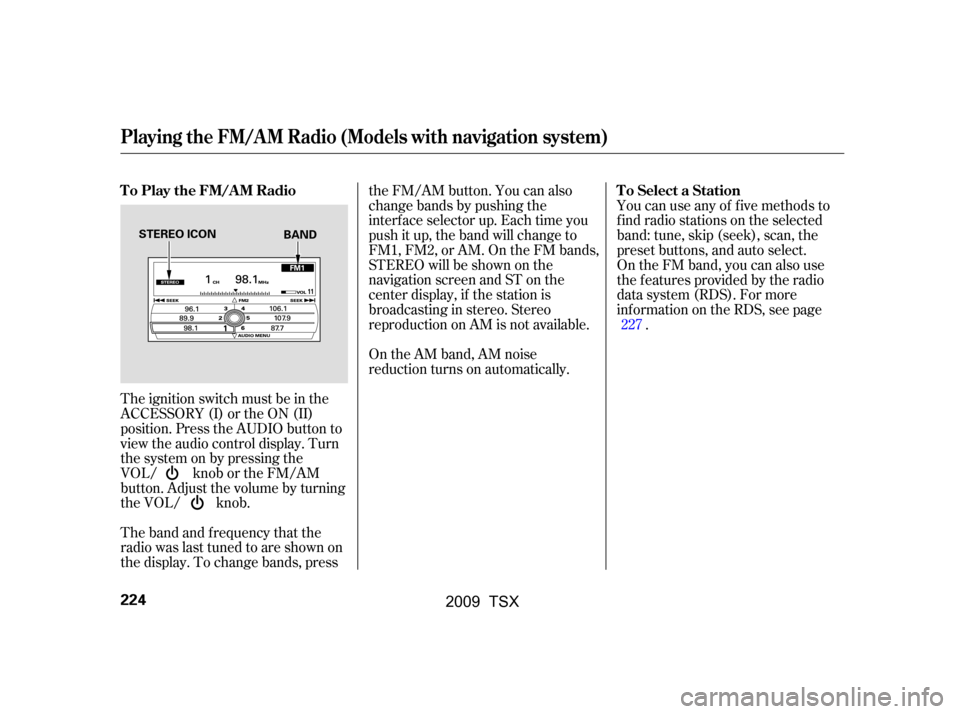
The band and f requency that the
radio was last tuned to are shown on
the display. To change bands, pressthe FM/AM button. You can also
change bands by pushing the
interf ace selector up. Each time you
push it up, the band will change to
FM1, FM2, or AM. On the FM bands,
STEREO will be shown on the
navigation screen and ST on the
center display, if the station is
broadcasting in stereo. Stereo
reproduction on AM is not available.
On the AM band, AM noise
reduction turns on automatically.
The ignition switch must be in the
ACCESSORY (I) or the ON (II)
position. Press the AUDIO button to
view the audio control display. Turn
the system on by pressing the
VOL/ knob or the FM/AM
button. Adjust the volume by turning
the VOL/ knob. You can use any of f ive methods to
f ind radio stations on the selected
band: tune, skip (seek), scan, the
preset buttons, and auto select.
On the FM band, you can also use
the f eatures provided by the radio
data system (RDS). For more
inf ormation on the RDS, see page
.
227
T o Play the FM/A M Radio T o Select a Station
Playing the FM/A M Radio (Models with navigation system)
224
STEREO ICON
BAND
�\f���—�\f���—�\f���y���
��\f�\f������y���
�)�!�
���\f�\f�y�\f�������y
2009 TSX
Page 230 of 524
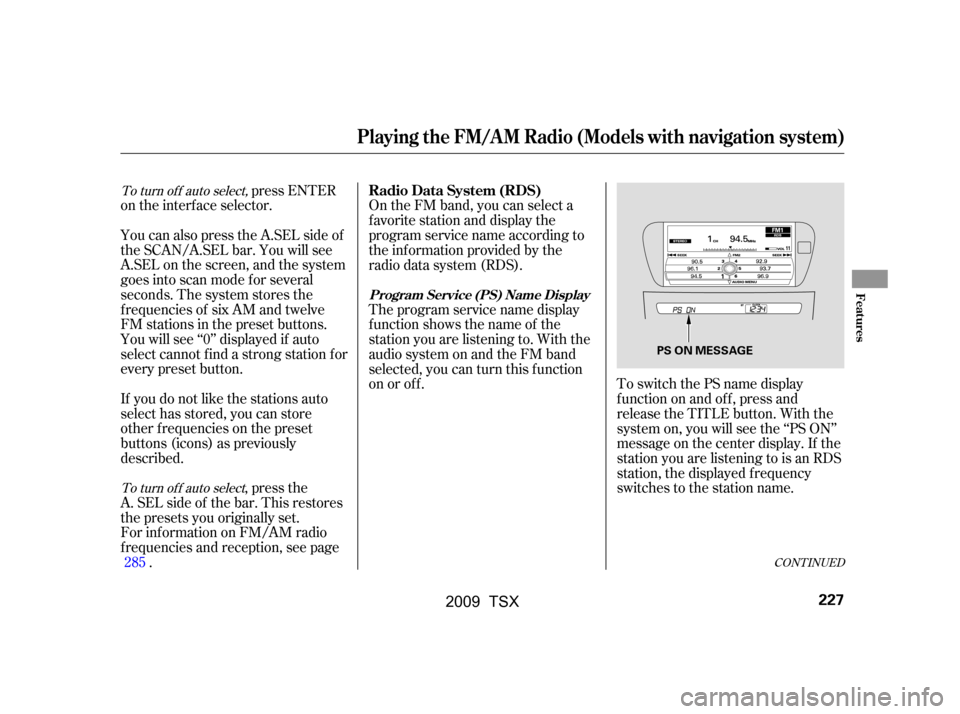
ToswitchthePSnamedisplay
f unction on and of f , press and
release the TITLE button. With the
system on, you will see the ‘‘PS ON’’
message on the center display. If the
station you are listening to is an RDS
station, the displayed f requency
switches to the station name.
On the FM band, you can select a
favorite station and display the
program service name according to
the inf ormation provided by the
radio data system (RDS).
Theprogramservicenamedisplay
f unction shows the name of the
station you are listening to. With the
audio system on and the FM band
selected, you can turn this f unction
on or of f .
You will see ‘‘0’’ displayed if auto
select cannot f ind a strong station f or
every preset button.
You can also press the A.SEL side of
the SCAN/A.SEL bar. You will see
A.SEL on the screen, and the system
goes into scan mode f or several
seconds. The system stores the
f requencies of six AM and twelve
FM stations in the preset buttons. press ENTER
on the interf ace selector.
If you do not like the stations auto
select has stored, you can store
other f requencies on the preset
buttons (icons) as previously
described.
For inf ormation on FM/AM radio
f requencies and reception, see page . ,pressthe
A. SEL side of the bar. This restores
the presets you originally set.
285
CONT INUED
To turn of f auto select,
To turn of f auto selectRadio Data System (RDS)
Program Service (PS) Name Display
Playing the FM/A M Radio (Models with navigation system)
Features
227
PS ON MESSAGE
�\f���—�\f���—�\f���y���
��\f�
��\f���y���
�)�!�
���\f�\f�y�\f�������y
2009 TSX
Page 231 of 524
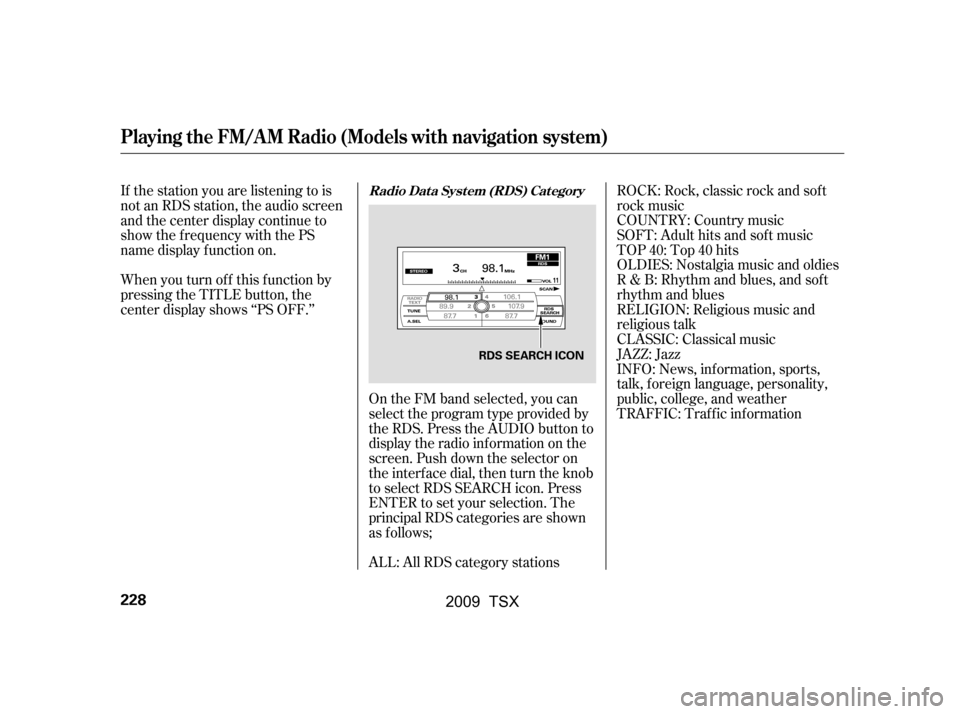
ROCK: Rock, classic rock and sof t
rock music
COUNTRY: Country music
SOFT: Adult hits and sof t music
TOP 40: Top 40 hits
OLDIES: Nostalgia music and oldies
R & B: Rhythm and blues, and sof t
rhythm and blues
RELIGION: Religious music and
religious talk
CLASSIC: Classical music
JAZZ: Jazz
INFO: News, inf ormation, sports,
talk, f oreign language, personality,
public, college, and weather
TRAFFIC: Traffic information
On the FM band selected, you can
select the program type provided by
the RDS. Press the AUDIO button to
display the radio inf ormation on the
screen. Push down the selector on
the interf ace dial, then turn the knob
to select RDS SEARCH icon. Press
ENTER to set your selection. The
principal RDS categories are shown
as f ollows;
If the station you are listening to is
not an RDS station, the audio screen
and the center display continue to
show the f requency with the PS
name display f unction on.
When you turn of f this f unction by
pressing the TITLE button, the
center display shows ‘‘PS OFF.’’
ALL: All RDS category stationsRadio Data System (RDS) Category
Playing the FM/A M Radio (Models with navigation system)
228
RDS SEARCH ICON
�\f���—�\f���—�\f���y���
��\f�
��
���y���
�)�!�
���\f�\f�y�\f�������y
2009 TSX