Page 339 of 648
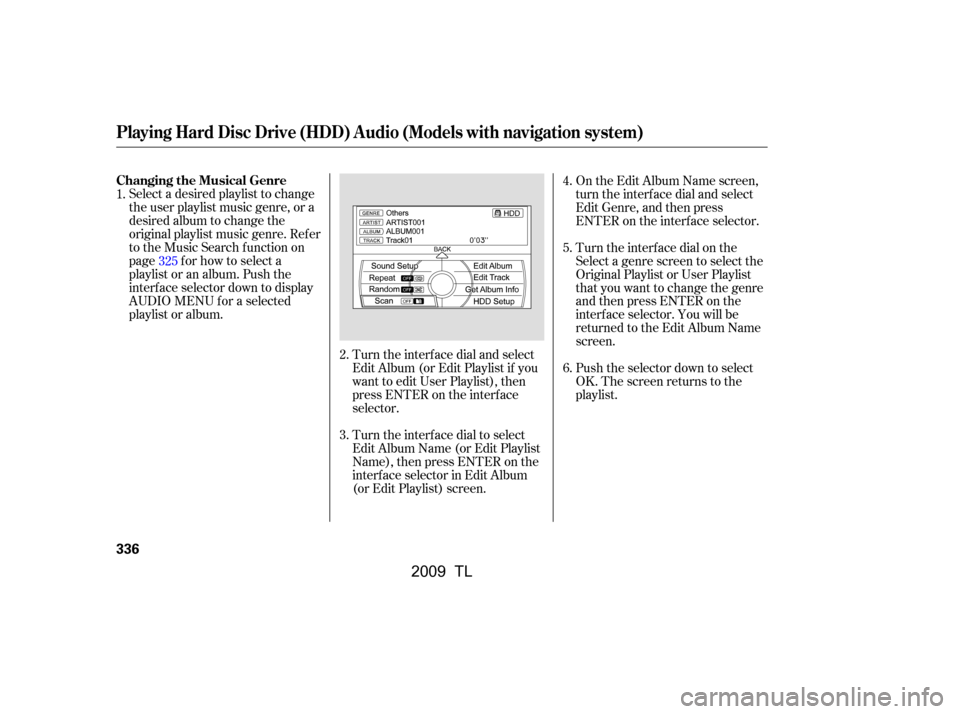
Select a desired playlist to change
the user playlist music genre, or a
desired album to change the
original playlist music genre. Ref er
to the Music Search f unction on
page f or how to select a
playlist or an album. Push the
interf ace selector down to display
AUDIO MENU f or a selected
playlist or album.Turn the interf ace dial to select
Edit Album Name (or Edit Playlist
Name), then press ENTER on the
interf ace selector in Edit Album
(or Edit Playlist) screen.
Turn the interf ace dial and select
Edit Album (or Edit Playlist if you
want to edit User Playlist), then
press ENTER on the interf ace
selector.On the Edit Album Name screen,
turn the interf ace dial and select
EditGenre,andthenpress
ENTER on the interf ace selector.
Turn the interf ace dial on the
Select a genre screen to select the
Original Playlist or User Playlist
that you want to change the genre
andthenpressENTERonthe
interf ace selector. You will be
returned to the Edit Album Name
screen.
Push the selector down to select
OK. The screen returns to the
playlist.
1.
2.
3.4.
5.
6.
325
Playing Hard Disc Drive (HDD) Audio (Models with navigation system)
Changing the Musical Genre
336
�\f���—�\f���—�����y�
������
��
�
�y���
�)� �����\f�\f�y�\f�����
�y
2009 TL
Page 340 of 648

Select the track with the interface
dial f rom the playback screen
while it is playing. Press ENTER
on the interf ace selector.
The OPTIONS icon will appear in
the selected track. Press ENTER
on the interf ace selector.Select OK to conf irm you want to
delete the track. You will be
returned to the Playback screen
f or the Original Playlist or User
Playlist.
The track options box is displayed.
Select Delete and press ENTER
on the interf ace selector.When you delete a track f rom the
Original Playlist, the track is also
deleted f rom the User Playlist in
which the deleted track was
stored.
Even if all the tracks are deleted
from the User Playlist, the data
f older f or that playlist cannot be
deleted, and their names (playlist
and artist) are left. You can store
tracks again on that playlist.
1.
2.
3.
4.
Playing Hard Disc Drive (HDD) Audio (Models with navigation system)
Deleting a Track
Features
337
NOTE:
�\f���—�\f���—�����y�
������
��
���y���
�)� �����\f�\f�y�\f�������y
2009 TL
Page 341 of 648
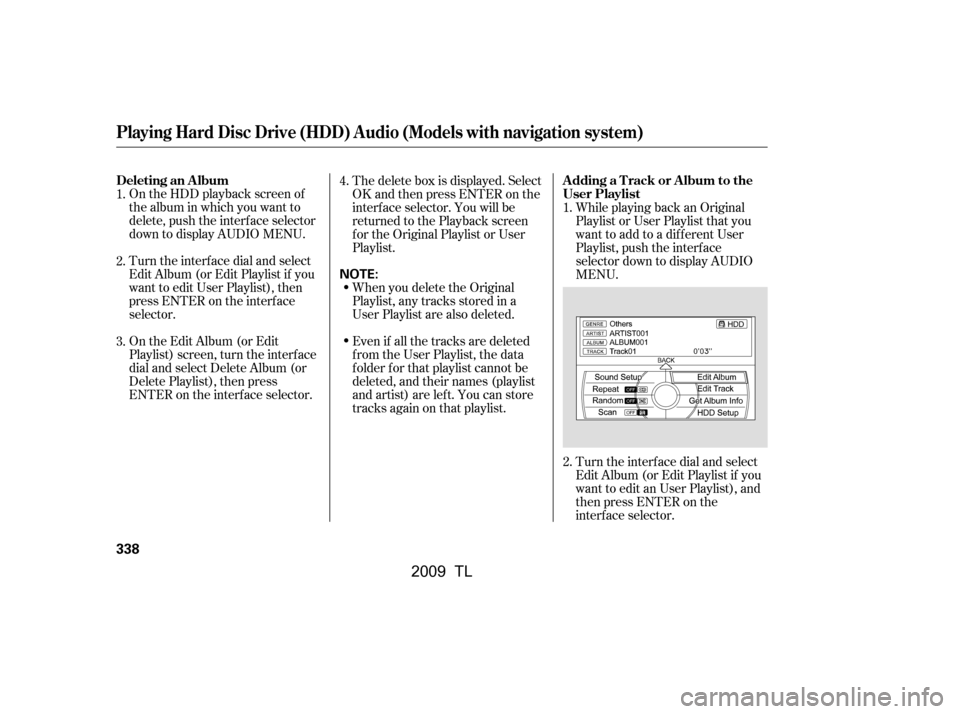
On the HDD playback screen of
the album in which you want to
delete, push the interface selector
down to display AUDIO MENU.
Turn the interf ace dial and select
Edit Album (or Edit Playlist if you
want to edit User Playlist), then
press ENTER on the interf ace
selector.
On the Edit Album (or Edit
Playlist) screen, turn the interf ace
dial and select Delete Album (or
Delete Playlist), then press
ENTER on the interf ace selector.The delete box is displayed. Select
OKandthenpressENTERonthe
interf ace selector. You will be
returned to the Playback screen
f or the Original Playlist or User
Playlist.
When you delete the Original
Playlist, any tracks stored in a
User Playlist are also deleted.
Even if all the tracks are deleted
from the User Playlist, the data
f older f or that playlist cannot be
deleted, and their names (playlist
and artist) are left. You can store
tracks again on that playlist.
While playing back an Original
Playlist or User Playlist that you
want to add to a dif f erent User
Playlist, push the interface
selector down to display AUDIO
MENU.
Turn the interf ace dial and select
Edit Album (or Edit Playlist if you
want to edit an User Playlist), and
then press ENTER on the
interf ace selector.
4.
1.
2.
3.
1.
2.
Playing Hard Disc Drive (HDD) Audio (Models with navigation system)
Deleting an A lbum A dding a T rack or A lbum to the
User Playlist
338
NOTE:
�\f���—�\f���—�����y�
������
����\f�y���
�)� �����\f�\f�y�\f�������y
2009 TL
Page 342 of 648
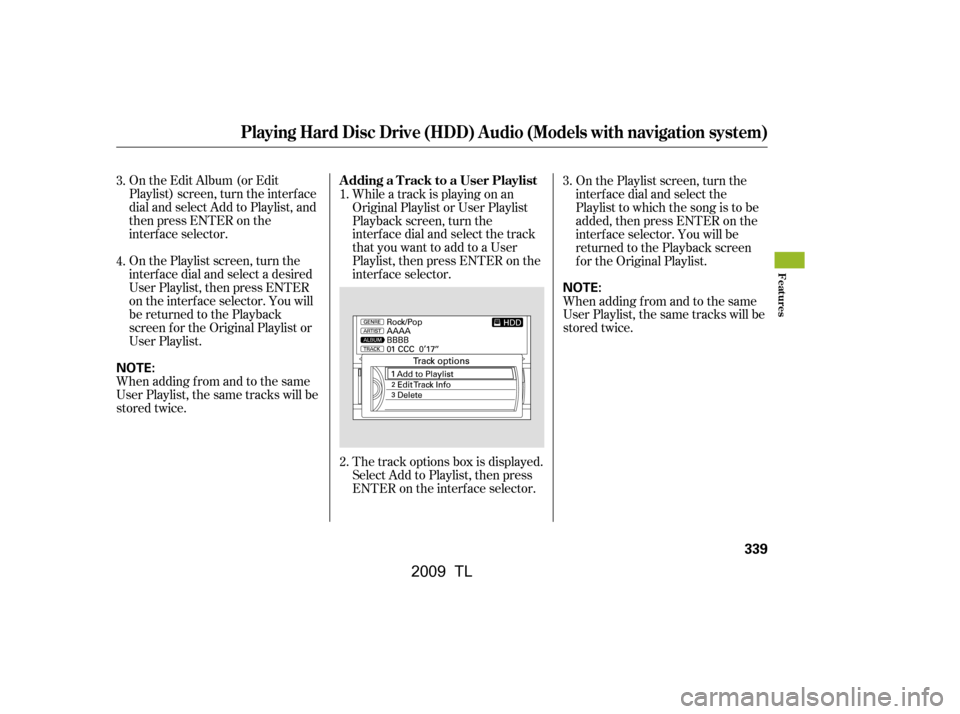
On the Edit Album (or Edit
Playlist) screen, turn the interf ace
dial and select Add to Playlist, and
then press ENTER on the
interf ace selector.
On the Playlist screen, turn the
interf ace dial and select a desired
User Playlist, then press ENTER
on the interf ace selector. You will
be returned to the Playback
screen f or the Original Playlist or
User Playlist.While a track is playing on an
Original Playlist or User Playlist
Playback screen, turn the
interf ace dial and select the track
that you want to add to a User
Playlist, then press ENTER on the
interf ace selector.
The track options box is displayed.
Select Add to Playlist, then press
ENTER on the interf ace selector.On the Playlist screen, turn the
interf ace dial and select the
Playlisttowhichthesongistobe
added, then press ENTER on the
interf ace selector. You will be
returned to the Playback screen
f or the Original Playlist.
When adding f rom and to the same
User Playlist, the same tracks will be
stored twice.
When adding f rom and to the same
User Playlist, the same tracks will be
stored twice.
4. 1.
2.3.
3.
Playing Hard Disc Drive (HDD) Audio (Models with navigation system)
AddingaTracktoaUserPlaylist
Features
339
NOTE: NOTE:
�\f���—�\f���—�����y�
������
������y���
�)� �����\f�\f�y�\f�������y
2009 TL
Page 343 of 648
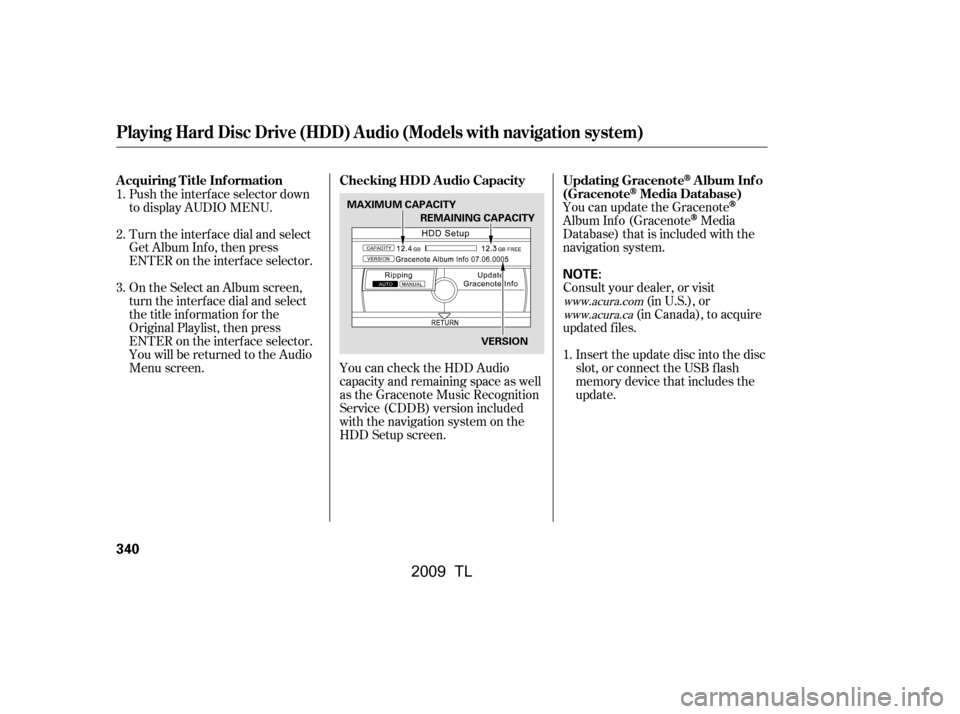
You can update the Gracenote
Album Inf o (GracenoteMedia
Database) that is included with the
navigation system.
Consult your dealer, or visit (in U.S.), or
(in Canada), to acquire
updated f iles.
Insert the update disc into the disc
slot, or connect the USB f lash
memory device that includes the
update.
You can check the HDD Audio
capacity and remaining space as well
as the Gracenote Music Recognition
Service (CDDB) version included
with the navigation system on the
HDD Setup screen.
Push the interf ace selector down
to display AUDIO MENU.
Turn the interf ace dial and select
Get Album Inf o, then press
ENTER on the interf ace selector.
On the Select an Album screen,
turn the interf ace dial and select
the title inf ormation f or the
Original Playlist, then press
ENTER on the interf ace selector.
You will be returned to the Audio
Menu screen.
1.
1.
2.
3.
www.acura.com
www.acura.ca
Playing Hard Disc Drive (HDD) Audio (Models with navigation system)
Updating GracenoteAlbum Inf o
(Gracenote
Media Database)
Checking HDD A udio Capacity
A cquiring T itle Inf ormation
340
NOTE:
MAXIMUM CAPACITY
VERSION
REMAINING CAPACITY
�\f���—�\f���—�����y�
������
������y���
�)� �����\f�\f�y�\f�������y
2009 TL
Page 344 of 648
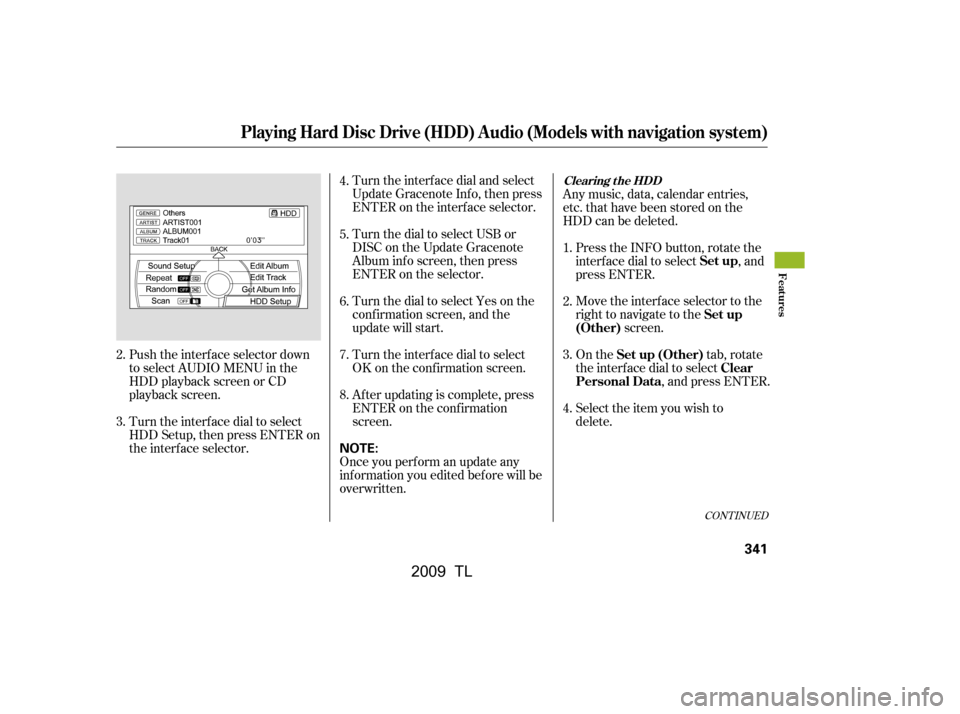
Turn the interf ace dial and select
Update Gracenote Inf o, then press
ENTER on the interf ace selector.
Turn the dial to select USB or
DISC on the Update Gracenote
Album inf o screen, then press
ENTER on the selector.
Turn the dial to select Yes on the
conf irmation screen, and the
update will start.
Turn the interf ace dial to select
OK on the conf irmation screen.
Push the interf ace selector down
to select AUDIO MENU in the
HDD playback screen or CD
playback screen.
Turn the interf ace dial to select
HDD Setup, then press ENTER on
the interf ace selector. Af ter updating is complete, press
ENTER on the conf irmation
screen.
Once you perf orm an update any
inf ormation you edited bef ore will be
overwritten. Any music, data, calendar entries,
etc. that have been stored on the
HDD can be deleted.
Press the INFO button, rotate the
interf ace dial to select , and
press ENTER.
Move the interface selector to the
right to navigate to the screen.
On the tab, rotate
the interf ace dial to select , and press ENTER.
Select the item you wish to
delete.
2.
3. 4.
5.
6.
7.
8.
1.
2.
3.
4.
CONT INUED
Playing Hard Disc Drive (HDD) Audio (Models with navigation system)
Clearing t he HDD
Set up
Set up
(Other)
Set up (Other) Clear
Personal DataFeatures
341
NOTE:
�\f���—�\f���—�\f���y�
����\f��������y���
�)� �����\f�\f�y�\f�������y
2009 TL
Page 345 of 648
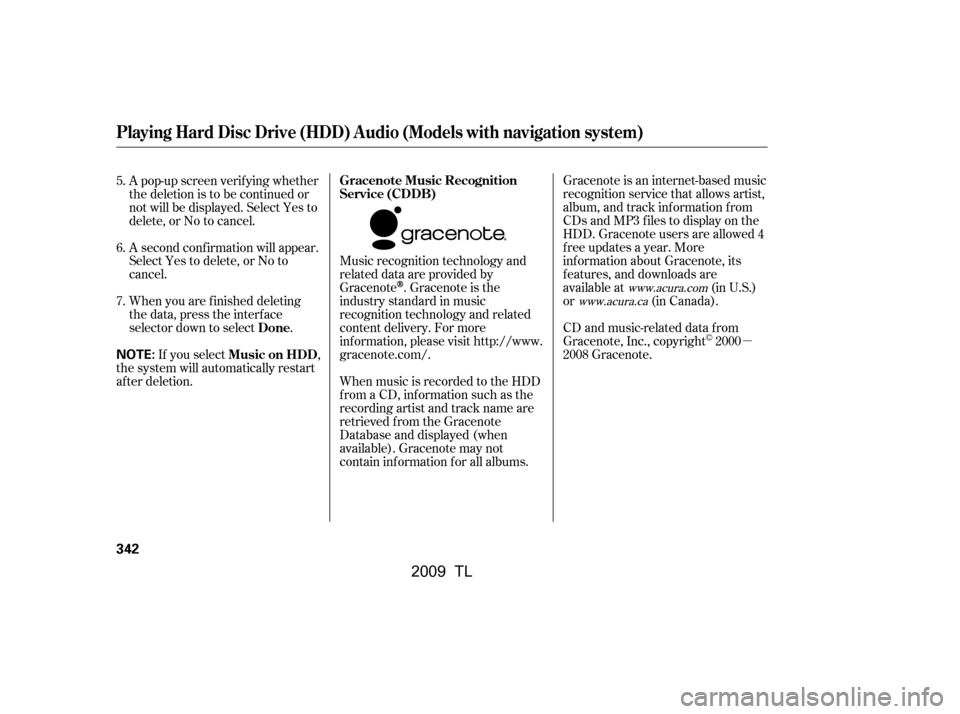
�µ
Gracenote is an internet-based music
recognition service that allows artist,
album, and track inf ormation f rom
CDs and MP3 f iles to display on the
HDD. Gracenote users are allowed 4
f ree updates a year. More
inf ormation about Gracenote, its
f eatures, and downloads are
available at
(in U.S.)
or (in Canada).
CD and music-related data from
Gracenote, Inc., copyright 2000
2008 Gracenote.
Music recognition technology and
related data are provided by
Gracenote
. Gracenote is the
industry standard in music
recognition technology and related
content delivery. For more
information, please visit http://www.
gracenote.com/.
When music is recorded to the HDD
from a CD, information such as the
recording artist and track name are
retrieved f rom the Gracenote
Database and displayed (when
available). Gracenote may not
contain inf ormation f or all albums.
A pop-up screen verif ying whether
the deletion is to be continued or
not will be displayed. Select Yes to
delete,orNotocancel.
A second conf irmation will appear.
Select Yes to delete, or No to
cancel.
If you select ,
the system will automatically restart
af ter deletion. When you are f inished deleting
the data, press the interface
selector down to select .
5.
6.
7.www.acura.com
www.acura.ca
Playing Hard Disc Drive (HDD) Audio (Models with navigation system)
Gracenote Music Recognition
Service (CDDB)
Music on HDD Done
342
NOTE:
�\f���—�\f���—�\f���y�
����\f������\f�y���
�)� �����\f�\f�y�\f�������y
2009 TL
Page 346 of 648
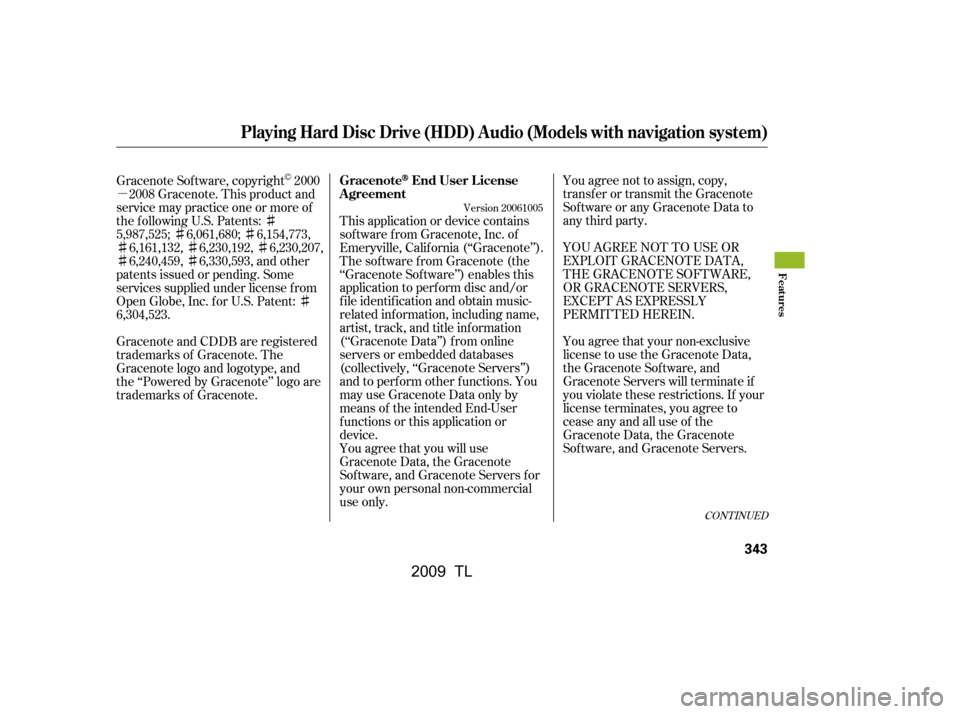
�µ��
����
������
����
��
CONT INUED
Version 20061005
You agree not to assign, copy,
transfer or transmit the Gracenote
Software or any Gracenote Data to
any third party.
YOU AGREE NOT TO USE OR
EXPLOIT GRACENOTE DATA,
THE GRACENOTE SOFTWARE,
OR GRACENOTE SERVERS,
EXCEPT AS EXPRESSLY
PERMITTED HEREIN.
You agree that your non-exclusive
license to use the Gracenote Data,
the Gracenote Sof tware, and
Gracenote Servers will terminate if
you violate these restrictions. If your
license terminates, you agree to
cease any and all use of the
Gracenote Data, the Gracenote
Sof tware, and Gracenote Servers.
This application or device contains
sof tware f rom Gracenote, Inc. of
Emeryville, Calif ornia (‘‘Gracenote’’).
ThesoftwarefromGracenote(the
‘‘Gracenote Sof tware’’) enables this
application to perf orm disc and/or
f ile identif ication and obtain music-
related inf ormation, including name,
artist, track, and title information
(‘‘Gracenote Data’’) f rom online
servers or embedded databases
(collectively, ‘‘Gracenote Servers’’)
and to perf orm other f unctions. You
mayuseGracenoteDataonlyby
means of the intended End-User
f unctions or this application or
device.
You agree that you will use
Gracenote Data, the Gracenote
Sof tware, and Gracenote Servers f or
your own personal non-commercial
use only.
Gracenote Sof tware, copyright 2000
2008 Gracenote. This product and
service may practice one or more of
the f ollowing U.S. Patents:
5,987,525; 6,061,680; 6,154,773, 6,161,132, 6,230,192, 6,230,207,
6,240,459, 6,330,593, and other
patents issued or pending. Some
services supplied under license f rom
Open Globe, Inc. f or U.S. Patent:
6,304,523.
Gracenote and CDDB are registered
trademarks of Gracenote. The
Gracenote logo and logotype, and
the ‘‘Powered by Gracenote’’ logo are
trademarks of Gracenote.
Playing Hard Disc Drive (HDD) Audio (Models with navigation system)
GracenoteEnd User L icense
A greement
Features
343
�\f���—�\f���—�\f���y�
����\f��������y���
�)� �����\f�\f�y�\f�������y
2009 TL